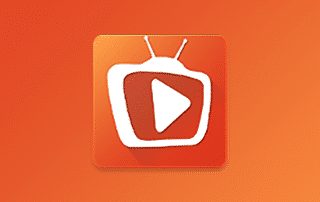How to Install TeaTV V10.7.3 on Firestick, Fire TV, & Android TV

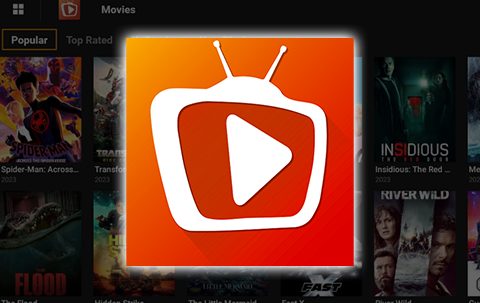
This article explains how to install TeaTV on Firestick, Fire TV, Android TV/Google TV devices.
V10.3.7 is the most recent version of this application which was released in September 2023.
TeaTV is a free streaming application that provides users with numerous free Movies & TV Shows for viewing.
It offers a wide array of content and features an awesome interface and tons of categories to choose from.
Not only can you view Movies and TV Shows, but the application also provides some live TV options as well.
How to Install TeaTV on Firestick & Android TV/Google TV
In order to review this app, the first thing we need to do is install it.
In this report, I will be installing TeaTV on a Fire TV Stick 4K Max.
However, the same steps can be used to install the app on any Firestick device as well as Android TV/Google TV Boxes, NVIDIA SHIELD, Chromecast with Google TV, or other devices that run the Android operating system.
In this tutorial we are using a popular 3rd party app store to install TeaTV due to the fact that they keep it updated as soon as a new release comes out.
Step 1: Prepare Firestick/Android TV/Google TV for TeaTV
1. From the home screen of your device, hover over the Find button and then click the Search box.
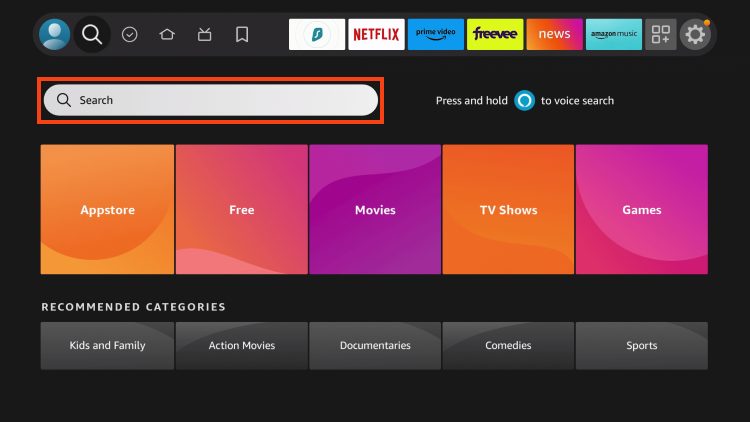
2. Search for and select Downloader.
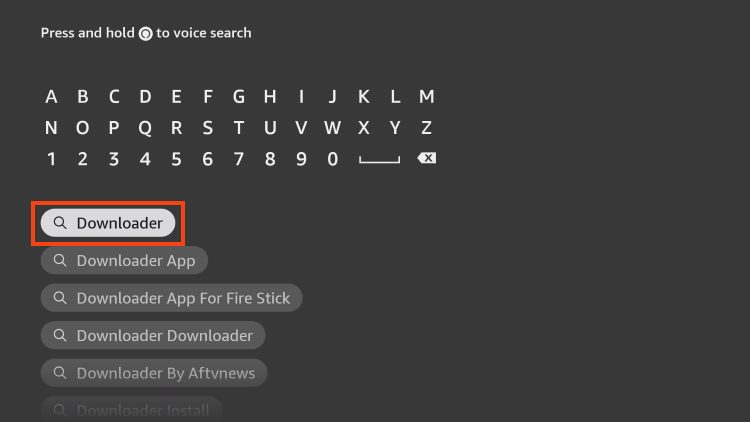
3. Choose the Downloader app.
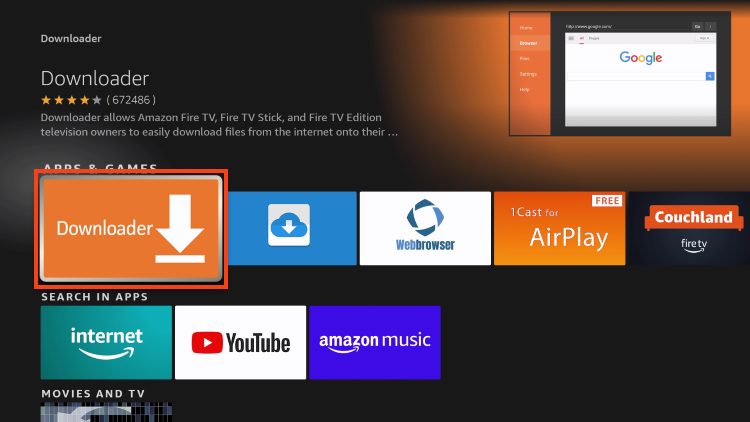
4. Click Download or Get.
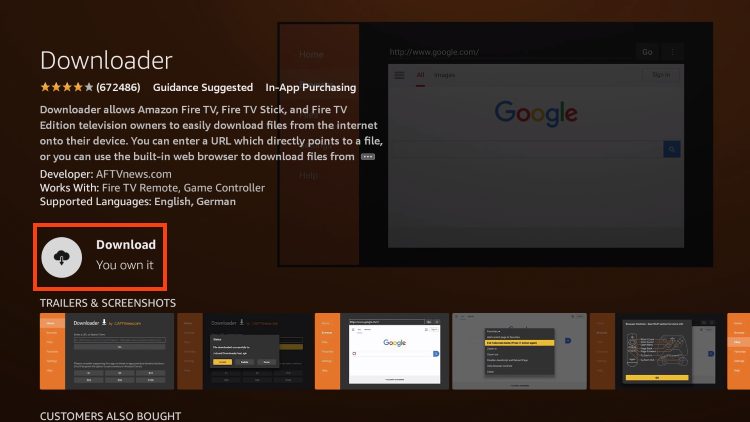
5. Wait for the app to install.
YOU’RE BEING TRACKED…
Your online activity is tracked by your government, Internet Service Provider, app/addon/IPTV devs and all websites through your identifying IP address
Stream anonymously by using Surfshark VPN
Your Current Identifying IP Address:
SAVE 85% ON SURFSHARK VPN + 2 FREE MONTHS
Surfshark backs their service with a 30-day money back guarantee
Use your account on unlimited devices & share with family members
HURRY! SALE ENDS SOON
Claim Surfshark VPN Discount
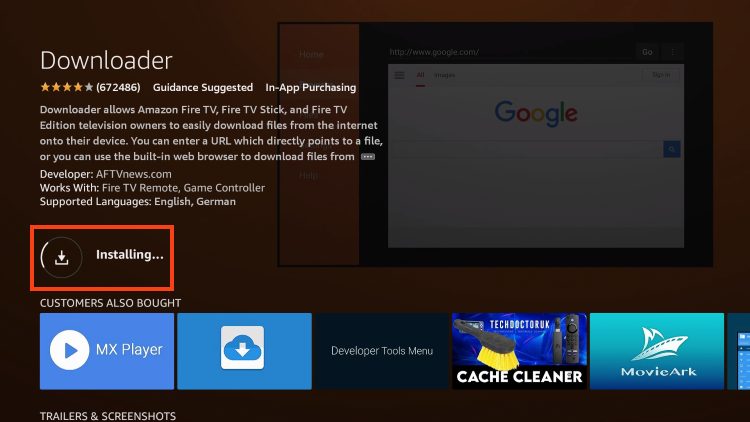
6. You will then encounter Downloader Ready to launch! message.
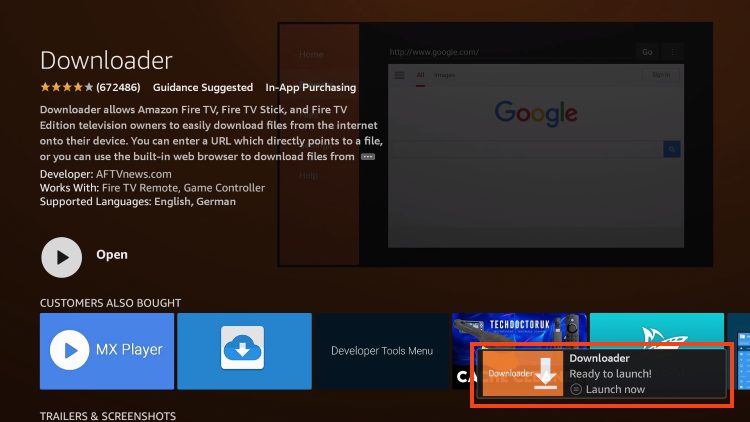
7. Return to the home screen to hover over Settings and click My Fire TV.

8. Choose Developer Options.
IMPORTANT: Please see the notes below if you don’t see Developer Options on your screen.
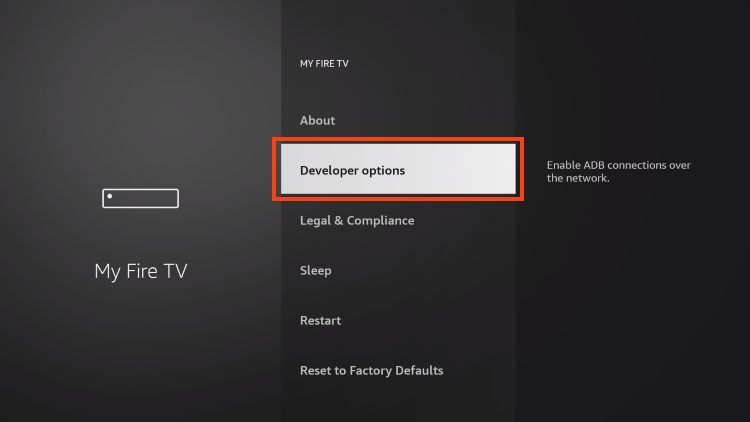
9. Click Install unknown apps.
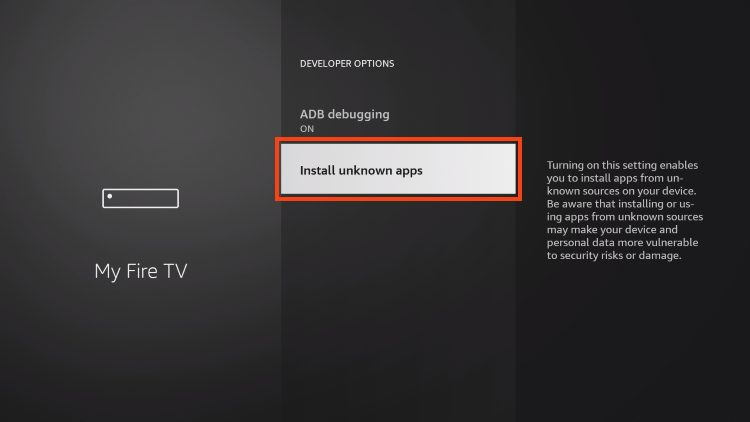
10. Find the Downloader app and click it.
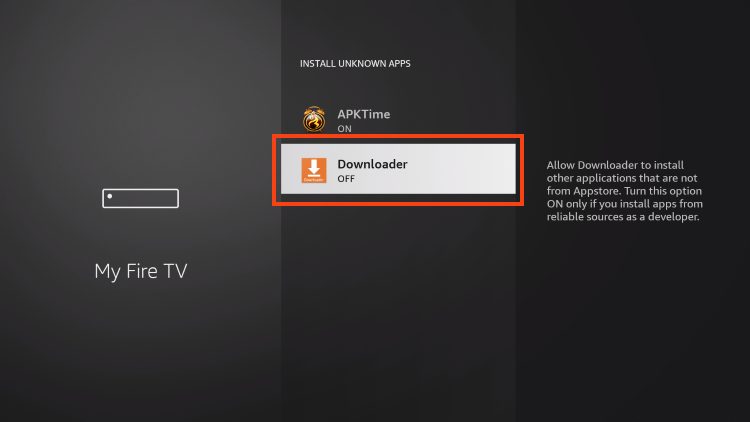
11. This will turn Unknown Sources to On for the Downloader app and enable side-loading on your device.
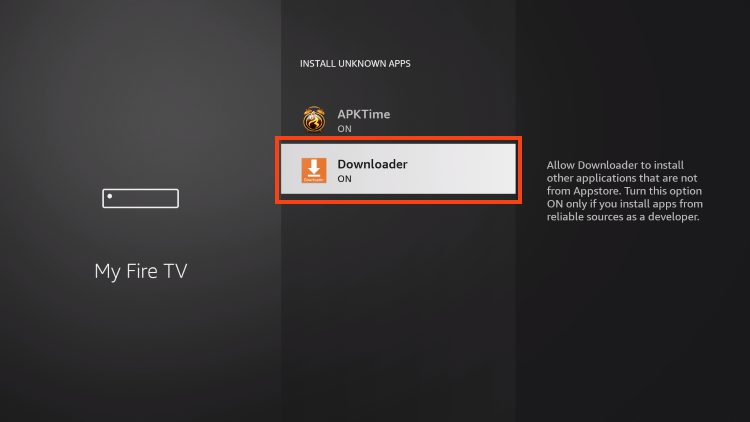
Developer Options Not Available
If you are unable to locate developer options within settings, follow the instructions below to enable this to use the Downloader App.
1. Hover over the Settings icon and click My Fire TV.

2. Click About.
Note: Notice Developer Options is missing.

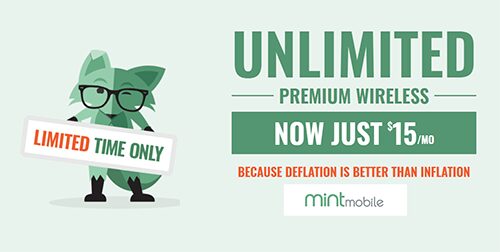
3. Hover over Fire TV Stick and click the OK button on your remote 7 times to become a developer.

4. Click the back button on your remote and you will notice Developer Options is now showing within My Fire TV.
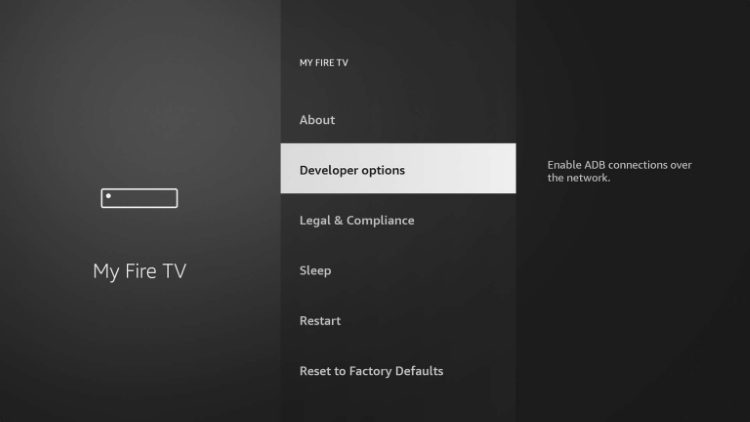
Now that I’ve properly prepared my Firestick it’s time to move onto the next step.
Step 2: Install APKTime
1. Launch Downloader.
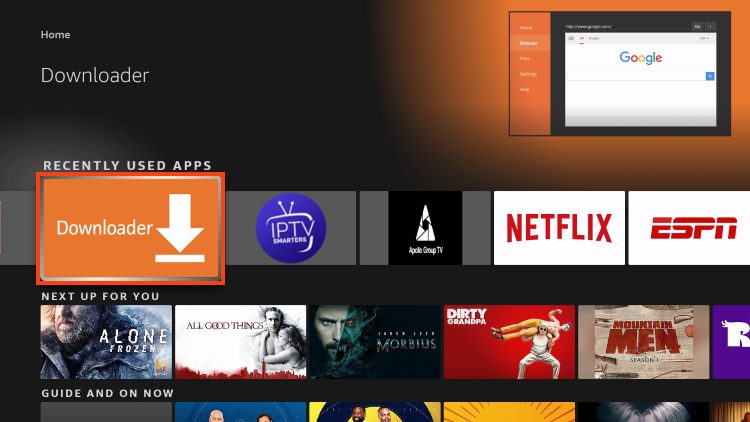
2. Hover over the URL Bar and click the select button on your remote.
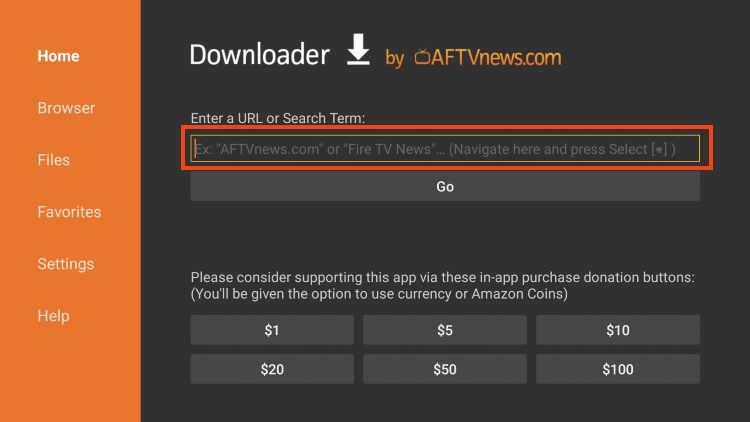
3. Type the Downloader Code for the KODIFIREIPTVToolbox which is 250931 and click Go.
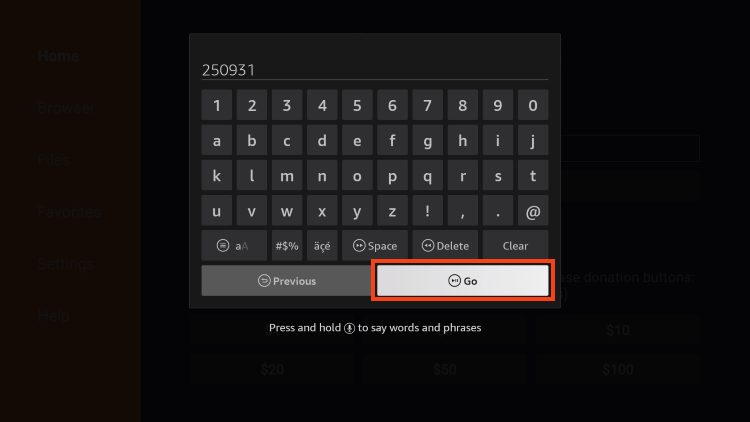
4. You will then encounter a Redirect Page.
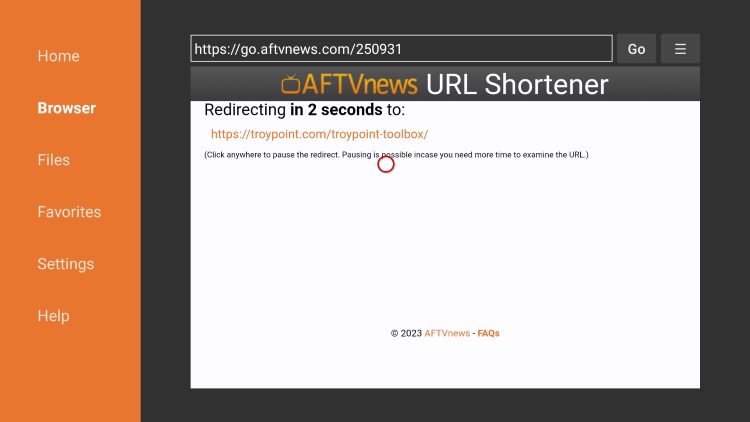
5. You are then met with the KODIFIREIPTVToolbox home screen.
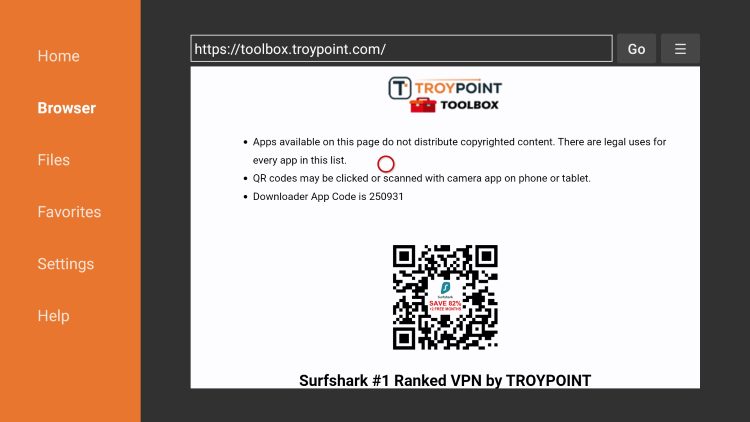
6. Scroll down to find APKTime and click Download.
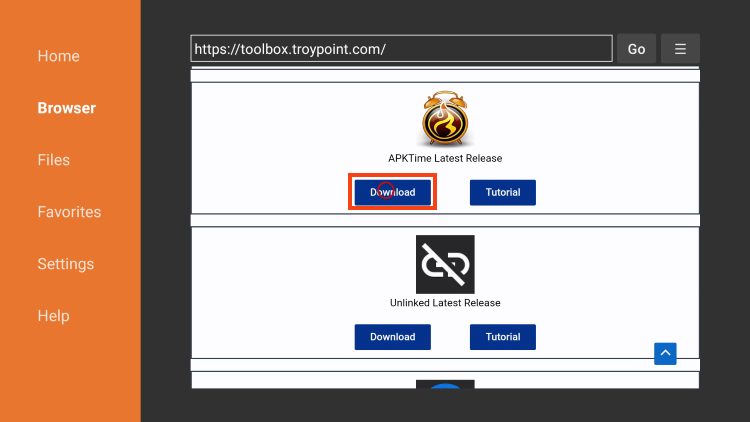
7. Click Install.
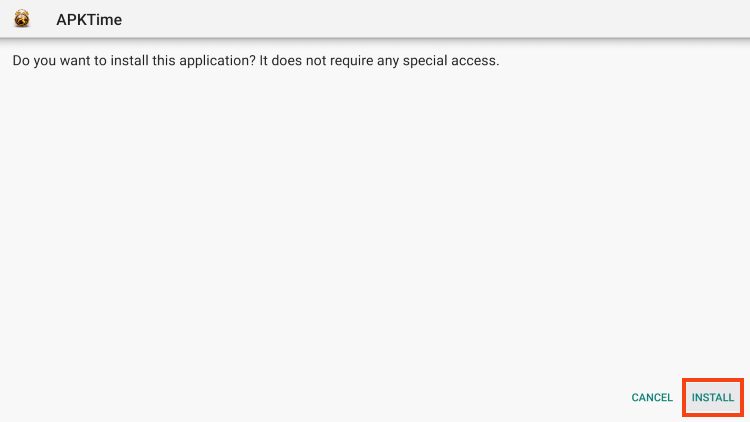
8. You will then encounter Ready to launch! message. Click Done.

9. Select Delete to remove the installation file.
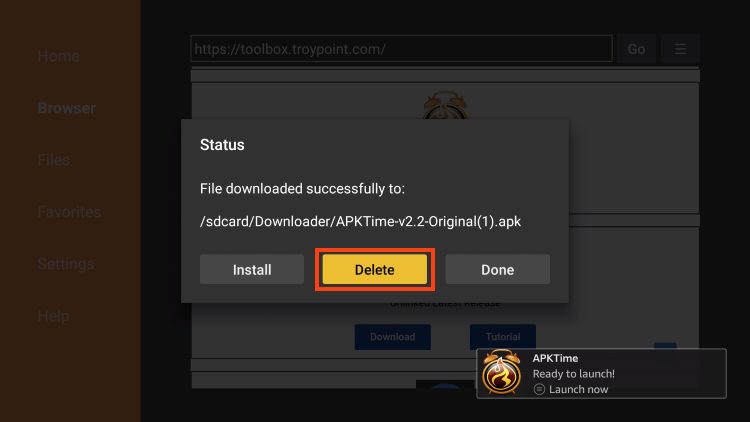
10. Click Delete Again.
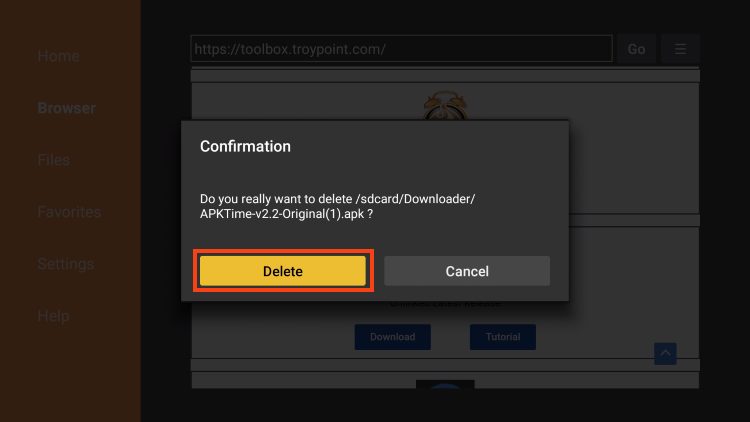
Step 3: Install TPlayer for TeaTV on Firestick & Android TV/Google TV
1. Return to the KODIFIREIPTVToolbox and scroll down to find TPlayer and click Download.
(TPlayer is a video player that is required in order to stream content within this app)
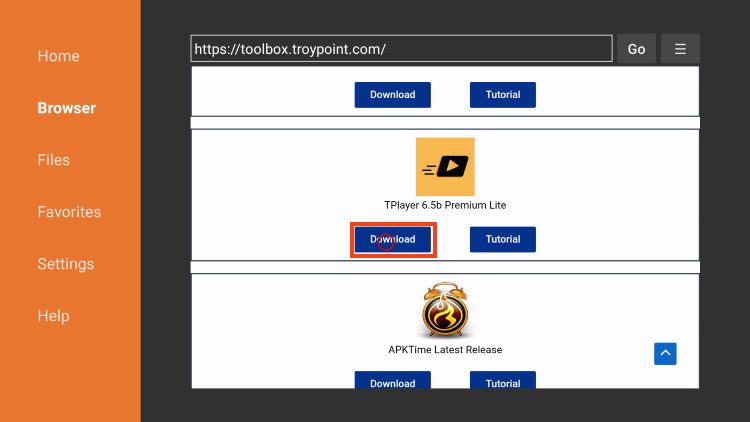
2. Click Install.
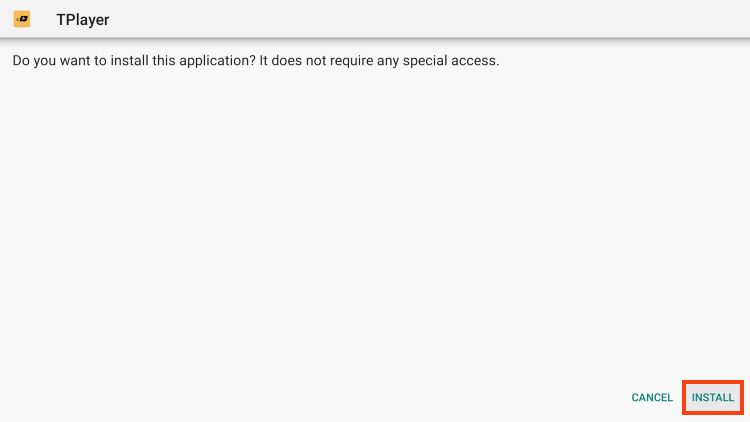
3. You will then encounter TPlayer Ready to launch! message. Click Done.
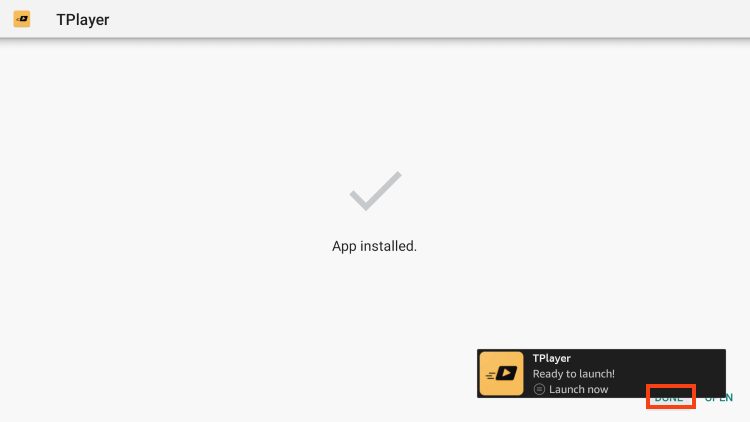
4. Click Delete to remove TPlayer installation file.

5. Click Delete again.

Step 4: Enable Unknown Sources for App Store
1. Return to the home screen of your device and hover over Settings to select My Fire TV.
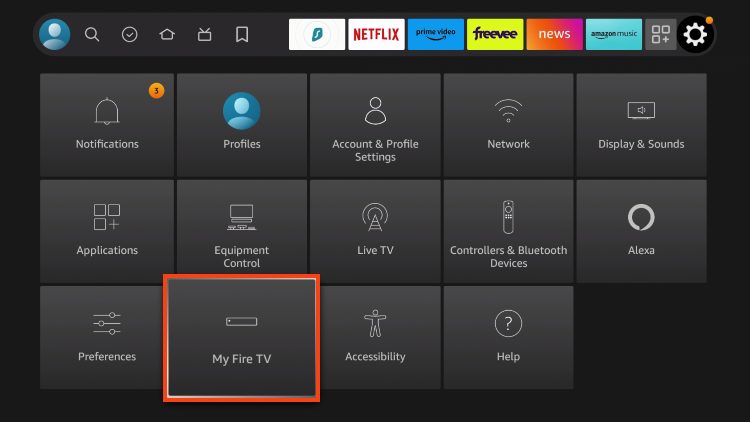
2. Choose Developer Options.
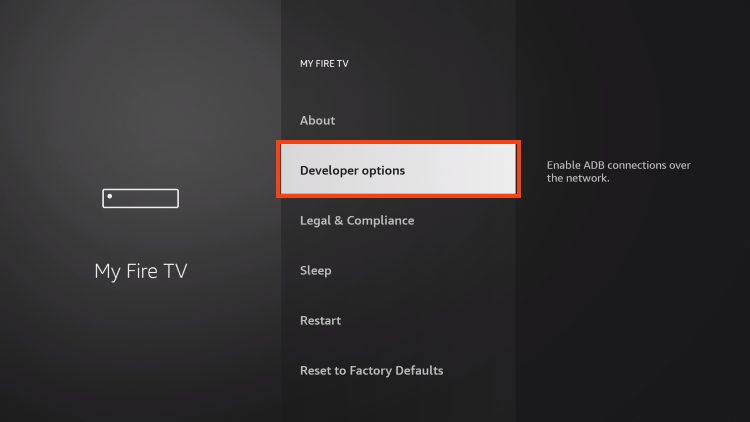
3. Click Install Unknown Apps.
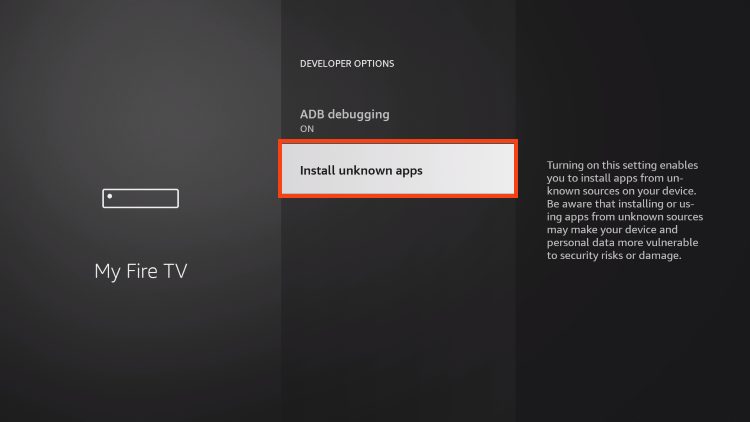
4. Turn APKTime Unknown Sources to ON.
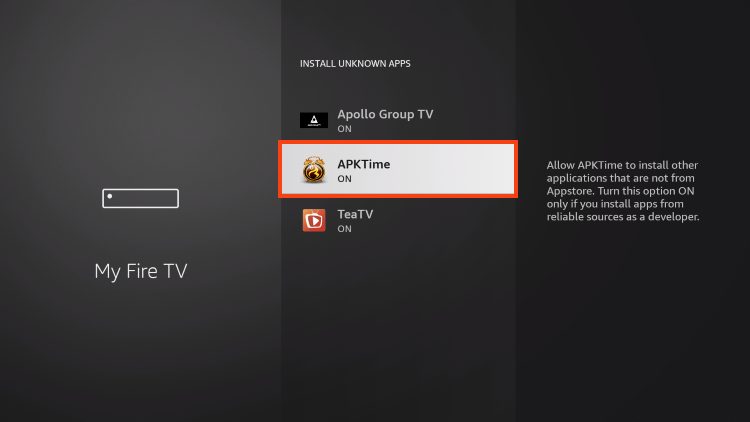
Step 5: Sideload TeaTV on Firestick & Android TV/Google TV
1. Return to Your Apps and Launch APKTime APK.
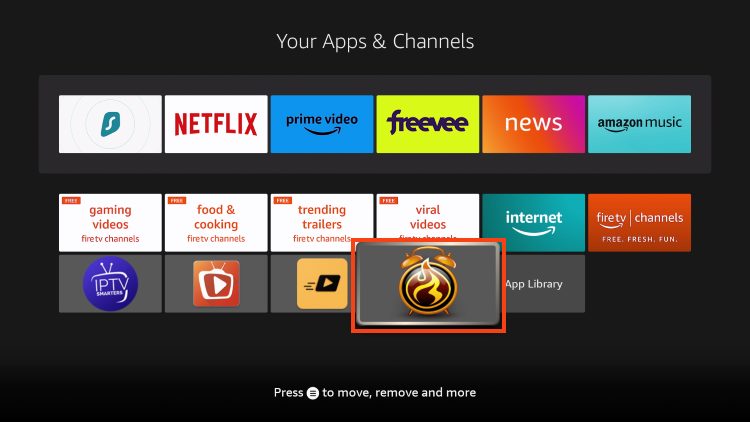
2. Select Entertainment.
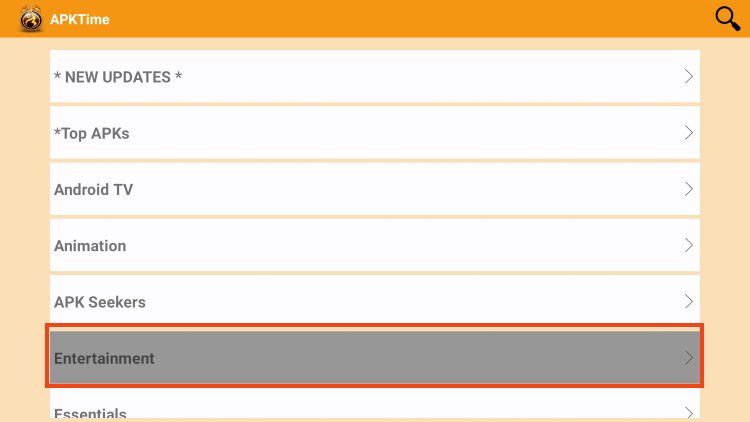
3. Scroll down to find TeaTV (Official) and click Download.
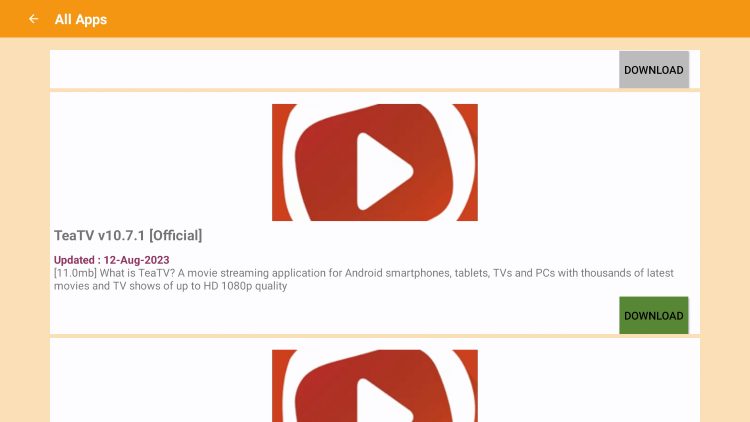
4. Click Install.
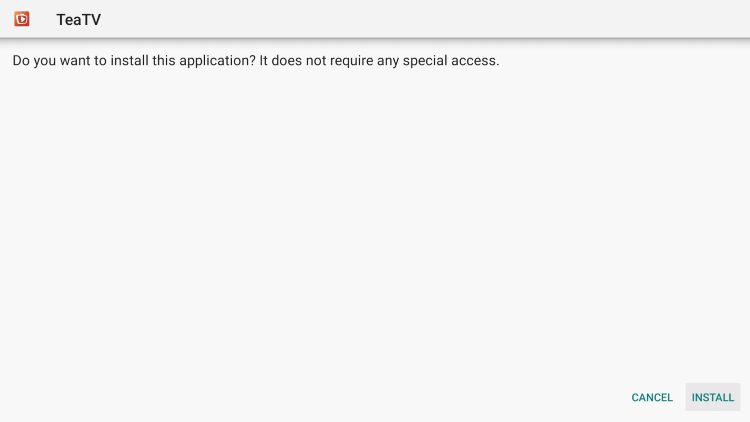
5. You will then encounter TeaTV Ready to launch! message.
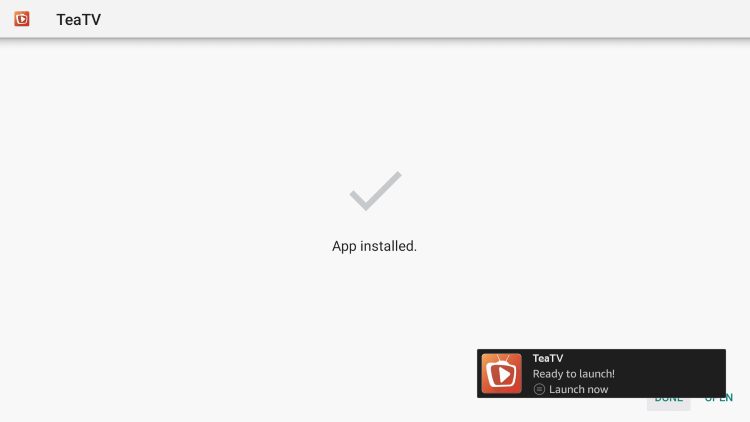
Installation is now complete! Continue reading for details regarding TeaTV with setup instructions and more.
Stream Live TV
One feature available in TeaTV that we do not see in other APKs is the ability to add live channels.
This is done via M3U Playlist within settings of the application.
NOTE: You must have an M3U URL via IPTV Service or other in order to use this feature.
In the guide below, we are integrating Samsung TV Plus which is a free streaming service with over 100 channels.
1. From the home screen of TeaTV, click the Menu button in the upper left-hand corner and choose Live TV.
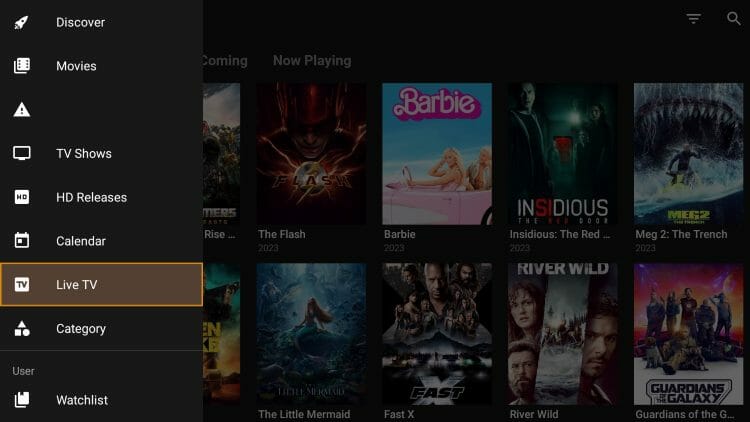
2. Click Cancel.
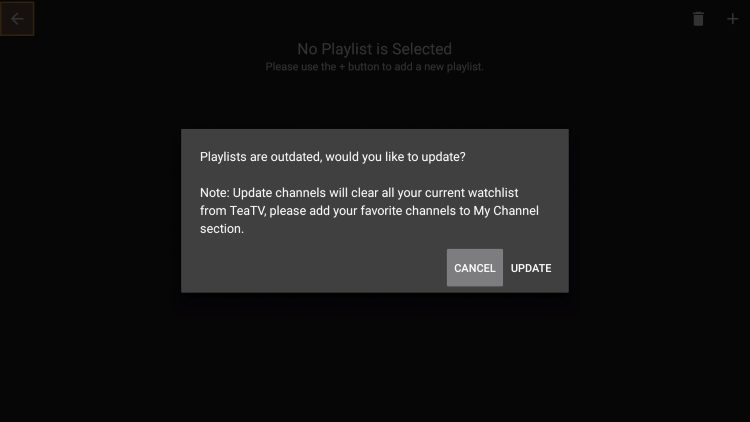
3. Select the plus button in the upper right-hand corner.
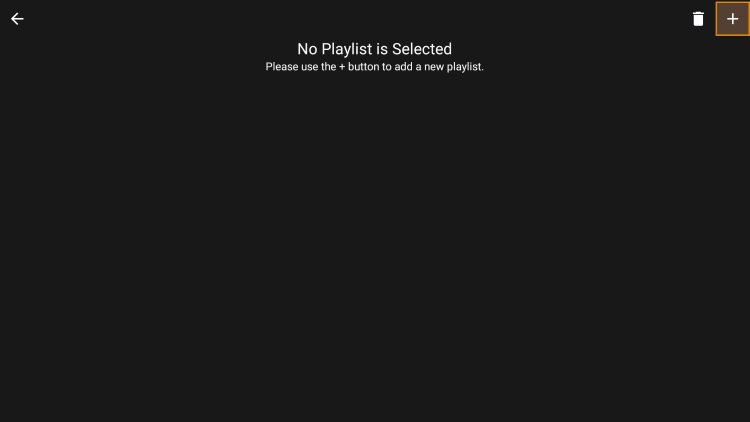
4. Select Import Playlist from Internet.
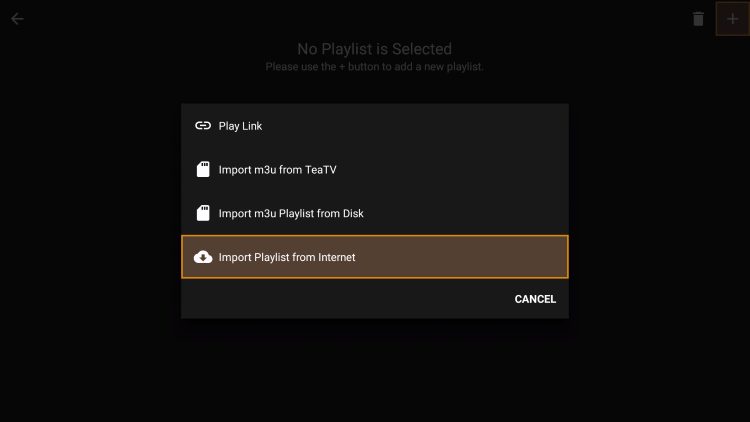
5. Click Name
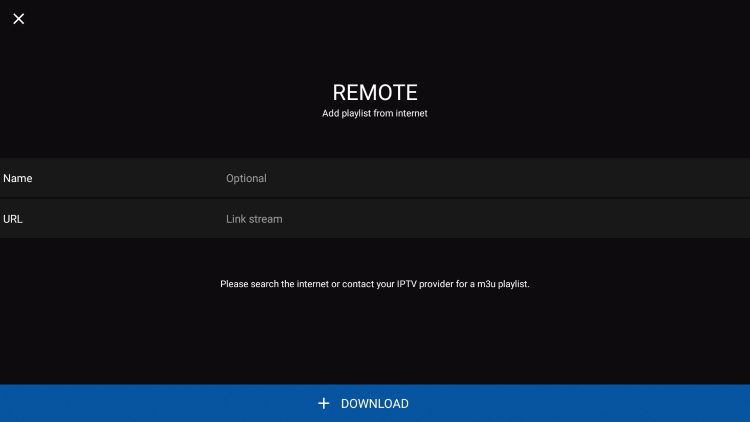
6. Type name of your preferred M3U URL and click Next.
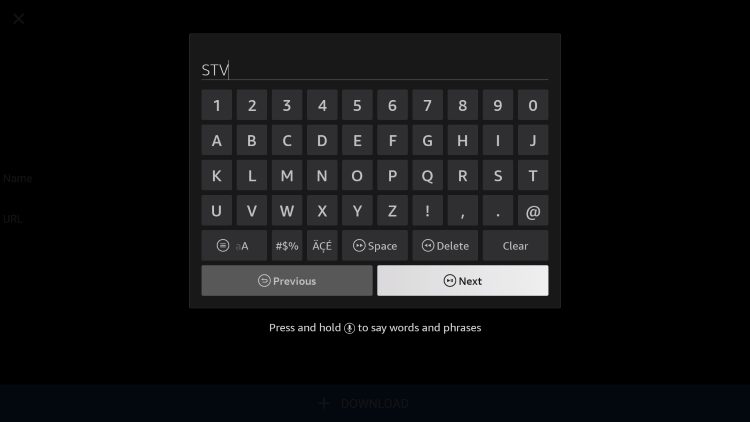
7. Enter your M3U URL and click Next.
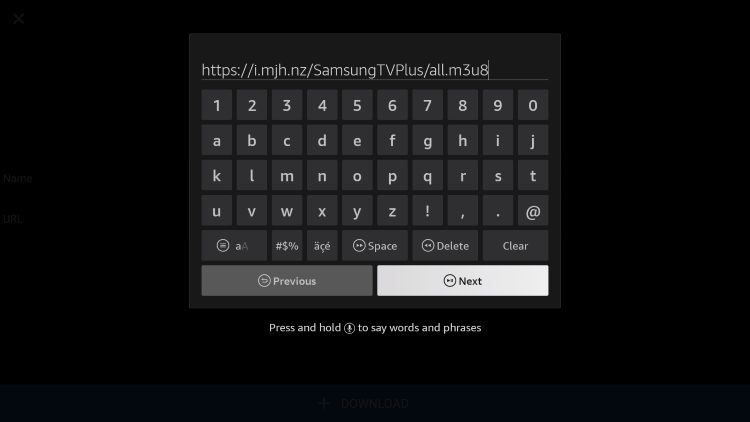
8. Choose your playlist.
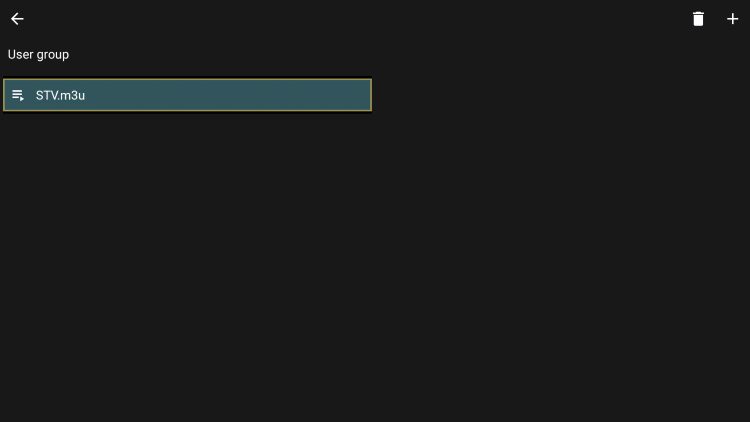
9. You can now access live channels via TeaTV.
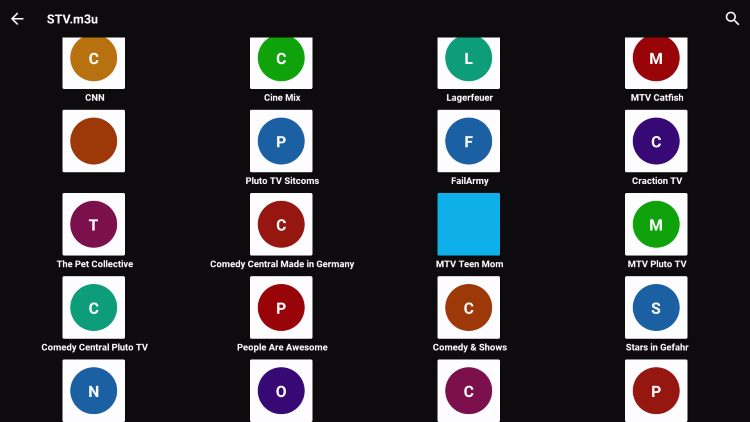
You have now integrated a Live Streaming Service within TeaTV! Continue reading for more features available within this application.
Get More Video Links with Real-Debrid on TeaTV
As mentioned earlier, TeaTV has the ability to add Real-Debrid for more streaming links.
Real-Debrid is an unrestricted downloader that adds high-quality stream options to content on TeaTV. These new sources should provide better playback with NO buffering.
Follow the steps below to integrate real-debrid within TeaTV.
1. Click the Menu bar from the home screen and select Settings.
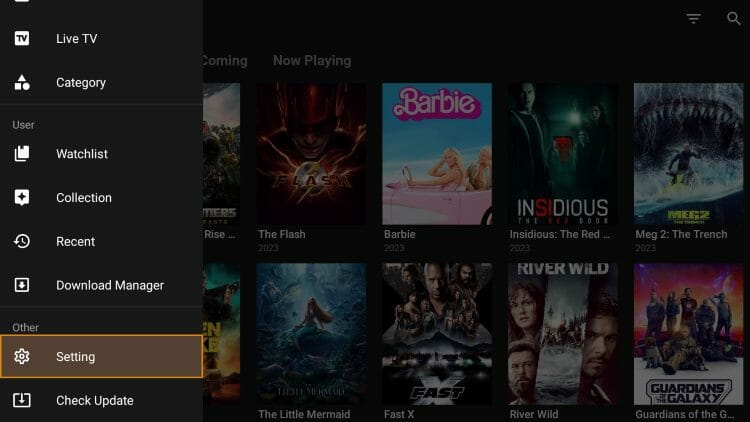
2. Choose Login to Real-Debrid.
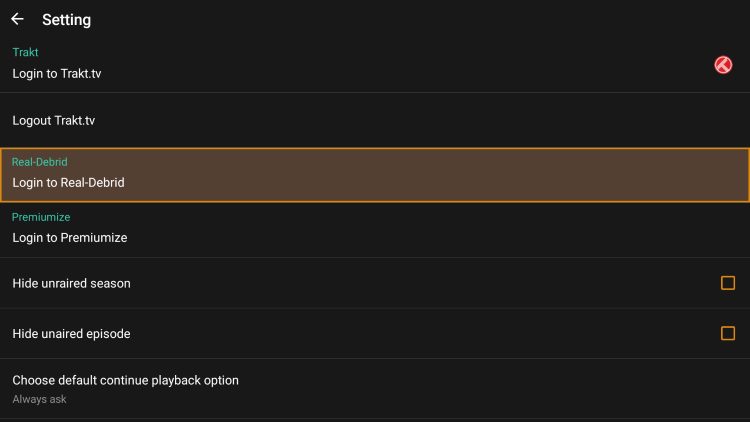
3. You are then provided with real-debrid authorization code. Visit real-debrid.com/device and enter the provided code.
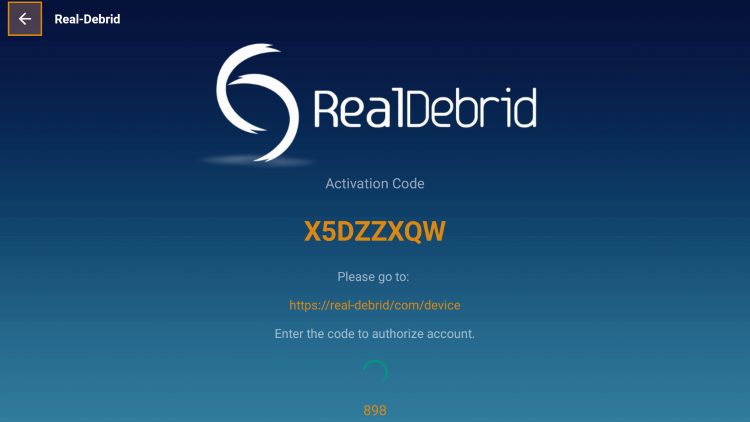
4. Return to TeaTV and you will see real-debrid Login success message.
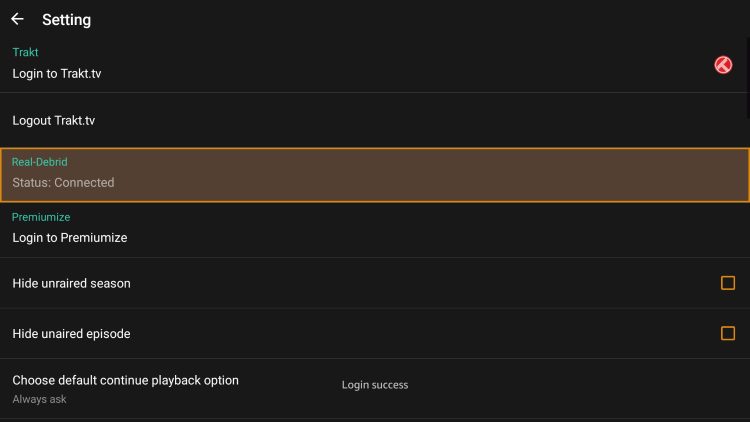
Trakt Integration
TeaTV also has the option to integrate a trakt.tv account within the app. By using Trakt, you can sync all your favorite shows and films across multiple platforms and devices so you’ll never miss an episode!
Follow the instructions below to setup trakt within TeaTV:
1. Scroll down on the menu and click Setting.
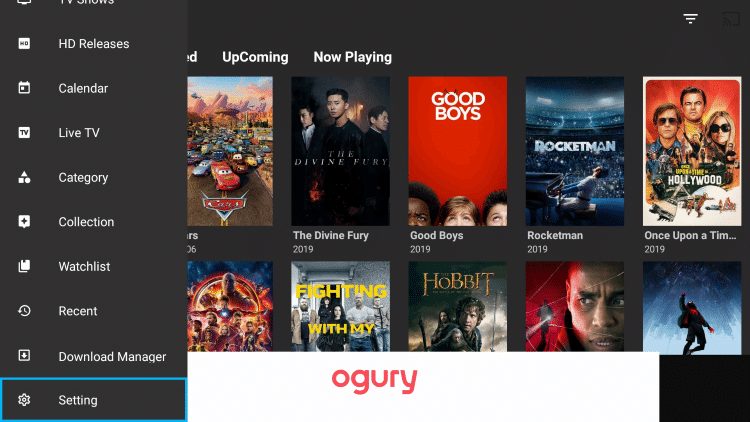
2. Select Login to Trakt.tv.
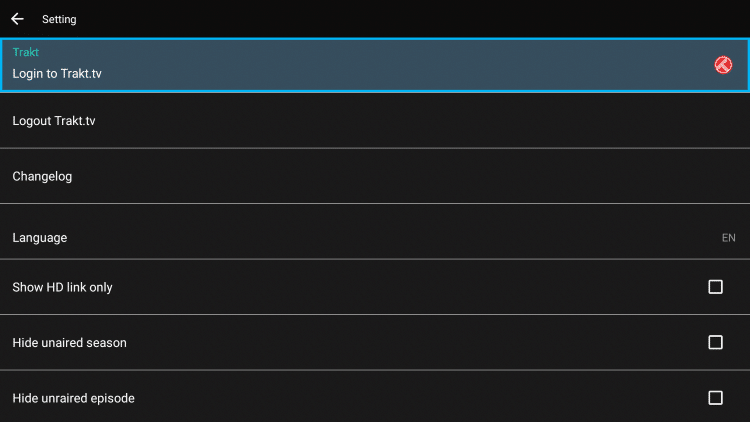
3. Write down the code provided on the screen.
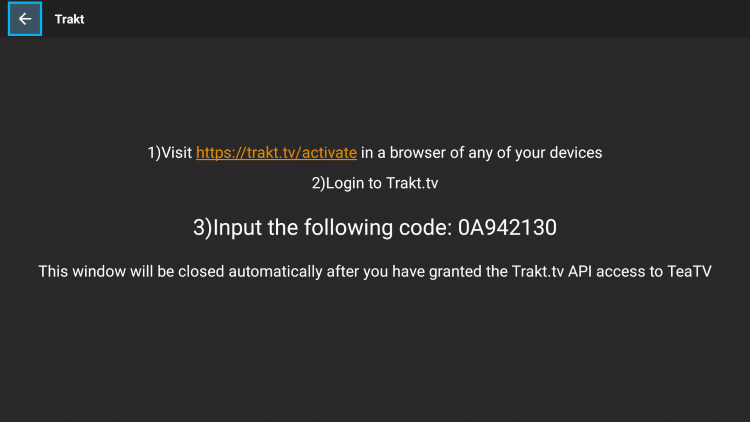
4. Go to trakt.tv/activate to enter provided code and click Continue.
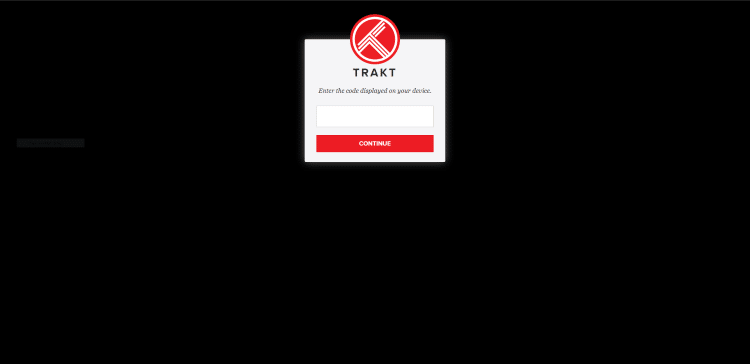
5. Click Yes.
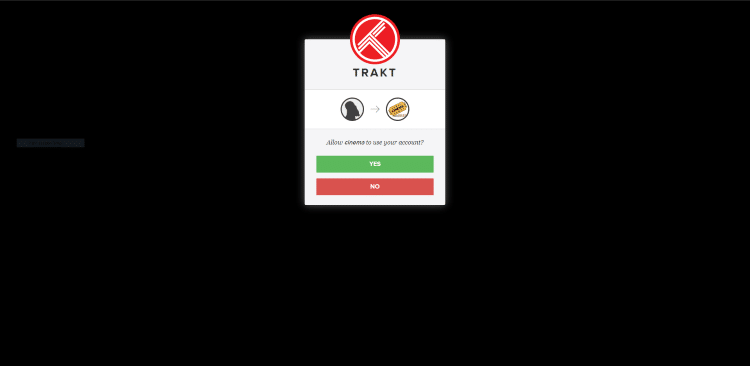
6. Trakt integration is now complete!
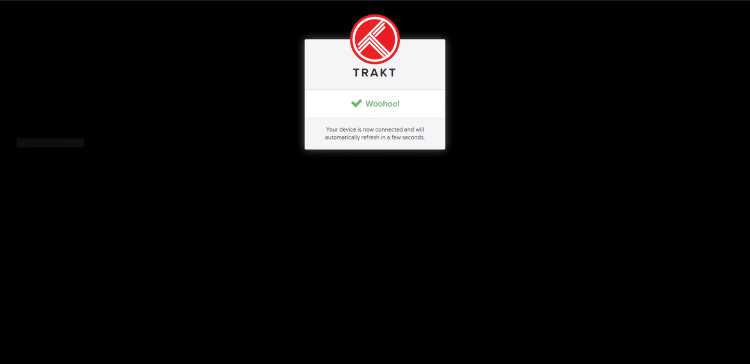
7. Return back to the settings and you should now be logged in under your Trakt username.
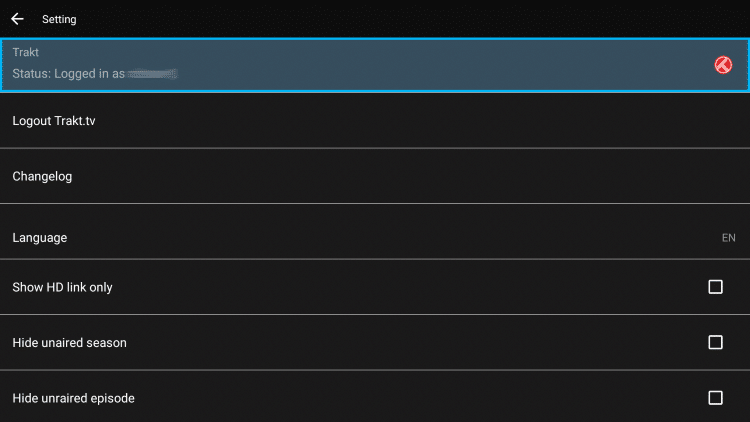
For more information about Trakt and how to set it up for all your streaming apps, read the complete KODIFIREIPTVTrakt Resource Guide below:
How to Setup and Use Trakt on Kodi and Streaming Apps
TeaTV Features & Details
Due to this application’s popularity it is included in our Most Popular APKs list.
In the guide above, we provide instructions for installing TeaTV on a Fire TV Stick 4K Max which is one of the most popular media devices available due to its jailbreaking abilities and low price point.
Screenshots
Review
![]()
TeaTV is one of the most popular Movie and TV Show applications of all time and has been around for many years.
Some of the features available within this APK include:
Real-Debrid Integration
Trakt Integration
Ad-Free with Surfshark VPN
M3U Integration
Download Manager
Watchlist
Subtitles
This app continues to be a powerful streaming source for Movies, TV Shows, and more.
While real-debrid integration is available, we have found that TeaTV does not provide many streaming links even with this service added.
However, there are a variety of quality free links that play content in high definition including 1080p.
One notable feature available within this app is the ability to integrate a Live TV Service via M3U URL.
This is something we do not see in most Movie/TV Show APKs and makes TeaTV an all-inclusive streaming platform.
Unfortunately, TeaTV does not allow for external video players which means we must install TPlayer to stream content which we provide instructions for below.
Is it Safe To Use?
I want to scan the Android APK installation file with VirusTotal.
Here is the screenshot of what that scan found.
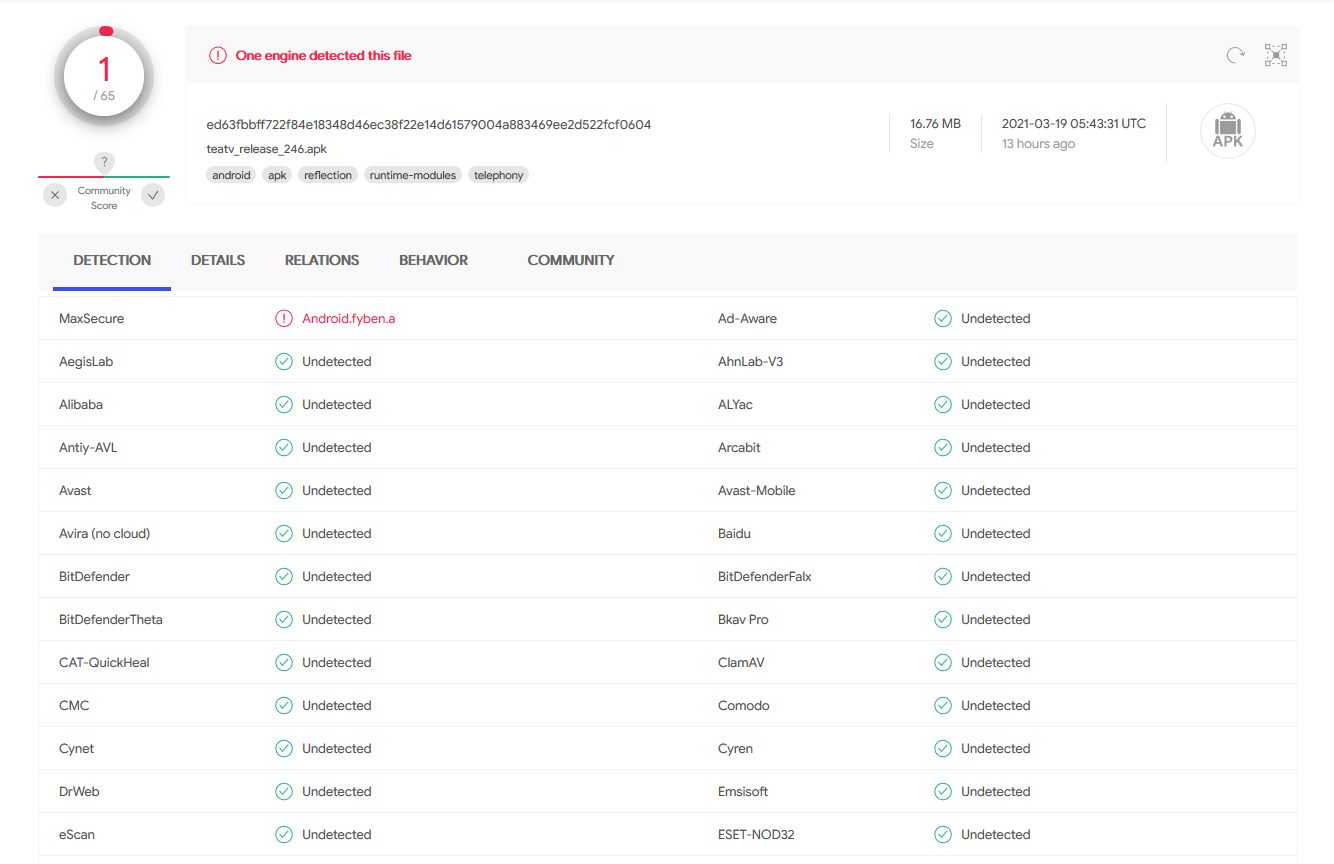
VirusTotal did find one suspicious file within the app which looks like something pertaining to ad-ware.
We always preach about the importance of using a VPN with questionable applications such as TeaTV.
When we see flagged files in VirusTotal, a trusted VPN is pretty much required to protect your identity and security.
Install Best VPN on Firestick & Android TV Box
There are numerous categories to choose from that makes browsing for content a breeze.
One important feature available is the ability to add Live TV Channels via M3U which we provide instructions for above.
Movies and TV Shows are readily available and provide a detailed synopsis including cast, trailer, and more.
TeaTV also shows related content to help you make your next Movie or TV Show selection.
The Calendar also shows updated content that becomes available daily with quick playing links.
Overall, TeaTV is one of the most well-known Streaming Apps available and continues to provide a great media experience.
Is TeaTV Legal?
It’s impossible for KODIFIREIPTVto determine whether these unverified applications hold the proper licensing.
If and when an application is deemed illegal, we notify our users immediately and update reports on our Website to reflect that information.
At first glance, it would appear that TeaTV is distributing copyrighted works without consent.
Users can always access titles that are available for free in the public domain.
Works such as this are not protected by copyright laws and may be downloaded, streamed, and shared without any legal ramifications.
In conclusion, the end-user is responsible for all content accessed through apps such as TeaTV.
For 100% legal and verified free streaming options, we suggest our list of free movie/TV show apps below.
Best Free Movie Apps
FAQ
What is TeaTV?
TeaTV is an app available for installation on streaming devices to watch movies and TV shows for free.
Is it Legal?
Yes. This application is 100% legal to install and use. However, some content provided may be illegal. To ensure you are not illegally streaming, make sure to only watch movies and TV shows in the public domain.
How Do I Download Movies from TeaTV?
To download movies on a Firestick, simply choose your preferred content and select the download option.
What Devices can it be Installed on?
TeaTV is available for installation on tons of devices including the Amazon Firestick which is the most popular streaming device available. Users can also download on Android TV, Google TV, and more.
This page includes affiliate links where KODIFIREIPTVmay receive a commission at no extra cost to you. Many times, visitors will receive a discount due to the special arrangements made for our fans. I will never promote something that I personally don’t use or recommend. Purchasing through my links directly supports KODIFIREIPTVwhich keeps the content and tools coming. Thank you! Learn more on my Affiliate Disclaimer page.