How to Install UK Turks V1.1.3 on Firestick/Android TV (2024)


In this guide we cover UK Turks with installation instructions and more on Firestick, Android TV/Google TV devices and more.
This well-known streaming app has been around for years, however, it has recently been renewed and is working fabulously on nearly any device. Because the app is not available in app stores such as the Amazon App Store or Google Play Store, we must sideload it for use.
Sideloading is oftentimes referred to as jailbreaking for those who use streaming devices such as the Amazon Firestick, Fire TV, and Android TV/Google TV.
The latest version of UK Turks is an all-in-one application that provides options for Live TV, Movies, TV Shows, Documentaries, and more. There are tons of channel options for live streaming that play in high definition with little to no buffering.
Users will also find VOD Content such as Movies/TV Shows with various link options to choose from. Those with real-debrid can also authorize this service for use within UK Turks which serves up the highest quality link options in HD including 1080p & 4K.
With various settings & features including Adult Content, External Video Player, and more, UK Turks is one of the Best Free IPTV Apps available today.
UK Turks does have built-in advertisements that display on the home screen. However, these can easily be removed with the CleanWeb feature which we describe below.
Legal Disclaimer: KODIFIREIPTVdoes not develop, operate, host, distribute, or administer any streaming application, add-on, website, or service. Furthermore, we cannot determine the legality of any streaming platform reviewed on this website. KODIFIREIPTVspecializes in educational tech reviews, tutorials, and news which is protected by the First Amendment of the United States Constitution. The end-user is solely responsible for media accessed and KODIFIREIPTVassumes that all visitors are abiding by copyright laws set forth within their jurisdiction. Users should only stream works not protected by copyright when using unverified streaming solutions.
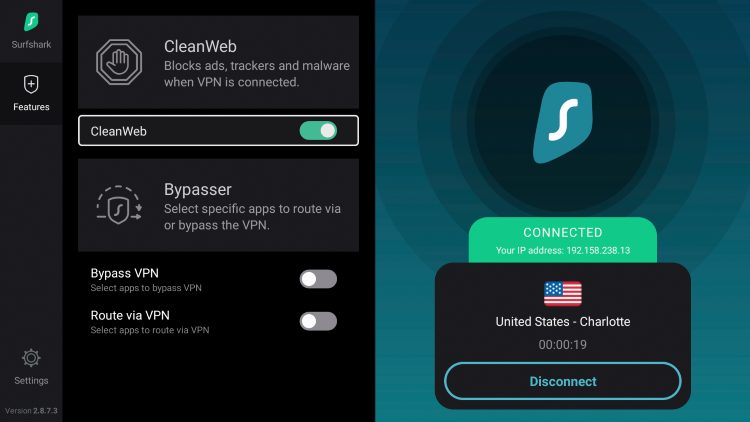
Because this app is fairly new, there are still some features/details that need ironing out. Please read the entire article that describes each of these and the issues you may encounter.
Continue reading to learn how to install UK Turks on Firestick, Android TV/Google TV, and more.
IMPORTANT NOTE: The APK file for UK Turks has numerous security flags associated with it. Make sure you are using a VPN in conjunction with this application to ensure your data is safe & secure.
How to Install UK Turks – Firestick, Android TV, & More
We will show you how to install this app on a Fire TV Stick 4K Max. These instructions will also work for Android TV or Google TV devices that are extremely popular including onn. Google TV, NVIDIA SHIELD, and others.
We will be installing and using the APKTime APK which hosts numerous popular streaming apps and keeps them updated which is fabulous for those of us who use these frequently.
Step 1: Prepare Your Device for Installation
1. Locate the search box and select it from the home screen of your device.
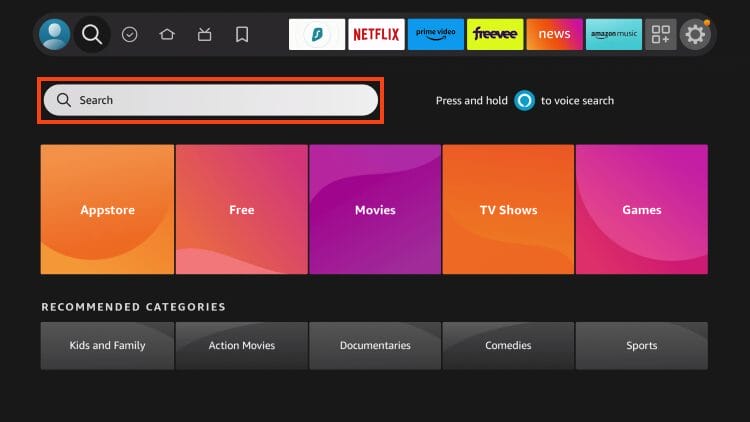
2. Type Downloader and select it.
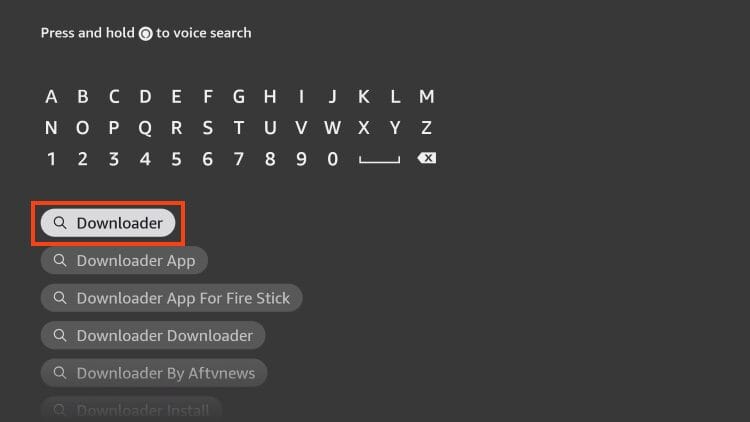
3. Click the Downloader App by AFTVNews.
YOU’RE BEING RECORDED…
Your online activity is recorded by your government, Internet Service Provider, app/addon/IPTV devs and all websites through your identifying IP address
Stream anonymously by using Surfshark VPN
Your Current Identifying IP Address (digital fingerprint):
TODAY’S DEAL
SAVE 79% ON SURFSHARK VPN + 2 FREE MONTHS
Surfshark backs their service with a 30-day money back guarantee
Use your account on unlimited devices & share with family members
CLAIM SURFSHARK DISCOUNT
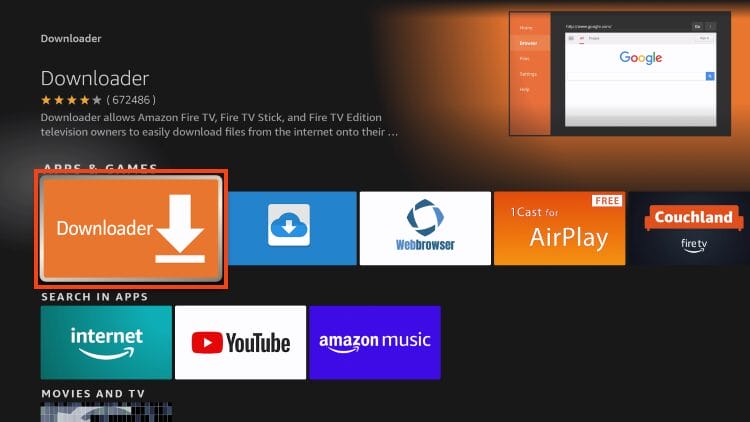
4. Click Download or Get if you have not installed before.
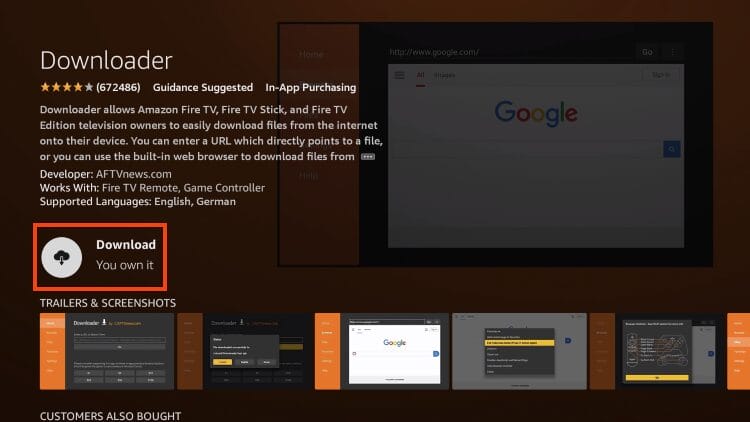
5. Downloader will begin to install.
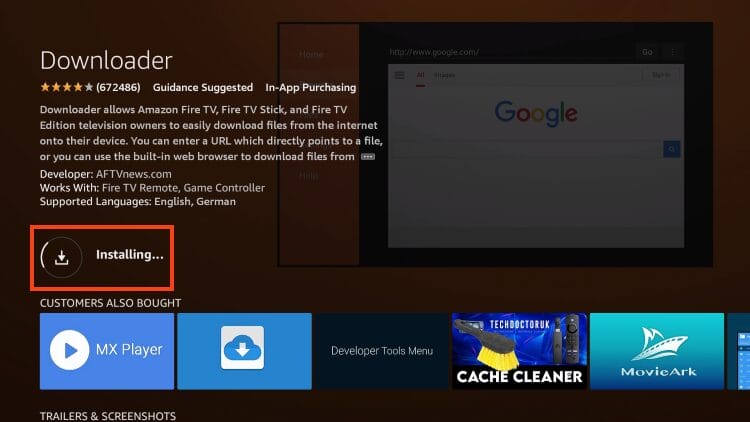
6. When complete, you will see Downloader Ready to launch!
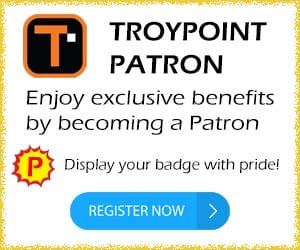
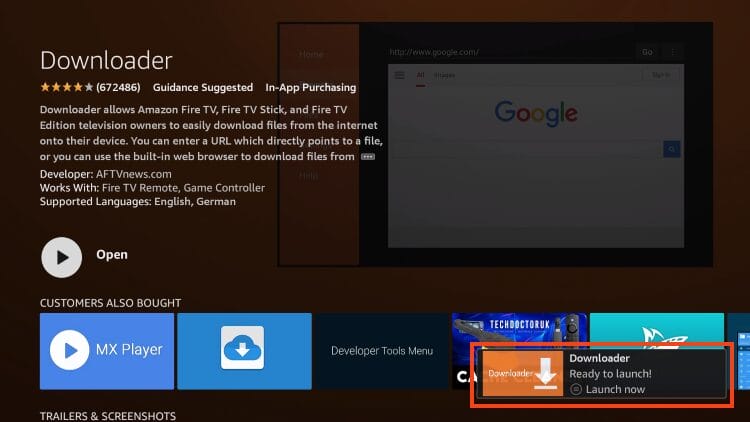
7. Return back to the Settings page and select My Fire TV.
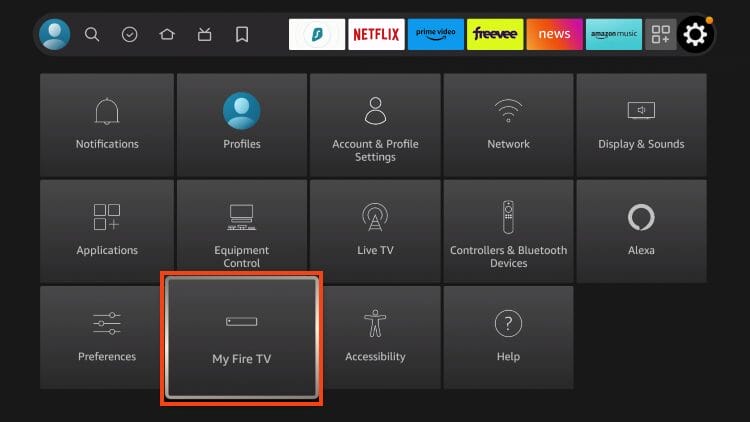
8. Select Developer Options.
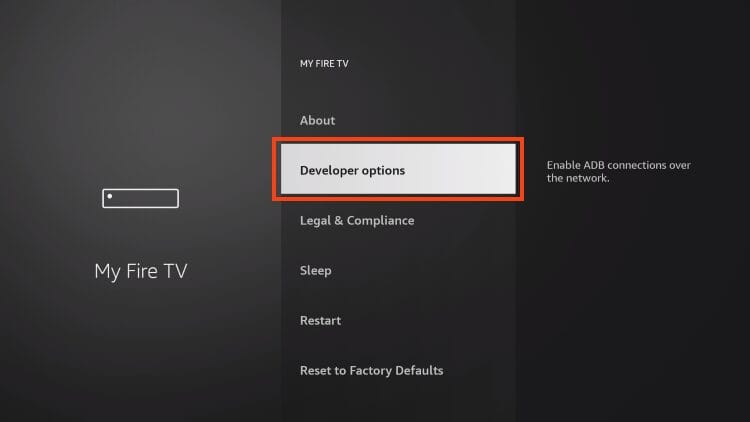
IMPORTANT: If you do not see this option, read the instructions below.
9. Choose Install unknown apps.
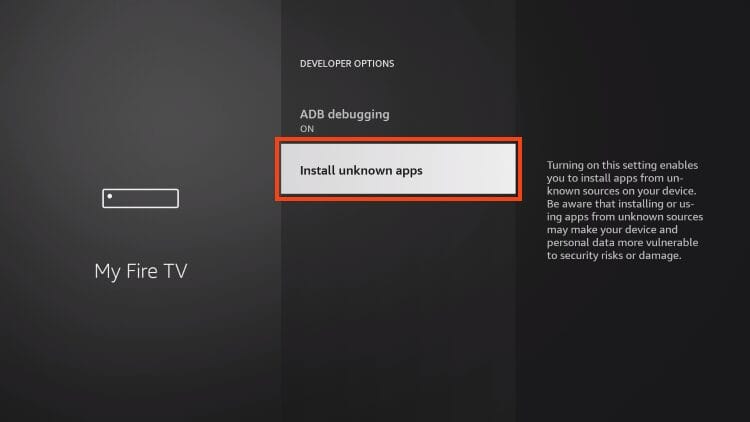
10. Scroll to find Downloader and select it.
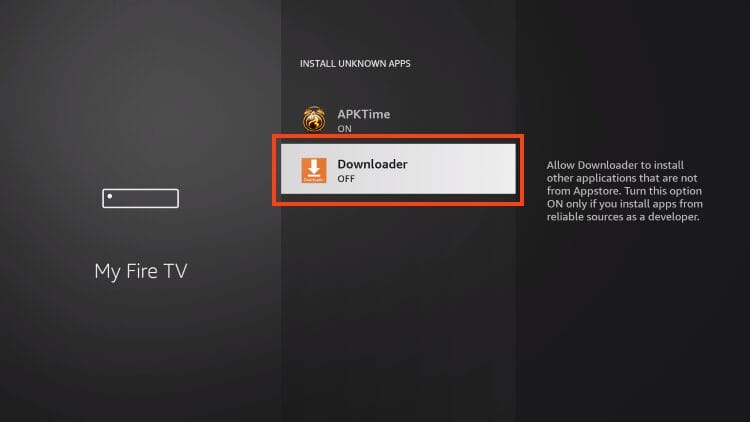
11. Make sure Unknown Sources is set to ON for the Downloader app.
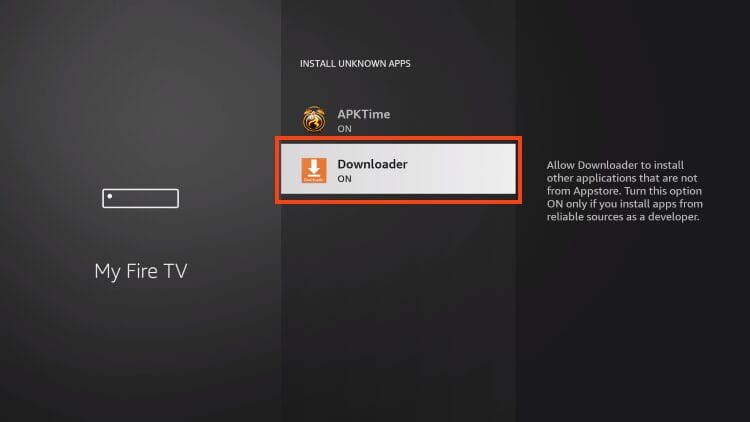
Developer Options Not Available
For those who are unable to find Developer Options, continue with the following instructions.
1. Within Settings, select My Fire TV.
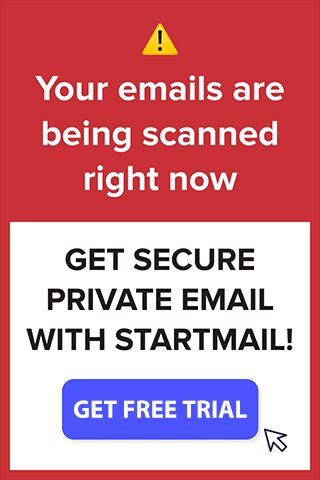

2. Click About.
You will see that Developer Options does not appear in this list.

3. Find Fire TV Stick and click it 7 times until you become a developer.

4. Return to the My Fire TV tab and Developer options is now listed.
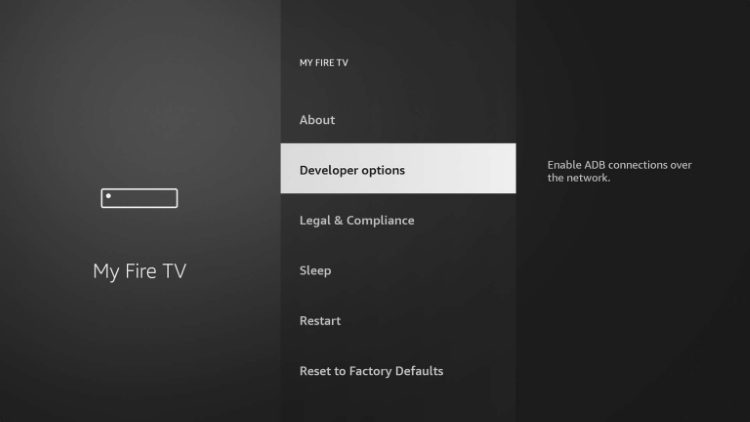
Continue reading for APKTime installation instructions.
Step 2: Install APKTime
1. Open the Downloader App.
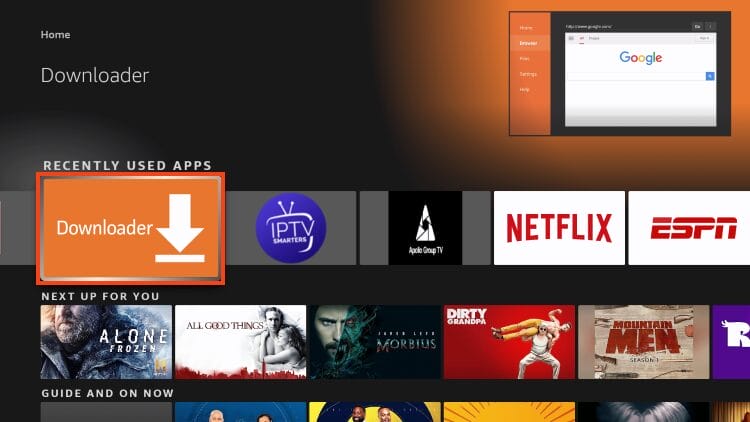
2. Select the URL Bar.
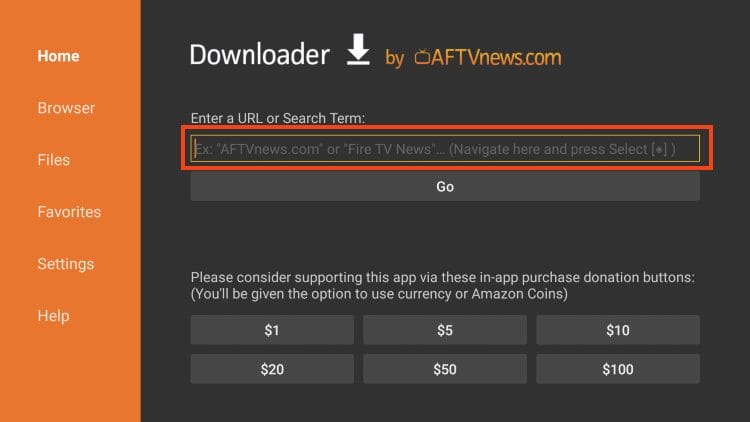
3. Type the Downloader Code for the KODIFIREIPTVToolbox – 250931 and click Go.
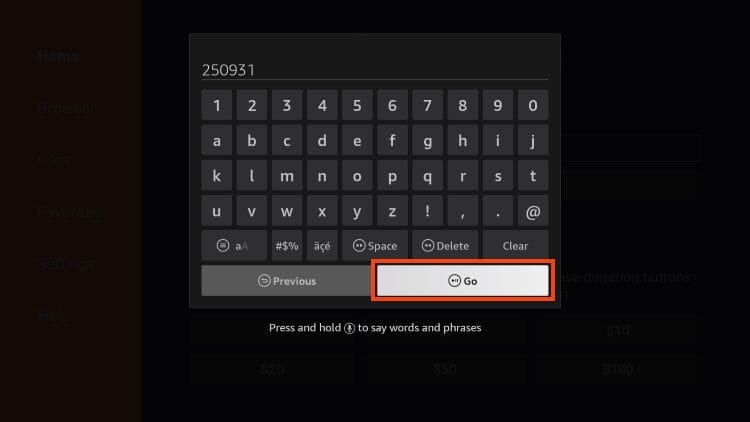
4. Wait for the page to load.
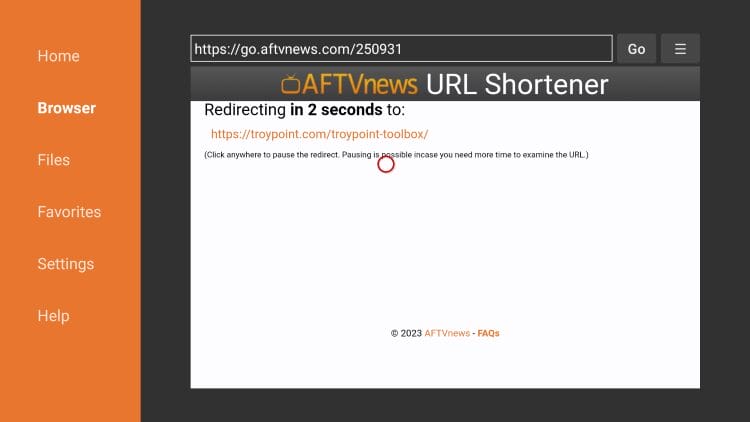
5. Within the KODIFIREIPTVToolbox, locate APKTime and click Download.
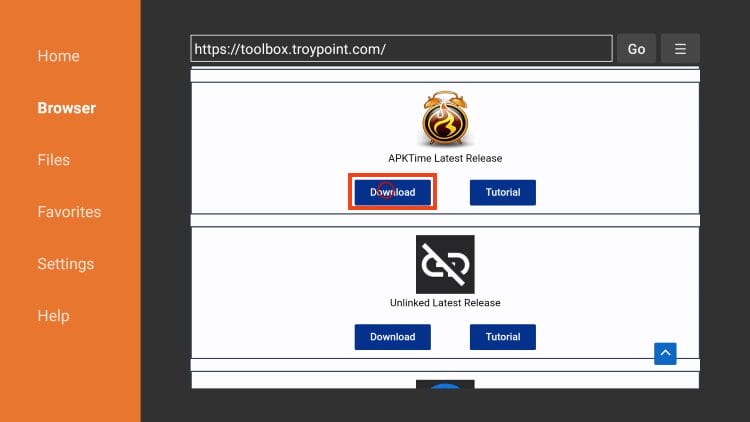
6. Click Install.
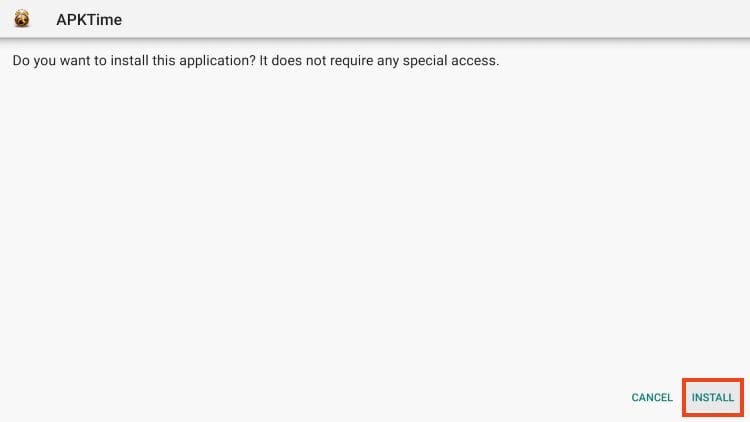
7. After you see APKTime installed message, click Done.
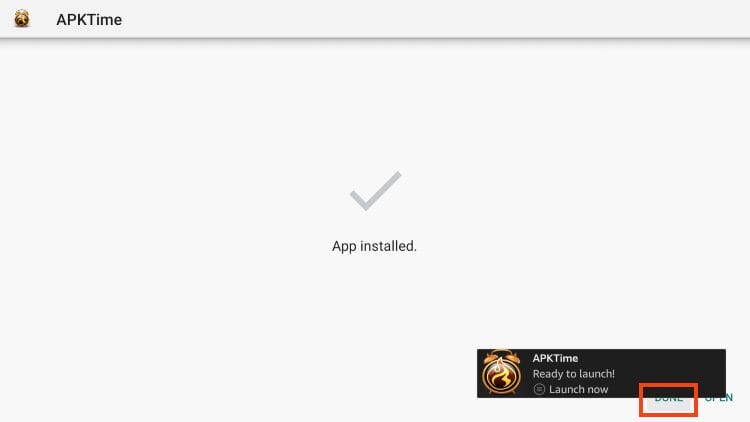
8. You will then return to the Downloader app. Select Delete.

9. Click Delete Again to remove the installation file.
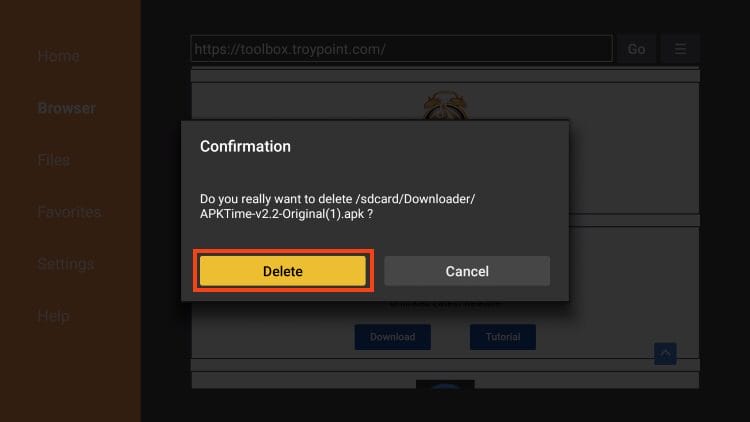
We will now turn on Unknown Sources for the APKTime app.
Step 3: Turn on Unknown Sources for APKTime
1. Go back to the Settings Page and open My Fire TV again.
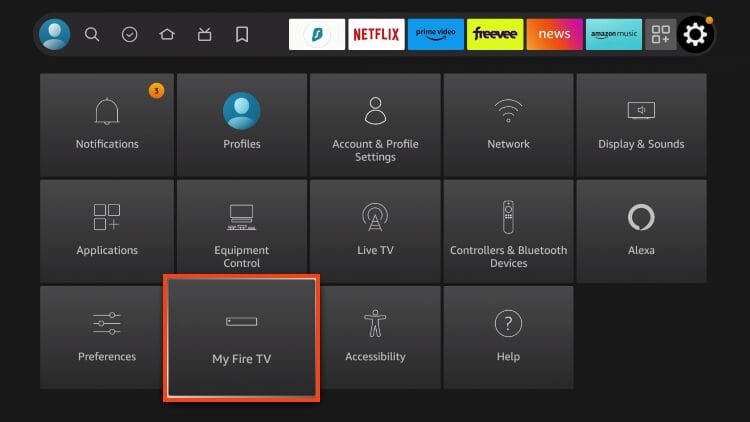
2. Select Developer Options.
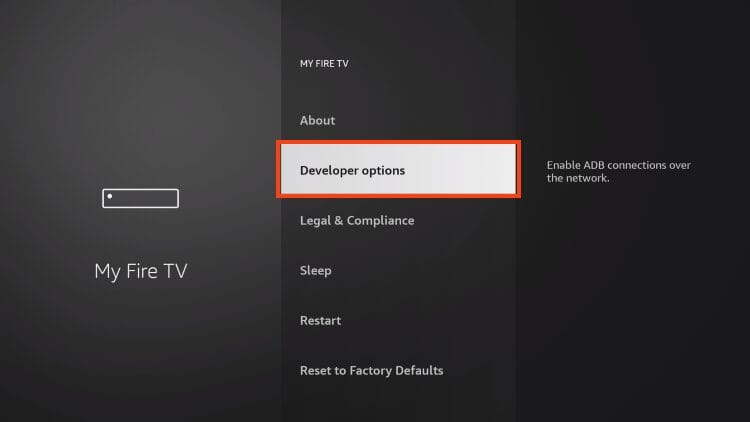
3. Choose Install unknown apps.
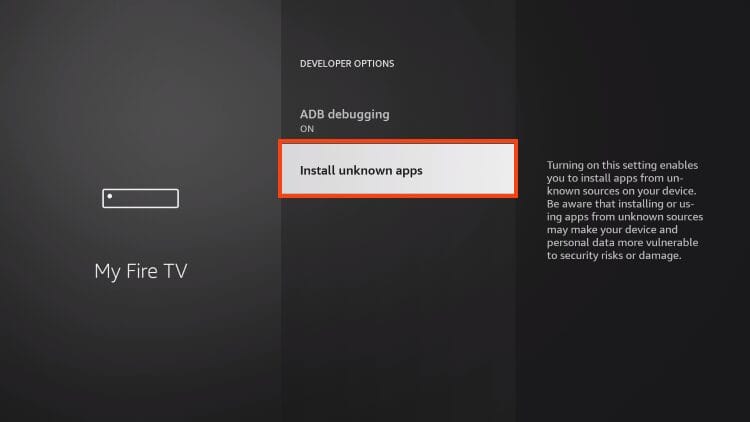
4. Find APKTime and select it to enable unknown sources for this app.
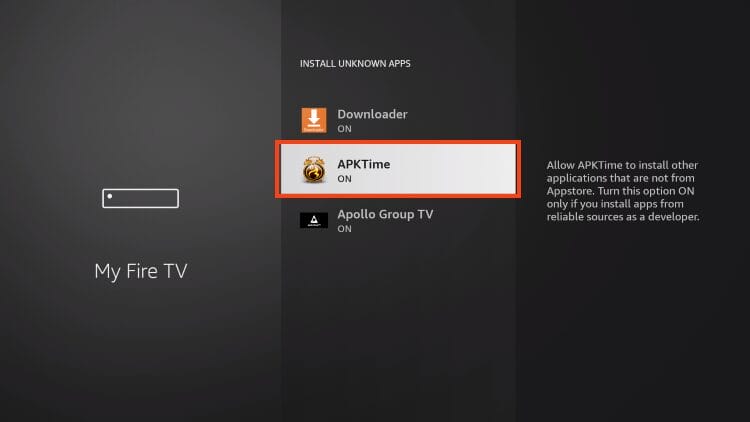
We can now install the UK Turks app.
Step 4: Sideload UK Turks on Firestick, Android TV, Google TV
1. Find APKTime within Your Apps list and select it to open.
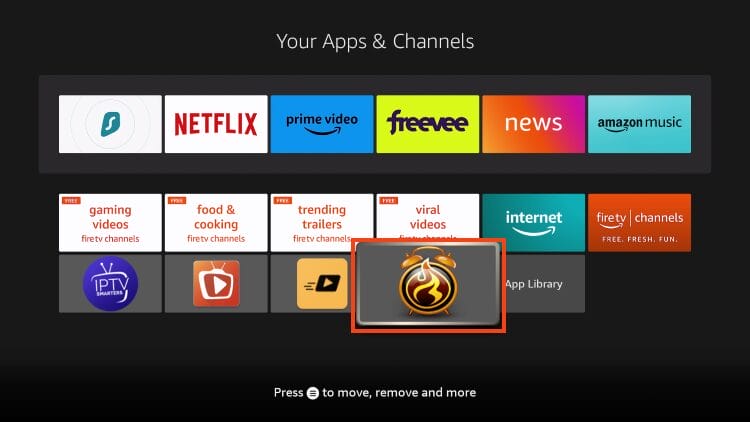
2. Click the Search icon in the upper right-hand corner.

3. Type UK Turks and click Go.
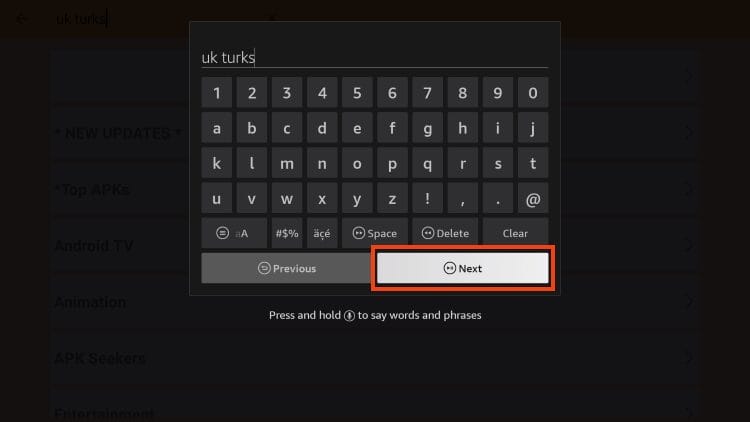
4. Click Download for UK Turks APK.
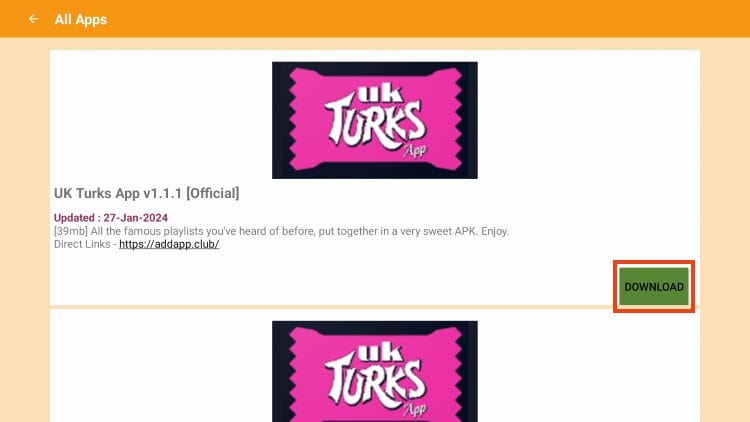
5. Click Install.
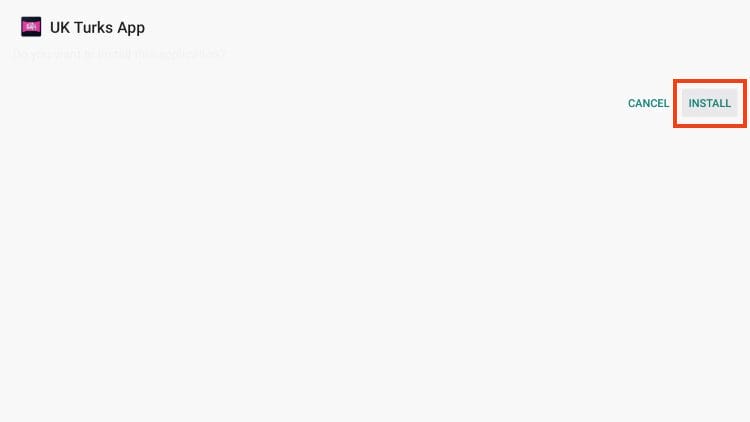
6. You will then see “UK Turks App Ready to launch!” message.
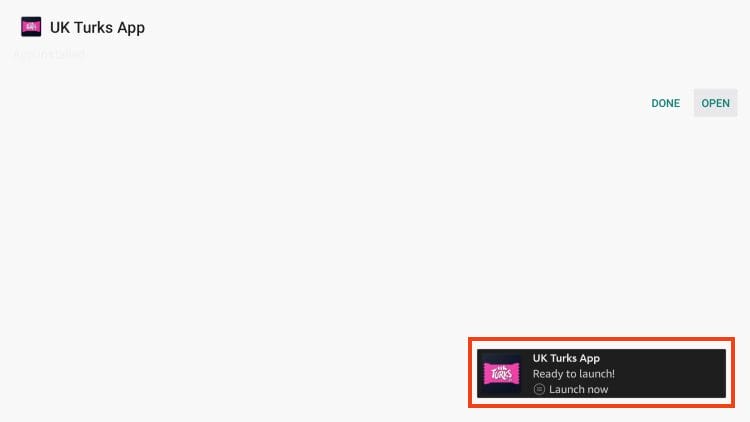
Installation is now complete! However, to use the app, there is some setup required. Continue reading to learn how to authorize UK Turks for use.
Is UK Turks Safe to Use?
When using unverified streaming apps from 3rd party developers, it is important to know what comes with these applications.
We scan these apps with VirusTotal which is a malware service available on streaming devices and more.
Here is the what VirusTotal found within its scan:
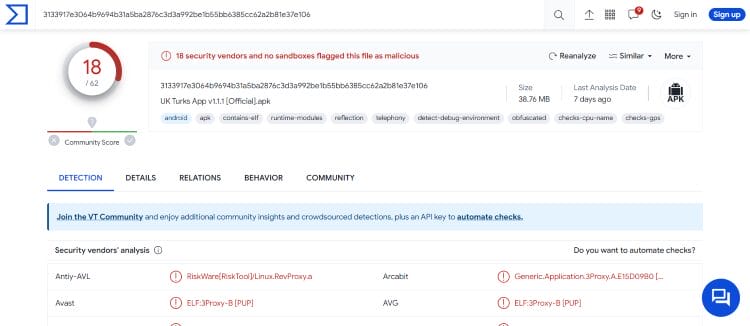
VirusTotal did find numerous unsafe/malicious files associated with the APK file.
We always preach about the importance of using a VPN with questionable applications such as this.
With apps such as this that have numerous malicious/suspicious files, it is strongly recommended to use a VPN.
Install the Best VPN for Firestick/Android TV
How to Access Live TV
Unlike other applications, UK Turks requires some setup. In order to access live channels within the app, we must input an activation code which we provide instructions for below.
1. From the main screen of the app, select Live TV.

2. Click Live TV again.
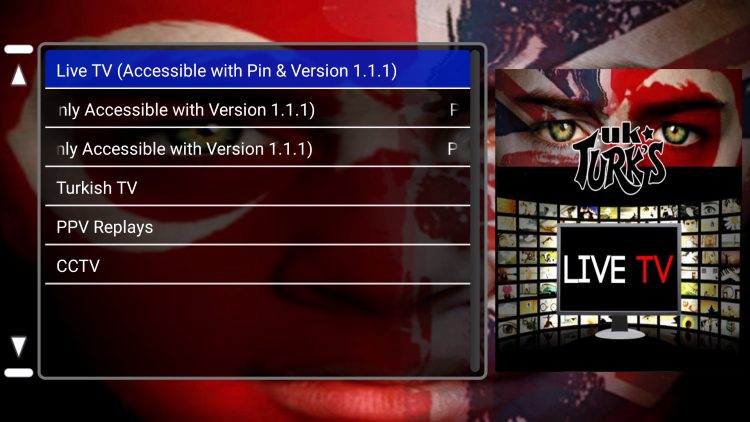
3. You are then provided with a URL to find your authorization token.
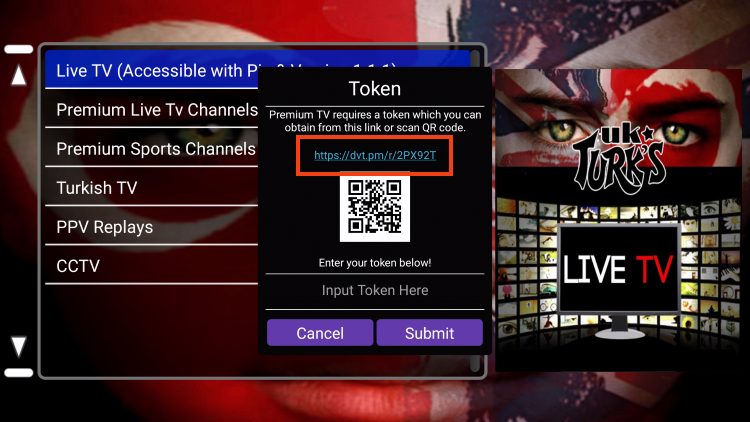
4. Open a browser of your choice and visit the website provided and wait for the message redirect to disappear.
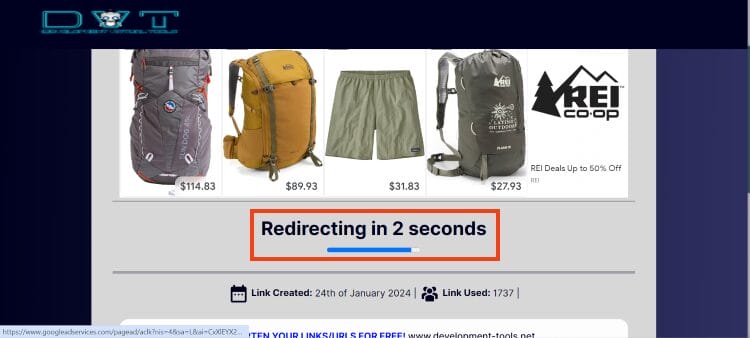
5. Check the box to agree to Terms & Conditions and click Generate Authentication Token.
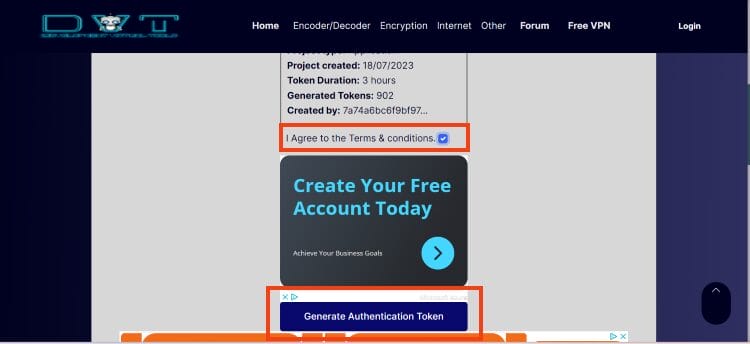
6. Wait for your authentication token to generate.
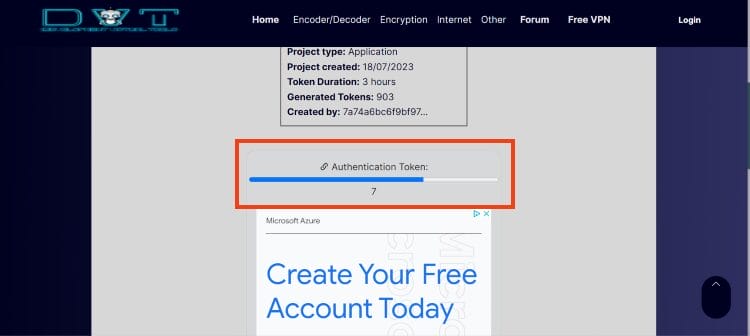
7. You are then provided with your authorization code.
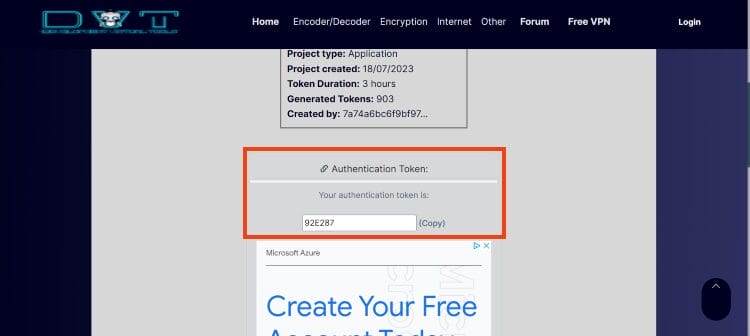
8. Return to the UK Turks App to enter the code you are provided with and click Next.
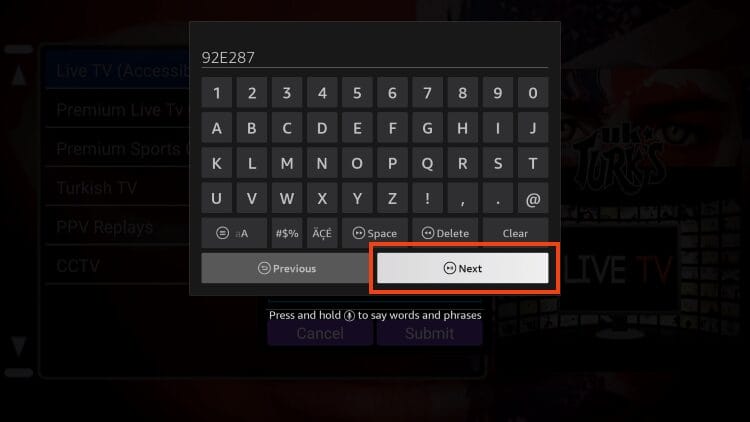
9. Click Submit.
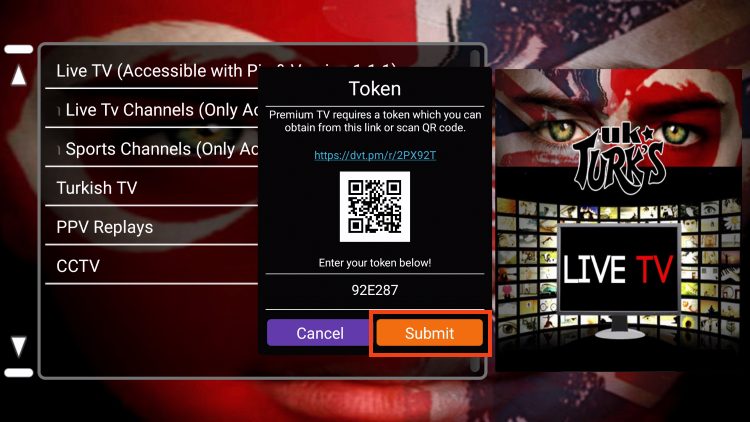
10. You can now access the live channel options that UK Turks provides.
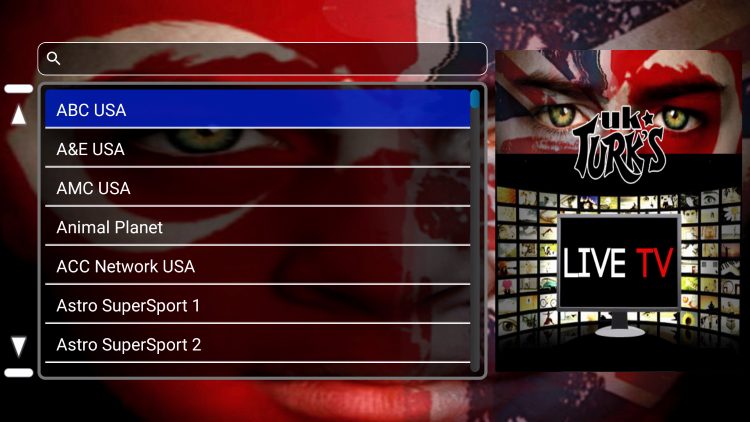
As noted above, most of these channels play with little to no buffering and are available in high definition.
How to Integrate Real-Debrid
Because UK Turks is an all-encompassing streaming app, there are also options for VOD Content such as Movies and TV Shows.
As with other popular APKs, UK Turks works best when integrated with a premium resolving service such as real-debrid.
NOTE: Currently, TV Show options do not work very well even with Real-Debrid integrated. We suggest using an alternative app for viewing Series until this is fixed.
From the home screen of the app, select the Settings icon.

Choose Real-Debrid: Login
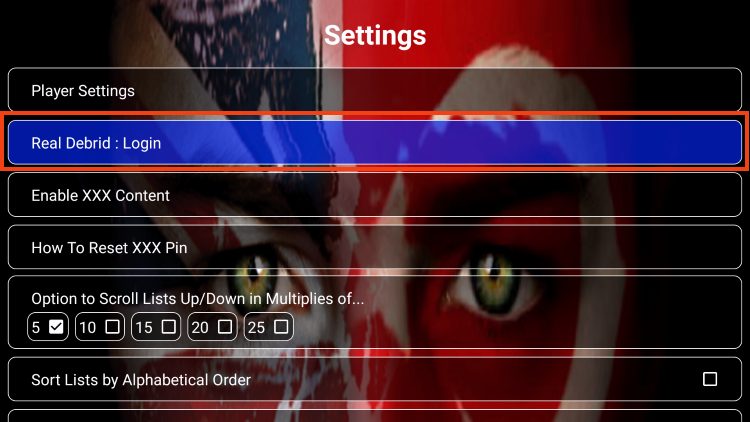
You are then provided with an authorization code. Visit real-debrid.com/device and enter the code you are given.
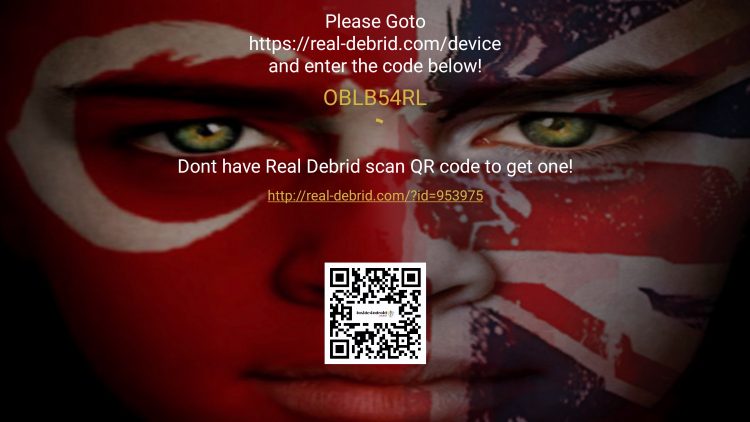
Real-Debrid success message will now appear.
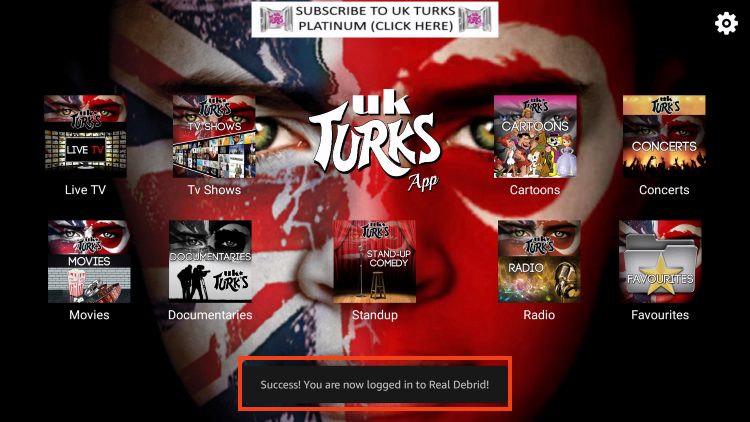
Remove Ads on UK Turks
After installing the app, you will likely notice the banner ads that display on the home screen of UK Turks.

Luckily, these can easily be removed with the CleanWeb feature from Surfshark VPN. You can easily enable this within the Settings of the Surfhsark Application.
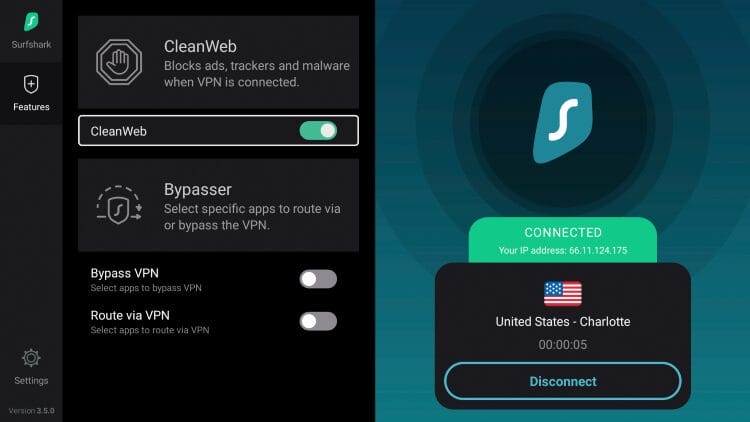
After turning this on and connecting your preferred VPN Server, these ads will no longer appear.
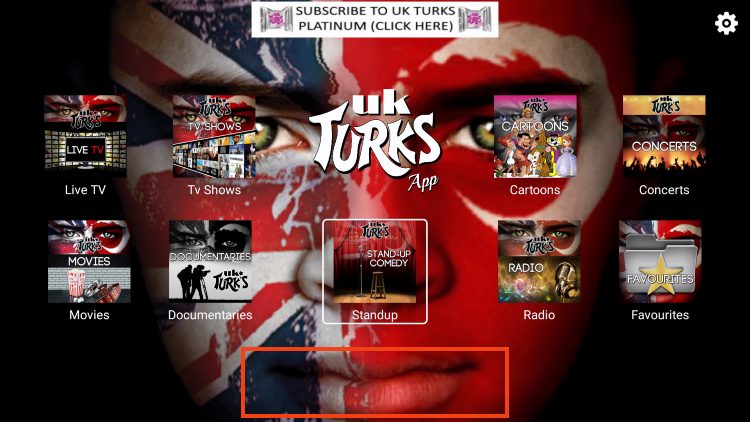
Unfortunately, there are also video ads that play after closing out of a Movie, TV Show, or other content selection.
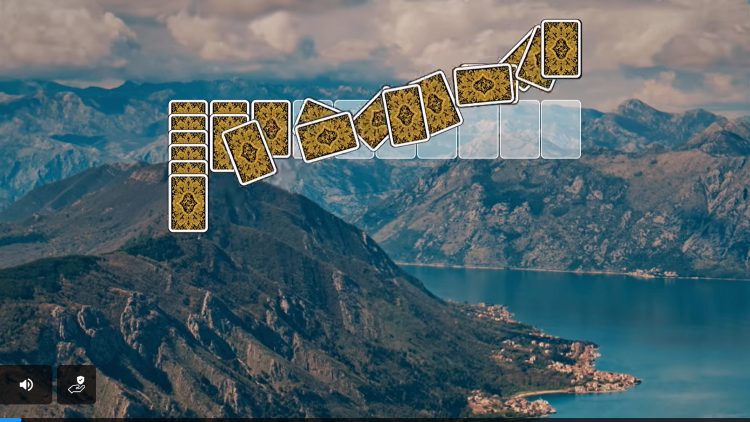
These are difficult to remove unless you integrate an external video player which we have more details on below.
External Video Player
Within the Settings of UK Turks are various options to add and use an external video player of your choice. This includes VLC Player, MX Player Free, & MX Player Pro.
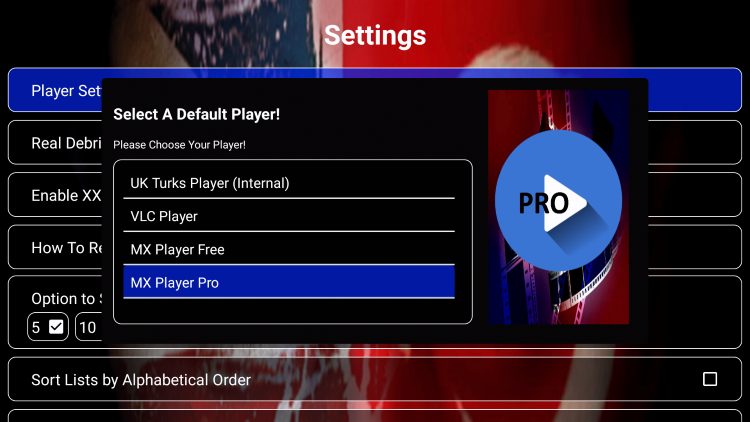
While using an external video player is usually a great way to reduce buffering, ads, and more, it seems that integration within UK Turks does not work properly.
Even though you are provided with the options listed above, these cannot be selected for use.
After choosing MX Player or VLC Player, you are prompted to install via the Amazon App Store. Even if you click Continue, the installation will not work.
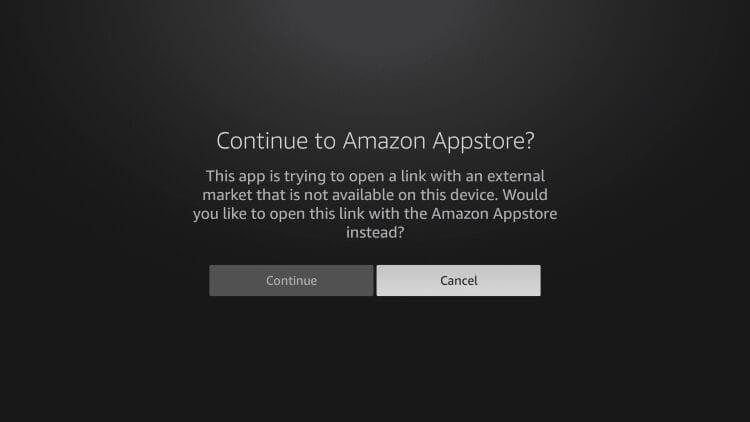
We hope to see this change in the future as using an external video player such as MX Player Pro is a fabulous way to eliminate ads on streaming apps such as this!
Details & Features
Although this application has been around for many years, it has recently been restored and there are still some items that need work.
However, the Live TV Feature works extremely well after authorizing this service for use. Users will have tons of channel options to choose from including Premium Channels that we don’t see with other Free IPTV Services.
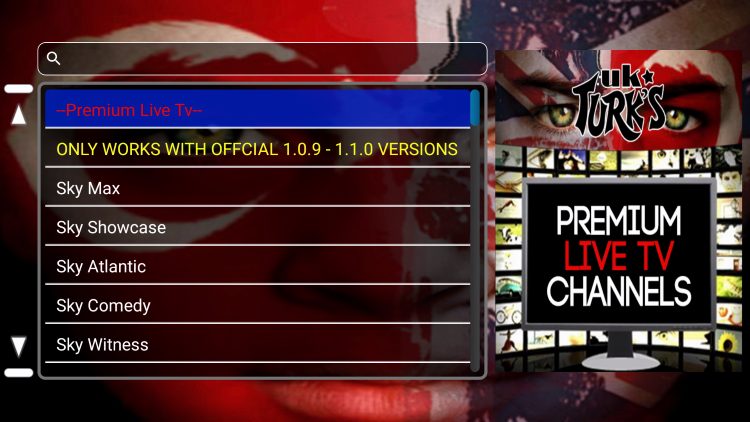
Currently, categories available within the application include:
Live TV
TV Shows
Cartoons
Concerts
Movies
Documentaries
Standup
Radio
Favourites
Nearly all categories work fairly well with various subcategories/genres to choose from within each.
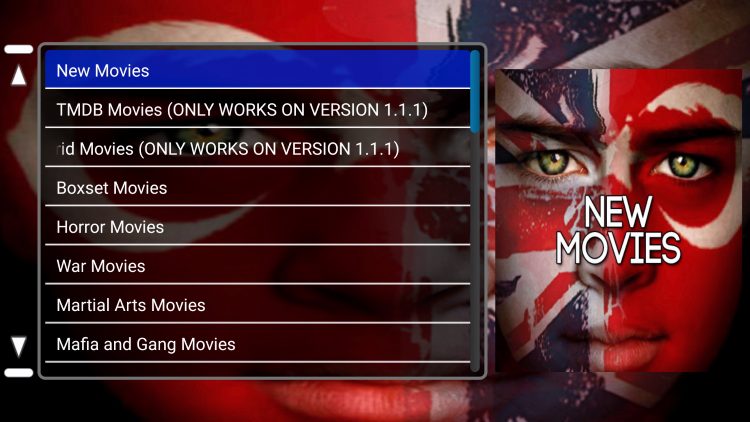
Users will also likely notice an advertisement for UK Turks Platinum at the top of the application.
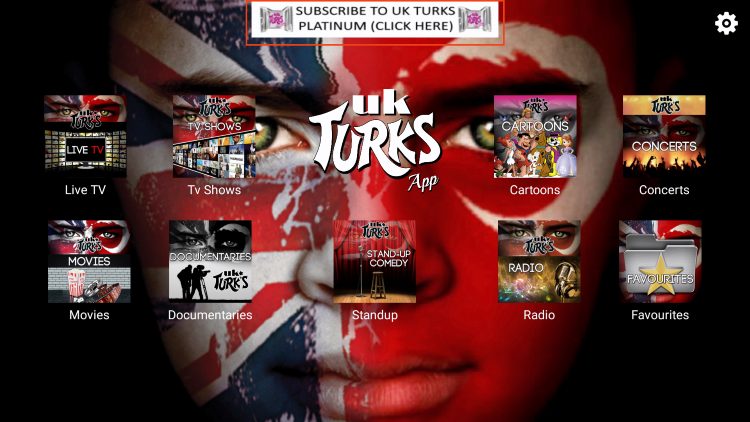
This seems to be a paid IPTV Service that is run by the developers of the app.
Within settings are various options for Adult Content, Sort Lists, FAQs, Clear Cache, Privacy Policy, Terms/Conditions, and more.
We suggest testing the app to see all of the features it provides!
Is UK Turks APK Legal?
KODIFIREIPTVcannot verify the legality of streaming apps such as this. If these are deemed illegal, we will notify our website visitors immediately.
Movies and TV Shows in the public domain are always accessible as they are not protected by copyright laws.
In conclusion, the end-user is responsible for all content accessed through apps such as this.
For legal options, check out our popular resource guide below.
Best Free Legal Movie Apps
For legal live streaming options, we suggest using one of the options in our guide below.
Best Legal IPTV Services
This page includes affiliate links where KODIFIREIPTVmay receive a commission at no extra cost to you. Many times, visitors will receive a discount due to the special arrangements made for our fans. Learn more on my Affiliate Disclaimer page.




