How To Install Mouse Toggle On Android TV

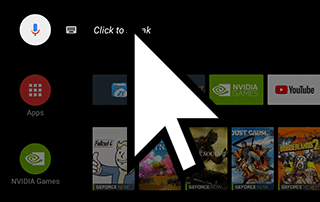 The following guide will provide you with step-by-step instructions to Install Mouse Toggle app for Android TV devices.Often times, 3rd party applications installed on an Android TV Box such as NVIDIA SHIELD will not function properly without a mouse.With mouse toggle app installed, you can access and use all features and applications on your preferred device.
The following guide will provide you with step-by-step instructions to Install Mouse Toggle app for Android TV devices.Often times, 3rd party applications installed on an Android TV Box such as NVIDIA SHIELD will not function properly without a mouse.With mouse toggle app installed, you can access and use all features and applications on your preferred device.
Legal Notice: KODIFIREIPTVwill not be held liable for data breaches, infected/hacked devices, or ISP logging caused by using unverified 3rd party applications, IPTV Services, addons, or streaming websites.
CLICK HERE FOR BEST VPN
In the instructional guide below, I am using an NVIDIA SHIELD as a streaming device. However, these steps should work for the Nexus Player, Mi Box, and Mecool M8s Pro L.It is important to note that this will not work on Android TV Boxes running stock Android. This will only work for devices running the true Android TV Operating System.If you would like to install Mouse Toggle on a Fire TV device, this can also be done in a few simple steps:How To Install Mouse Toggle for Fire TVOnce installed, mouse toggle will function just like a regular mouse by using the directional pad located on your remote.
Free KODIFIREIPTVSupercharge Fire TV/Stick Guide

Install the Best Secret Apps in Seconds
This free guide will teach you how to unlock your device with a few clicks. GET FREE GUIDEUsed by over 1 million cord cutters.
How To Install Mouse Toggle App for Android TV – NVIDIA SHIELD, Mi Box, Nexus Player, Mecool M8s Pro L
Mouse Toggle for Android TV does not work with newer devices.Steps1. Install Mouse Toggle for Android TV through Google Play Store $2.99Mouse Toggle – Google Play Store2. Launch the Mouse Toggle application3. Go into Settings and click to activate Mouse Toggle
How To Activate Mouse Toggle
Once the app is installed on your device, we must still activate it for use. To do so, follow the steps below:1. Within the app, click Open System Settings2. Hover over Mouse toggle and Enable3. To activate, press down quickly on the audio sensor 4 times (for NVIDIA Shield users)For other Android TV Users, click the Volume Down button and then the Volume Up button in sequence quickly.Click the home button on the remote to deactivate.With Mouse Toggle enabled, you can now access all functions on your device including Browsers, 3rd Party apps, and more!For more tech and streaming tutorials be sure to sign up for the KODIFIREIPTVAdvisor with updates weekly.This Advisor provides all the best cord-cutting tips to get the most out of your favorite streaming devices and more. CLICK HERE or link below for TROYOPINT Advisor Subscription:KODIFIREIPTVAdvisor
Frequently Asked Questions
What is Mouse Toggle?
Mouse Toggle is an application that works as a mouse to navigate various apps that require a mouse for use.Quad VPN-ad-vertical-protect-yourself-73.png” alt=”Save on VPN” width=”300″ height=”500″/>
Is Mouse Toggle Free?
No. This app currently costs $2.99.
Can I install Mouse Toggle on Android TV?
Yes. The guide above shows you How to Install Mouse Toggle on any Android TV Device including NVIDIA SHIELD and more.
Is Mouse Toggle in Google Play Store?
Yes. Firestick users can install via the KODIFIREIPTVRapid App Installer.
Related
This page includes affiliate links where KODIFIREIPTVmay receive a commission at no extra cost to you. Many times, you will receive a discount due to the special arrangements made for our visitors. I will never promote something that I personally don’t use or recommend. Purchasing through my links directly supports KODIFIREIPTVwhich keeps the content and tools coming. Thank you!
Register as a KODIFIREIPTVInsider and discuss this article with thousands of other cord-cutters.




