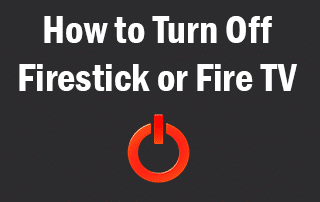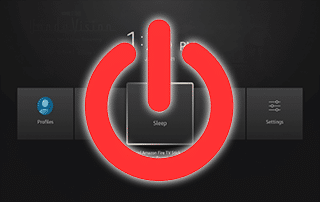How To Turn Off Firestick or Fire TV and Send to Sleep Mode
This page includes affiliate links where KODIFIREIPTVmay receive a commission at no extra cost to you. Many times, you will receive a discount due to the special arrangements made for our visitors. I will never promote something that I personally don’t use or recommend. Purchasing through my links directly supports KODIFIREIPTVwhich keeps the content and tools coming. Thank you!
This step-by-step guide will show you How to Turn Off Firestick in seconds.
This same process will work on any model of the Firestick, Fire TV, or Fire TV Cubes.

Turning off your Firestick is one of the methods outlined in our Firestick Buffering guide.
Oftentimes a quick power-down of the Firestick can be very beneficial when the device is running slow.
The Amazon Firestick is the most popular streaming device on the market today because of its low price point and the ability to “jailbreak” it.
We highly recommend going through our Jailbreak Firestick Guide to get the most of this powerful streaming device.
While some models of the Firestick have a power button such as the Firestick 4K and 3rd Gen Fire TV Stick, this only controls the TV and not the Firestick itself.
We can still shut down or turn off the Firestick/Fire TV by putting it in sleep mode. One of the best features the Fire TV provides is an automatic shutdown of the device.

When you are finished using your Firestick/Fire TV, it will automatically go into sleep mode after 20 minutes of being dormant.
However, many would like to do this themselves to speed up the process. If you would like to manually send your device to sleep mode, follow the directions below.
Turning the device off will not return the device to factory settings. To do so, you must reset your device completely using the guide below.
How To Reset Firestick/Fire TV
![]() KODIFIREIPTVTIP: Please keep in mind that when you reset your device, you will be erasing everything on the system.
KODIFIREIPTVTIP: Please keep in mind that when you reset your device, you will be erasing everything on the system.
Luckily, you can use the Free KODIFIREIPTVApp which includes the Rapid App Installer. This will allow you to reinstall all of your favorite streaming apps in minutes!
GET YOUR FREE GUIDE
Supercharge Firestick/Android TV Box
Downloaded by Over 1 Million Cord Cutters

Unleash the true power of your Fire TV Stick/Fire TV/Android TV Box with my free guide.
Enjoy free movies, TV shows, live channels, PPV, sports and more.
Install secret apps not available in Amazon App Store or Google Play.
GET YOUR FREE GUIDE
How to Turn Off Firestick
Below you will find three different methods on how to turn off Firestick or any Fire TV device. In these examples, I am using a Firestick Lite.
Method 1 – Hold Down Home Button on Remote
From any screen on your device, hold down the Home button on the Firestick Remote for 3-5 seconds.
When the following screen appears, click Sleep.
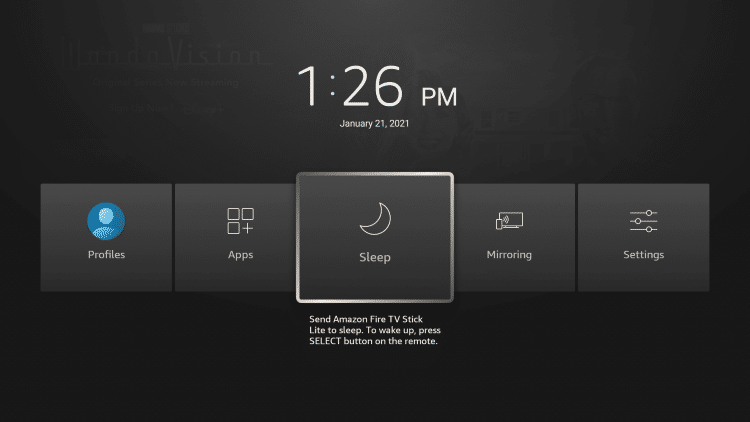
After selecting the Sleep option your screen will automatically go black, putting the Firestick into sleep mode.
To wake up the device, simply press any button on your remote.
Method 2 – Turn Off Firestick in Settings
Another way to access the Sleep option is within the Fire TV Settings.
To do so, hover over the Settings icon and click My Fire TV.
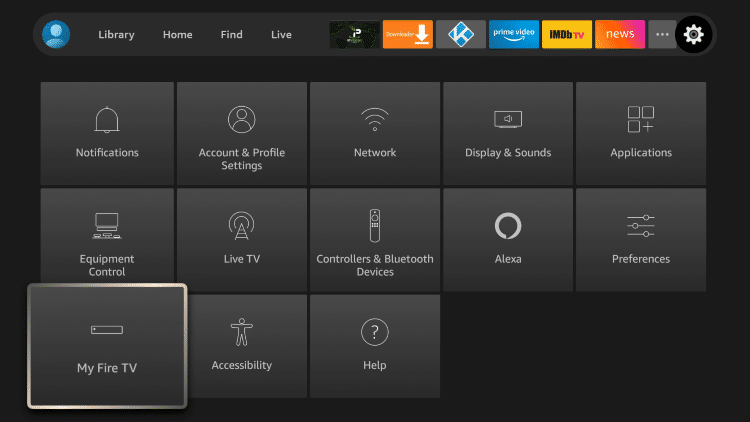
Then scroll down and choose Sleep.
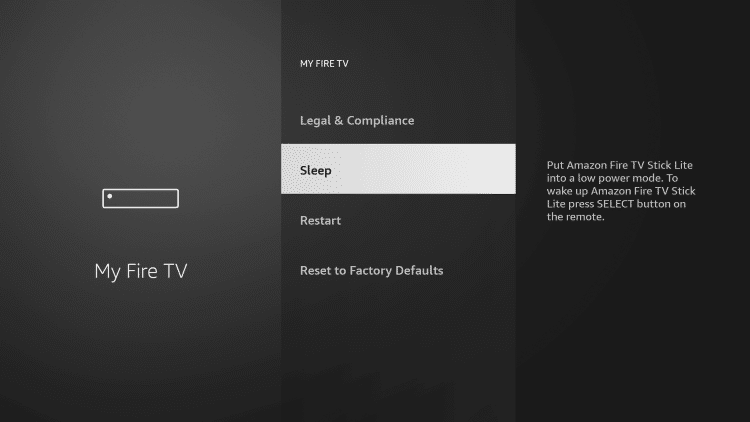
Your device will then automatically turn dark, putting the Firestick into sleep mode. Press any button on your remote to wake up your Firestick.
Method 3 – Unplug From Power Source
Similar to Restarting a Firestick, unplugging your device from the power source will do the trick.
This will completely shut down your Firestick. Simply plug the power source back in to reboot your device.

That’s it! As with many components of the Amazon Firestick & Fire TV, powering down the device is extremely simple.
For other valuable Firestick/Fire TV tutorials, I suggest viewing our popular guides below.
To ensure your device and streaming activity is always protected from your ISP, hackers, app developers, and more, we suggest using a VPN on your Firestick.
Most Firestick/Fire TV owners use a VPN when streaming to protect themselves online. Check out our VPN for Firestick tutorial for more information.
How to Install the Best VPN for Firestick
If your device is running slow, we suggest turning off your Firestick to help boost performance!
 Warning! Protect Yourself With A VPN
Warning! Protect Yourself With A VPN
Most cord-cutters use a VPN and rightfully so.
The free streaming applications, addons, and paid IPTV services that you use are usually hosted on insecure servers.
Without a VPN, your IP Address is being logged.
Your IP Address points back to your location and identity which compromises both your privacy and security.
Your current identifying IP Address is 2607:5300:203:5117::2000 – When you use a VPN, your real IP address will be converted into an anonymous new one.
A VPN will provide you with an anonymous connection to the Internet.
This will prevent your Internet Service Provider, app/addon developers, government agencies, and any 3rd party from logging what you’re accessing online.
The most popular VPN among cord-cutters is Quad VPN due to their blazing fast speeds and zero log policy.
Its important to use a VPN that is fast since we are streaming large HD files. Its also crucial to find one that keeps no logs of what their subscribers access while online.
Setting up Quad VPN on your streaming device is simple!
Quad VPN-white.png” alt=”Quad VPN vpn” width=”150″ height=”150″/>
Step 1 Register for an Quad VPN account by clicking the link below.
This exclusive link provides you with a hefty discount, only available to KODIFIREIPTVvisitors like you.
![]() Register for Quad VPN Account & Save $40 (EXPIRES SOON)
Register for Quad VPN Account & Save $40 (EXPIRES SOON) ![]()
Step 2 – Hover over the search icon on your Firestick, Fire TV, or Fire TV Cube and type in “Quad VPN”
You may also find the Quad VPN App in the Google Play Store for those of you who are using Android TV Boxes, phones, and tablets.
 Step 3 – Click the Quad VPN option that appears.
Step 3 – Click the Quad VPN option that appears.
 Step 4 – Click the Quad VPN icon under Apps & Games.
Step 4 – Click the Quad VPN icon under Apps & Games.
 Step 5 – Click Download.
Step 5 – Click Download.
 Step 6 – Click Open.
Step 6 – Click Open.
 Step 7 – Enter your username and password to login. Your username is the email that you used to register for Quad VPN service with and your password is automatically generated and emailed to you.
Step 7 – Enter your username and password to login. Your username is the email that you used to register for Quad VPN service with and your password is automatically generated and emailed to you.
 Step 8 – Click Connect button.
Step 8 – Click Connect button.
 Step 9 – Click OK for Connection request if it appears.
Step 9 – Click OK for Connection request if it appears.
 Step 10 – You will notice that your IP Address changes along with location of connection. You are now operating anonymously through your device.
Step 10 – You will notice that your IP Address changes along with location of connection. You are now operating anonymously through your device.
Click the Home Button on your remote and the VPN will remain running in the background.
 Congratulations! You are now protected by a VPN which means everything that you stream or access through your Firestick or Android TV Box is hidden from the rest of the world.
Congratulations! You are now protected by a VPN which means everything that you stream or access through your Firestick or Android TV Box is hidden from the rest of the world.
If you ever need to stop the VPN service, simply re-launch the application and click the DISCONNECT button.
How to Turn Off Firestick FAQ
How do you turn off Firestick?
There are three methods for turning off a Firestick. Follow this step-by-step guide to walk through turning off your device.
Can you turn off a Fire TV or Fire TV Cube?
Yes. This same process works for all Fire TV devices.
Is turning off your Firestick safe?
Yes. Turning off your Firestick is not only safe but often recommended to boost performance.
If I turn off my Firestick will I lose everything?
No. Turning off your Firestick/Fire TV will not delete your apps and files. A factory reset on your device will remove everything.