How to Install LooNatics 3000 Kodi Addon

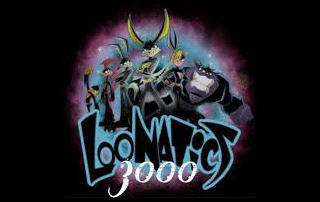
The following step-by-step instructional guide will show you How To Install LooNatics 3000 Kodi Addon.
This is a Movie and TV Show Kodi addon that works on all devices that support Kodi including the Amazon Fire TV Stick 4k.
LooNatics 3000 is a fork of the once popular Destiny Kodi addon and works in the same fashion. It uses a unique interface and pulls high-quality links for a fabulous streaming experience.
For these reasons and more, LooNatics 3000 is considered one of the Best Kodi Add-Ons by TROYPOINT.
Use the steps below to install LooNatics 3000 Kodi Add-On on your preferred device.
IMPORTANT NOTE: LooNatics 3000 uses torrent links for streaming. Therefore, using a VPN is a must when viewing content within the addon.
COPYRIGHT INFRINGEMENT & IP ADDRESS LOGGING
1. This application/addon should only be used to access movies and TV shows that aren’t protected by copyright.
2. These apps/addons are usually hosted on insecure servers where your IP address is logged which can expose your identity and location.
A VPN will change your IP address and encrypt your connection which will make you anonymous while using these apps/addons.
VPN Deal for KODIFIREIPTVReaders – Get Quad VPN for $5 Per Month for Life
LooNatics 3000 Kodi Addon Installation Guide
Launch Kodi
Click the settings icon ![]()


Hover over Add-ons menu item and turn on Unknown sources if not already on


Click back on remote to go back to the System page
Select File Manager



Type the following URL exactly how it is listed here – https://techecoyote.github.io/Install_LooNatics and click OK
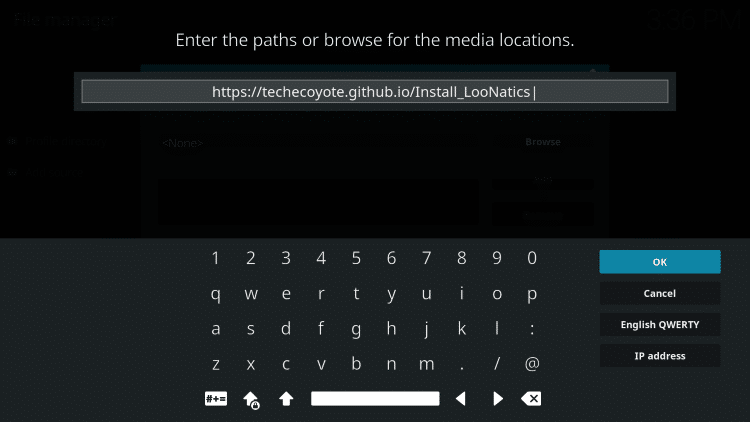
Highlight the box under the source that you just typed in and enter a name for this media source, type “Install_LooNatics” or any other name you would like to identify this source as and click OK again

Click your back button on remote or keyboard until you are back on the System screen
Choose Add-ons
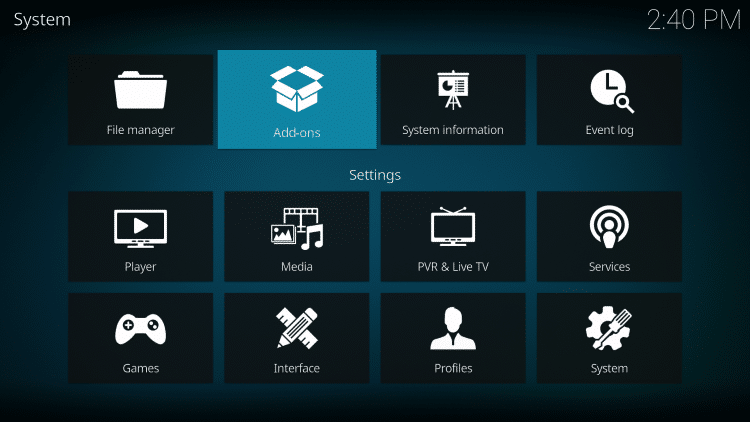
Click Install from zip file
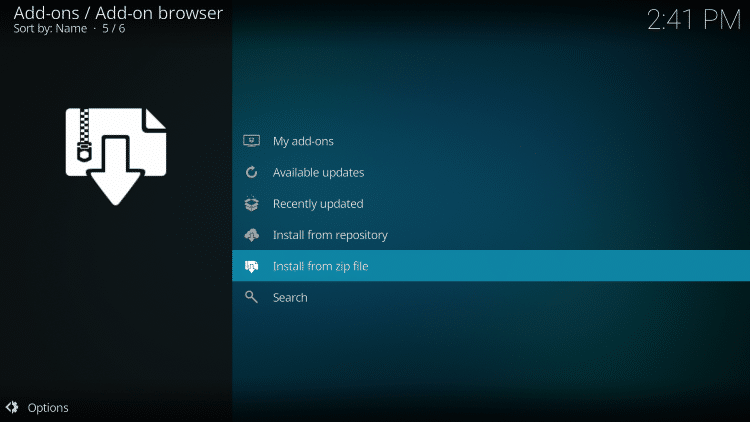
Choose Install_LooNatics or other name you assigned the media source in the previous step
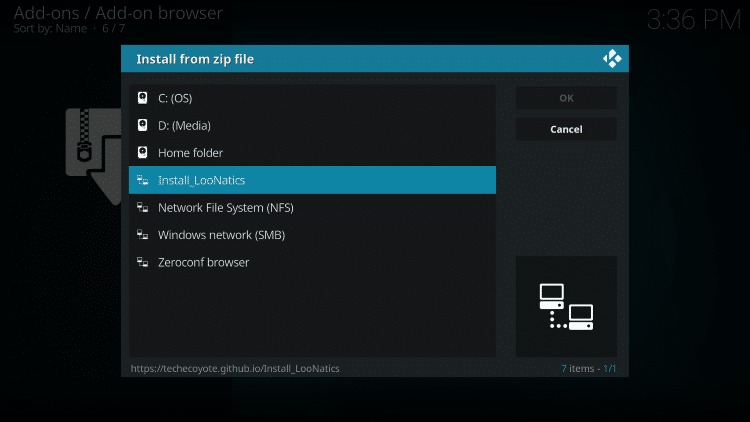
Click repository.LoonaticsAsylum.zip
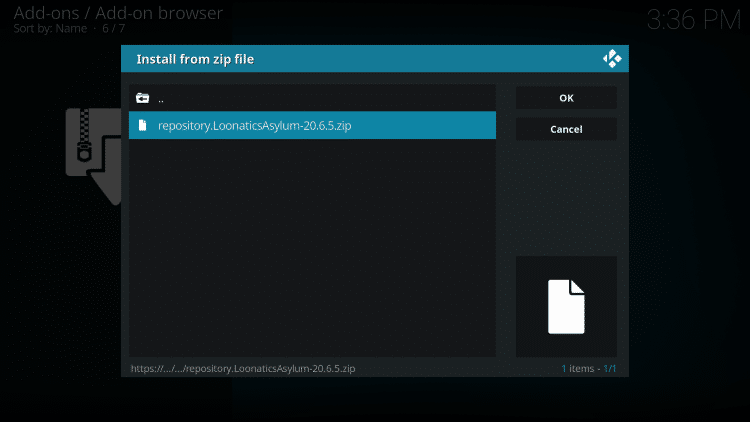
Wait for LooNatics 3000 Asylum Repository Add-on installed message to appear
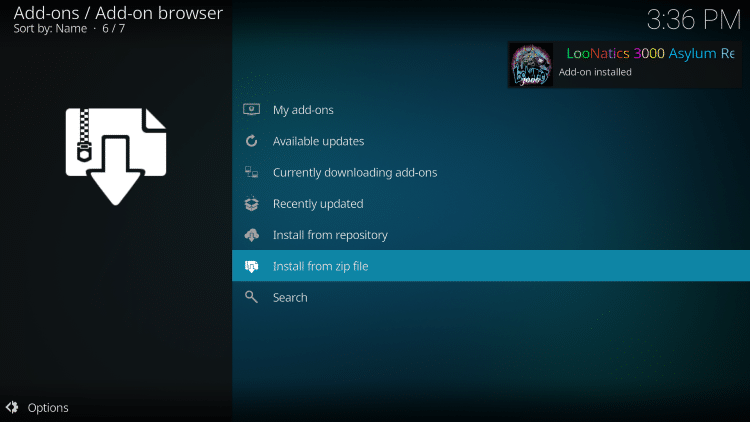
Click Install From repository
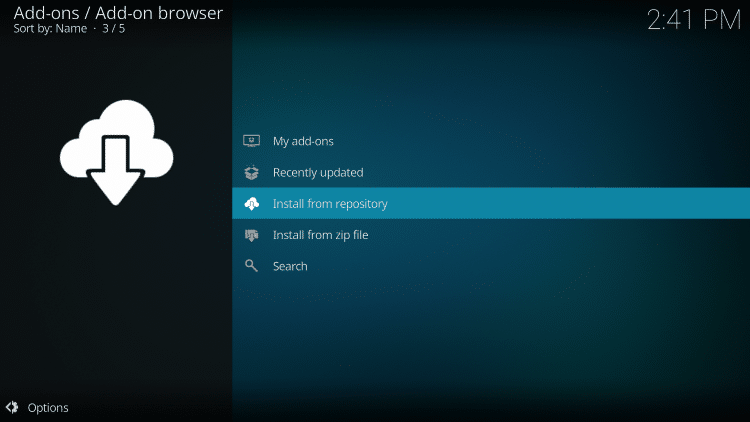
Choose LooNatics 3000 Asylum Repo


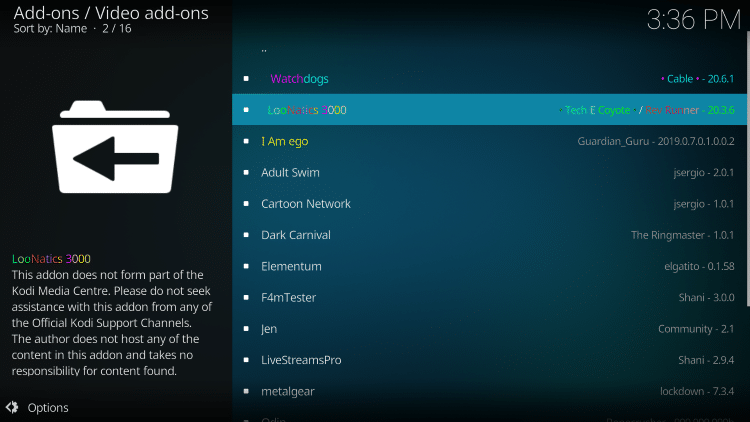
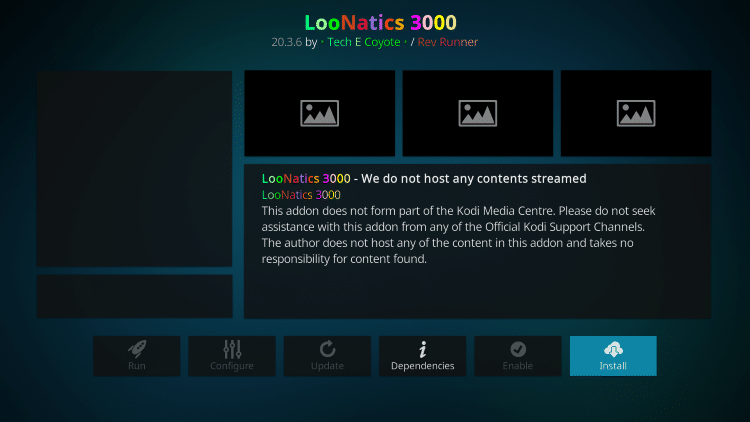
Kodi will then prompt the message below stating “The following additional add-ons will be installed”, Click OK
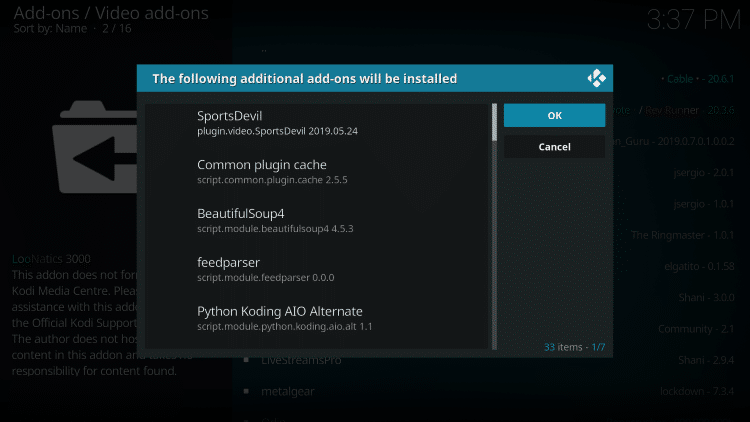
Wait for the LooNatics 3000 Add-on installed message to appear
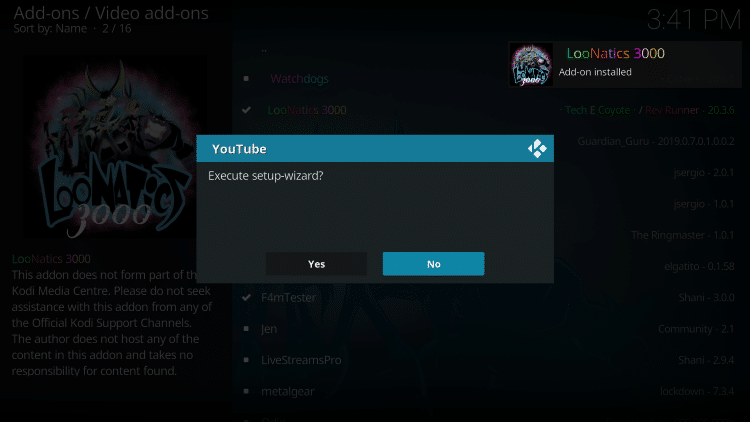
Installation is now complete. Enjoy!
 Warning! Protect Yourself With A VPN
Warning! Protect Yourself With A VPN
Most cord-cutters use a VPN and rightfully so.
The free streaming applications, addons, and paid IPTV services that you use are usually hosted on insecure servers.
Without a VPN, your IP Address is being logged.
Your IP Address points back to your location and identity which compromises both your privacy and security.
Your current IP Address is 108.253.212.232 – When you use a VPN, your real IP address will be converted into an anonymous new one.
A VPN will provide you with an anonymous connection to the Internet.
This will prevent your Internet Service Provider, app/addon developers, government agencies, and any 3rd party from logging what you’re accessing online.
The most popular VPN among cord-cutters is Quad VPN due to their blazing fast speeds and zero log policy.
Its important to use a VPN that is fast since we are streaming large HD files. Its also crucial to find one that keeps no logs of what their subscribers access while online.
Setting up Quad VPN on your streaming device is simple!
Quad VPN-white.png” alt=”Quad VPN vpn” width=”150″ height=”150″/>
Step 1 Register for an Quad VPN account by clicking the link below.
This exclusive link provides you with a hefty discount, only available to KODIFIREIPTVvisitors like you.
![]() Register for Quad VPN Account & Enjoy Lifetime Discount at Only $5 Per Month
Register for Quad VPN Account & Enjoy Lifetime Discount at Only $5 Per Month ![]()
Step 2 – Hover over the search icon on your Firestick, Fire TV, or Fire TV Cube and type in “Quad VPN”
You may also find the Quad VPN App in the Google Play Store for those of you who are using Android TV Boxes, phones, and tablets.
 Step 3 – Click the Quad VPN option that appears.
Step 3 – Click the Quad VPN option that appears.
 Step 4 – Click the Quad VPN icon under Apps & Games.
Step 4 – Click the Quad VPN icon under Apps & Games.
 Step 5 – Click Download.
Step 5 – Click Download.
 Step 6 – Click Open.
Step 6 – Click Open.
 Step 7 – Enter your username and password to login. Your username is the email that you used to register for Quad VPN service with and your password is automatically generated and emailed to you.
Step 7 – Enter your username and password to login. Your username is the email that you used to register for Quad VPN service with and your password is automatically generated and emailed to you.
 Step 8 – Click Connect button.
Step 8 – Click Connect button.
 Step 9 – Click OK for Connection request if it appears.
Step 9 – Click OK for Connection request if it appears.
 Step 10 – You will notice that your IP Address changes along with location of connection. You are now operating anonymously through your device.
Step 10 – You will notice that your IP Address changes along with location of connection. You are now operating anonymously through your device.
Click the Home Button on your remote and the VPN will remain running in the background.
 Congratulations! You are now protected by a VPN which means everything that you stream or access through your Firestick or Android TV Box is hidden from the rest of the world.
Congratulations! You are now protected by a VPN which means everything that you stream or access through your Firestick or Android TV Box is hidden from the rest of the world.
If you ever need to stop the VPN service, simply re-launch the application and click the DISCONNECT button.
How To Setup Real-Debrid within LooNatics 3000
For real-debrid users, this service can easily be set up within the LooNatics 3000 addon to enjoy buffer-free streaming.
Follow the guide below to learn how to authorize real debrid within LooNatics 3000.
1. From the Kodi home screen, click the settings gear icon

2. Choose Add-ons

3. Click My Add-ons
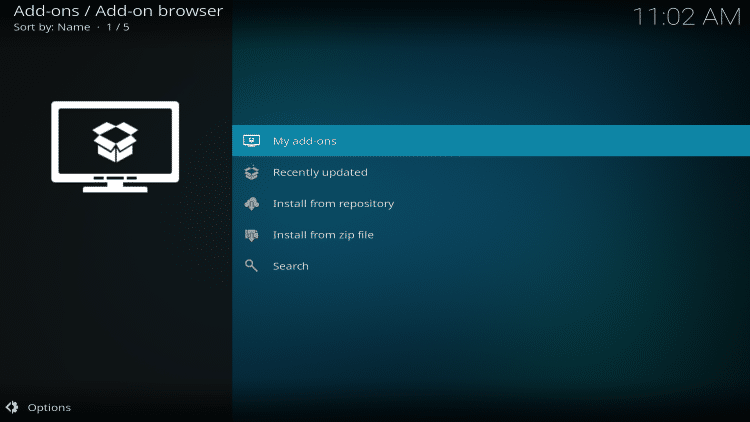
4. Click Video Add-ons
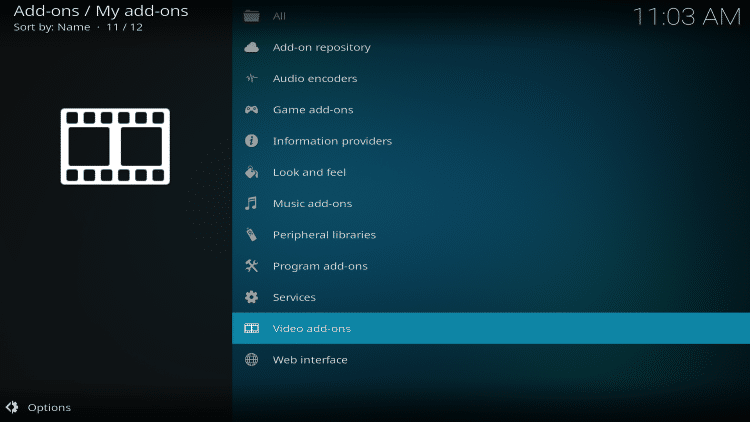
5. Choose LooNatics 3000
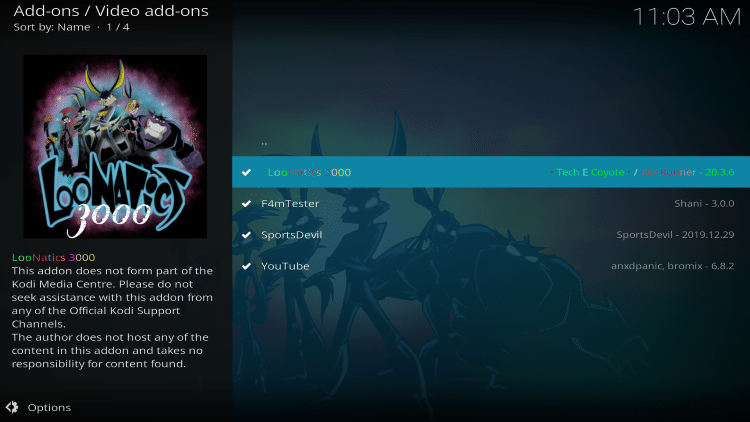
6. Click Configure

7. On the left menu bar hover over Real-Debrid and click toggle to Enable RD

8. Scroll down and click Reset RD Authentication
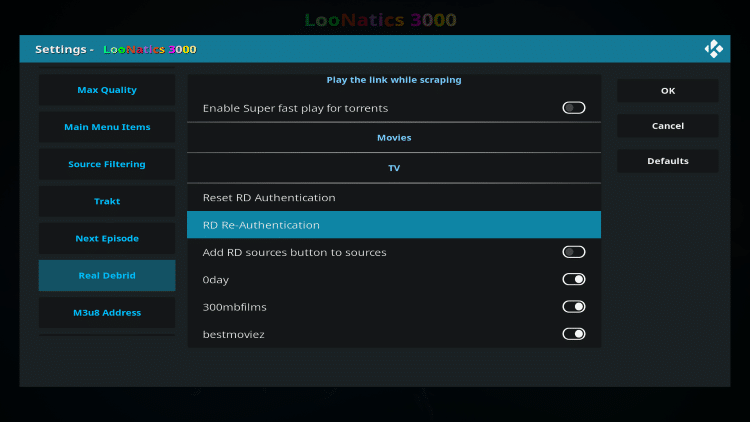
9. Make note of provided code
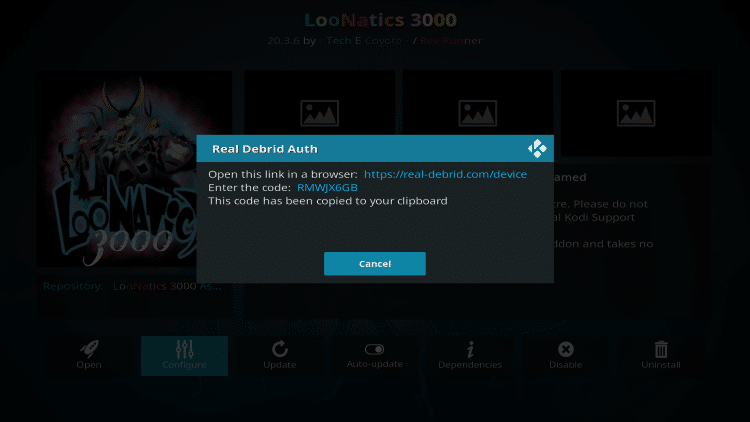
10. Visit https://real-debrid.com/device and enter code from previous step

11. Return to Kodi and you will encounter Real-Debrid Authentication message once completed

LooNatics 3000 Kodi Addon Description & Details
LooNatics 3000 provides an easy to use interface with tons of streaming options.
The categories available within this addon include: LooNatics 3000 Media, Movies, TV Shows, Trakt, Actors, Tools, Last Played, and Search.
After making a content selection you will notice many links provided are from torrent sources.
This means you will want to ensure your VPN is on when streaming with LooNatics 3000.
![]() KODIFIREIPTVTIP: Troy from KODIFIREIPTVhas created a free Supercharge Torrent Guide that shows how to download torrents plus tips and tricks to get the most out of the qBittorrent software.
KODIFIREIPTVTIP: Troy from KODIFIREIPTVhas created a free Supercharge Torrent Guide that shows how to download torrents plus tips and tricks to get the most out of the qBittorrent software.

ULTIMATE TORRENT
DOWNLOAD GUIDE
Your free guide will be sent
immediately to your email address.
div { border-radius: 3px;}]]>
Your information is 100% secure &
will never be shared or sold to anyone.

There are some free links within LooNatics 3000, however, the addon works best when paired with Real-Debrid.
Give LooNatics 3000 a try today!
LooNatics 3000 Kodi Addon FAQ
Is the LooNatics 3000 Kodi Add-on legal?
Yes. It is not illegal to install and use this Kodi add-on. However, what you access after you have installed this add-on may be illegal. Always use a VPN as outlined on this page so you can use Kodi add-ons anonymously.
Should I use a VPN with the LooNatics 3000 Kodi addon?
A VPN such as Quad VPN is always encouraged when installing any 3rd party Kodi addons and repositories. This will ensure your privacy and anonymity when streaming.
Can LooNatics 3000 Kodi addon be installed on firestick?
Yes. Follow the step-by-step instructions above. This tutorial was done using an Amazon Firestick 4K.
What’s the difference between a Kodi addon and a Kodi repository?
A repository is a file that stores numerous Kodi addons and more for installation. Usually you are required to install a repository to install a Kodi addon or build.
What’s the difference between a Kodi addon and a Kodi build?
You can think of a Kodi build as a bundle of the best add-ons, repositories, and a customized skin that you can install with one click.
Please follow and like us:




