How To Install Best VPN For Mac and Protect Your Online Privacy


This step-by-step tutorial will show you how to install VPN for Mac so you are protected with an anonymous connection to the Internet.
Using a virtual private network (VPN) for your Mac will secure Internet activity on both your home network and public WiFi connections.

This makes it impossible for your Internet Service Provider (ISP), hackers, app developers, and government to monitor an log your online activity.
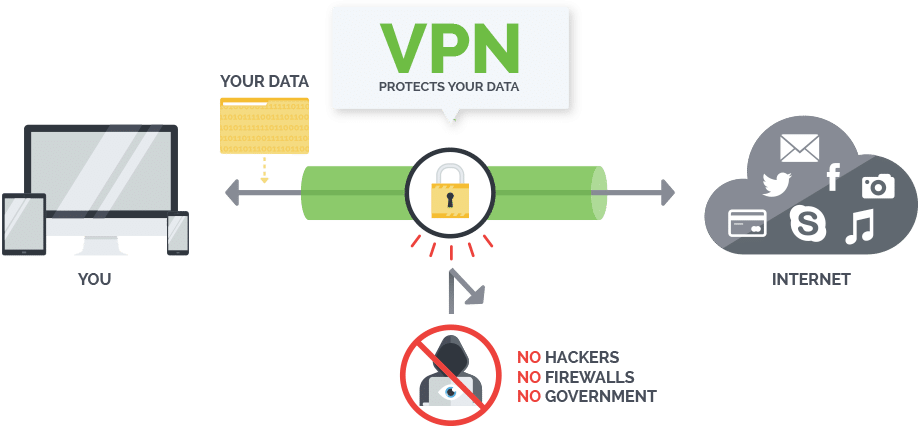
Also because of recent events, many individuals are now required to work from home, which has caused a boost in Internet usage across the globe.
Unfortunately, as a result, many hackers are taking advantage of this through malicious apps, websites, phishing, and other online privacy attacks.
Therefore, having a secure Internet connection on your computers, phones, tablets, and streaming devices is becoming more important than ever!
When choosing a quality VPN provider for your Mac, you must make sure the VPN service is compatible with macOS.
Our VPN provider of choice, Quad VPN, supports Mac OS X 10.10 and higher.
Quad VPN has become the world’s most popular VPN due to their low price, blazing fast download speeds, zero log policy, and support for most operating systems.
This VPN for Mac guide is organized into the following sections:
The Benefits of Installing VPN on a Mac
How To Install VPN On Mac using the OpenVPN Protocol
How to Install VPN On Mac using the IKEv2 Protocol
How To Configure Your Quad VPN Settings
Frequently Asked Questions about Quad VPN for Mac
The Benefits of Installing VPN for Mac
By installing Quad VPN on your Mac, you will experience an encrypted connection to the Internet, which will hide your activity online. This includes online activities such as downloads, streaming, sites visited, etc.
A VPN will also change the IP Address that your Internet service provider assigns to your account which makes it impossible to trace where your connection is coming from.
Here are some of the features where Quad VPN shines.

Quad VPN does not record any of your activity or connection data while using their apps. Privacy is their main priority.
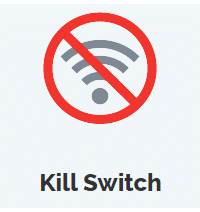
If VPN connection on your Mac is lost, the kill switch built into the software will block all network traffic until the secure connection is reestablished.

Quad VPN will automatically suggest the fastest server for your connection based on ping and location.
For those who travel, a VPN is a great tool to use when traveling and connecting to public WiFi hot-spots.
It will also encrypt your traffic on your Mac and make it impossible for hackers to intercept your connection to the Internet.
Quad VPN will allow you to use up to ten simultaneous connections per account, which means that you can utilize the service on other Internet-connected devices such as computers, phones, tablets, streaming devices, and more.
Quad VPN provides apps and setup instructions for macOS, iOS, Windows, Android, Fire TV Stick & Fire TV, Linux, Chrome OS, and routers.
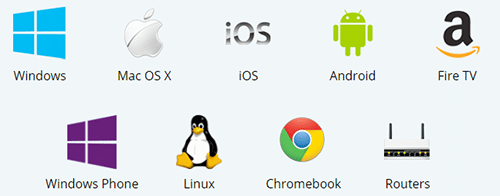 Quad VPN Apps
Quad VPN Apps
Quad VPN is known for their fast download speeds because of their revolutionary network which includes over 40,000 IP addresses on 1,300+ servers in 75+ locations.
As of this post, Quad VPN servers are located in North America (797), Europe (451), Oceania (83), Asia (62), South America (32), and Africa (12).
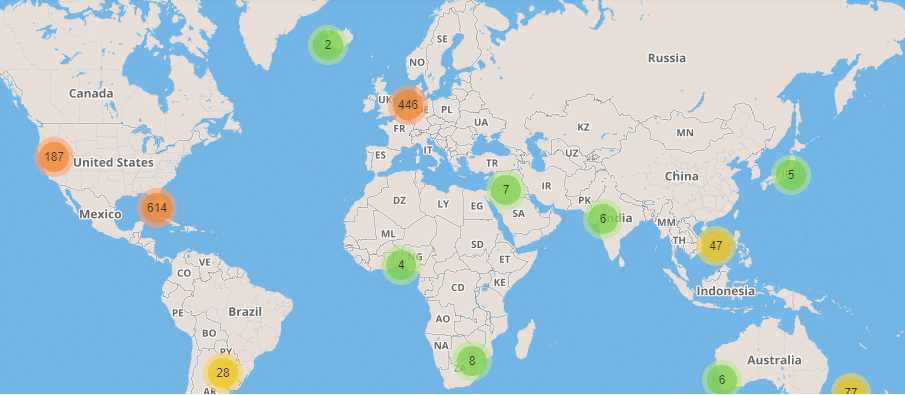 VPN Server Map – Click to Enlarge
VPN Server Map – Click to Enlarge
Quad VPN supports multiple VPN protocols including OpenVPN, IPSec, L2TP, and IKEv2.
The IKEv2 protocol performs best on Mac and allows for faster download speeds which we cover in the tutorial below.
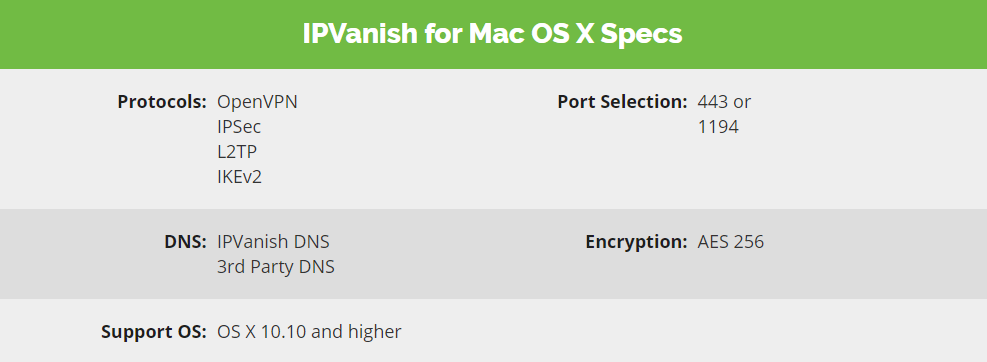
For more detailed information on VPNs, we highly suggest viewing our in-depth VPN Guide below.
What is a VPN? Your Complete VPN Guide
IMPORTANT: Before installing Quad VPN on your Mac, you must register for an account.
Luckily we have an exclusive Quad VPN Discount for KODIFIREIPTVsite visitors.
![]() Quad VPN VPN SPRING DISCOUNT – Save 73% on Quad VPNQuad VPN provides a 7-day money-back guarantee so you have nothing to lose. This discount deadline has been extended. Hurry before it’s gone.
Quad VPN VPN SPRING DISCOUNT – Save 73% on Quad VPNQuad VPN provides a 7-day money-back guarantee so you have nothing to lose. This discount deadline has been extended. Hurry before it’s gone.
Click Here To Get Your Quad VPN Discount
In the screenshot guide below we are using a MacBook Pro with MacOS Mojave version 10.14.6.
This tutorial will provide you with steps on how to install Quad VPN by downloading the app from the Quad VPN website. This uses the OpenVPN protocol.
There is another method for installing Quad VPN on Mac computers using the IKEv2 protocol, which we cover as well.
How To Install VPN On Mac Guide
Install VPN on Mac using the OpenVPN Protocol
1. After you have registered your Quad VPN account, log in to your account at www.Quad VPN.com and then click Apps on the top menu.
 Quad VPN.com and then click Apps on the top menu.” width=”675″ height=”346″ srcset=”https://troypoint.com/wp-content/uploads/2020/03/vpn-for-mac-7-150×77.png 150w, https://troypoint.com/wp-content/uploads/2020/03/vpn-for-mac-7-200×103.png 200w, https://troypoint.com/wp-content/uploads/2020/03/vpn-for-mac-7-300×154.png 300w, https://troypoint.com/wp-content/uploads/2020/03/vpn-for-mac-7-400×205.png 400w, https://troypoint.com/wp-content/uploads/2020/03/vpn-for-mac-7-600×308.png 600w, https://troypoint.com/wp-content/uploads/2020/03/vpn-for-mac-7.png 675w” sizes=”(max-width: 675px) 100vw, 675px”/>
Quad VPN.com and then click Apps on the top menu.” width=”675″ height=”346″ srcset=”https://troypoint.com/wp-content/uploads/2020/03/vpn-for-mac-7-150×77.png 150w, https://troypoint.com/wp-content/uploads/2020/03/vpn-for-mac-7-200×103.png 200w, https://troypoint.com/wp-content/uploads/2020/03/vpn-for-mac-7-300×154.png 300w, https://troypoint.com/wp-content/uploads/2020/03/vpn-for-mac-7-400×205.png 400w, https://troypoint.com/wp-content/uploads/2020/03/vpn-for-mac-7-600×308.png 600w, https://troypoint.com/wp-content/uploads/2020/03/vpn-for-mac-7.png 675w” sizes=”(max-width: 675px) 100vw, 675px”/>
2. Select the Download Now button.

3. Click the Download Mac App button.
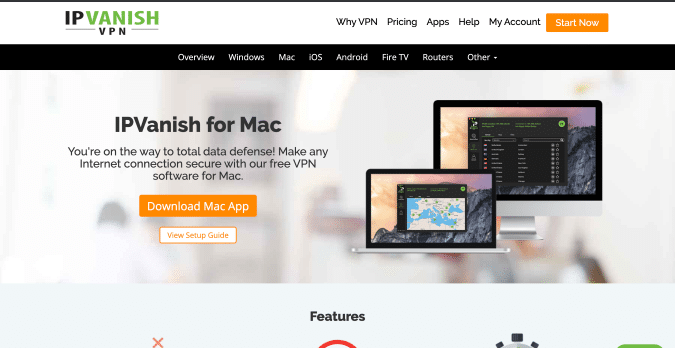
4. Select the downloaded Quad VPN app from your Downloads folder.
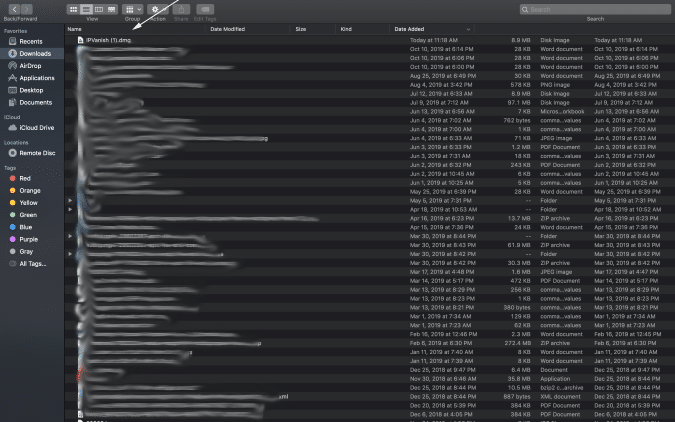
5. Drag the Quad VPN app icon to your Applications folder.
 Quad VPN app icon to your Applications folder.” width=”675″ height=”422″ srcset=”https://troypoint.com/wp-content/uploads/2020/03/vpn-for-mac-1-150×94.png 150w, https://troypoint.com/wp-content/uploads/2020/03/vpn-for-mac-1-200×125.png 200w, https://troypoint.com/wp-content/uploads/2020/03/vpn-for-mac-1-300×188.png 300w, https://troypoint.com/wp-content/uploads/2020/03/vpn-for-mac-1-400×250.png 400w, https://troypoint.com/wp-content/uploads/2020/03/vpn-for-mac-1-600×375.png 600w, https://troypoint.com/wp-content/uploads/2020/03/vpn-for-mac-1.png 675w” sizes=”(max-width: 675px) 100vw, 675px”/>
Quad VPN app icon to your Applications folder.” width=”675″ height=”422″ srcset=”https://troypoint.com/wp-content/uploads/2020/03/vpn-for-mac-1-150×94.png 150w, https://troypoint.com/wp-content/uploads/2020/03/vpn-for-mac-1-200×125.png 200w, https://troypoint.com/wp-content/uploads/2020/03/vpn-for-mac-1-300×188.png 300w, https://troypoint.com/wp-content/uploads/2020/03/vpn-for-mac-1-400×250.png 400w, https://troypoint.com/wp-content/uploads/2020/03/vpn-for-mac-1-600×375.png 600w, https://troypoint.com/wp-content/uploads/2020/03/vpn-for-mac-1.png 675w” sizes=”(max-width: 675px) 100vw, 675px”/>
6. Open you Applications folder and locate the Quad VPN app.
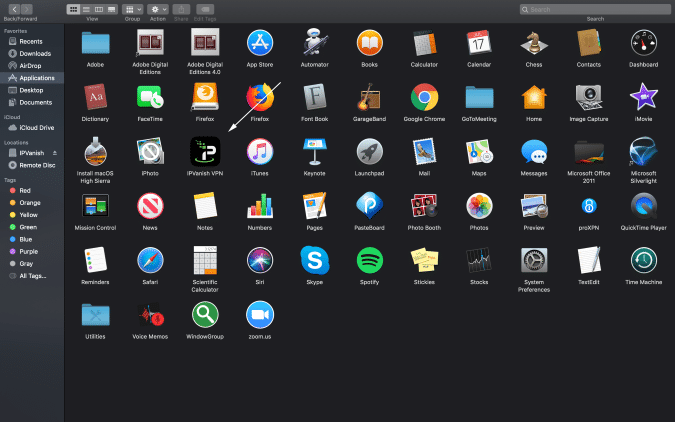 Quad VPN app.” width=”675″ height=”422″ srcset=”https://troypoint.com/wp-content/uploads/2020/03/vpn-for-mac-11-150×94.png 150w, https://troypoint.com/wp-content/uploads/2020/03/vpn-for-mac-11-200×125.png 200w, https://troypoint.com/wp-content/uploads/2020/03/vpn-for-mac-11-300×188.png 300w, https://troypoint.com/wp-content/uploads/2020/03/vpn-for-mac-11-400×250.png 400w, https://troypoint.com/wp-content/uploads/2020/03/vpn-for-mac-11-600×375.png 600w, https://troypoint.com/wp-content/uploads/2020/03/vpn-for-mac-11.png 675w” sizes=”(max-width: 675px) 100vw, 675px”/>
Quad VPN app.” width=”675″ height=”422″ srcset=”https://troypoint.com/wp-content/uploads/2020/03/vpn-for-mac-11-150×94.png 150w, https://troypoint.com/wp-content/uploads/2020/03/vpn-for-mac-11-200×125.png 200w, https://troypoint.com/wp-content/uploads/2020/03/vpn-for-mac-11-300×188.png 300w, https://troypoint.com/wp-content/uploads/2020/03/vpn-for-mac-11-400×250.png 400w, https://troypoint.com/wp-content/uploads/2020/03/vpn-for-mac-11-600×375.png 600w, https://troypoint.com/wp-content/uploads/2020/03/vpn-for-mac-11.png 675w” sizes=”(max-width: 675px) 100vw, 675px”/>
7. Click Open when prompted with this message.
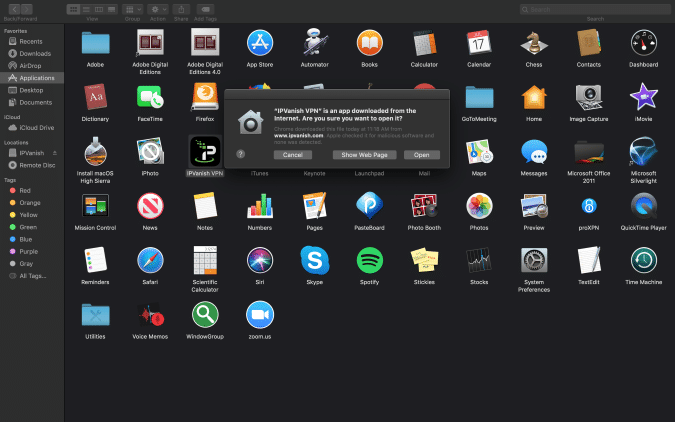
8. Next login to Quad VPN with your registered username and password.
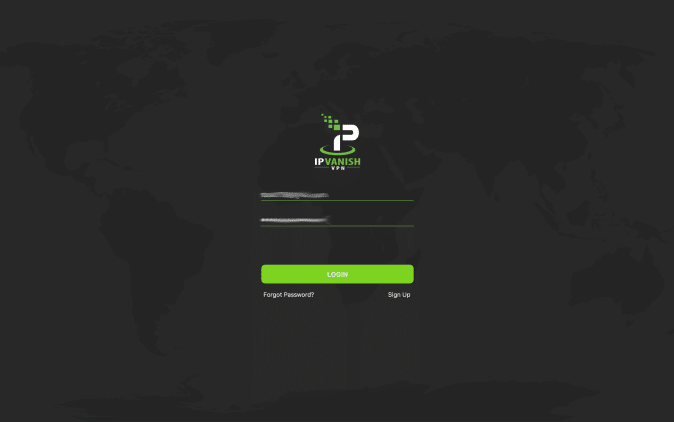
9. You will then be redirected to the Quad VPN interface for Mac computers. To connect your VPN simply click the CONNECT option.
You will also notice the three options above CONNECT. I suggest leaving those options to default, as this will ensure you are connected to the fastest Quad VPN server near your location.
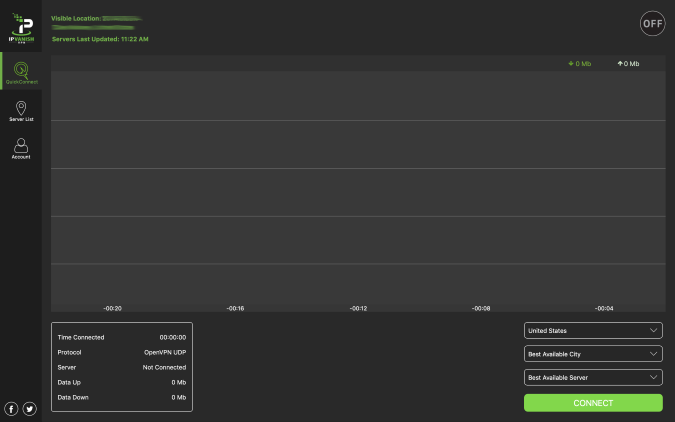 Quad VPN interface for Mac computers. ” width=”675″ height=”422″ srcset=”https://troypoint.com/wp-content/uploads/2020/03/vpn-for-mac-13-150×94.png 150w, https://troypoint.com/wp-content/uploads/2020/03/vpn-for-mac-13-200×125.png 200w, https://troypoint.com/wp-content/uploads/2020/03/vpn-for-mac-13-300×188.png 300w, https://troypoint.com/wp-content/uploads/2020/03/vpn-for-mac-13-400×250.png 400w, https://troypoint.com/wp-content/uploads/2020/03/vpn-for-mac-13-600×375.png 600w, https://troypoint.com/wp-content/uploads/2020/03/vpn-for-mac-13.png 675w” sizes=”(max-width: 675px) 100vw, 675px”/>
Quad VPN interface for Mac computers. ” width=”675″ height=”422″ srcset=”https://troypoint.com/wp-content/uploads/2020/03/vpn-for-mac-13-150×94.png 150w, https://troypoint.com/wp-content/uploads/2020/03/vpn-for-mac-13-200×125.png 200w, https://troypoint.com/wp-content/uploads/2020/03/vpn-for-mac-13-300×188.png 300w, https://troypoint.com/wp-content/uploads/2020/03/vpn-for-mac-13-400×250.png 400w, https://troypoint.com/wp-content/uploads/2020/03/vpn-for-mac-13-600×375.png 600w, https://troypoint.com/wp-content/uploads/2020/03/vpn-for-mac-13.png 675w” sizes=”(max-width: 675px) 100vw, 675px”/>
10. That’s it! You have successfully installed Quad VPN on your Mac. Notice the green ON icon on the upper right side of your screen.
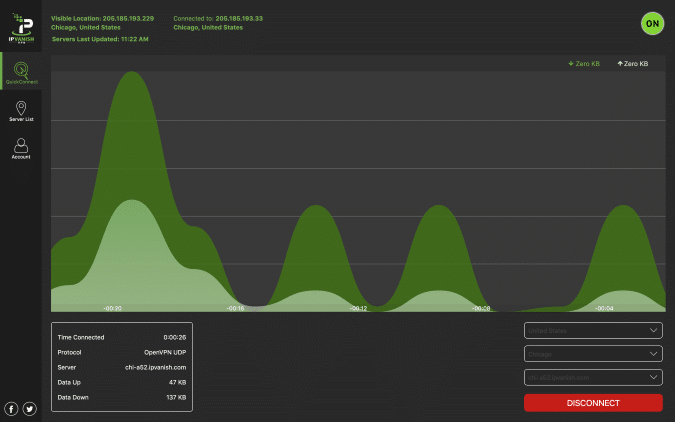 Quad VPN on your Mac.” width=”675″ height=”422″ srcset=”https://troypoint.com/wp-content/uploads/2020/03/vpn-for-mac-4-150×94.png 150w, https://troypoint.com/wp-content/uploads/2020/03/vpn-for-mac-4-200×125.png 200w, https://troypoint.com/wp-content/uploads/2020/03/vpn-for-mac-4-300×188.png 300w, https://troypoint.com/wp-content/uploads/2020/03/vpn-for-mac-4-400×250.png 400w, https://troypoint.com/wp-content/uploads/2020/03/vpn-for-mac-4-600×375.png 600w, https://troypoint.com/wp-content/uploads/2020/03/vpn-for-mac-4.png 675w” sizes=”(max-width: 675px) 100vw, 675px”/>
Quad VPN on your Mac.” width=”675″ height=”422″ srcset=”https://troypoint.com/wp-content/uploads/2020/03/vpn-for-mac-4-150×94.png 150w, https://troypoint.com/wp-content/uploads/2020/03/vpn-for-mac-4-200×125.png 200w, https://troypoint.com/wp-content/uploads/2020/03/vpn-for-mac-4-300×188.png 300w, https://troypoint.com/wp-content/uploads/2020/03/vpn-for-mac-4-400×250.png 400w, https://troypoint.com/wp-content/uploads/2020/03/vpn-for-mac-4-600×375.png 600w, https://troypoint.com/wp-content/uploads/2020/03/vpn-for-mac-4.png 675w” sizes=”(max-width: 675px) 100vw, 675px”/>
11. Feel free to explore the different Server Lists within the Quad VPN app. Just keep in mind we suggest using the default best available server option for optimal performance.
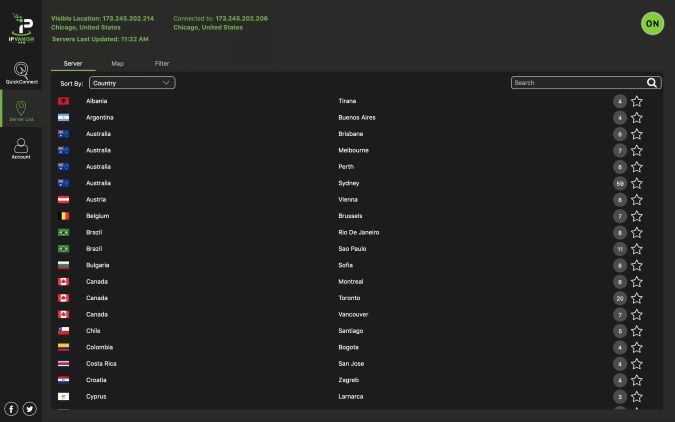
12. You can also check out the Map option to view the different Quad VPN server locations across the world.
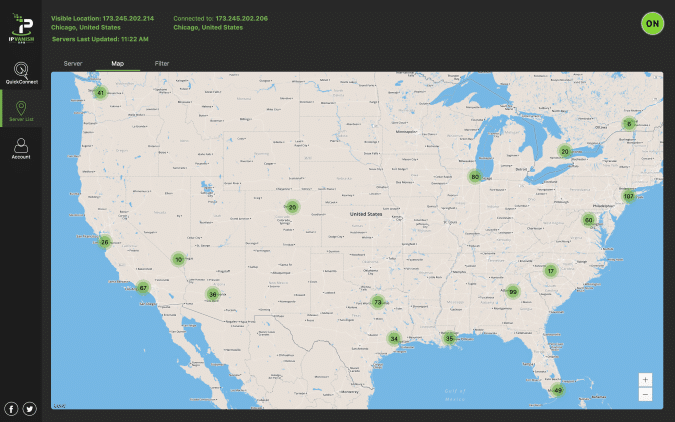
13. To view account information simply select the Account option on the left menu. This will provide you with account status, renewal date, and an external link to your customer dashboard on the Quad VPN website.
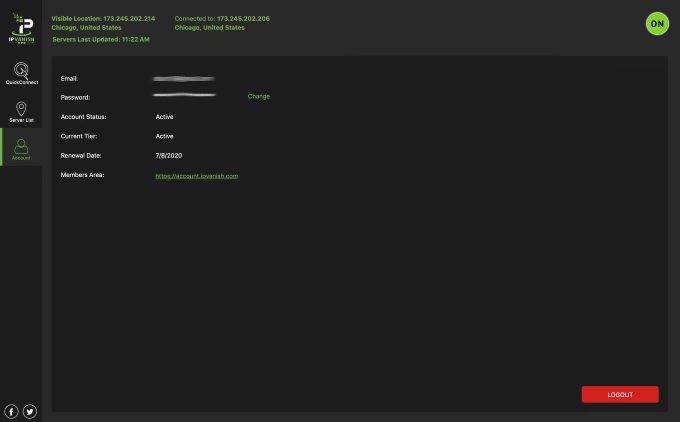
Install VPN on Mac using the IKEv2 Protocol
Note: In order to install Quad VPN on your Mac using the IKEv2 protocol, your Mac computer will need to be running macOS 10.12 and above.
As mentioned previously, you must also register for an Quad VPN account, if you haven’t done so already.
1. Click on the Apple icon in the upper left corner of your screen, select System Preferences, and choose Network.
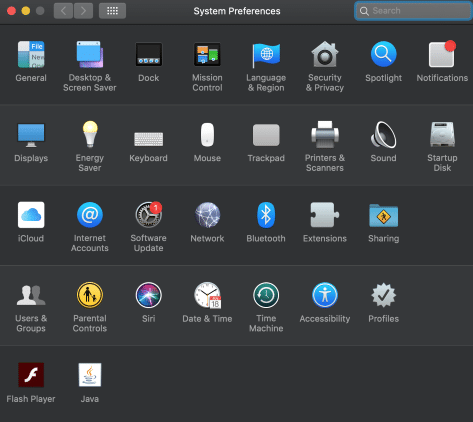
2. Click the Plus Button (+) on the bottom left side of your screen to add a new connection.
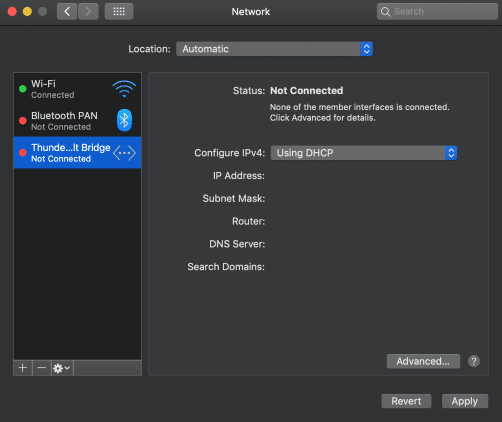
3. Choose the VPN option in the drop-down menu for Interface. For VPN Type choose IKEv2. And enter in whatever title you prefer for the Service Name. Then click Create.
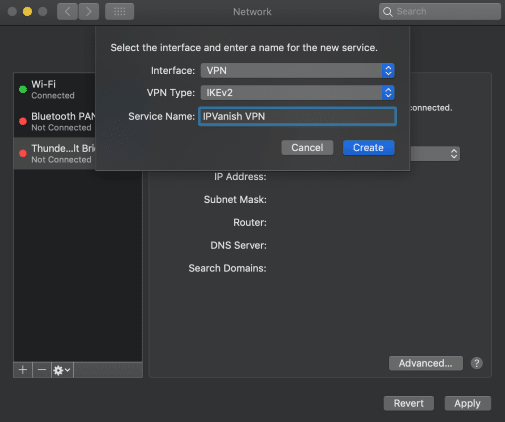
4. You are then directed to this screen.
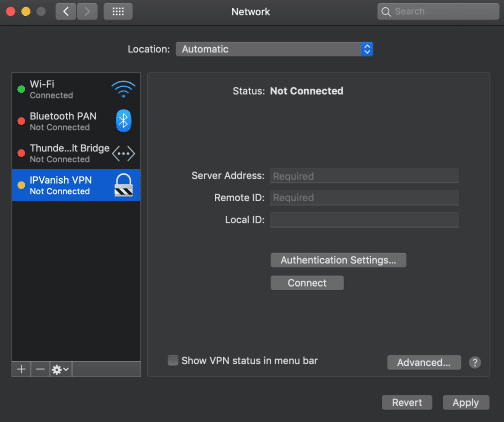
5. Enter the required fields. See further directions below.
Server Address: Choose an Quad VPN server to connect from. You can view the Quad VPN server list in your Control Panel.
Remote ID: Enter in the following address – *.vpn.Quad VPN.com
Local ID: Enter in your Quad VPN Username here.
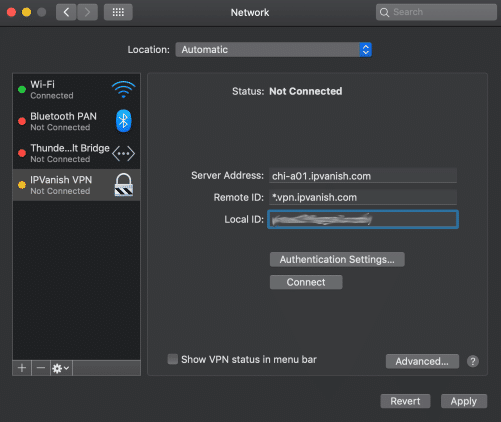
6. After entering the required fields click Authentication Settings. Make sure the drop-down menu under Authentication Settings is set to Username.
Enter in your Quad VPN username and password and click OK
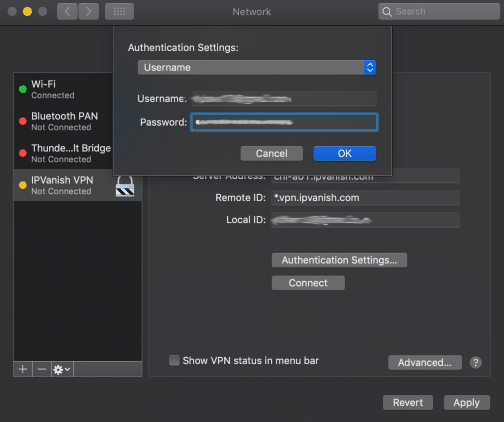
7. Once you have entered everything from the steps above, click Connect.
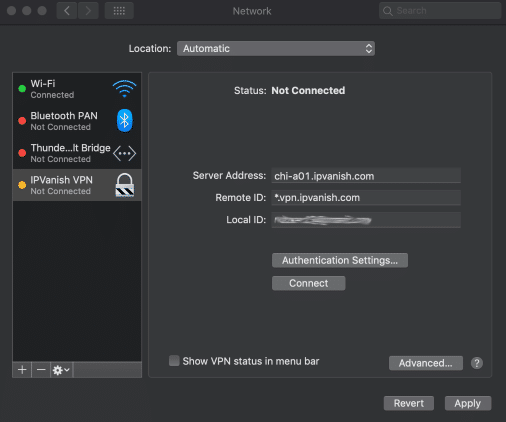
8. If prompted with this message click Apply.
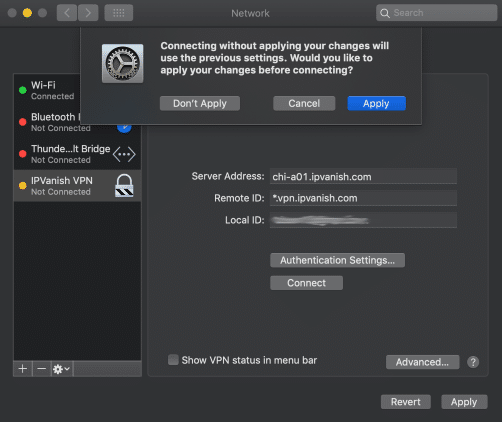
9. That’s it! You have successfully installed Quad VPN on your Mac using the IKEv2 protocol.
Notice on the left menu you can see that Quad VPN is now connected. To turn off Quad VPN simply select Disconnect on the main Network menu.
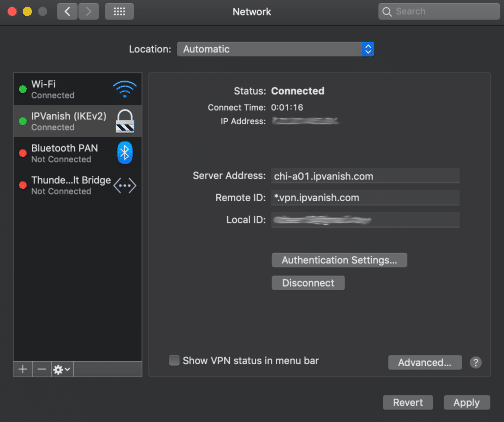 Quad VPN on your Mac using the IKEv2 protocol.” width=”504″ height=”422″ srcset=”https://troypoint.com/wp-content/uploads/2020/03/best-vpn-for-mac-9-150×126.png 150w, https://troypoint.com/wp-content/uploads/2020/03/best-vpn-for-mac-9-200×167.png 200w, https://troypoint.com/wp-content/uploads/2020/03/best-vpn-for-mac-9-300×251.png 300w, https://troypoint.com/wp-content/uploads/2020/03/best-vpn-for-mac-9-400×335.png 400w, https://troypoint.com/wp-content/uploads/2020/03/best-vpn-for-mac-9.png 504w” sizes=”(max-width: 504px) 100vw, 504px”/>
Quad VPN on your Mac using the IKEv2 protocol.” width=”504″ height=”422″ srcset=”https://troypoint.com/wp-content/uploads/2020/03/best-vpn-for-mac-9-150×126.png 150w, https://troypoint.com/wp-content/uploads/2020/03/best-vpn-for-mac-9-200×167.png 200w, https://troypoint.com/wp-content/uploads/2020/03/best-vpn-for-mac-9-300×251.png 300w, https://troypoint.com/wp-content/uploads/2020/03/best-vpn-for-mac-9-400×335.png 400w, https://troypoint.com/wp-content/uploads/2020/03/best-vpn-for-mac-9.png 504w” sizes=”(max-width: 504px) 100vw, 504px”/>
10. We recommend verifying your new IP address and server location by going to DNS Leak Test where your new details will be displayed.
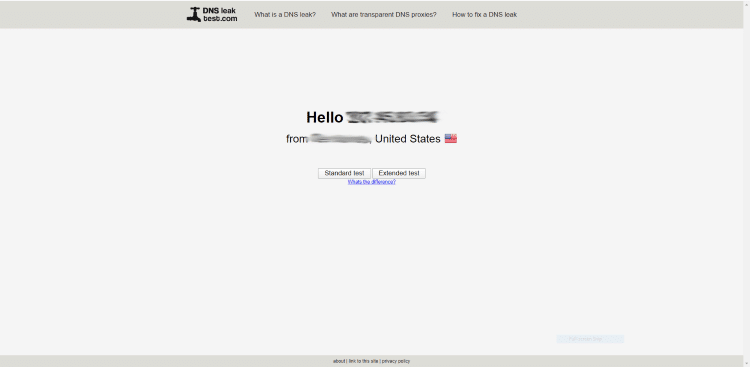
Difference Between OpenVPN and IKEv2 VPN Protocols
After going through these installation guides some of you may be wondering what the difference is between OpenVPN and IKEv2 VPN protocols?
In the shortest terms, the OpenVPN protocol is one of the most popular open-source VPN protocols due to its tight security, simple configuration, and platform compatibility.
However, OpenVPN protocols typically have slower speeds compared to IKEv2 protocols.
The IKEv2 protocol is another popular open-source VPN protocol because of its network switching capabilities and faster speeds compared to OpenVPN protocols.
However, a downside to the IKEv2 protocol is a more complex configuration process on devices.
For more information on VPN protocols, refer to our in-depth guide below.
VPN Protocols Guide
Common Questions about Quad VPN for Mac
Why should I choose Quad VPN for my Mac computer over other VPN providers?
By using Quad VPN, you are guaranteed that your VPN service provider will not keep any logs of your activity, automatically block all network traffic when your VPN connection is lost, prevent any IPv6 addresses from leaking, block firewalls that detect OpenVPN connections, and prevent other devices from communicating with your Mac when you’re sharing a local area network (LAN).
How many servers are available on Quad VPN?
As of this writing, there are more than 1,300 servers across 75 locations to choose from. That means you can connect to a server in Australia, the United States, or even the United Kingdom and gain access to more than 40,000 shared IP addresses.
Can I use a free VPN for my Mac computer?
Yes, technically you can use a free VPN on a Mac but we NEVER recommend using free VPNs. You can find more information on free VPNs, and why we don’t recommend using them in our article below.
Why You Can’t Trust a Free VPN
What operating system (OS) does Quad VPN support for Mac?
It supports Mac OS X 10.10 and higher.
Can I change the VPN Protocol in Quad VPN for Mac?
Yes, you can. As you’ll notice in our screenshot tutorials above you are able to use the OpenVPN and IKEv2 VPN protocols on your Mac.
Upon attempting to log in, Quad VPN displays the message, “Authentication Failed.” Why is this so?
Your access will be restricted when your account has already expired, you’ve entered the wrong username and/or password, or the server is currently encountering a system issue.
Make sure that you have the correct login credentials and that your account is active. If a server issue persists, however, contact Quad VPN’s 24/7 customer support.
Should I purchase separate Quad VPN plans if I have multiple devices connected to the Internet?
Quad VPN supports up to 10 simultaneous connections on multiple devices so you don’t have to spend on additional plans.
For VPN installation instructions on other popular devices, refer to our guides below.
![]() Quad VPN VPN SPRING DISCOUNT – Save 73% on Quad VPNQuad VPN provides a 7-day money-back guarantee so you have nothing to lose. This discount deadline has been extended. Hurry before it’s gone.
Quad VPN VPN SPRING DISCOUNT – Save 73% on Quad VPNQuad VPN provides a 7-day money-back guarantee so you have nothing to lose. This discount deadline has been extended. Hurry before it’s gone.
Click Here To Get Your Quad VPN Discount
Quad VPN provides a 7-day money-back guarantee if you aren’t satisfied so you have nothing to lose.
New – You can now use one Quad VPN account on up to 10 devices at the same time!
VPN for Mac Frequently Asked Questions
What is a VPN and why do I need it?
A virtual private network (VPN) is a service that allows you to privately and securely browse the internet. Yes to remain anonymous online you need a VPN on all your devices that access the internet.
Is a VPN legal?
Yes. A VPN is 100% legal to install and use in most countries including the U.S. However, in some countries VPNs are not legal to use.
How does a VPN work?
A VPN works by routing your device’s internet connection through a private server instead of your internet service provider (ISP). This will mask your IP Address to any websites you visit.
What devices can a VPN be installed on?
a VPN is available for installation on almost every electronic device you can think of. This includes PCs, Iphones, Android phones, Amazon Fire TV devices, and many other popular electronic devices.
How much does a VPN cost?
While some VPN services are free, most quality VPN services charge less than $5 per month.
Can you be tracked if you use a VPN?
A VPN encrypts your IP Address from your Internet Service Provider (ISP) making your online activity anonymous.
Should I use a VPN at home?
Yes. If you are accessing the internet at your home we recommend using a VPN for your online privacy.
Should I use a VPN on my phone?
Using a VPN on your phone is not necessary, but recommend if you want to hide your internet activity.
Please follow and like us:




