How To Install UnlockMyTv on Firestick/Fire TV & Android TV Box (2019)


The guide below will provide you with step-by-step instructions to Install UnlockMyTv on Firestick, Fire TV, and Android TV Box.
UnlockMyTv is a Movie and TV Show APK and a clone of the Cinema HD app that works great.
It features the same design and settings as Cinema HD, but with NO ADS and plenty of high-quality sources. It is currently featured as one of the Best APK’s by TROYPOINT.
If you have a real-debrid account, UnlockMyTv APK will provide even more links in 720 and 1080p High Definition. I highly suggest integrating real-debrid within UnlockMyTv to get the most out of this application.
UnlockMyTv also has Subtitle support and external video player ability, which provides an awesome streaming experience.
The steps below show how to install UnlockMyTv on a Fire TV Stick 4K. However, these steps will also work on Fire TV, Fire TV Cube, Android TV Boxes, NVIDIA SHIELD, or other devices that run the Android operating system.
The app we will use to side-load UnlockMyTv APK is called Downloader. If you are using an Android TV Box, NVIDIA SHIELD, Mi Box, etc. you can follow along with this tutorial by installing Downloader on your device. Use the link below for that tutorial.
NOTE: In case you would want to install unverified apps, these will not be allowed by Amazon App Store. However, you can side-load without using the official app-distribution method by installing a VPN for Firestick, Fire TV, Fire TV Cube.
How To Install Downloader App On Android Box
Use the step by step guide below to Install UnlockMyTV on Firestick/Fire TV/Android TV Box.
![]() KODIFIREIPTVTip: You should always use a VPN to protect your identity and security when streaming free movies and TV shows with apps such as this.
KODIFIREIPTVTip: You should always use a VPN to protect your identity and security when streaming free movies and TV shows with apps such as this.
Legal Copyright Disclaimer: This technology shall only be used to stream movies or TV shows that fall under the public domain. KODIFIREIPTVdoes not endorse or promote illegal activity tied to streaming or downloading copyrighted works. The end-user shall be solely responsible for media accessed through any service or app referenced on this Website. Referenced applications/addons are not hosted by KODIFIREIPTVand this guide is for educational purposes only.
UnlockMyTv Screenshots
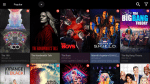
TV Show Category
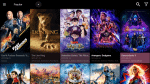
Movie Category
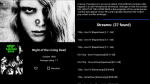
Movie Overview & Source Options

Playback Options
IMPORTANT NOTE: I highly suggest reading the UnlockMyTv Details & Extras located below the installation guide. This will show you everything you need to know about UnlockMyTv and how to get the most out of this awesome APK!
UnlockMyTv APK Installation Guide
1. From the Main Menu scroll to hover over Settings

2. Click My Fire TV

3. Choose Developer Options

4. Click Apps from Unknown Sources

5. Choose Turn On

6. Return to the home screen and hover over the Search icon

7. Type in Downloader and click “Downloader” which will appear under keyboard

8. Select the Downloader app

9. Click Download
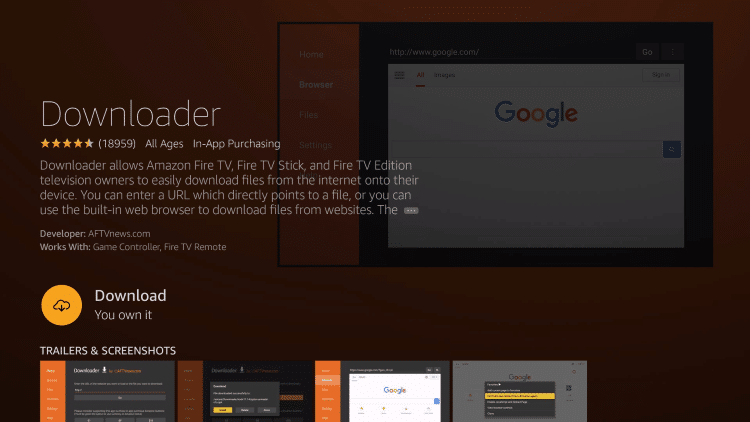
10. Click Open
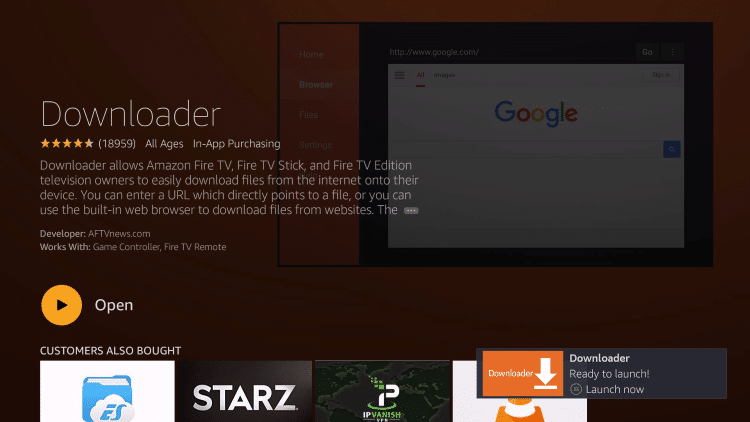
11. Click Allow

12. Click OK

13. Type the following URL in exactly as it is listed here and click Go – troypoint.com/unlock
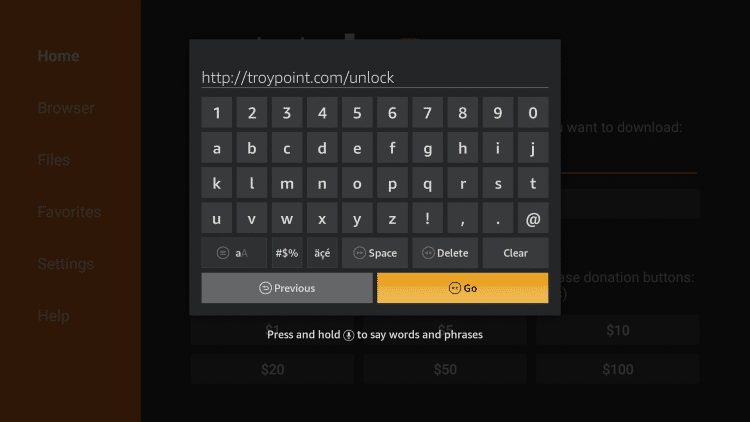
14. Wait for the file download to finish
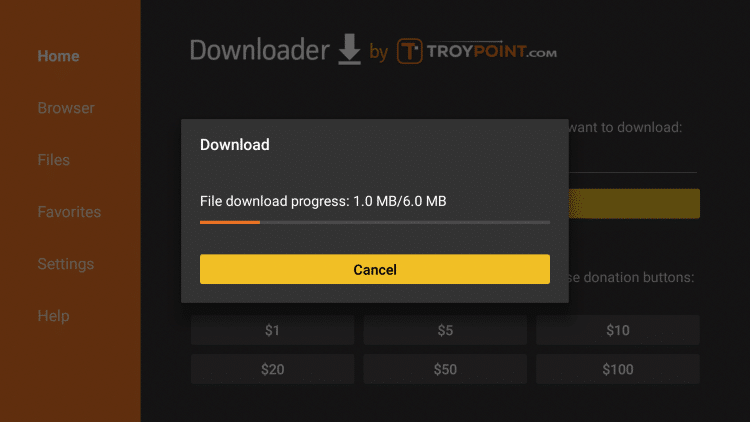
15. Click Install
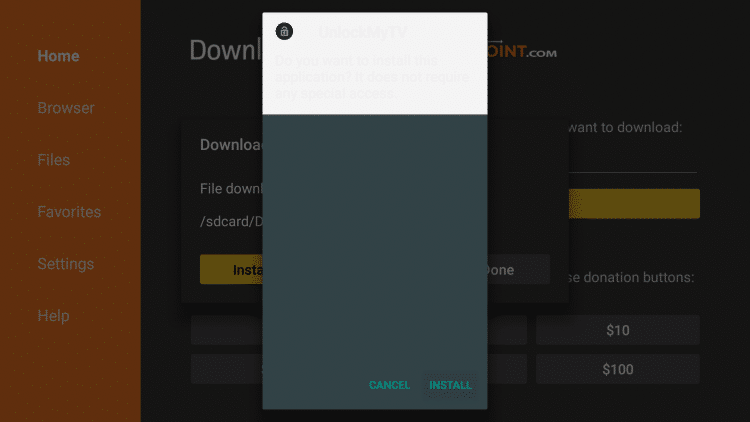
16. Click Done
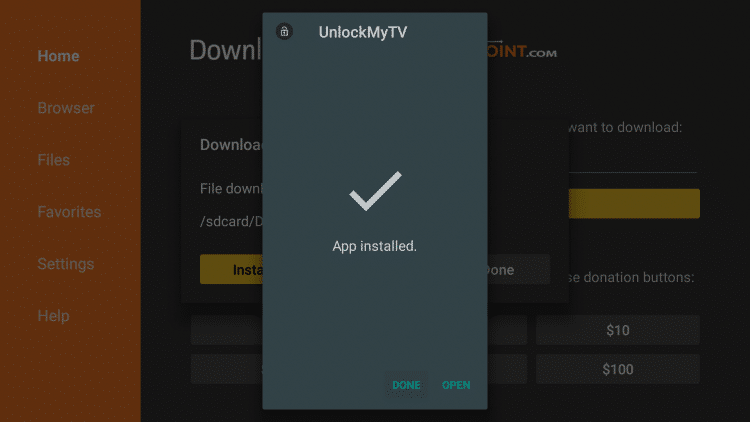
17. This will take you back to Downloader. Click Delete
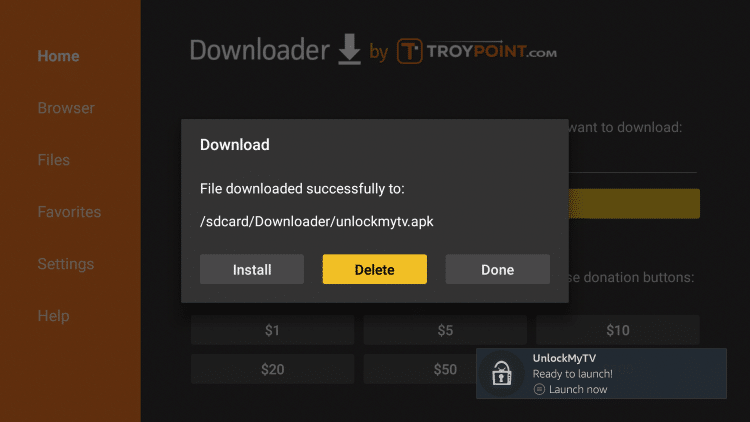
18. Click Delete Again
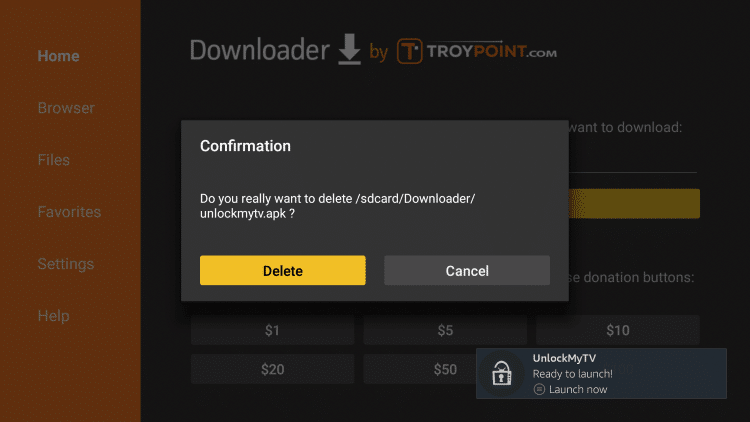
19. Return to device home-screen and under “Your Apps & Channels”, click See All
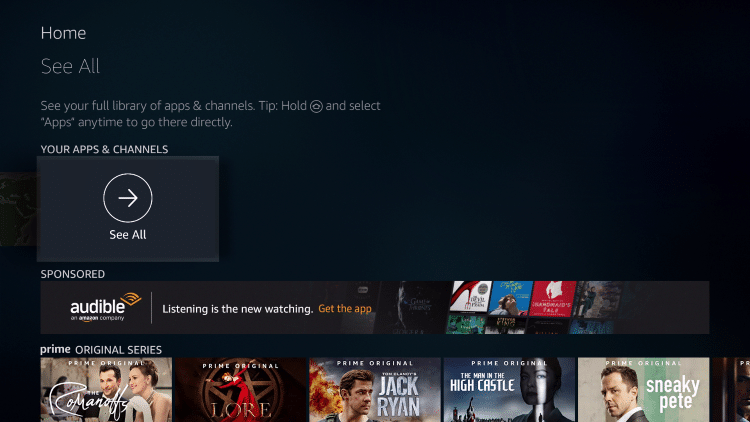
20. Scroll to the bottom and long click to select UnlockMyTv.
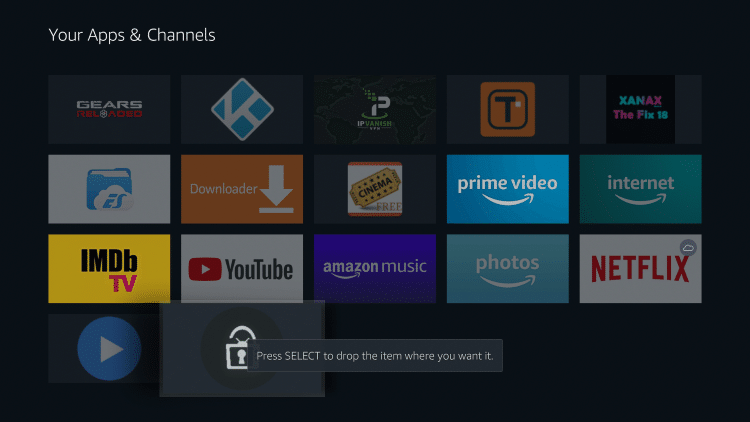
21. Drag UnlockMyTv to the top of your apps list and click to drop

22. When first launching UnlockMyTv click Allow when this message appears.
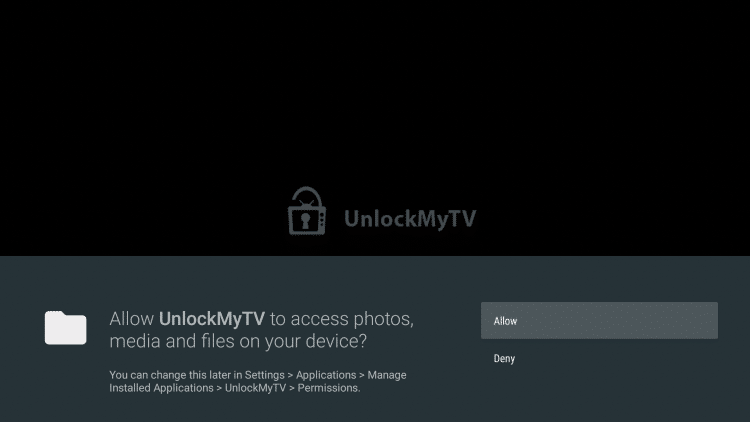
23. If this message appears check the Don’t Show Again box and then click Thanks.
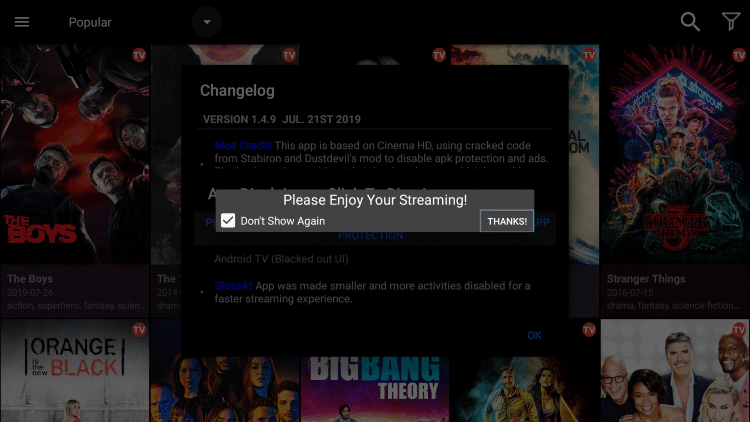
24. You are now on the home screen for UnlockMyTv.
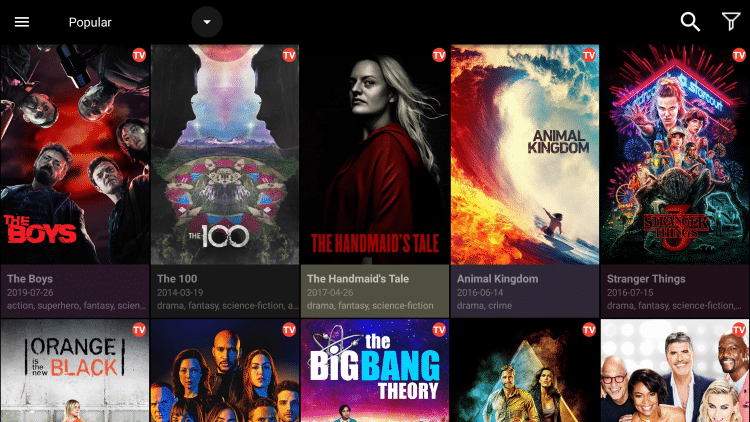
The installation of UnlockMyTv is now complete!
![]() CAUTION – YOUR STREAMING ACTIVITY IS BEING LOGGED
CAUTION – YOUR STREAMING ACTIVITY IS BEING LOGGED
KODIFIREIPTVdoes not verify the legality or security of any applications or services covered on this Website.
Your Internet Service provider, government, app developers, and hackers can log your online activity through your visible IP Address.
The good news is that a quality VPN will prevent this from happening.
A VPN will encrypt your connection to the Internet and mask your IP address so you will remain 100% anonymous while online.
Troy recommends and uses Hidden Router VPN due to their blazing fast speeds and zero-log policy.
![]() Special Time Sensitive Discount – Get Hidden Router VPN @ $4.87!
Special Time Sensitive Discount – Get Hidden Router VPN @ $4.87!
This discount expires soon.
Click Here for Hidden Router VPN @ 60% Off
UnlockMyTv Details & Extras
If you were or still are a Cinema HD user, you will instantly notice the same interface and design that UnlockMyTv features. An easy to use layout with Movie and TV Show Categories along with tons of Sub-Categories.
UnlockMyTv works especially well with external video player MX Player and can easily be enabled for instant use.
I have found some issues with their default media player, therefore integrating MX provides for a smoother playback experience. Follow the steps below to set MX Player as your Default Player:
Integrate MX Player on UnlockMyTv
1. Install MX Player on your streaming device using URL: troypoint.com/mx in Downloader or follow guide below:
How to Install MX Player
2. Open UnlockMyTv and click the Settings Tab
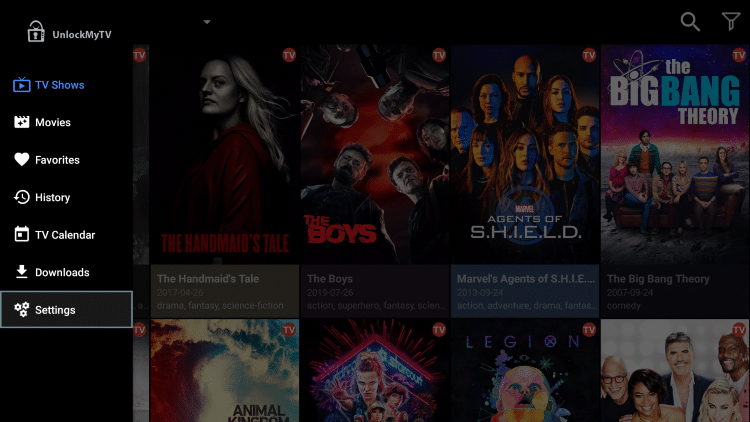
3. Scroll down and select Choose default player
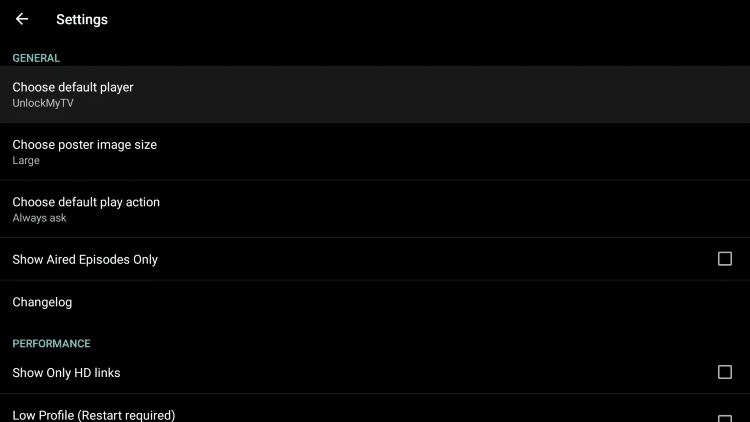
4. Click MX Player
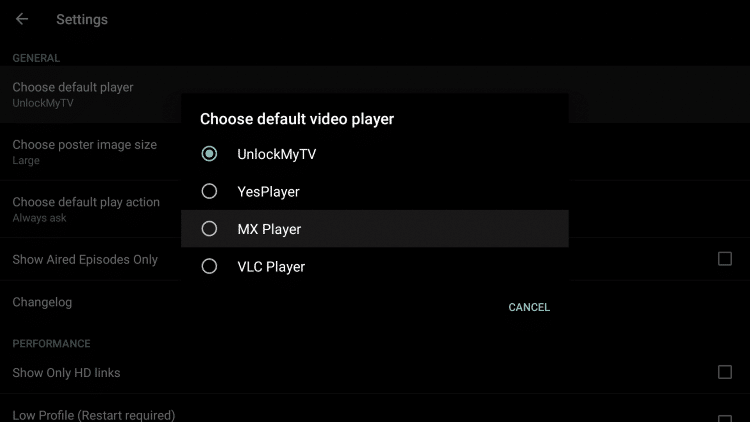
5. That’s it! MX Player is now installed as your default media player
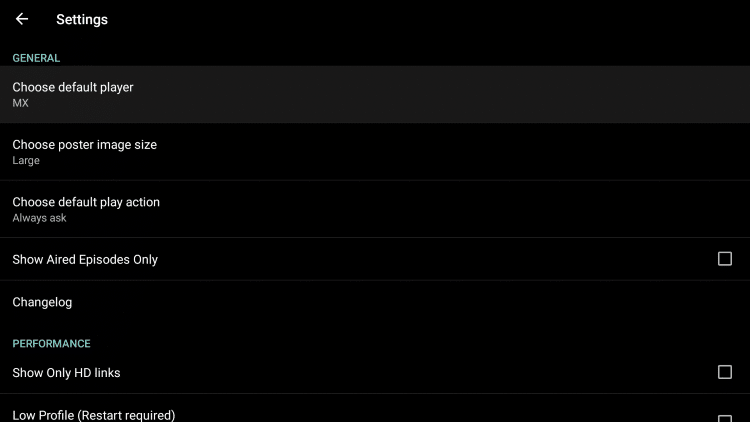
Get More Video Links With Real-Debrid on UnlockMyTv.
As mentioned earlier, UnlockMyTv has the ability to add real-debrid for more streaming links.
The following screenshot tutorial will show you how to set up Real-Debrid in UnlockMyTv.
Real-Debrid is an unrestricted downloader that adds high-quality stream options to content on UnlockMyTv. These new sources should provide better playback with less buffering.
Real-Debrid is a premium service that costs approximately $5 per month, which is less than a small popcorn at the movie theater.
Important: You must disconnect VPN on your streaming device prior to following the steps below. Once Real-Debrid pairing and setup is complete, you may activate your VPN.
1. Register for Real-Debrid Account
2. Click the settings icon (3 horizontal lines in upper left hand corner)
3. Scroll down and click Settings
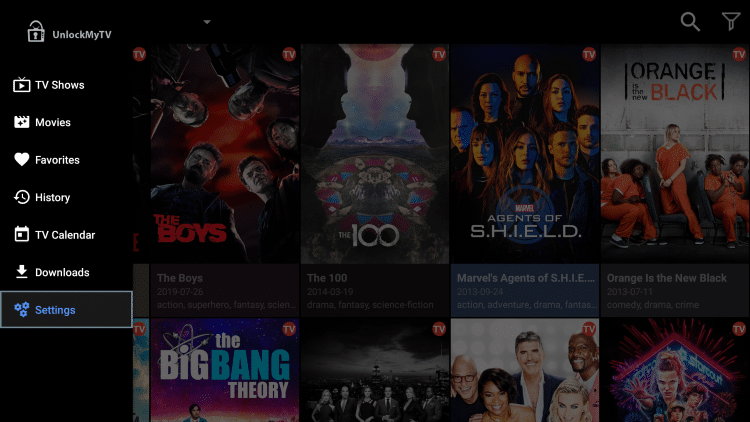
4. Scroll down and click Login to Real-Debrid
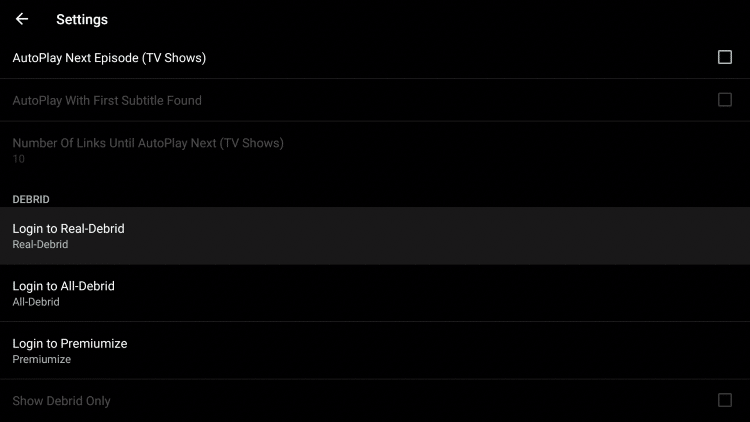
5. Write down the code provided on the screen
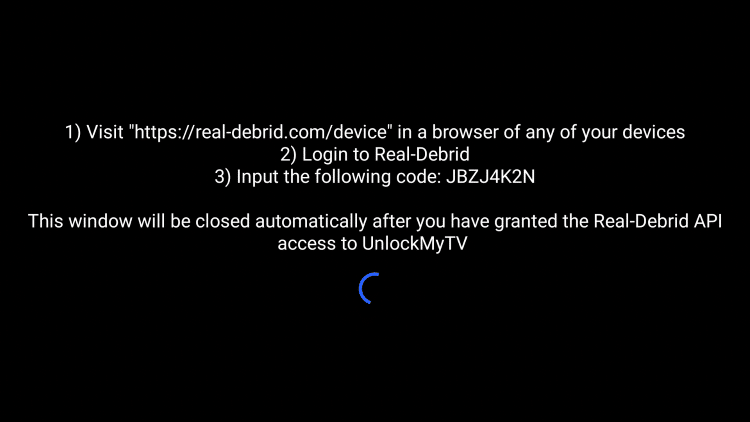
6. Open Internet browser on any device and go to https://real-debrid.com/device and type in code from above and click Continue

7. Your Real-Debrid application is now approved!
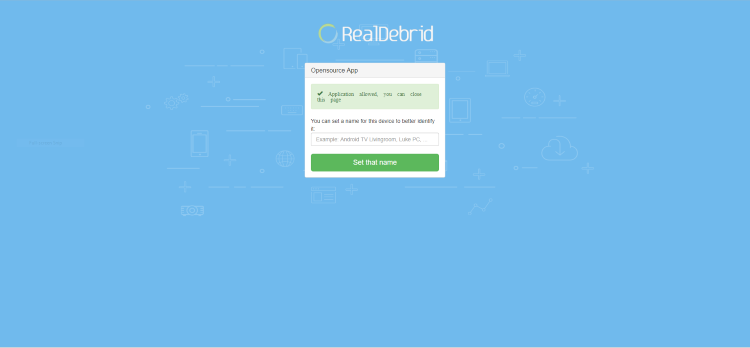
8. Real-Debrid authorized message now appears within UnlockMyTv
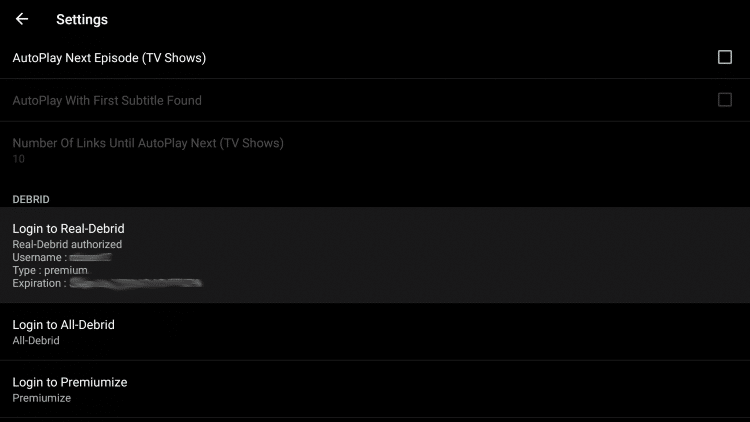
You will now have access to additional video sources identified in a different colored font with the abbreviation [DEB] – these should provide buffer-free playback. Enjoy!
UnlockMyTv Subtitles
Using MX Player is also popular because it works great for subtitles. UnlockMyTv has an easy subtitle setup that can be implemented following the instructions below:
1. Once you select a Movie or TV Show choose your preferred streaming source
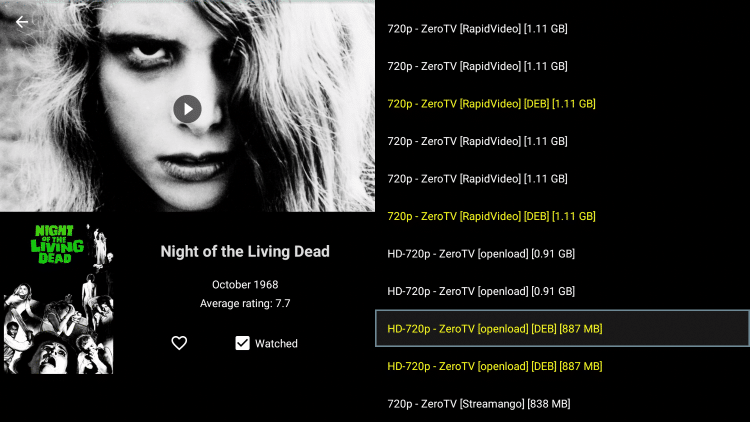
2. Once you click on your preferred source, scroll down and click Play with subtitles
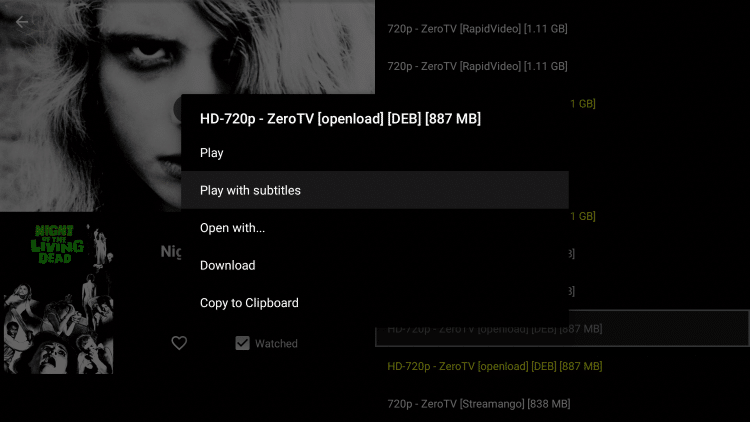
3. Choose your preferred subtitle language
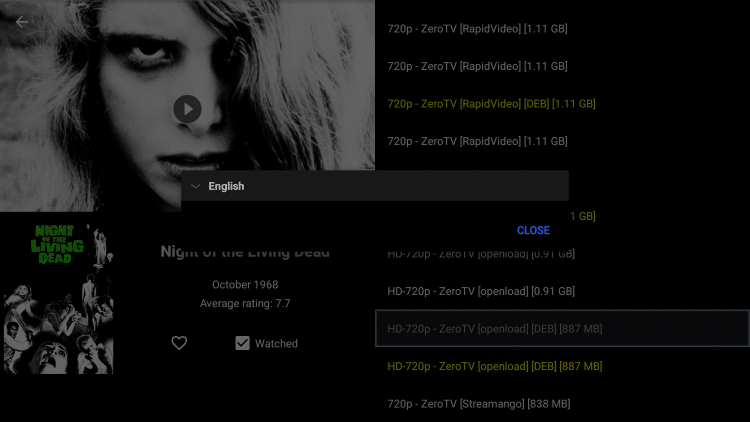
4. Once you select your preferred language, click the subtitle option below
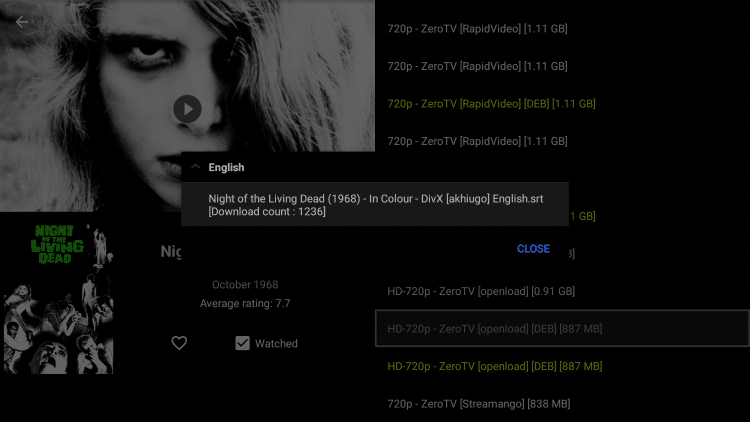
5. Content will now begin to play with subtitles!
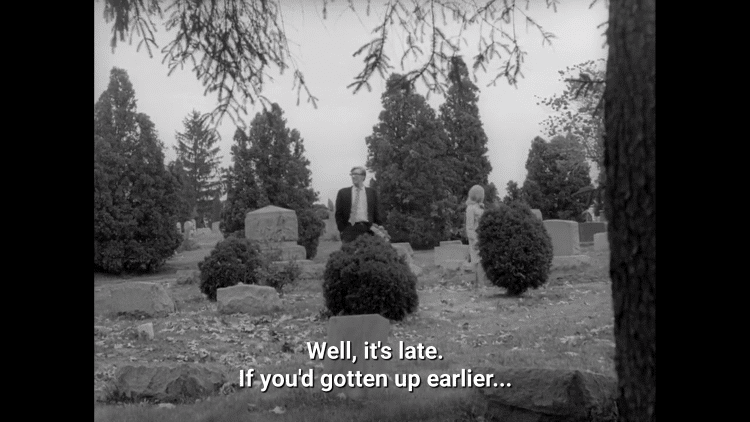
NOTE: If you find the subtitles are not correct or do not sync properly, try another source until you find a working option.
Integrating Trakt within UnlockMyTv
UnlockMyTv also has the option to integrate a trakt.tv account within the app. By using Trakt, you can sync all your favorite shows and films across multiple platforms and devices so you’ll never miss an episode!
Follow the instructions below to setup trakt within UnlockMyTv:
1. Scroll down and click Settings
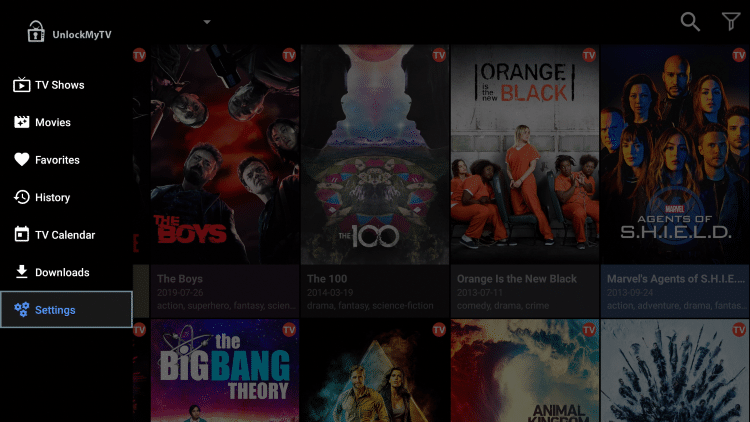
2. Scroll down and click Login to Trakt TV
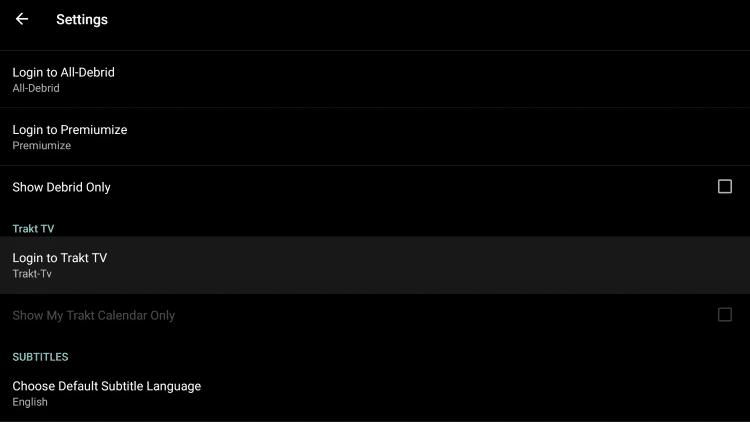
3. Write down the code provided on the screen
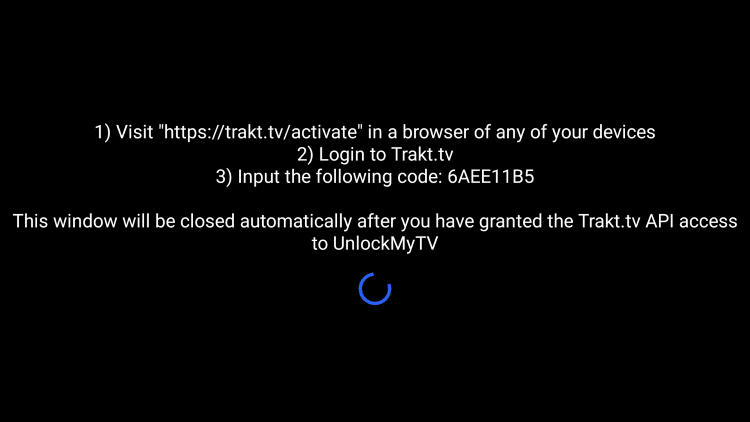
4. Go to trakt.tv/activate to enter provided code and click Continue

5. Click Yes
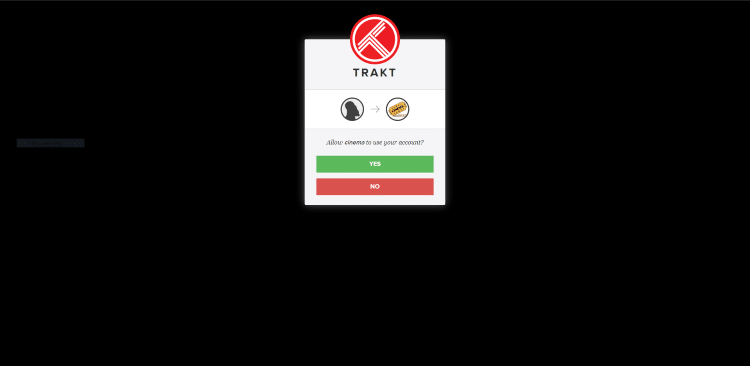
6. Trakt integration is now complete!
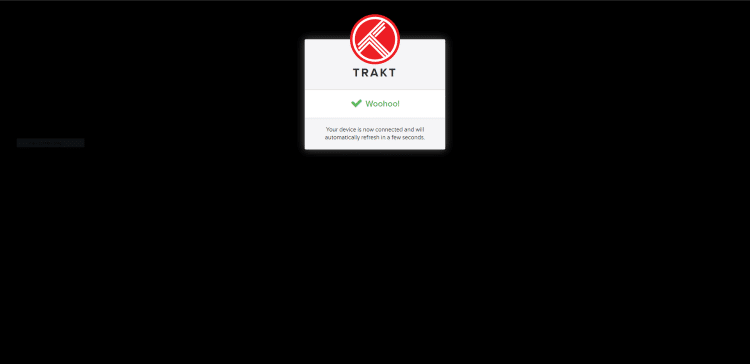
For more information about Trakt and how to set it up for all your streaming apps, read the complete KODIFIREIPTVTrakt Resource Guide below:
How to Setup and Use Trakt on Kodi and Streaming Apps
Download Content with UnlockMyTv
Another added feature UnlockMyTv provides is the ability to download Movies and TV Shows within the application.
NOTE: Whenever downloading content via streaming app, it is extremely important to have a VPN installed and connected to your device. This will protect your privacy and ensure your ISP or other cyber-onlookers cannot view your activity.
![]() KODIFIREIPTVTip: You should always use a VPN to protect your identity and security when streaming free movies and TV shows with apps such as this.
KODIFIREIPTVTip: You should always use a VPN to protect your identity and security when streaming free movies and TV shows with apps such as this.
In the instance below, I am downloading Night of the Living Dead which is one of TROYPOINT’s Best Public Domain Movies.
Use the following steps to download Movies and TV Shows from UnlockMyTv:
1. Find your desired media content and choose a source
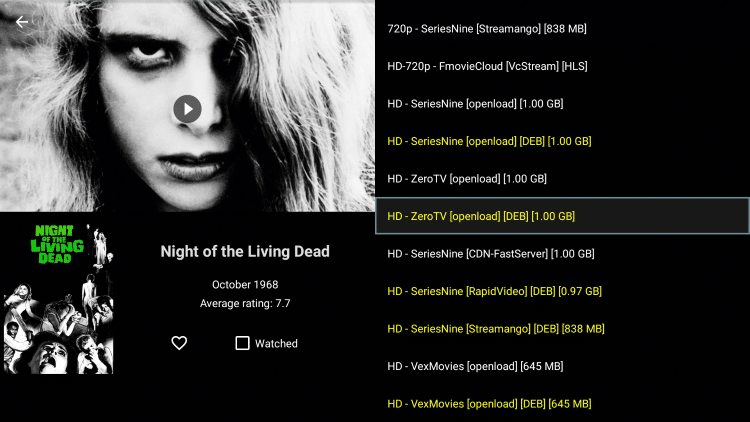
2. Scroll down and click Download
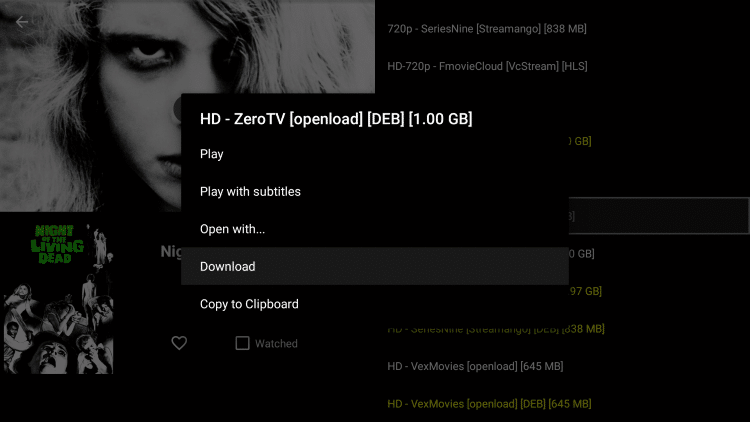
3. Leave the number of threads at 3, which is the default option. Then scroll down and click Start
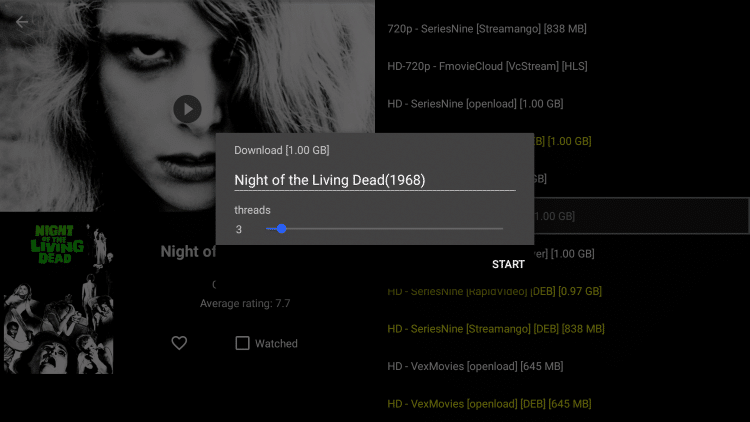
4. Wait for the file to finish downloading.
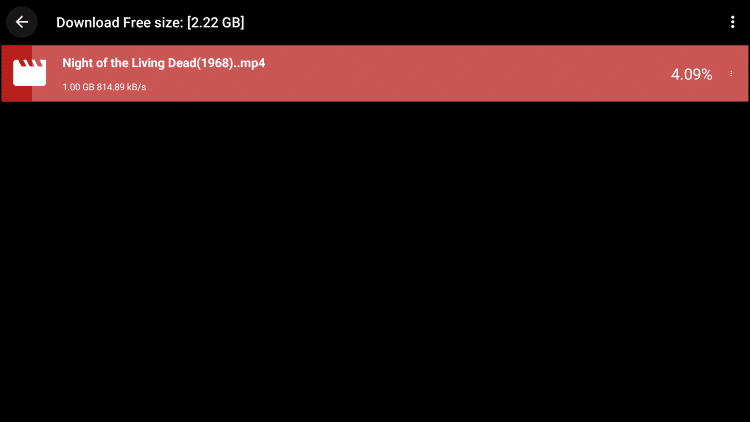
5. Once your file is finished downloading click the three dots icon on the right, then click view.
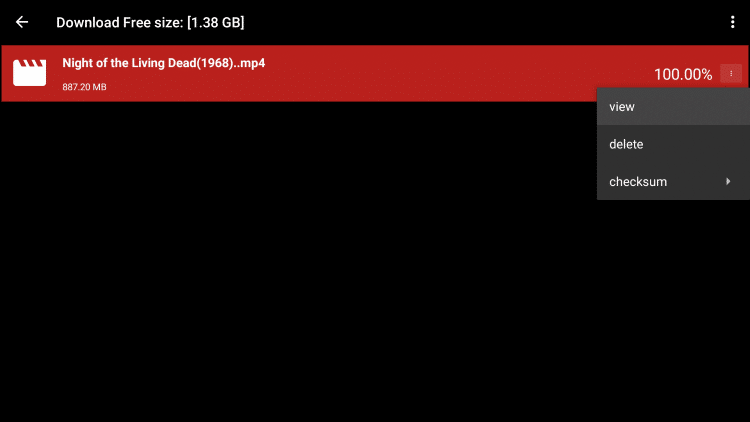
6. You can now view your downloaded file!
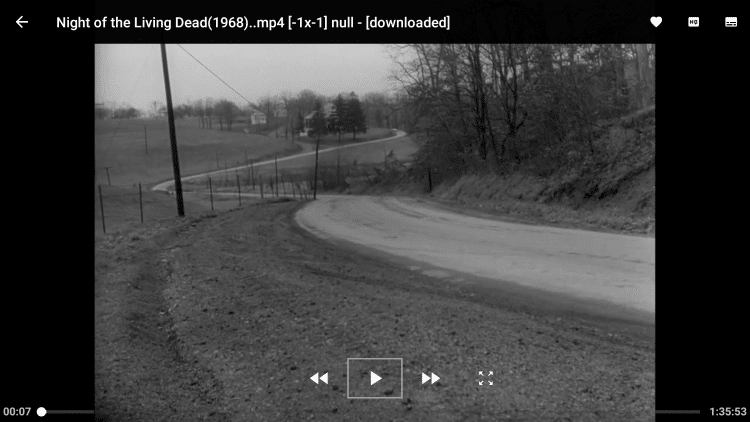
IMPORTANT: To download files within UnlockMyTv you must make sure there is enough space available.
If you are using a Firestick or Fire TV, available space can be found using steps below:
From the home screen of your device scroll to the right and hover over Settings
Click Applications
Hover over Manage Installed Applications
Your internal space is listed on the right side of the screen
If you do not have a lot of available space, there are a few tricks we can do to add storage:
How To Increase Storage on Firestick & Fire TV
Overall UnlockMyTv looks to be a solid upgrade from Cinema HD, especially with the no ads and higher quality links provided.
I suggest messing around with the Settings until you find it is set up exactly how you would like.
UnlockMyTV is also available in the Rapid App Installer of the KODIFIREIPTVApp along with all of the other best streaming apps and tools.

Click Here for Rapid App Installer Access
Let us know what you think of UnlockMyTv in the comments below!
Please follow and like us:





