Best M3U Playlist URLs for Live Streaming on Any Device (2024)


This guide will provide you with an up-to-date list of the Best M3U Playlist URLs for viewing live TV channels on any device you prefer.
With the price of cable and streaming service packages continually on the rise, many are looking for alternative methods to watch Live TV without breaking the bank.
IPTV Services have gained tons of popularity but these can sometimes be unreliable and may be more expensive than what you might be looking to pay. Luckily, there are various free options that we can use that serve up hundreds if not thousands of live channels on any device.
This includes popular streaming devices such as the Amazon Firestick, Fire TV, and Android TV/Google TV Boxes which many take full advantage of for their sideloading capabilities and more.
Sideloading is the process of enabling Unknown Sources to install applications not available in the Amazon App Store or Google Play Store which many refer to as “jailbreaking“.
Besides using M3U Playlists for free streams, this is the best way to get the most out of your device for access to thousands of Movies, TV Shows, Games, Sporting Events, and more.
In this guide, we will show you how to access M3U Playlist URLs on a Fire TV Stick 4K Max. However, this will also work on any device you prefer including Android TV/Google TV Boxes such as Chromecast with Google TV, NVIDIA SHIELD, onn. Google TV Box, and more.
Legal Disclaimer: KODIFIREIPTVdoes not develop, operate, host, distribute, or administer any streaming application, add-on, website, or service. Furthermore, we cannot determine the legality of any streaming platform reviewed on this website. KODIFIREIPTVspecializes in educational tech reviews, tutorials, and news which is protected by the First Amendment of the United States Constitution. The end-user is solely responsible for media accessed and KODIFIREIPTVassumes that all visitors are abiding by copyright laws set forth within their jurisdiction. Users should only stream works not protected by copyright when using unverified streaming solutions.
What is an M3U Playlist URL?
Before diving into our list of Best M3U Playlists, it is important to discuss exactly what these are. You can think of these URLs as links or files that host live channels for broadcasting.
Many of these are used by various live streaming services including both Free IPTV Apps/Websites as well as Kodi Addons and more to serve up live channels. The main reason these are created is so that users can access them with any platform they choose.
This includes via popular video players such as VLC and MX Player, as well as IPTV Players that are extremely popular including IPTV Smarters, TiviMate, NexTV, and more. Those who use the Kodi software can also integrate these which you will see in our guide below.
We provide instructions for installing these playlists within an IPTV Player as well as using a popular Kodi addon.
Now, here are the Best M3U Playlists currently available for live channels without a subscription package.
Best M3U Playlists – 2024
M3U Playlists come in all shapes and sizes and can vary in size, content, and location. We have compiled a list of the best options currently available that stay updated with live channels for news, sports, entertainment, family, comedy, music, and more.
IPTV-Org Playlist: All Channels – https://iptv-org.github.io/iptv/index.m3u
IPTV-Org Playlist: English Speaking Channels – https://iptv-org.github.io/iptv/languages/eng.m3u
IPTV-Org Playlist: United States – https://iptv-org.github.io/iptv/countries/us.m3u
IPTV-Org Playlist: United Kingdom – https://iptv-org.github.io/iptv/countries/uk.m3u
IPTV-Org Playlist: Europe – https://iptv-org.github.io/iptv/regions/eur.m3u
IPTV-Org Playlist: North America – https://iptv-org.github.io/iptv/regions/noram.m3u
IPTV-Org Playlist: Latin America – https://iptv-org.github.io/iptv/regions/latam.m3u
Redbox – https://www.apsattv.com/redbox.m3u
Tubi TV – https://www.apsattv.com/tubi.m3u
LocalNow – https://www.apsattv.com/localnow.m3u
Tablo – https://www.apsattv.com/tablo.m3u
Xiaomi – https://www.apsattv.com/xiaomi.m3u
Fire TV – https://www.apsattv.com/firetv.m3u
Cineverse – https://www.apsattv.com/cineverse.m3u
Distro – https://www.apsattv.com/distro.m3u
The Roku Channel – https://www.apsattv.com/rok.m3u
Xumo – https://www.apsattv.com/xumo.m3u
LG Channels – https://www.apsattv.com/lg.m3u
Vizio TV – https://www.apsattv.com/vizio.m3u
Klowd TV – https://www.apsattv.com/klowd.m3u
Samsung TV Plus – https://i.mjh.nz/SamsungTVPlus/all.m3u8
How to Install M3U Playlists
IPTV Player
In order to access these live channels, we must “install” them with our preferred media player. We are using IPTV Smarters which is one of the Best IPTV Players available for many reasons including its simple user interface and high-quality features.
1. Install Downloader from your device’s app store and turn on Unknown Sources from Settings. Use the guide below for more details:
Install Downloader and Turn on Unknown Sources for Firestick/Android TV/Google TV
2. Open the Downloader app.
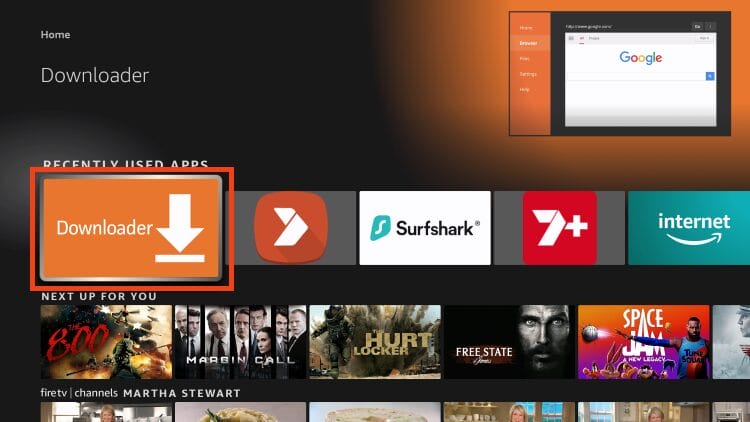
YOU’RE BEING RECORDED…
Your online activity is recorded by your government, Internet Service Provider, app/addon/IPTV devs and all websites through your identifying IP address
Stream anonymously by using Surfshark VPN
Your Current Identifying IP Address (digital fingerprint):
TODAY’S DEAL
SAVE 79% ON SURFSHARK VPN + 2 FREE MONTHS
Surfshark backs their service with a 30-day money back guarantee
Use your account on unlimited devices & share with family members
CLAIM SURFSHARK DISCOUNT
3. From the home screen, select the URL Menu bar.
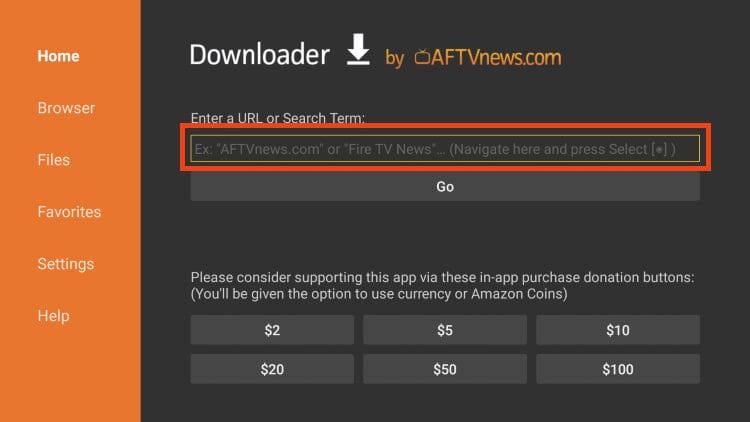
4. Type 250931 which is a Downloader Code to access the KODIFIREIPTVToolbox.
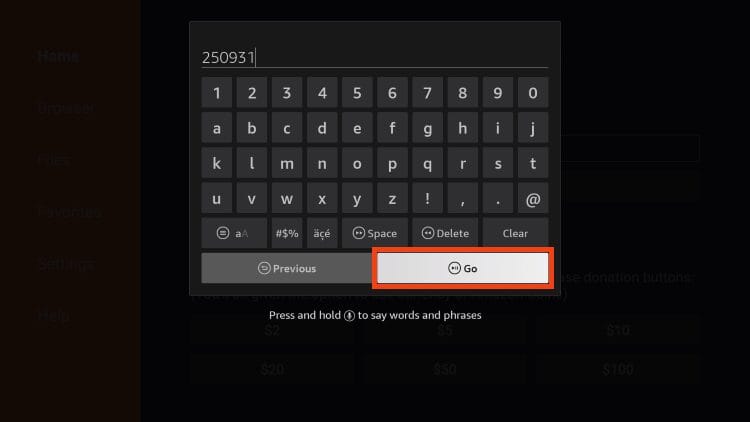
5. Wait for the page to launch.
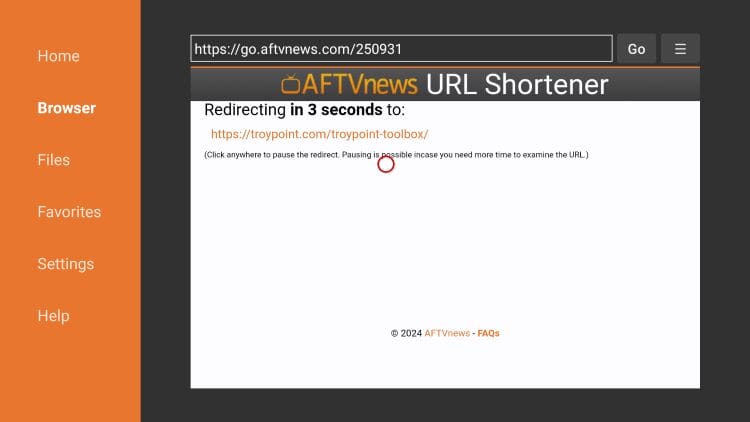
6. From the KODIFIREIPTVToolbox, scroll down to find IPTV Smarters and click Download.
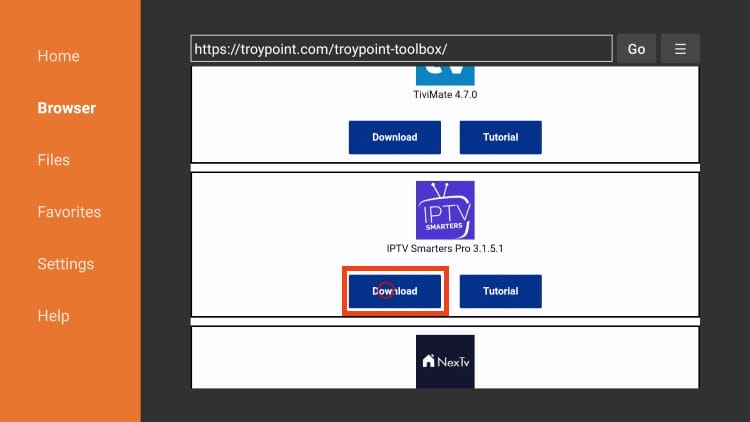
7. The application will begin to download.
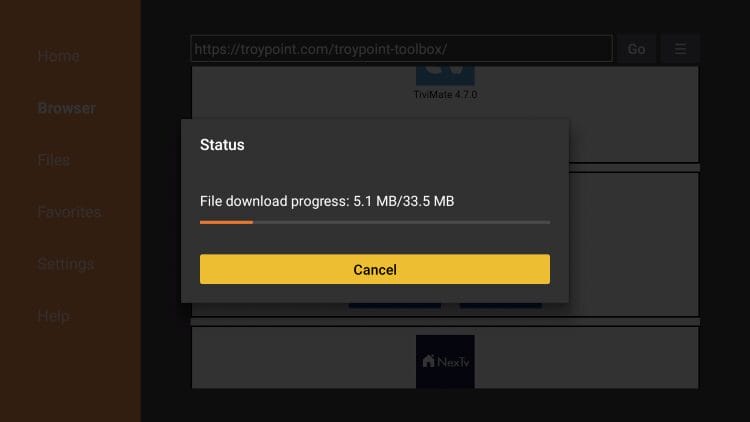
8. When prompted, click Install.
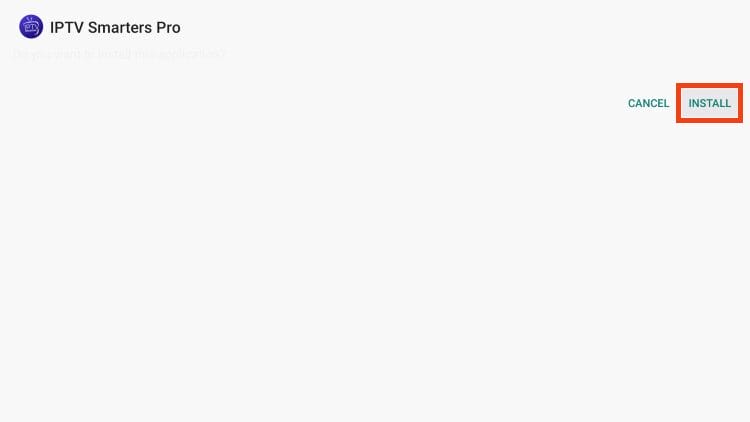
9. When you see the IPTV Smarters Ready to launch message, select Open.
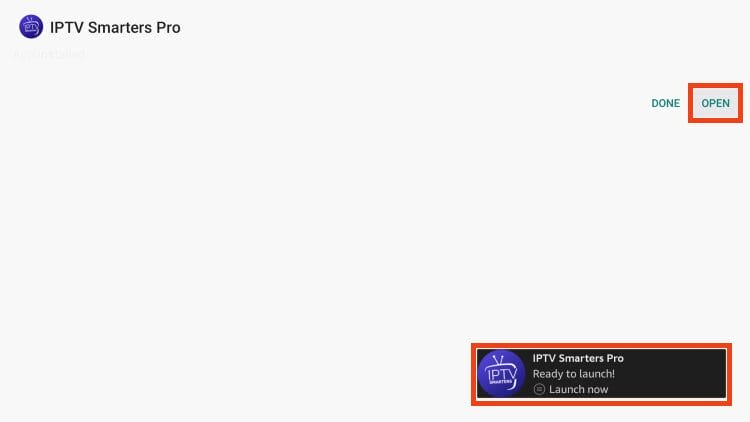
10. You will then encounter the IPTV Smarters home page. Select the device you are using and click Save.
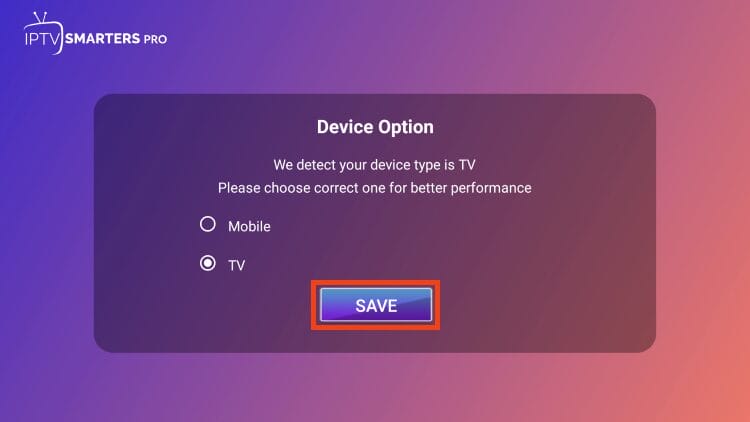
11. Choose Load Your Playlist or File/URL.
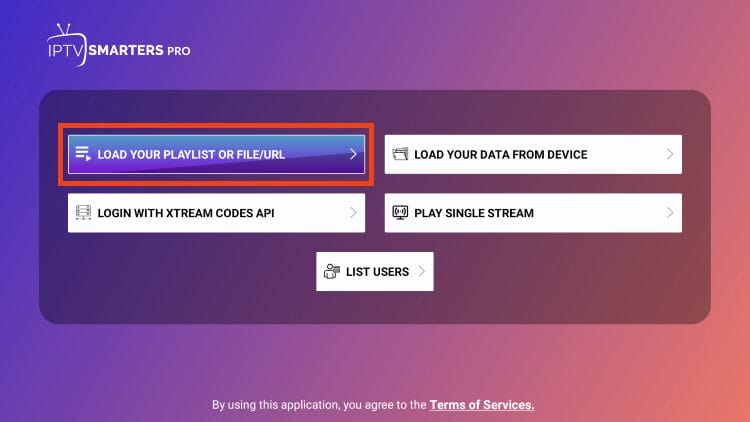
12. Click Allow.
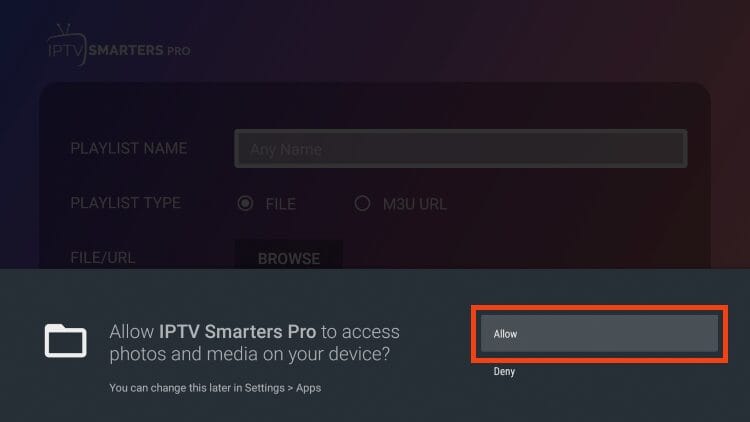
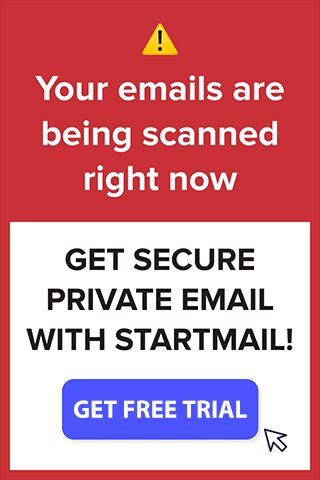
13. Enter a Playlist Name of your choice and for Playlist type, select M3U URL.
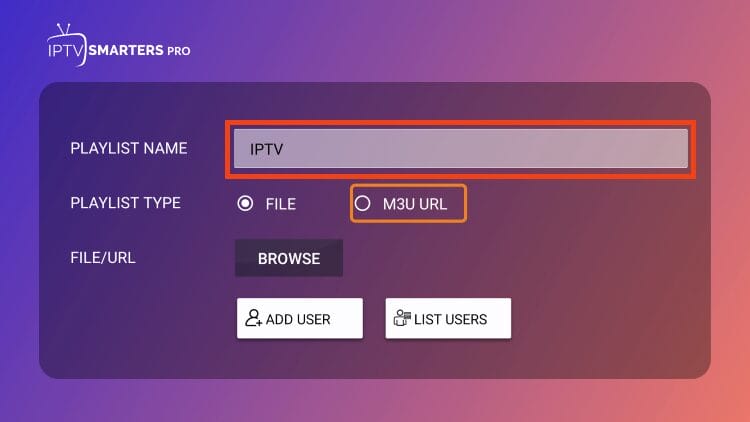
14. Click Input M3U line.
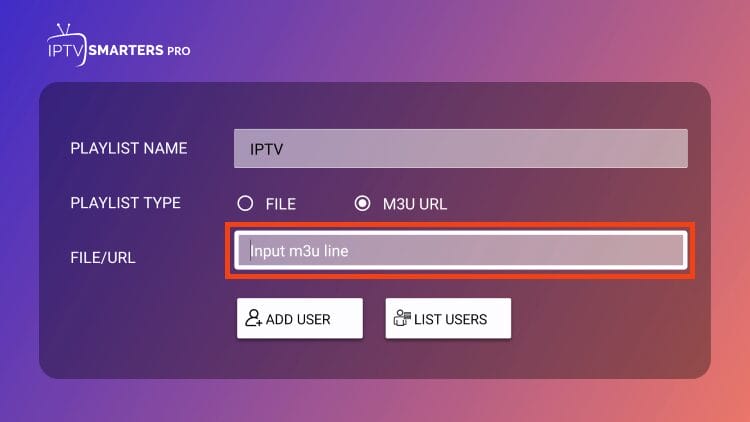
15. Type your preferred M3U Playlist from the list above and click Go. In this example, we are using the Tubi TV Playlist.
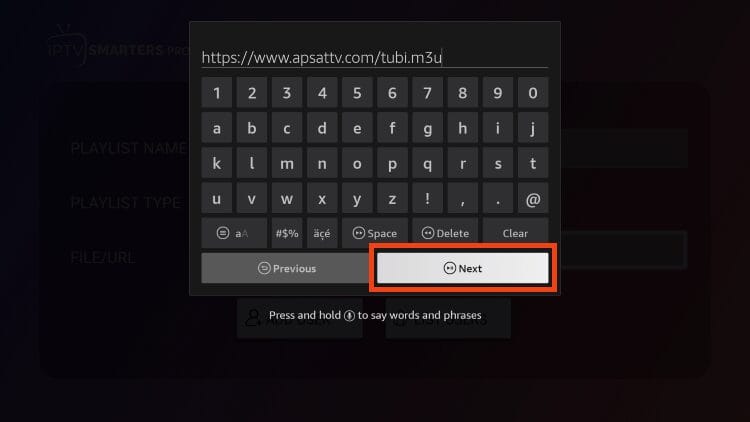
16. Select Add User.
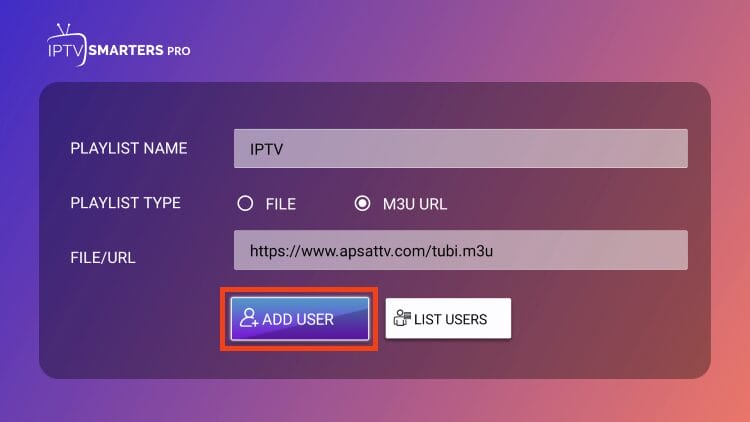
17. You will then see User added successfully! Channels will begin to download.
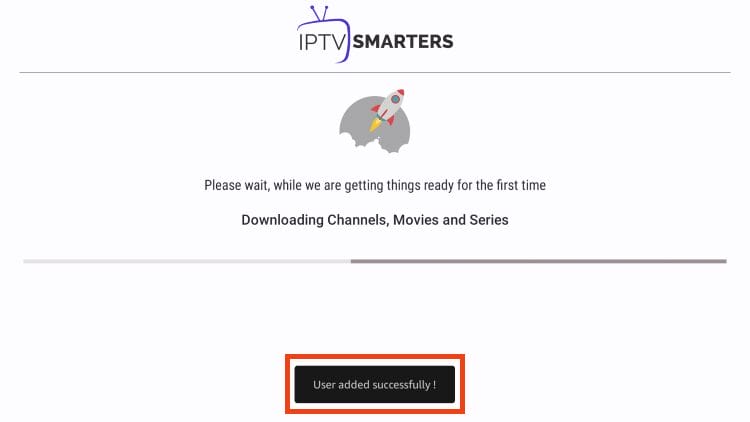
18. You are now presented with the IPTV Smarters home screen. Select Live TV.
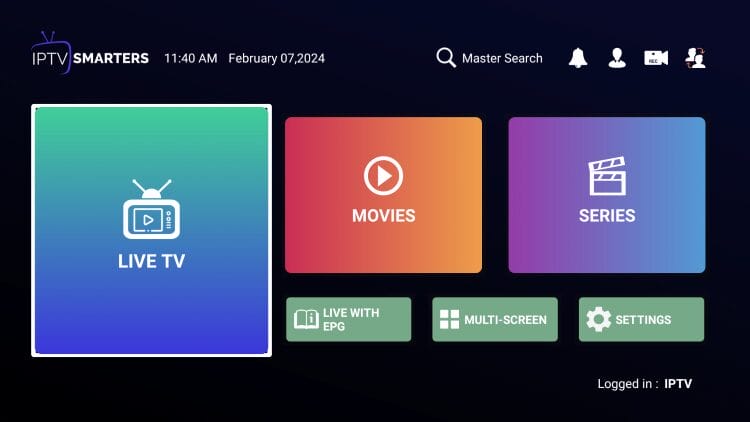
19. Your M3U Playlist is now available with all live channel options.
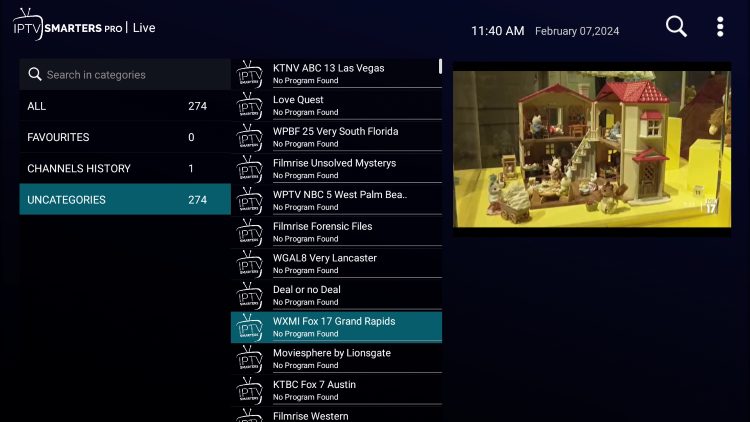
20. One of the best things about this service is that we can add multiple playlists for access to thousands of channels. To do so, return to the Smarters home screen and select Switch User.
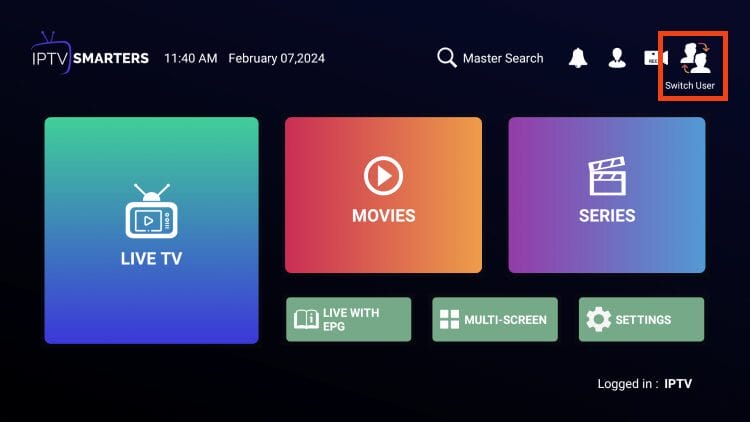
21. Click Add User.
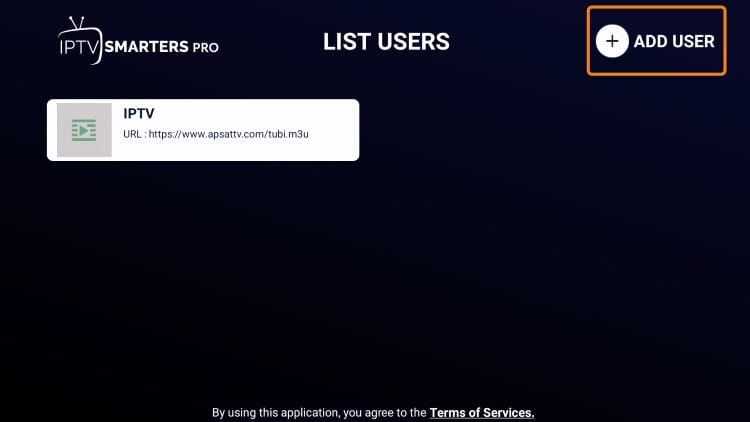
22. Repeat the process as displayed above. You can do this for as many Playlist URLs as you wish. Enjoy!
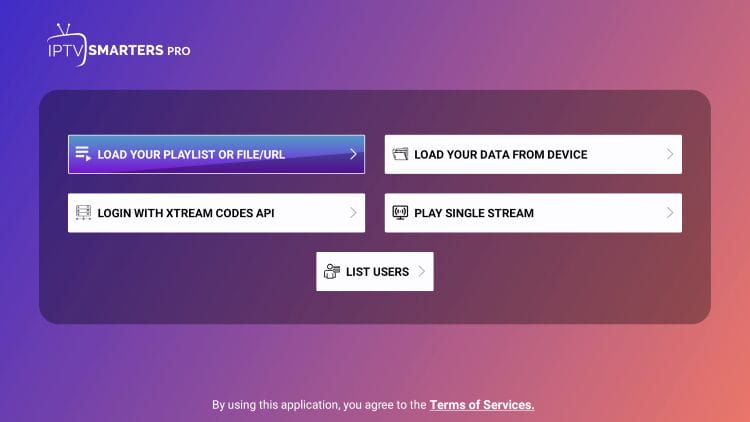
While using an IPTV Player to access M3U Playlists is the most popular method to access live channels, it is not the only way to do so. Kodi users can also do this using the guide below.
Kodi
One of the most popular free sources to watch M3U Playlists is the Kodi Application which has tons of uses. While many prefer to stream VOD Content such as Movies and TV Shows via Kodi Addons & Builds, we can also watch Live TV with any of the playlists above.
This is a great way to encompass all of our favorite content in one location for a fabulous viewing experience.
1. Open Kodi and click the Settings icon.
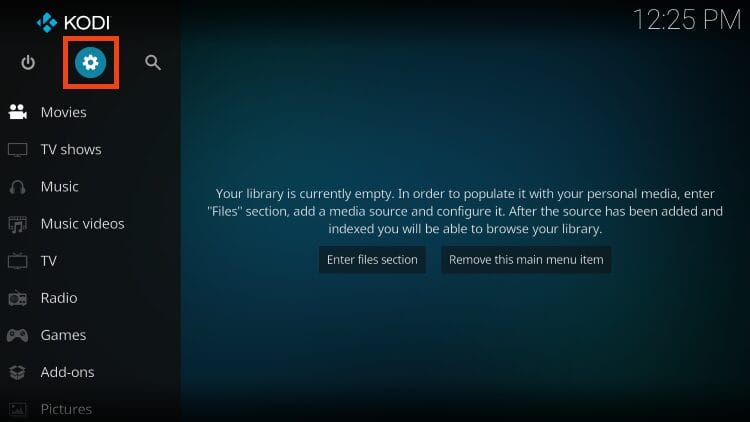
2. Select Add-ons.
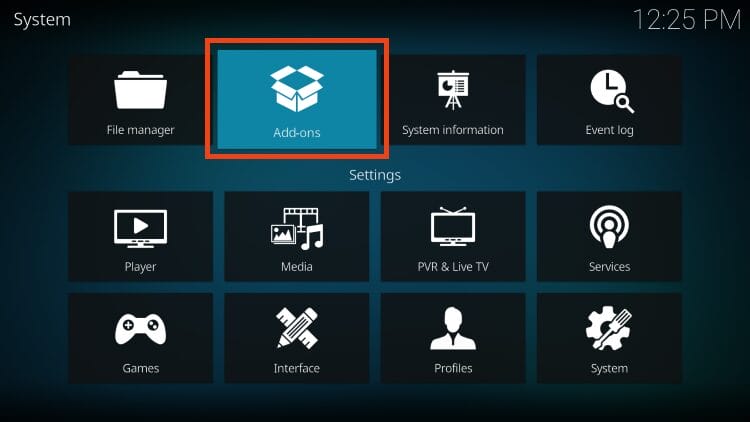
3. Click Install from Repository.
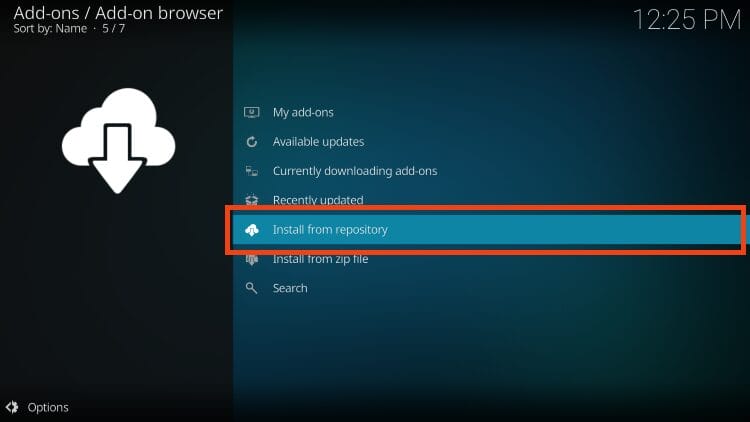
4. Scroll down and select PVR Clients.
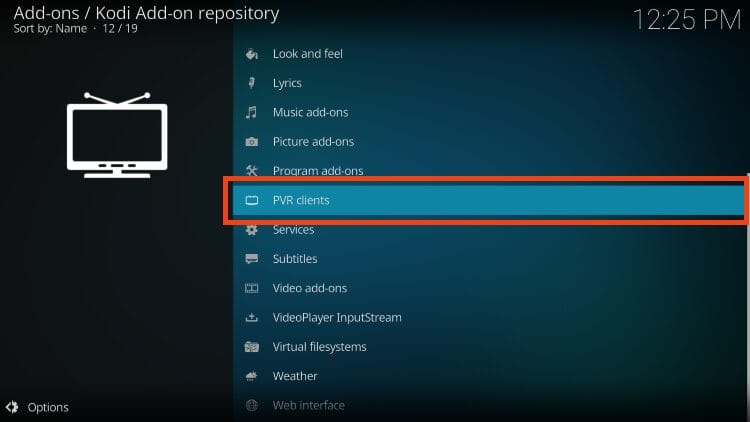
5. Choose IPTV Simple Client.
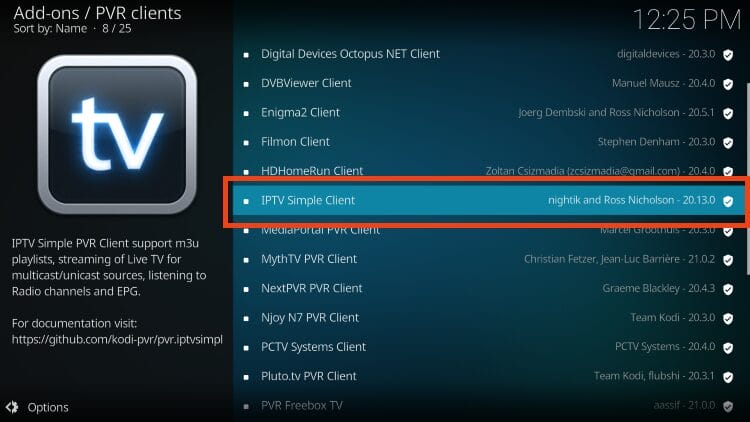
6. Click Install.
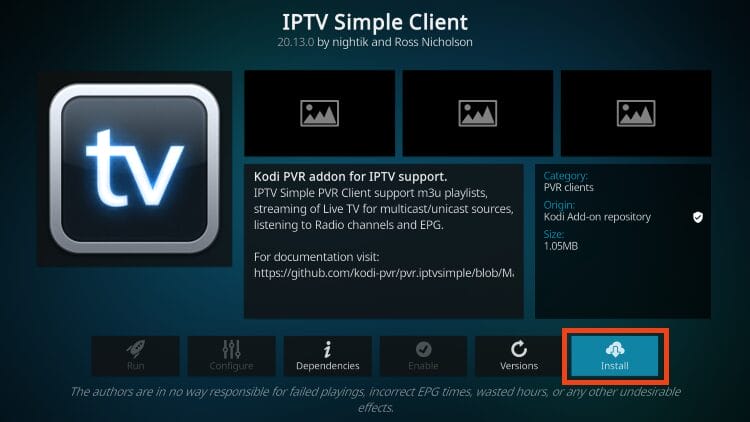
7. When prompted, click OK.
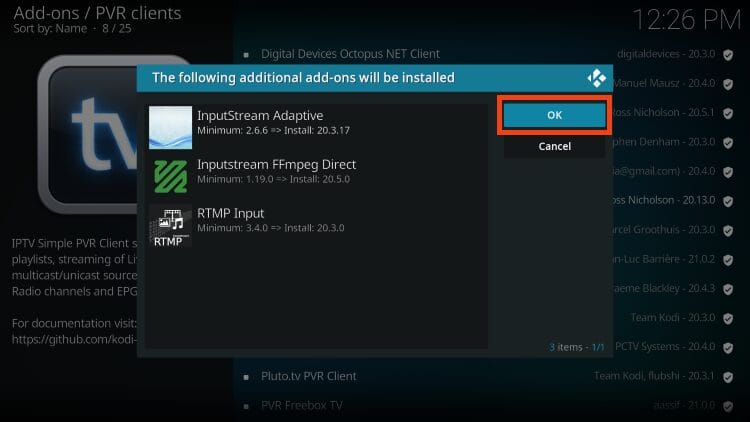
8. Wait for the addon to install. IPTV Simple Client installed message will then display.
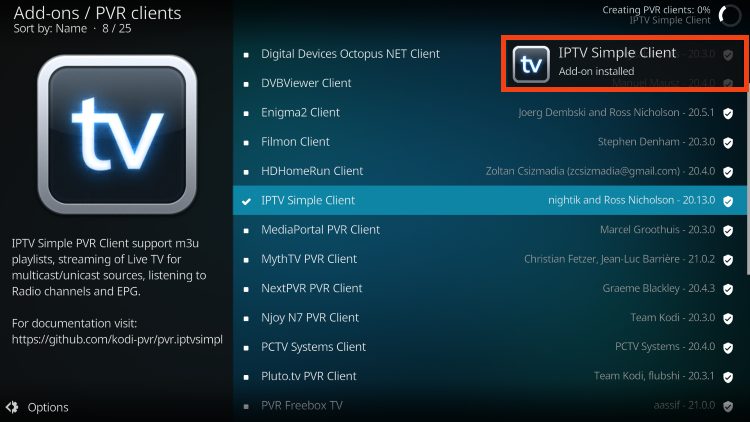
9. Select IPTV Simple Client again.
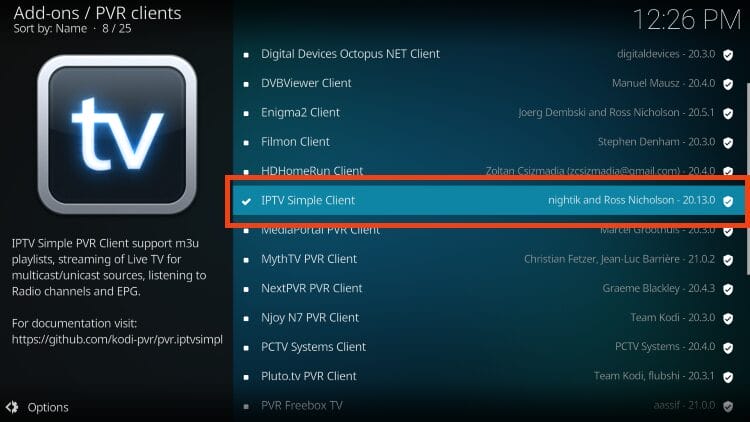
10. Choose Configure.
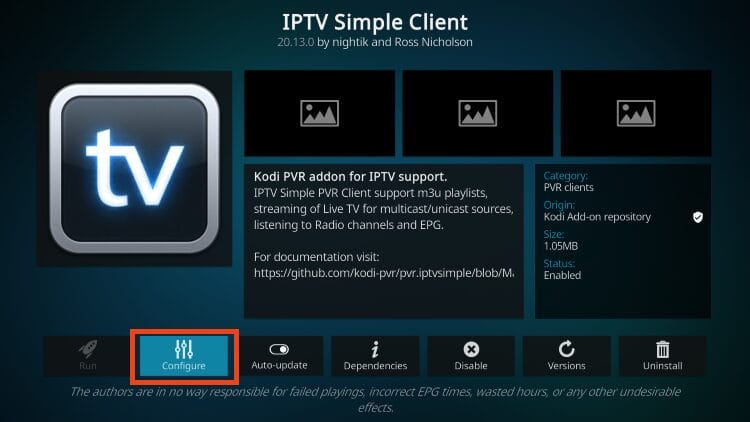
11. Select Edit “Migrated Add-on Config”.

12. Choose M3U Playlist URL.
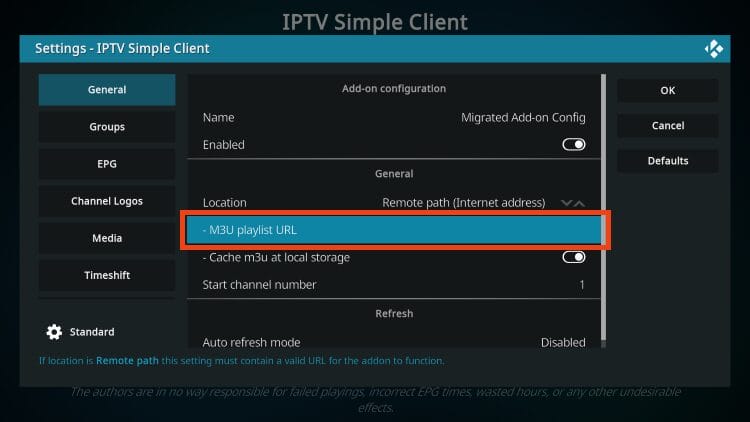
13. Type your preferred M3U URL and click OK. In this example, we are using the Roku Channel M3U Playlist.
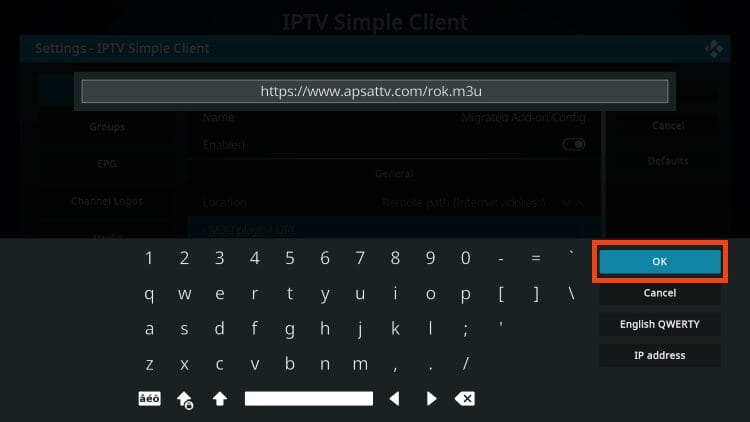
14. Click OK.

15. Choose Cancel.
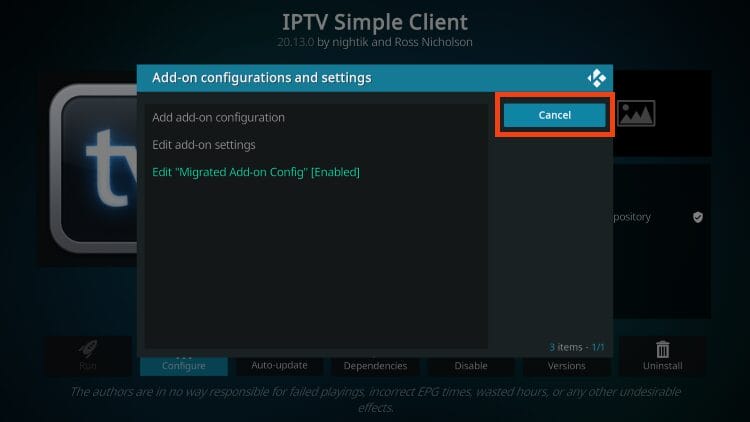
16. Return to the Kodi home screen and click the Power button.
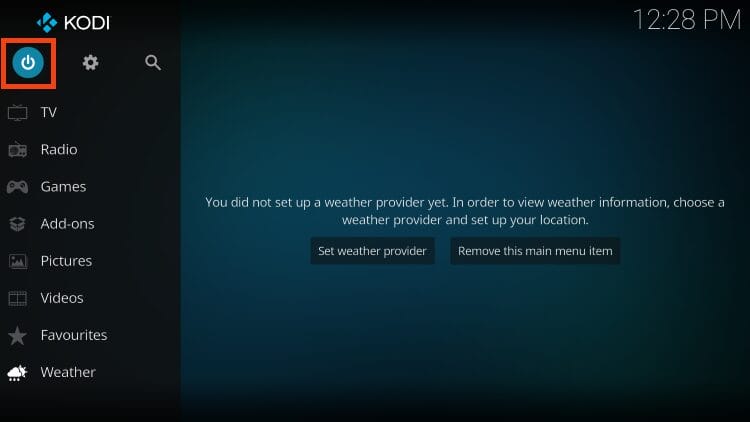
17. Select Exit.
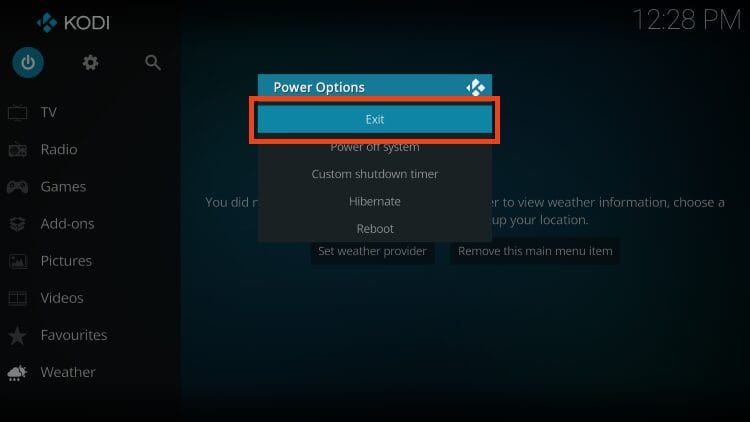
18. Re-launch Kodi and choose TV.

19. Select Channels.
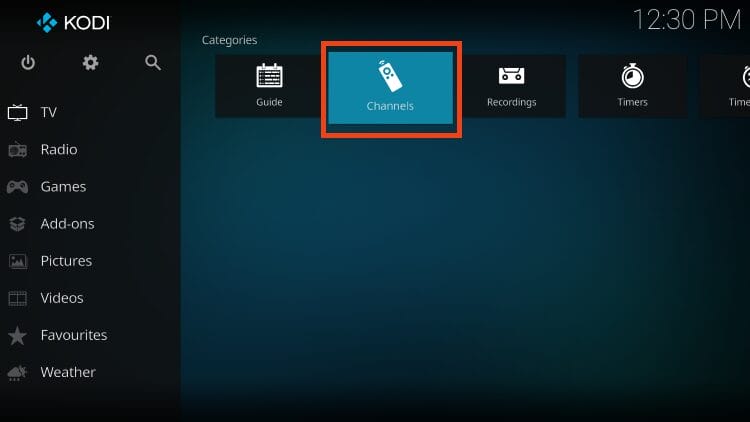
20. The channel list from your M3U Playlist will now display.
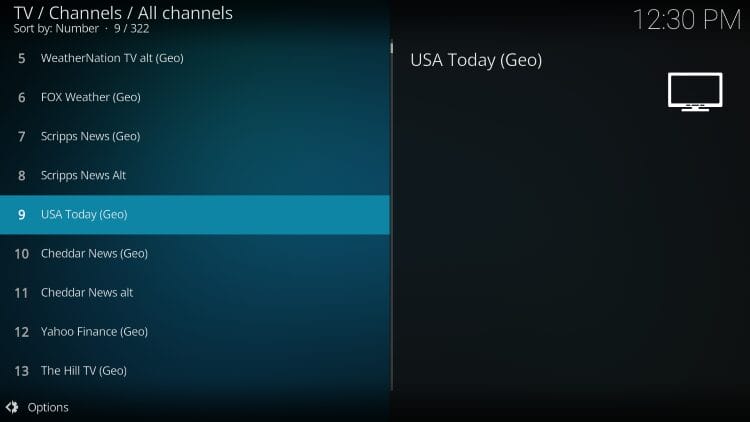
Enjoy!
For more live-streaming options, check out our popular resource guides below.
This page includes affiliate links where KODIFIREIPTVmay receive a commission at no extra cost to you. Many times, visitors will receive a discount due to the special arrangements made for our fans. Learn more on my Affiliate Disclaimer page.




