SmartTubeNext on Firestick & Android TV (Ad-Free YouTube)

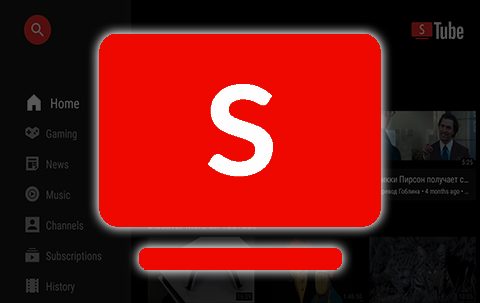
This guide will show you how to install SmartTubeNext for Ad-Free YouTube on Firestick, Fire TV, and Android TV/Google TV.
SmartTubeNext is a replica YouTube application that provides YouTube videos that are 100% ad-free.
The majority of users YouTube users are getting tired of advertisements within the platform, and they are getting worse by the day.
Luckily, the SmartTubeNext app removes these entirely for a seamless, uninterrupted YouTube experience.
Best of all, users can still sign in with a Google or YouTube account for recommended videos, favorites, and more.
This app is available for installation on streaming devices including the Amazon Firestick which is the most popular media device available today.
Over the past few months YouTube has been trying to get rid of ad-free applications and blocking browsers that do the same. Thankfully, YouTube hasn’t been able to crack the popular SmartTube application.
In this guide, we will install SmartTubeNext on a Fire TV Stick 4K Max.
These same steps also work for any variation of Firestick you prefer including Firestick Lite, Firestick 4K, and Fire TV Cube.
This process also applies to those using Android devices such as the NVIDIA SHIELD, MECOOL Boxes, Chromecast, Android TV Boxes, phones, tablets, and more.
For those who are looking for ad-free YouTube on Android mobile devices and tablets, we suggest the ReVanced application.
YouTube ReVanced for Android Mobile/Tablet
Continue reading to learn how to install SmartTubeNext on Firestick or Android TV/Google TV.
SmartTubeNext Screenshots
SmartTubeNext APK Scan
Before I install this, I first want to scan the Android APK file with VirusTotal.
Here is the screenshot of the scan results.
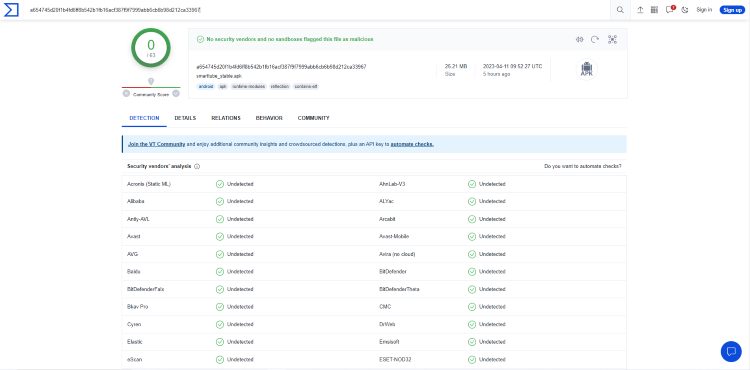
VirusTotal did not find any suspicious files or malware within the SmartTubeNext APK file.
However, this does not mean we shouldn’t protect ourselves when streaming content from this unverified app.
YOU’RE BEING TRACKED…
Your online activity is tracked by your government, Internet Service Provider, app/addon/IPTV devs and all websites through your identifying IP address
Stream anonymously by using Surfshark VPN
Your Current Identifying IP Address:
SAVE 85% ON SURFSHARK VPN + 2 FREE MONTHS
Surfshark backs their service with a 30-day money back guarantee
Use your account on unlimited devices & share with family members
HURRY! SALE ENDS SOON
Claim Surfshark VPN Discount
The best way to do this is with a VPN that will secure your identity and anonymity when using SmartTubeNext or other applications.
Best VPN for Firestick/Android TV
Now, here are the steps to install SmartTubeNext on Firestick or Android TV.
How to Install SmartTubeNext on Firestick & Android TV
The steps below show how to install SmartTubeNext on an Amazon Fire TV Stick 4K Max. However, these steps will also work on any Fire TV device or Android TV device you prefer.
Step 1: Install Downloader and Enable Unknown Sources
1. From the home screen of your device, hover over the Find button and then click the Search box.
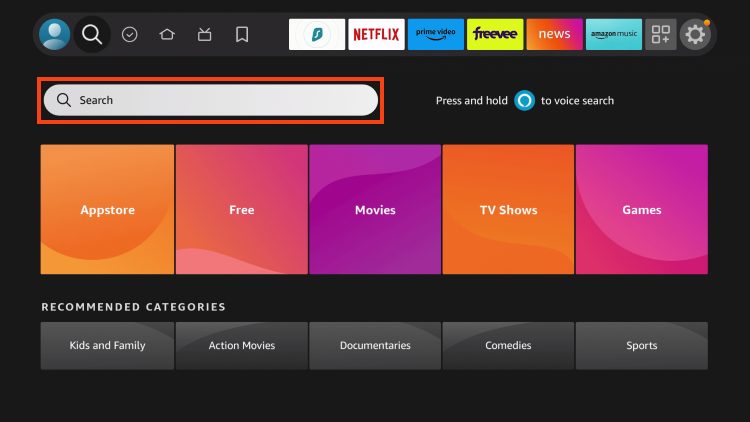
2. Search for and select Downloader.
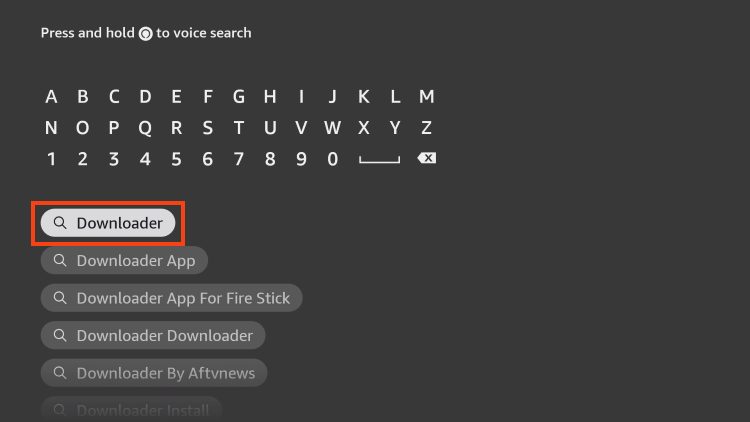
3. Choose the Downloader app.

4. Click Download or Get.

5. Wait for the app to install.
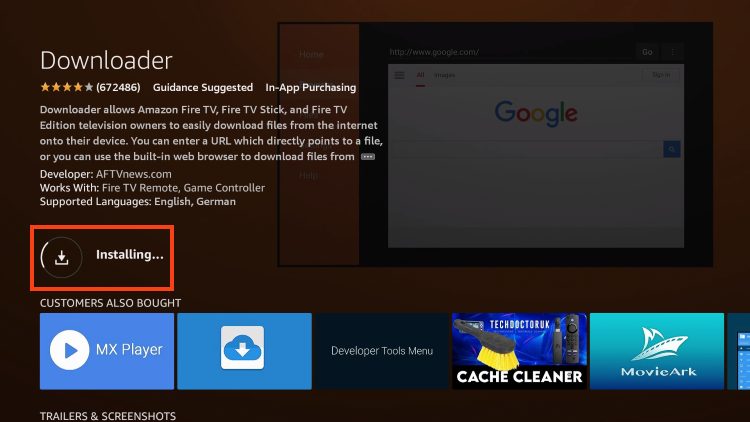
6. You will then encounter Downloader Ready to launch! message.
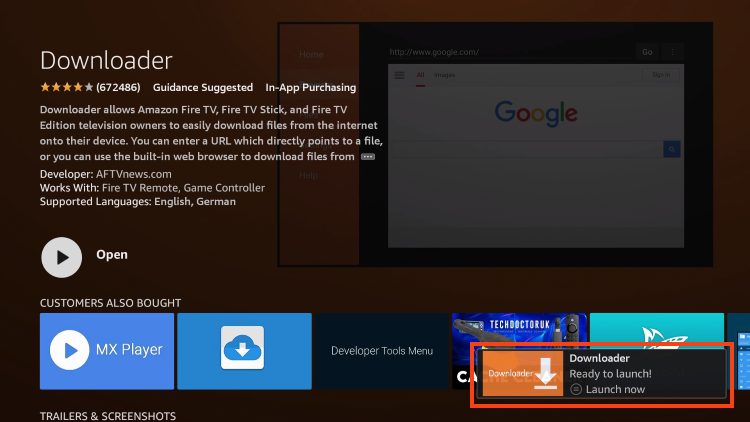
7. Return to the home screen to hover over Settings and click My Fire TV.
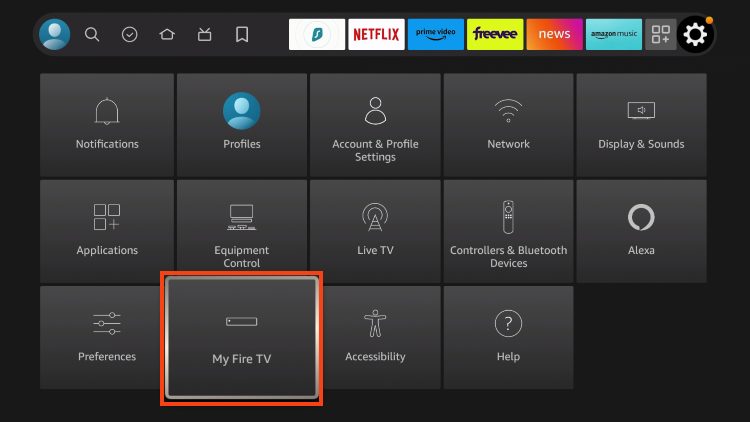
8. Choose Developer Options.
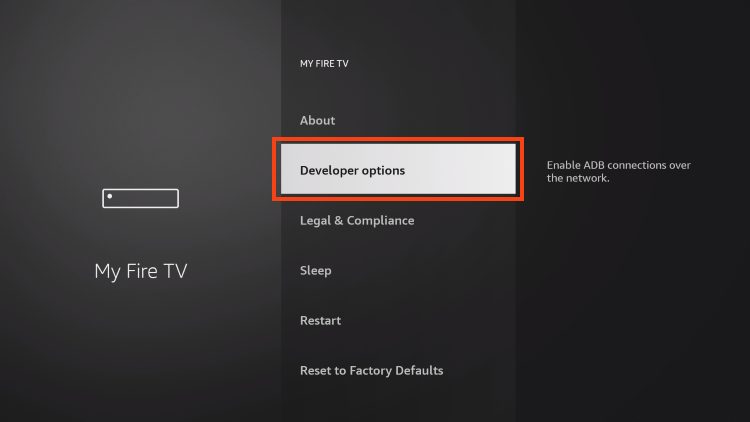
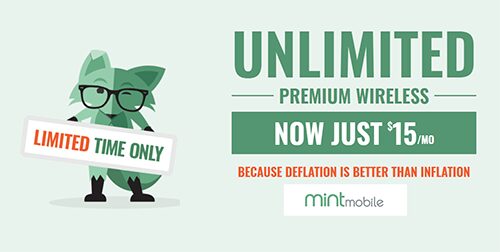
IMPORTANT: Please see the notes below if you don’t see Developer Options on your screen.
9. Click Install unknown apps.
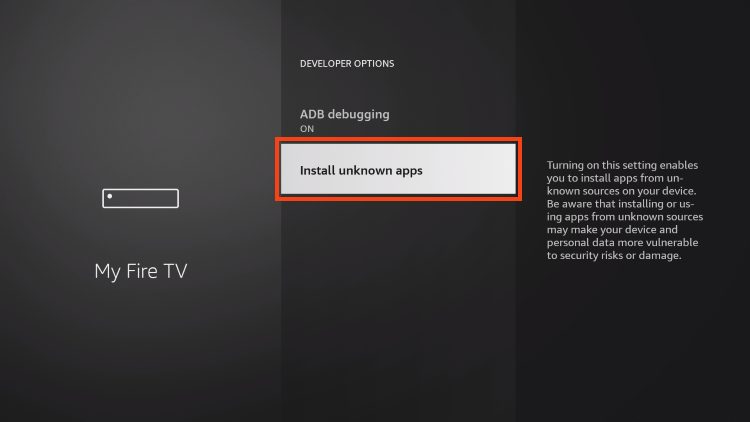
10. Find the Downloader app and click it.
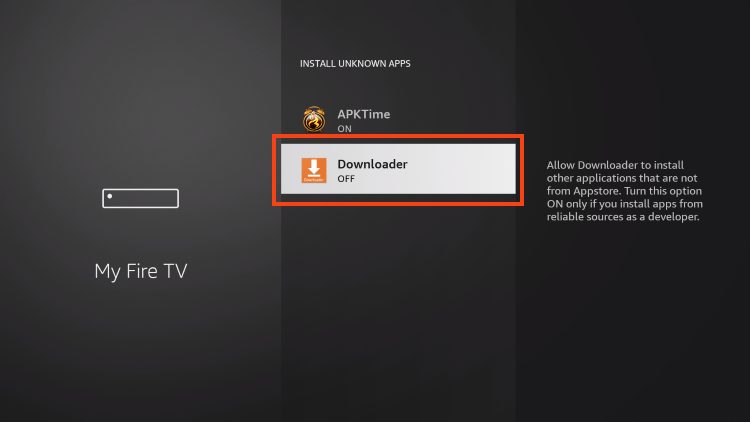
11. This will turn Unknown Sources to On for the Downloader app and enable side-loading on your device.
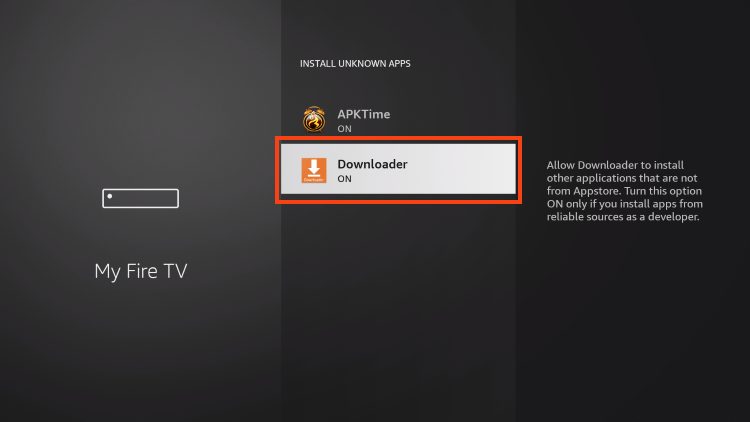
Developer Options Not Available
If you are unable to locate developer options within settings, follow the instructions below to enable this to use the Downloader App.
1. Hover over the Settings icon and click My Fire TV.

2. Click About.
Note: Notice Developer Options is missing.

3. Hover over Fire TV Stick and click the OK button on your remote 7 times to become a developer.

4. Click the back button on your remote and you will notice Developer Options is now showing within My Fire TV.
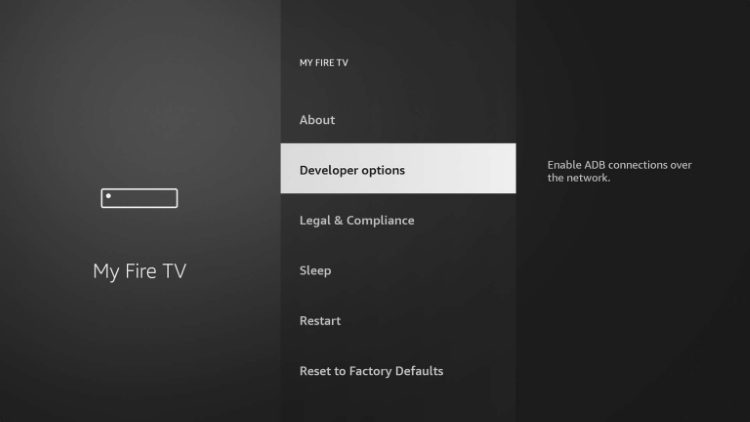
Now that I’ve properly prepared my Firestick it’s time to move onto the next step.
Step 2: Install SmartTubeNext
1. Launch Downloader.
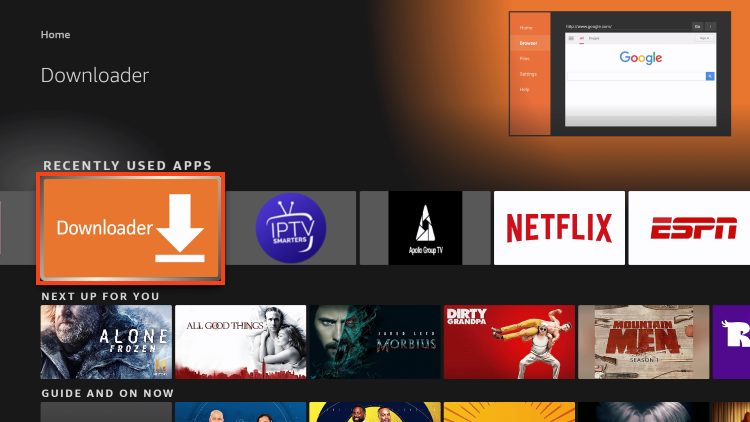
2. Place your cursor in the URL box and click the OK button on your remote to open the keyboard.
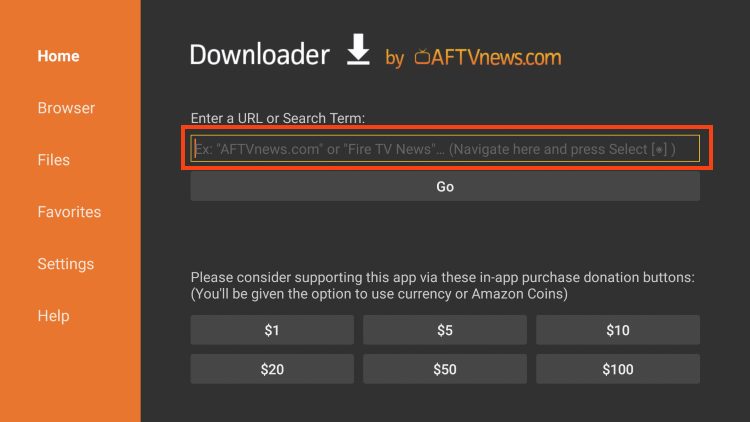
3. Type the Downloader Code for the KODIFIREIPTVToolbox which is 250931 and click Go.
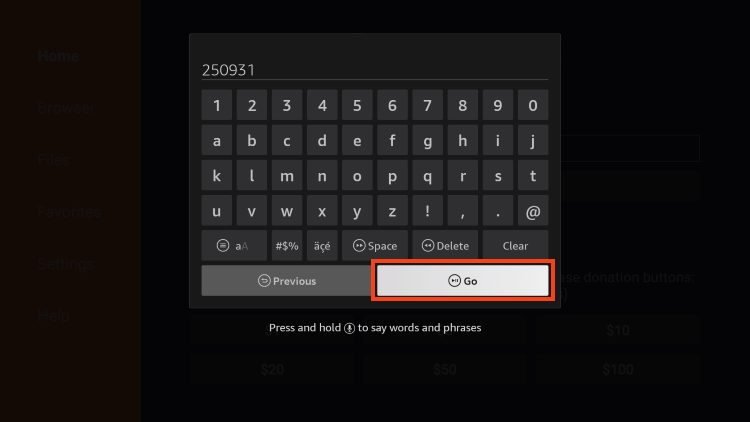
4. You will then encounter a redirect page.
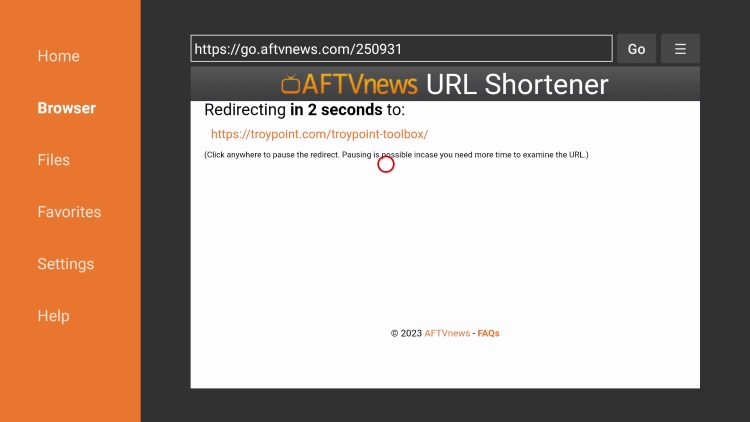
5. You are now presented with the KODIFIREIPTVToolbox home screen. Scroll down to find SmartTubeNext and click Download.
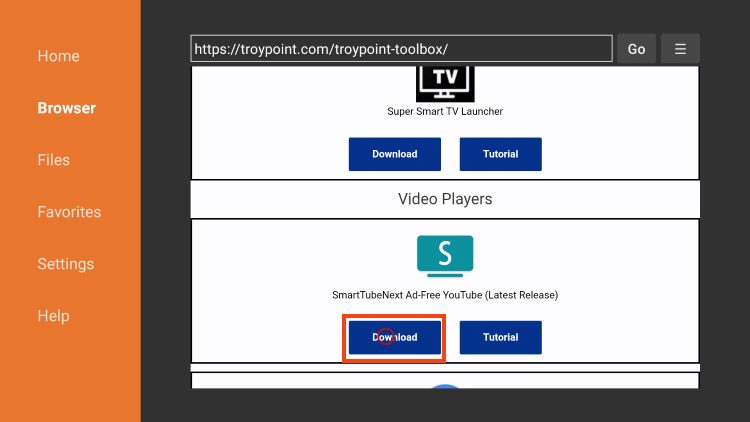
6. Wait for the app to download.
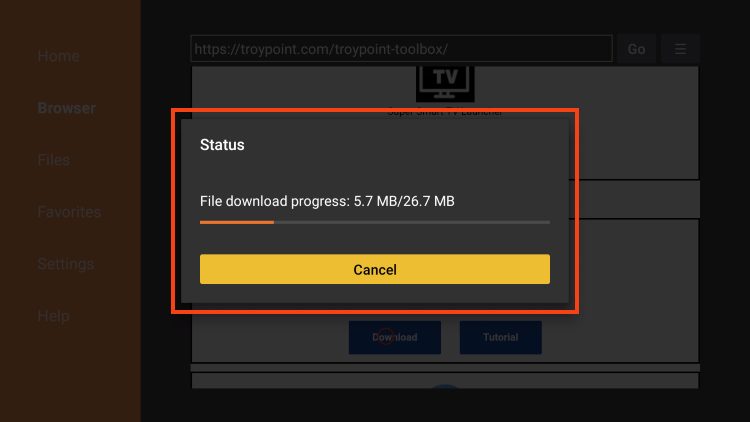
7. Click Install.

8. You will then encounter SmartTubeNext Ready to launch! message.
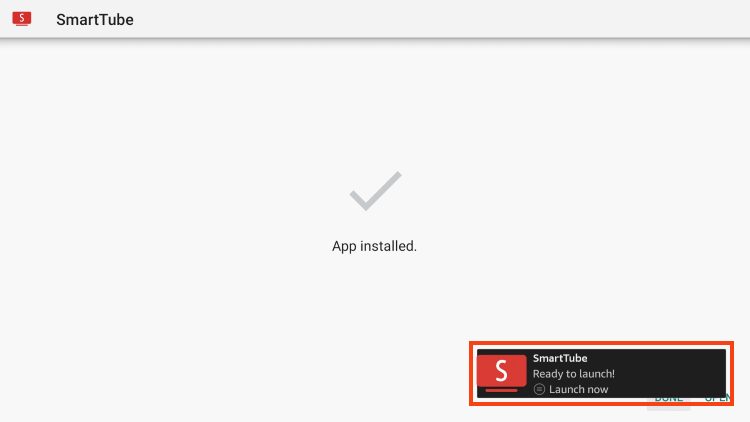
9. Click Open.
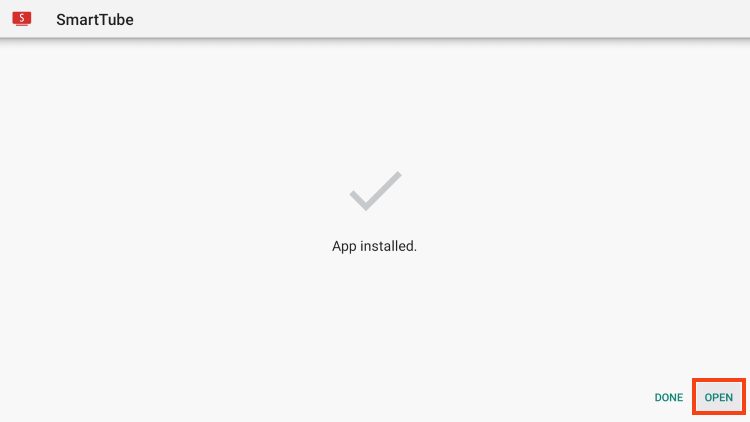
You can now start streaming YouTube videos completely ad-free.
Continue reading for more information and sign-in instructions for SmartTubeNext.
SmartTubeNext Features & Details
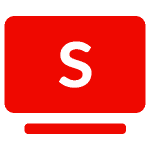
SmartTubeNext features an easy-to-use interface very similar to the original YouTube layout.
The main categories include the following:
Home
Shorts
Trending
Kids
Gaming
News
Music
Channels
Subscription
History
Playlists
Settings
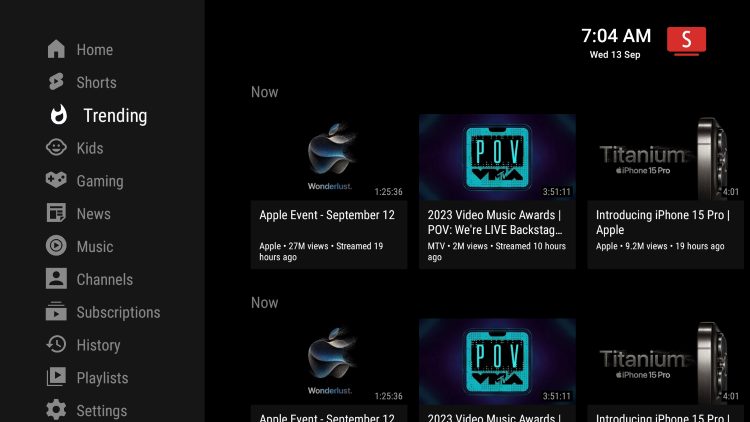
Users can easily sign into their YouTube or Google account for personalized content.
In the left-hand corner, select the Account icon.
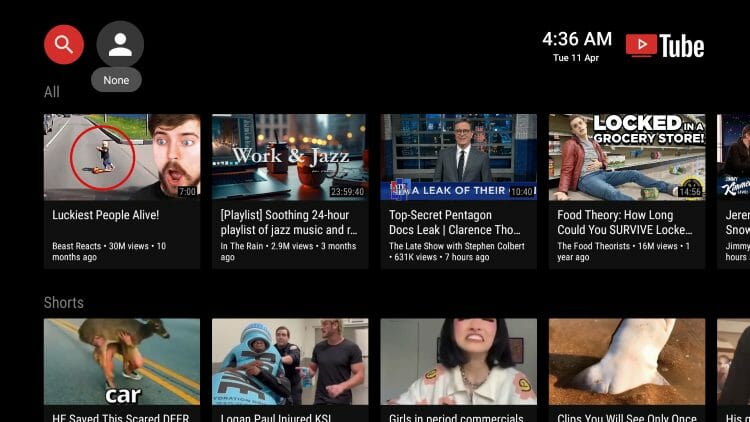
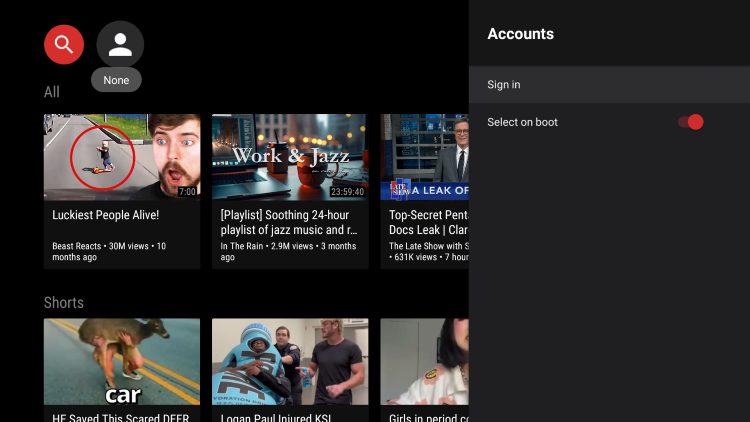
You are then given an authorization code. Make note of this code.

Go to youtube.com/activate and enter the authorization code from the step above.

You will then encounter device connected message
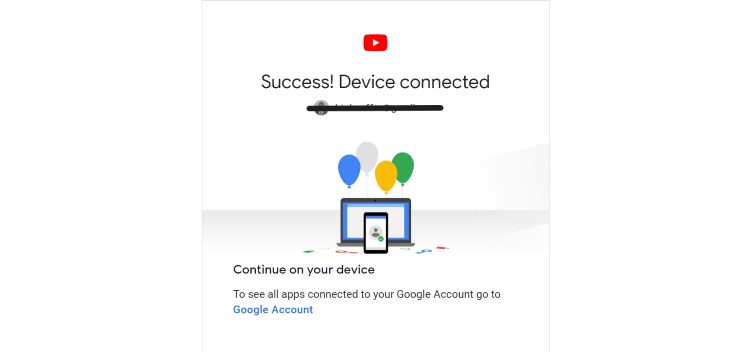
Authorization is now complete! You can return to SmartTubeNext to see sign in complete. Enjoy!
There are numerous Settings available within SmartTube to help personalize the app for use.
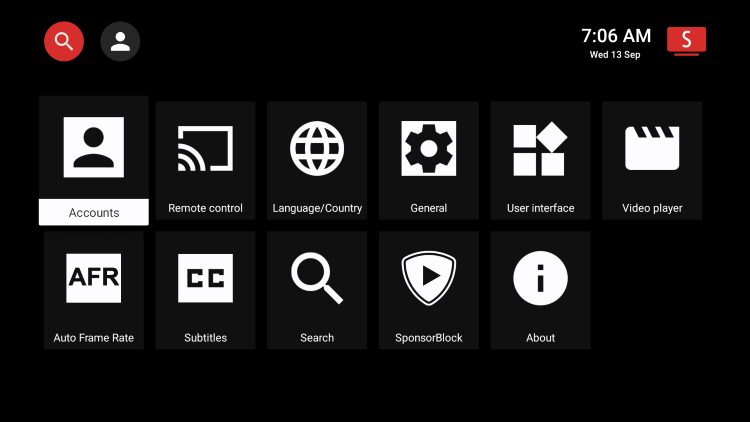
You can also search for thousands of free Movies and TV shows on YouTube. Check out our list below for some Movie suggestions.
Best Free Movies on YouTube
KODIFIREIPTVTIP: Keep in mind watching YouTube offers limited content for movies and tv shows. We suggest viewing our popular guides below for alternative streaming options.
For more YouTube-related tutorials, be sure to check out the links below.
Frequently Asked Questions
Can you Watch Ad-Free YouTube?
Yes, by using the SmartTubeNext app you are able to watch ad-free YouTube on any device.
Is SmartTubeNext Legal?
Yes, SmartTubeNext is legal to install and use. However, make sure to only watch content in the public domain.
Is SmartTubeNext Safe?
Yes. SmartTubeNext is safe to use and is free of viruses and malware. However, since this is a 3rd party application we suggest using a VPN so the app developers can’t log what you are doing.
What Devices can SmartTubeNext be Installed on?
SmartTubeNext is available for installation on tons of devices including the Amazon Firestick which is the most popular streaming device available. Users can also download on Android and more.
This page includes affiliate links where KODIFIREIPTVmay receive a commission at no extra cost to you. Many times, visitors will receive a discount due to the special arrangements made for our fans. I will never promote something that I personally don’t use or recommend. Purchasing through my links directly supports KODIFIREIPTVwhich keeps the content and tools coming. Thank you! Learn more on my Affiliate Disclaimer page.





