How to Install Zoro Kodi Addon on Firestick & Android TV

This in-depth report of the Zoro Kodi Addon will provide you with everything you need to know about this add-on on Firestick, Fire TV, Android TV Box, or any other device.
Is Zoro safe to use? Is Zoro Kodi Addon legal? How do I install Zoro Kodi Addon? We will answer those questions and more in this article.
The reason why we ask legal questions is due to the fact that Zoro isn’t available in Kodi’s official repository. This is oftentimes a warning sign.
Since this add-on can’t be installed through the official Kodi repository, it must be installed from an external provider which we display in the screenshot guide below.
Zoro is a Movie and TV Show Kodi Addon that features tons of content in a simple user interface.
It is considered a “premium” Kodi addon as it requires a resolving service such as real-debrid for use.
With real-debrid integrated, there are tons of links available within Zoro including HD such as 1080p & 4K.
Many of these are torrent links which means a VPN is pretty much a must in conjunction with Zoro.
With real-debrid integration and streams that play with no buffering, Zoro is a fabulous addon for Movie and TV Shows that works on any device you prefer.
For these reasons and more, we have included Zoro in our list of Best Kodi Addons.
Below you will find a screenshot guide to install Zoro on your preferred Kodi device.
In this instance, we are using an Amazon Fire TV Stick 4K Max.
This is the most popular Kodi device due to its low price and jailbreaking abilities.
These same steps also work for those using the Firestick Lite, 3rd Gen Fire TV Stick, Fire TVs, Fire TV Cube, and any Fire TV device.
This process also applies to those using Android TV devices such as the NVIDIA SHIELD, BuzzTV, onn. Google TV, Android TV Boxes, phones, tablets, and more.
Zoro Screenshots
Is Zoro Kodi Addon Safe to Use?
Before I install this, I first want to scan their repository URL with VirusTotal.
Here is the screenshot of the scan results.

VirusTotal did not find one suspicious file or malware within the Zoro repository URL.
YOU’RE BEING TRACKED…
Your online activity is tracked by your government, Internet Service Provider, app/addon/IPTV devs and all websites through your identifying IP address
Stream anonymously by using Surfshark VPN
Your Current Identifying IP Address:
SAVE 82% ON SURFSHARK VPN + 2 FREE MONTHS
Surfshark backs their service with a 30-day money back guarantee
Use your account on unlimited devices & share with family members
HURRY! SALE ENDS SOON
Claim Surfshark VPN Discount
However, we should always protect ourselves when streaming content from this unverified 3rd party add-on.
Kodi even alerts us during setup that these 3rd party Add-ons will be given access to personal data stored on our device.
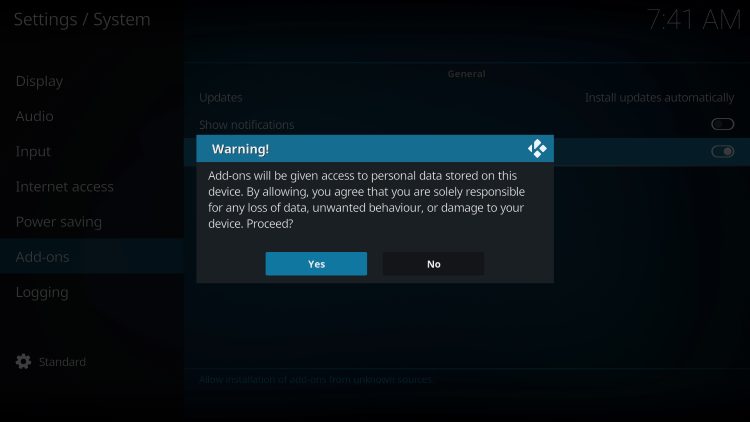
The best way to protect yourself when using Zoro is with our #1 VPN Provider.
A VPN will provide you with an anonymous connection while streaming or downloading while using questionable add-ons such as this.
How to Install Best VPN on Firestick/Android
Now, here are the steps we went through to install Zoro Kodi Addon through their repository.
Zoro Kodi Addon Installation Guide
Launch Kodi
Click the settings icon ![]()
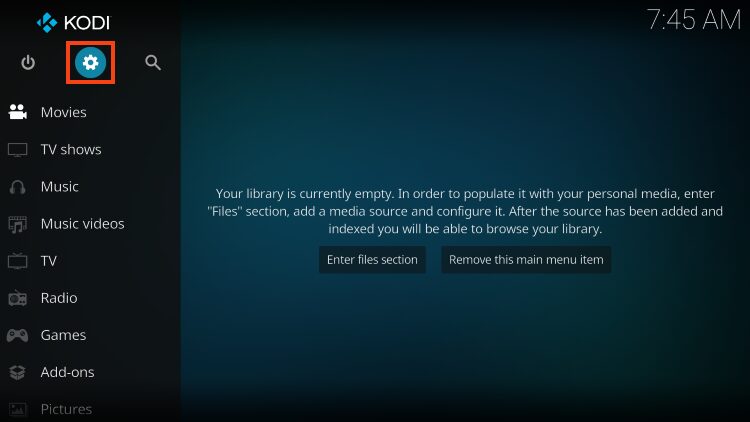

Hover over Add-ons menu item and turn on Unknown sources if not already on
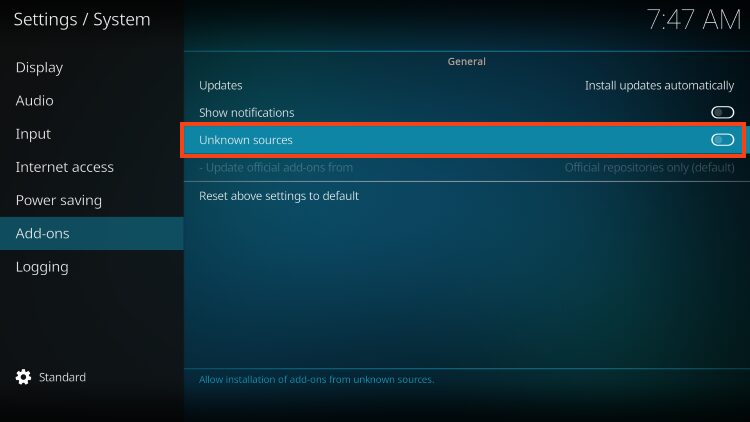
Read this important Warning prior to proceeding.
Add-ons will be given access to personal data stored on your device!
This is why it is so important to run a VPN if you’re going to use a 3rd party addon such as Zoro.
A VPN won’t allow these 3rd party addons to gain access to your personal data.
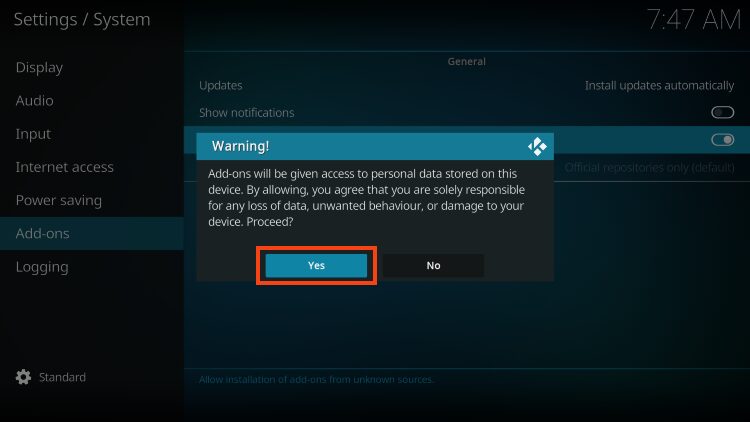
Click back on remote to go back to the System page
Select File Manager

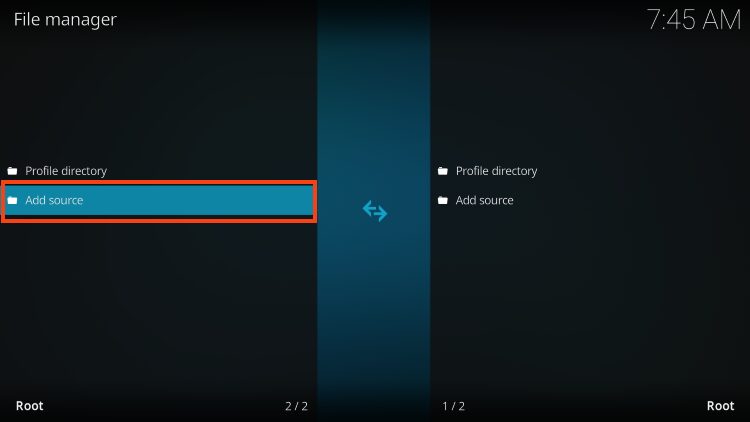
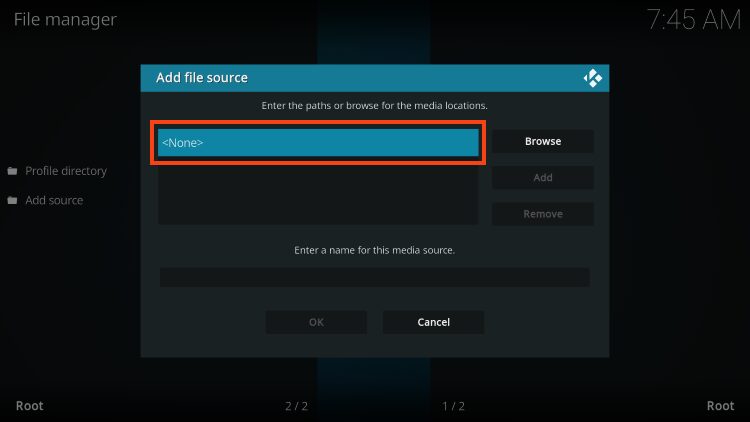
Type the following URL exactly how it is listed here – https://unhingedthemes.github.io and click OK

Highlight the box under the source that you just typed in and enter a name for this media source, type “unhinged” or any other name you would like to identify this source as, and click OK again
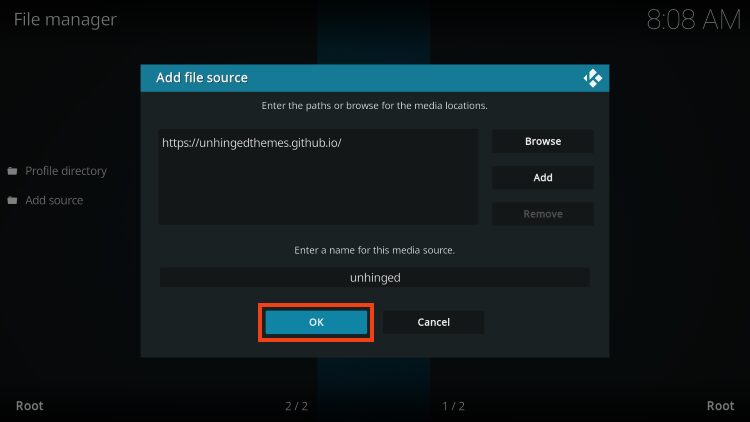
Click your back button on the remote or keyboard until you are back on the System screen
Choose Add-ons
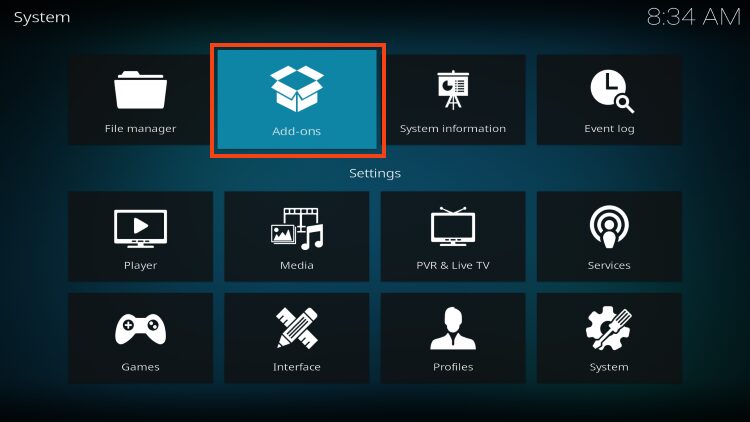
Click Install from zip file
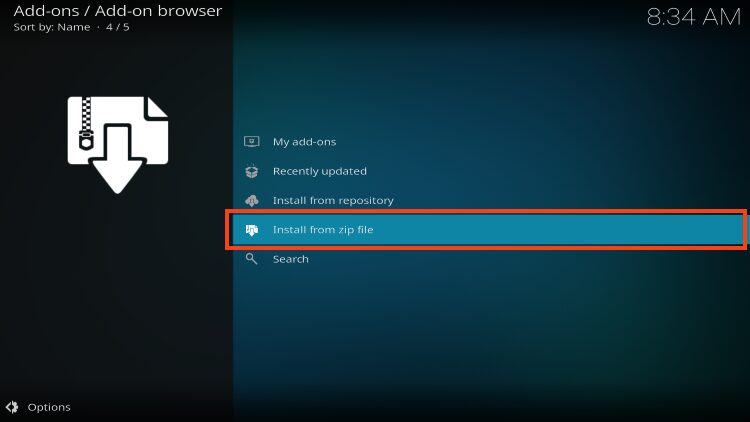
Choose unhinged or another name you assigned the media source in the previous step

Click the zip file URL – repository.chainsrepo.zip
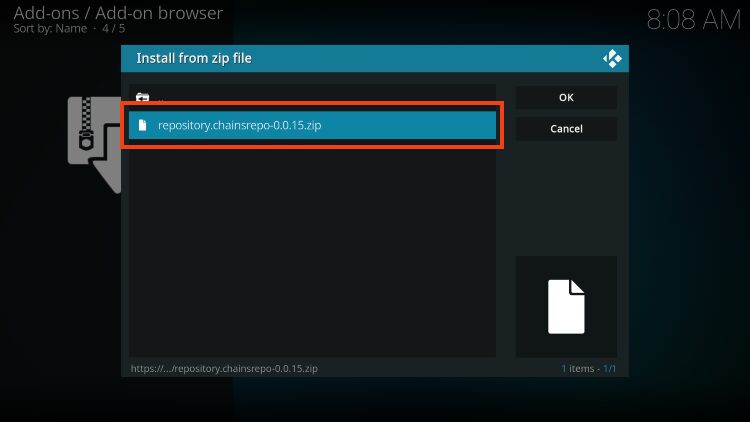
Wait for the “Chains Repository Add-on Installed” message to appear
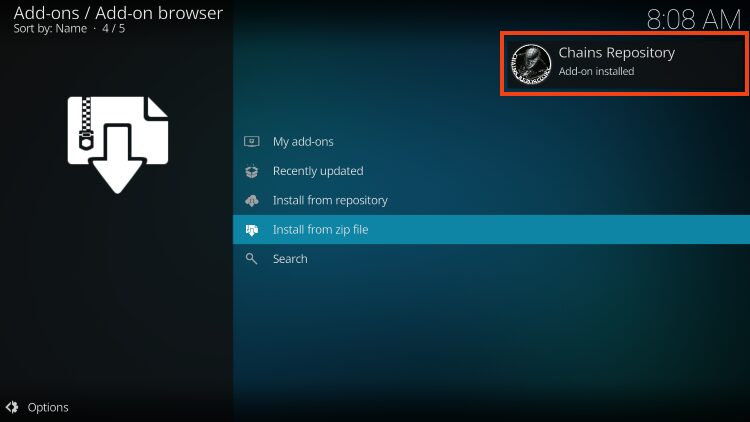
Click Install from repository
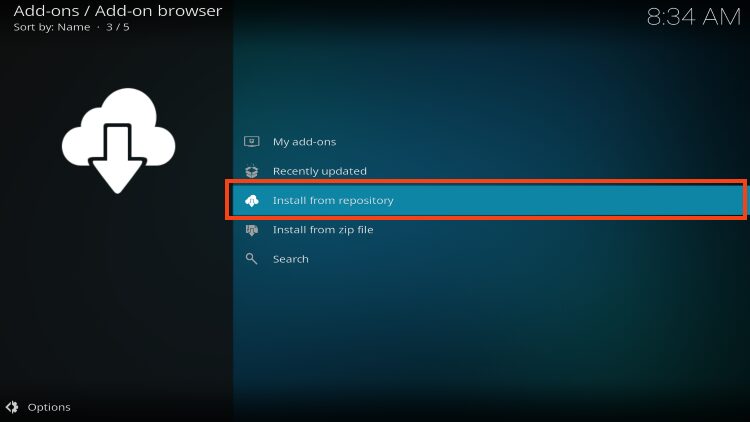
Then select Chains Repository

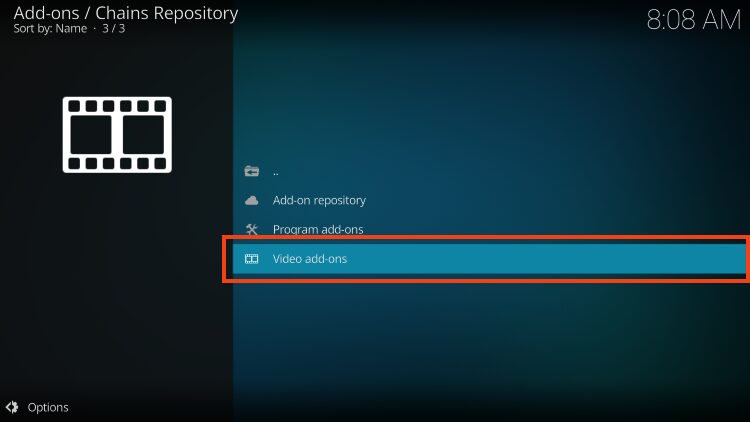
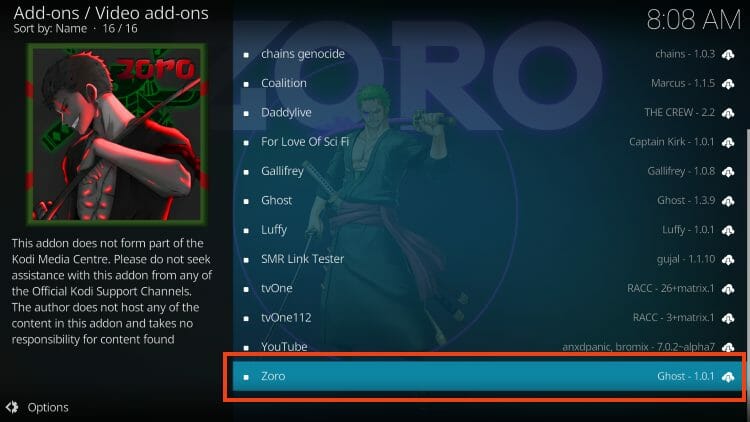
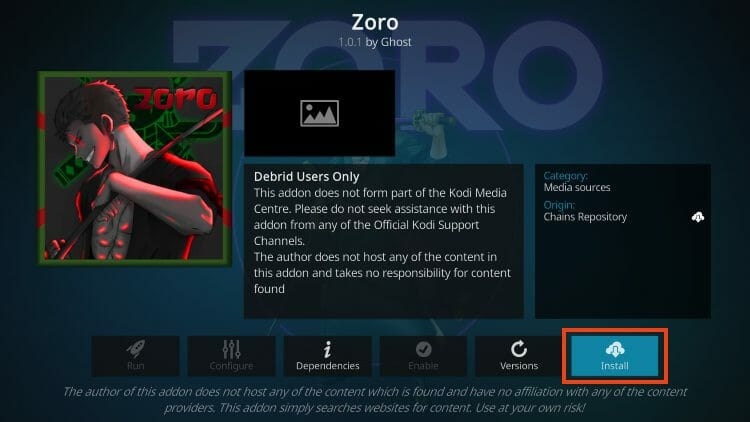
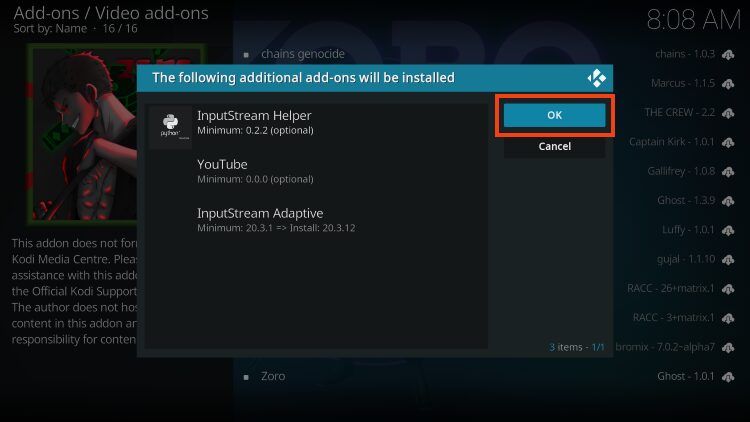
Wait for the “Zoro Add-on Installed” message to appear
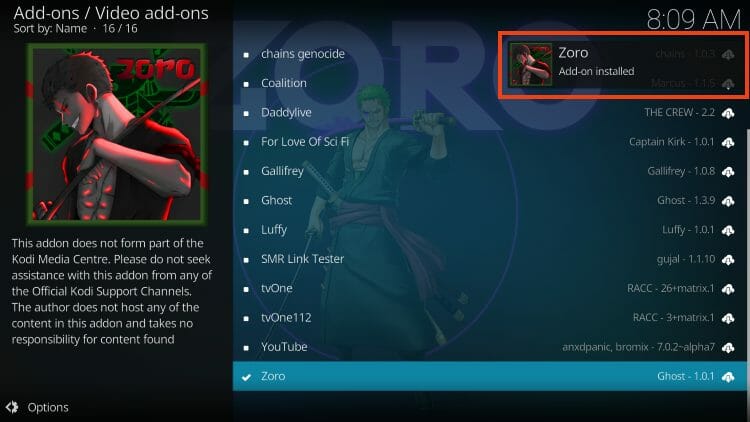
Installation of Zoro Kodi Addon is now complete!
Zoro Kodi Addon Description & Details
As noted above, Zoro requires a premium resolving service such as real-debrid, AllDebrid, or Premiumize for streaming.
Doing so will provide users with tons of link options in high-definition that play with no buffering.
These links are available extremely fast and sorted by size which makes choosing your content extremely easy.
Trakt users can also authorize this service for use which will help sync and scrobble your Movies/Shows across various platforms.
Continue reading to learn how to integrate real-debrid within Zoro for the highest quality links.
From the home screen of Zoro, choose Tools.
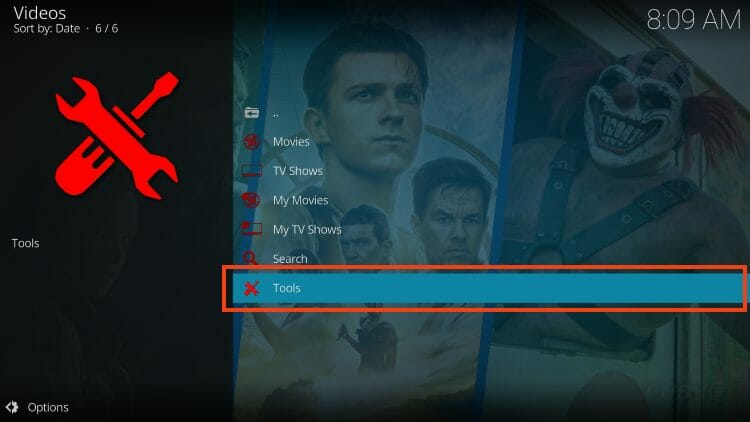
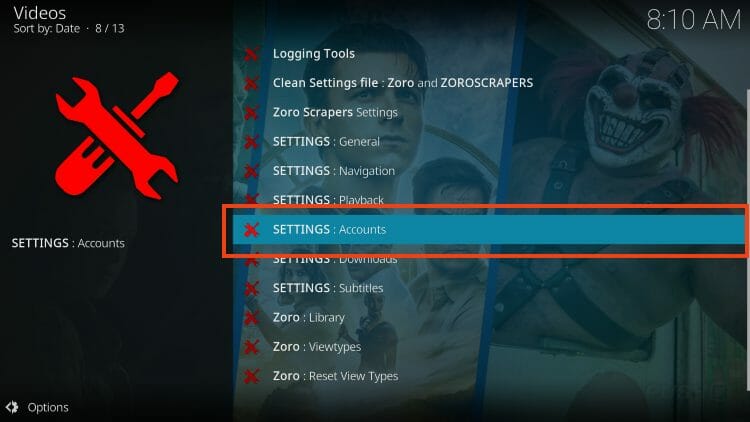
Under Real-Debrid, click Authorize
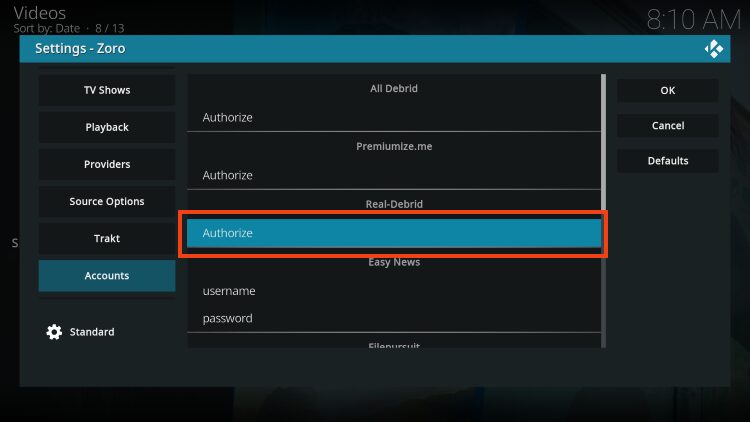
You are then provided with real-debrid authorization code. Make note of the provided authorization code and visit real-debrid.com/device to enter this code.
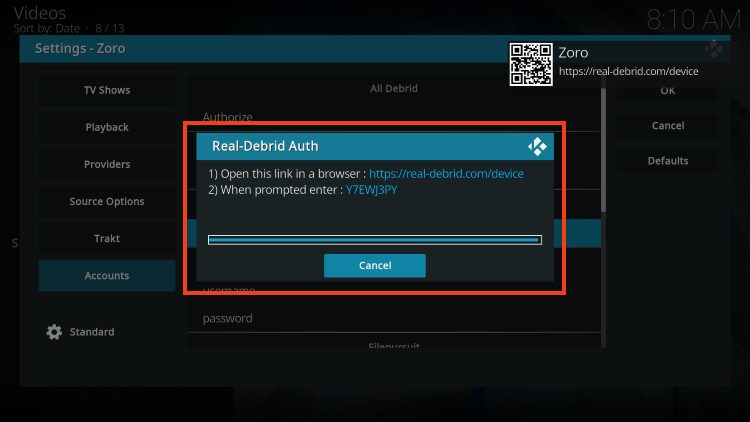
Return to Kodi and click OK
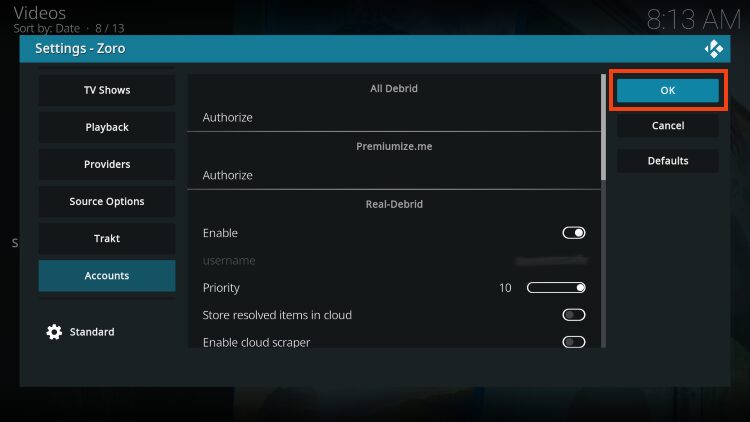
Real-debrid authorization is now complete!
You can now use Zoro to find Movies and TV Shows for streaming on any Kodi device. Enjoy!
Is Zoro Kodi Addon Legal?
It’s impossible for KODIFIREIPTVto determine whether these unverified addons/apps hold the proper licensing.
If and when an add-on is deemed illegal, we notify our users immediately and update reports on our Website to reflect that information.
At first glance, it would appear that Zoro is distributing copyrighted works without consent.
Users can always access content that is available for free in the public domain.
Works such as this are not protected by copyright laws and may be downloaded, streamed, and shared without any legal ramifications.
In conclusion, the end-user is responsible for all content accessed through add-ons such as the Zoro Kodi Addon.
KODIFIREIPTVrecommends using 100% legal and verified free streaming options instead of Zoro Kodi Addon. You will find a link to the best free legal services below.
Best Free Movie Apps
Frequently Asked Questions
How do I install the Zoro Kodi Addon?
This guide provides installation instructions for Zoro Kodi addon that is not available within Kodi’s official repository.
Is this Kodi Addon legal?
Yes. This addon is legal, however, not all content within the addon is legal. Make sure you are only accessing content within the public domain.
What is the difference between a Kodi addon and build?
A kodi build encompasses numerous Kodi addons, wizards, and more into one for an all-inclusive streaming experience.
Should I use a VPN with Kodi Addons?
Yes. We always recommend connecting to our #1 VPN Provider with any unverified Streaming App or addon to protect your data and privacy.
This page includes affiliate links where KODIFIREIPTVmay receive a commission at no extra cost to you. Many times, you will receive a discount due to the special arrangements made for our visitors. I will never promote something that I personally don’t use or recommend. Purchasing through my links directly supports KODIFIREIPTVwhich keeps the content and tools coming. Thank you! Learn more on my Affiliate Disclaimer page.





