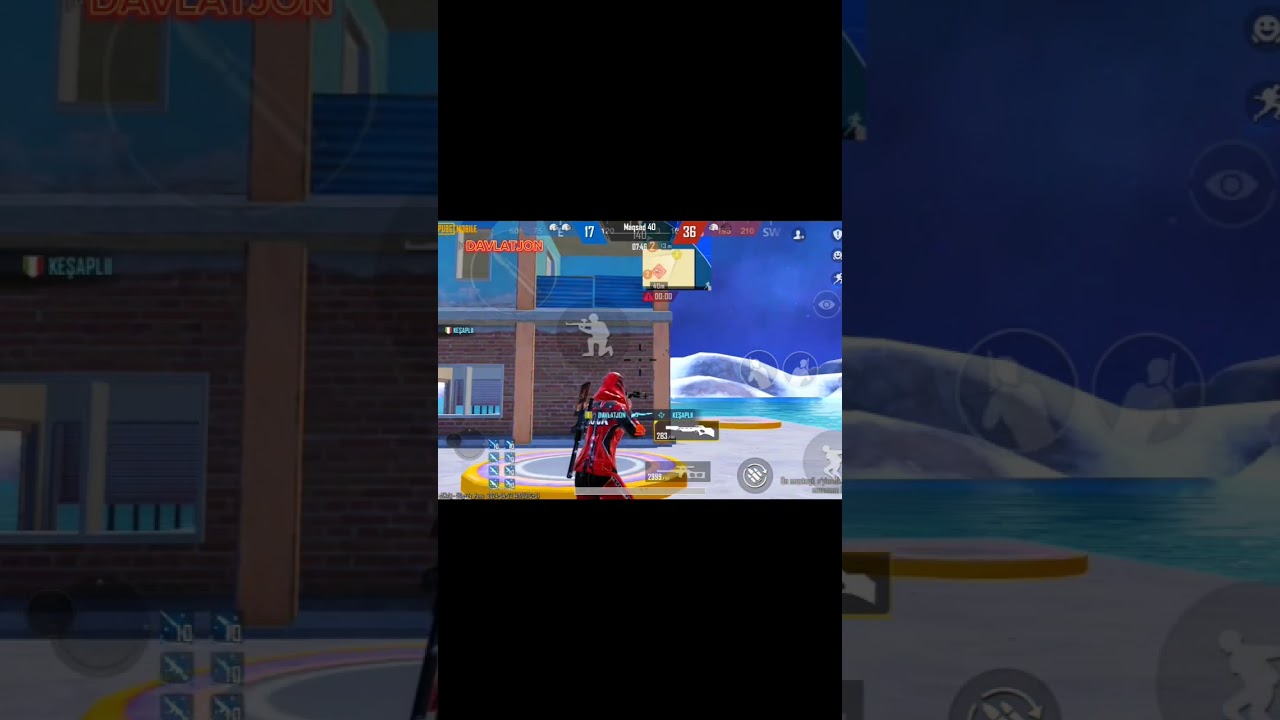We teaches you how to install Kodi, the free entertainment center app, on your Windows PC. You can install the latest version of the app from the Windows Store or by downloading an installer directly from Kodi.
1-Go to in a web browser. This will bring you to the Kodi for Windows download page.
2-Scroll down and click Windows. It’s under the “Choose your weapon” header. A pop-up will appear.
3-Click INSTALLER 32BIT. This downloads the latest version of the Kodi installer to your computer.
4-Double-click the Kodi installer. Once the file is downloaded, it’ll usually be in your Downloads folder (look for the file that contains the word “kodi” and ends with “.exe.”).
5-Click Yes to allow the installer to run. If you aren’t prompted to do this, just skip to the next step.
6-Click Next on the Kodi Setup window.
7-Read the license agreement and click I Agree. This confirms that you agree with all of Kodi’s terms.
8-Choose an installation type and click Next. To install the full version of Kodi (recommended), leave “Full” selected in the drop-down menu. If you know you don’t need an element of Kodi that appears in the list, remove the check mark from that element.
9-Click Next.
10-Select a destination folder and click Next. To make it easy to upgrade Kodi in the future, leave the default destination alone. To install Kodi elsewhere, select that location now.
11-Click Install. The progress bar will reach the end once the installation is complete, and you’ll see a message that says “Completing Kodi Setup.”
12-Click Finish. This closes the installer.
13-Open Kodi. You’ll find it in the Start menu in a folder called “Kodi.”
14-Select your firewall preferences. If you see a pop-up that says “Windows Defender Firewall has blocked some features of this app,” choose one or both of these options:
15-Click Allow access. Now that Kodi is running, you can start watching shows from your favorite sources, check out what’s on live TV, and install add-ons that expand your viewing options.
#windows #windows10 #install #kodi #installer