How to Download Surfshark for Windows PC (Protect Yourself)


This guide shows how to download Surfshark for Windows PC to protect yourself online.
Surfshark is one of the most popular VPN providers in the world among those using Windows PCs and other Internet-connected devices.
This VPN is known for its fast speeds, unlimited devices, no logs policy, unblocking geo-restrictions, and more.

Surfshark provides an easy-to-use application for Windows PC that only takes a few minutes to download.
Prior to downloading Surfshark for Windows PC, it’s important to understand why you should use a virtual private network (VPN) in the first place.
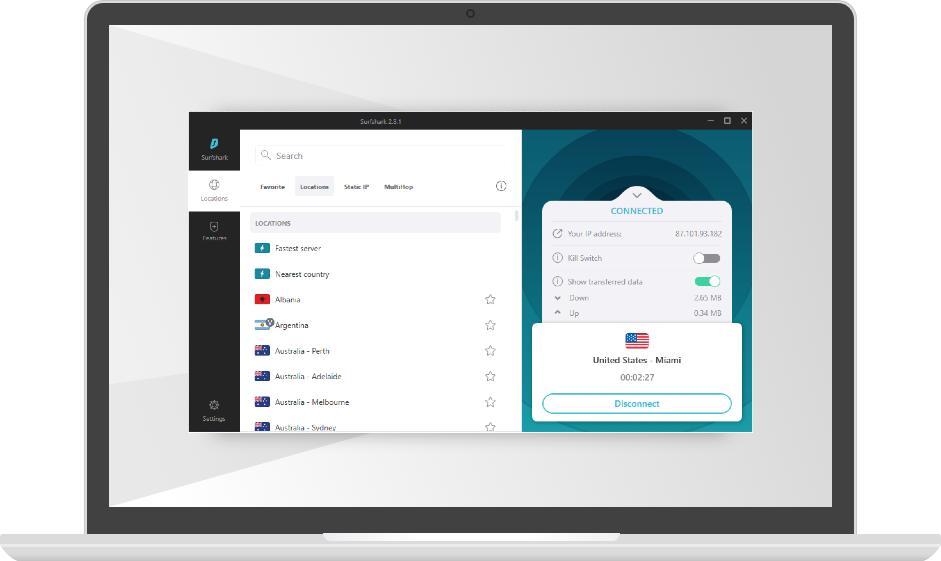
Why Use Surfshark for Windows PC?
Why would you want to use Surfshark for Windows PC?
There are several reasons why thousands of cord-cutters use Surfshark on their Windows PC and other devices.
Protect Yourself Online

One of the most important reasons to use Surfshark for Windows PC is to prevent app/addon developers, hackers, site operators, your Internet service provider (ISP), and others from watching what you are visiting online.
Downloading Surfshark for your Windows PC will hide your online identity and create an anonymous connection through a masked IP address.
Block Ads and Malware

Sufrshark offers a CleanWeb feature on Windows PC that will stop annoying ads/malware while protecting against other attacks from hackers. This will also boost browsing speed and save mobile data.
A feature like this is very important for those who use movie streaming sites and sports streaming sites to view content from their devices.
Fast Speeds
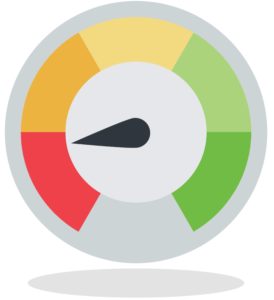
Surfshark claims to be one of the fastest VPN providers available. And after numerous speed tests, we can confirm this claim.
Using a fast VPN for Windows PC is a must if you want to stream HD and 4K content without buffering.
BE CAREFUL…
Your online activity is actively tracked by your Internet Service Provider, app/addon devs, and government through your identifying IP address.
Stream anonymously by using Surfshark VPN.
Surfshark will encrypt your connection to the Internet and mask your IP address so you will become anonymous.
EXCLUSIVE DISCOUNT – SAVE 82% ON SURFSHARK
Surfshark backs their service with a 30-day money back guarantee.
Surfshark allows you to use your account on unlimited Internet-connected devices
A VPN like Surfshark may actually increase your download speeds at times because many Internet providers impose throttling methods for various streaming websites.
Zero Logs

Surfshark also keeps a strict zero log policy of your online activity. On their website, Surfshark claims they “don’t monitor, track, or store what you do online.”
More specifically, a “no-log” policy means Surfshark will not log browsing history, IP addresses, used bandwidth, connection timestamps, network traffic, and more on your Windows PC.
Unblock Streaming Websites

Another reason to use Surfshark for Windows PC is to access websites that are only available to people in certain geographical regions.
Using Surfshark will help evade censorship due to geographic locations. This is especially useful in areas like Russia, Ukraine, and other parts of the world.
They have over 3,200 secure servers that are located in 65 countries around the world.

Easy to Use

Surfshark provides an excellent app for Windows PC with a one-click connect option.
Having a user-friendly interface is a must to ensure you are successfully connected to a VPN when using your Windows PC.
Unlimited Devices
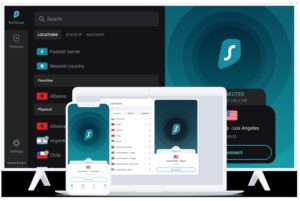
In addition to Windows PC, one of the best features of Surfshark VPN is the ability to use unlimited devices with only one account!
With over a dozen internet-connected devices always running in our household, having a VPN provider with unlimited connections is a must.
This means you can use Surfshark on a Firestick, Android TV box, Mac, iOS devices, Android phones, tablets, and more.
Get 82% Off Surfshark + 2 Months Free
How to Download Surfshark for Windows PC
Below you will find a step-by-step screenshot guide on downloading Surfshark for Windows PC.
Step 1 – Register for a Surfshark account – Click Here for Discount
Step 2 – Visit the Surfshark download page for Windows and click Get Surfshark.
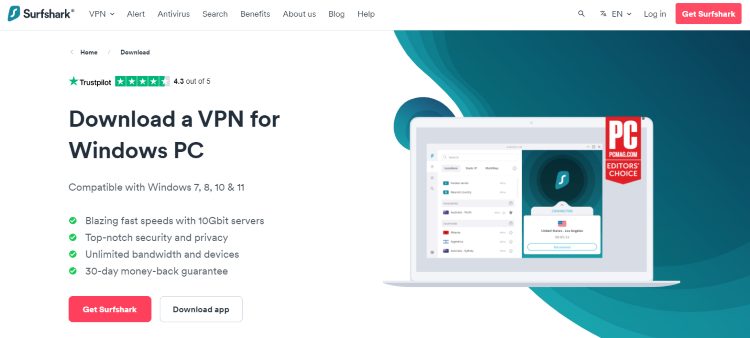
Step 3 – You should notice the Surfshark setup begin to install on the bottom left corner of your screen. Click that when finished.
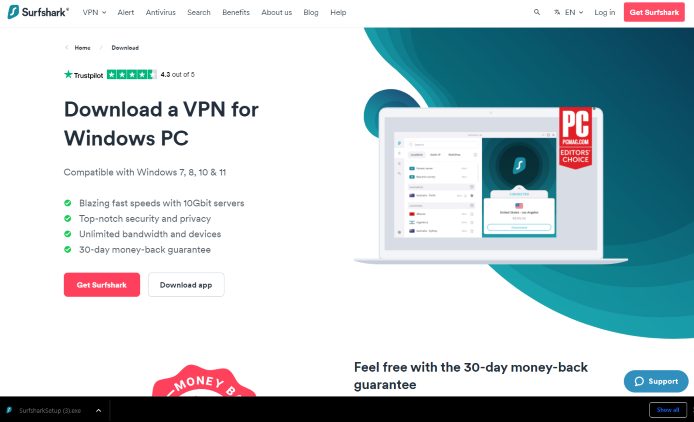
Step 4 – The Surfshark setup process will then launch. Click Install.
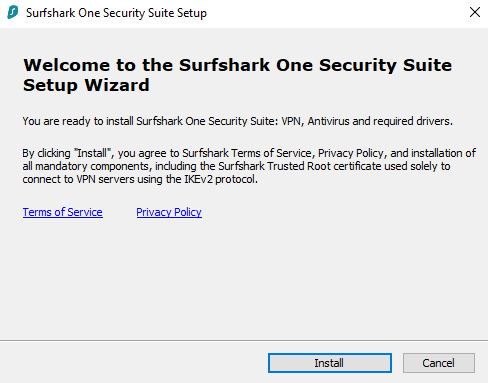
Step 5 – Wait a minute or two for the Surfshark setup wizard to install.
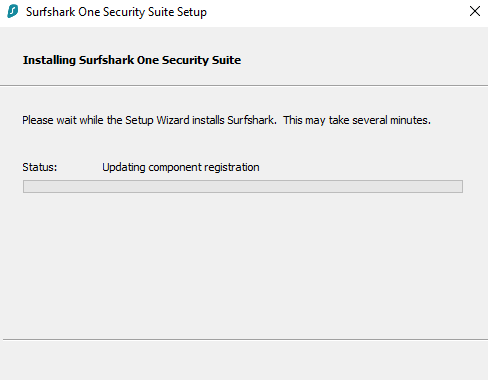
Step 6 – Click Finish.

Step 7 – Launch the Surfshark application on your Windows PC and enter your account credentials to log in.
Note: After registering for an account you will receive an email from Surfshark with your login information.

Step 8 – After you have logged in click Quick Connect.
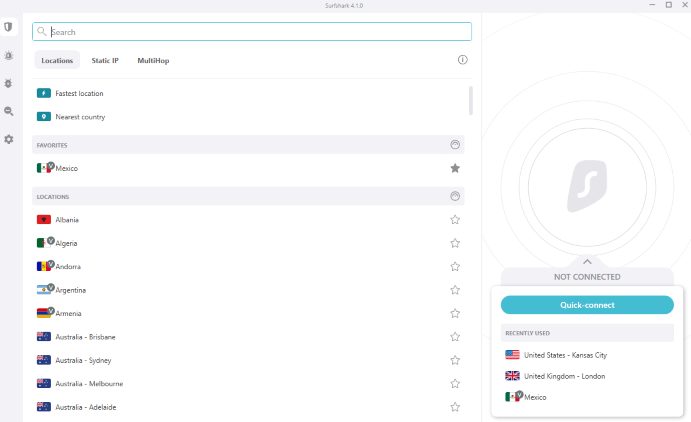
Step 9 – That’s it! You have successfully downloaded Surfshark for Windows PC.
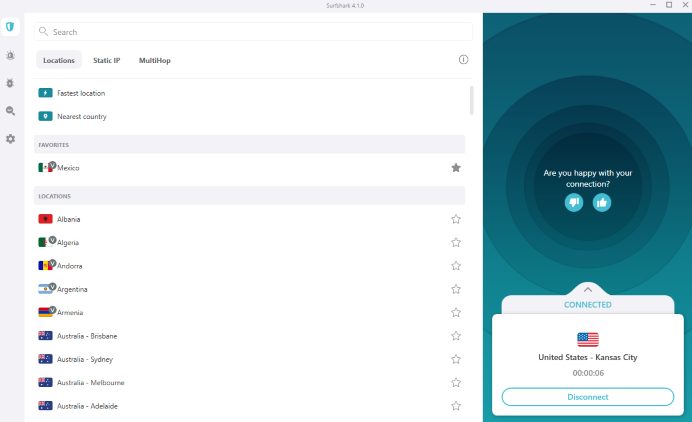
Step 10 – To double-check your Surfshark VPN connection is working, visit dnsleaktest.com, and your IP address should be different.

Get 82% Off Surfshark + 2 Months Free
Surfshark for Windows PC – Settings & Features
Note: If you don’t see some of these settings in your Surfshark app this means that you don’t have the most recent update.
We recommend uninstalling your current app and then reinstalling the updated app.
To access features within Surfshark, click Settings in the left-hand menu.
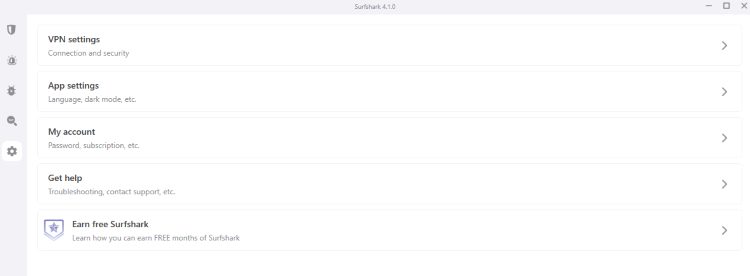
Then click VPN Settings and you will notice the various features we can customize within Surfshark for Windows PC. We explain more in detail below.
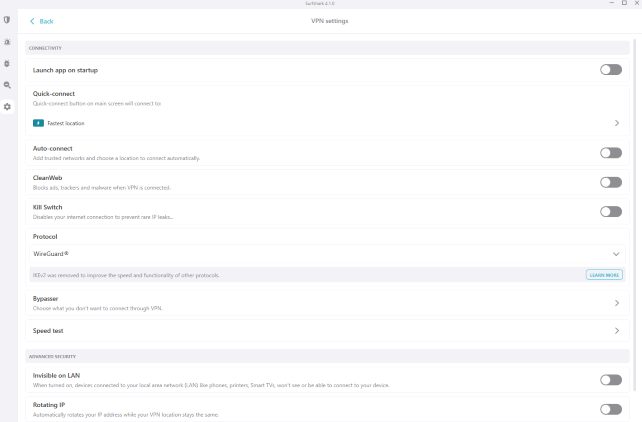
CleanWeb is a feature offered by Surfshark that blocks ads, malware, trackers, and offers further protection when using unverified websites or apps.

The Kill switch setting will block internet access when you are unable to connect to Surfshark.
The best part is that kill switches typically don’t work on Firesticks or Android TV Boxes but it does on Surfshark!

VPN Protocol is the connection protocol used by the application.

You will notice Surfshark has various VPN Protocol selections including WireGuard®, OpenVPN (UDP), OpenVPN (TCP), and an Automatic option.
If your VPN app is not connecting, it may help to switch your connection protocol in this section.
The Bypasser option is Surfshark’s feature for Split Tunneling. This allows the VPN user to choose applications that can connect to the Internet without being routed through the encrypted VPN connection.

Invisible on LAN will make sure that devices connected to your local area network (LAN) won’t see that you are connected.

Rotating IP is a unique feature that will rotate your IP address while your VPN location remains the same.

NoBoarders is another cool setting that supports internet access and connectivity around the world.

Lastly, to change VPN servers, return back to the home screen of the Surfshark VPN app and click Locations on the main menu.
Then select whichever country you want to connect to. You can change to any of Surfshark’s 3,200 servers located in 65 countries around the world.
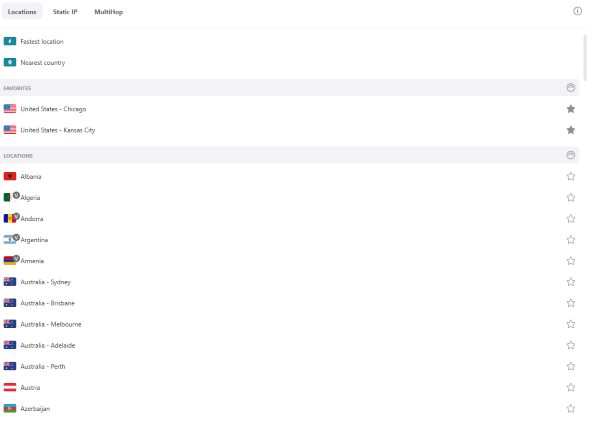
You can also save certain servers to your Favorites as we did with Chicago and Kansas City in this example.
Surfshark Support
Surfshark offers 24/7 live support through their Website if you have questions about your account, pricing, or technical support.
You will see a Support option in the bottom right corner of the Surfshark Website. Click that!
Read more about Surfshark through our in-depth review which you will find below.
Surfshark Review
Surfshark for Windows PC FAQ
Can I Install Surfshark for Windows?
Yes, Surkshark has an application available on their website for quick installation on your Windows PC.
Is Surfshark the Best VPN for Windows PC?
Surfshark is one of the best VPNs for Windows PC and other Internet-connected devices. VPN choice is mostly based on user preference and what features are important to you.
Does Surfshark Work with Streaming Websites?
Yes, Surfshark works with many popular streaming websites for viewing movies, TV shows, sports, and other content.
What Does Surfshark do?
Using a VPN like Surfshark will encrypt your connection to the Internet and mask your IP address. This prevents your ISP, hackers, app/addon developers, and others from logging what you are accessing while online.
Why does my Download Speed Decrease when Using a VPN?
Download speed will decrease due to the fact that you are routing your traffic through a 3rd party server and encrypting your connection. Download speed will still be fast enough to stream HD content.
Get 82% Off Surfshark + 2 Months Free
Related
This page includes affiliate links where KODIFIREIPTVmay receive a commission at no extra cost to you. Many times, you will receive a discount due to the special arrangements made for our visitors. I will never promote something that I personally don’t use or recommend. Purchasing through my links directly supports KODIFIREIPTVwhich keeps the content and tools coming. Thank you!




