Install Fights on Demand Kodi Addon on Firestick/Android (Kodi 19)

 This in-depth report of Fights on Demand Kodi Addon will provide you with everything you need to know about this add-on on Firestick, Fire TV, Android TV Box, or any other device.Is Fights on Demand safe to use? Is Fights on Demand Kodi Addon legal? How do I install Fights on Demand Kodi Addon? We will answer those questions and more in this article.The reason why we ask legal questions is due to the fact that Fights on Demand isn’t available in Kodi’s official repository. This is oftentimes a warning sign.Since this add-on can’t be installed through the official Kodi repository, it must be installed from an external provider which we display in the screenshot guide below.Fights on Demand is a Kodi Sports Addon within the Narcacist Repository featuring live streams in many sports categories.Users will find tons of links in this video addon and numerous category options to choose from.Important Note: Since streams can sometimes be unreliable it’s recommended to view our list of Best Kodi Addons and Live TV Services for other options.Note: If you do not have Kodi on your device, you can install the latest release using our guides below:Install Kodi on Firestick/Fire TV
This in-depth report of Fights on Demand Kodi Addon will provide you with everything you need to know about this add-on on Firestick, Fire TV, Android TV Box, or any other device.Is Fights on Demand safe to use? Is Fights on Demand Kodi Addon legal? How do I install Fights on Demand Kodi Addon? We will answer those questions and more in this article.The reason why we ask legal questions is due to the fact that Fights on Demand isn’t available in Kodi’s official repository. This is oftentimes a warning sign.Since this add-on can’t be installed through the official Kodi repository, it must be installed from an external provider which we display in the screenshot guide below.Fights on Demand is a Kodi Sports Addon within the Narcacist Repository featuring live streams in many sports categories.Users will find tons of links in this video addon and numerous category options to choose from.Important Note: Since streams can sometimes be unreliable it’s recommended to view our list of Best Kodi Addons and Live TV Services for other options.Note: If you do not have Kodi on your device, you can install the latest release using our guides below:Install Kodi on Firestick/Fire TV
Install Kodi on Android TV Box
BE CAREFUL…Your online activity is actively tracked by your Internet Service Provider, app/addon devs, and government through your identifying IP address.Stream anonymously by using Quad VPN.Quad VPN will encrypt your connection to the Internet and mask your IP address so you will remain 100% anonymous.
SAVE 65% FOR 1 YEAR
Quad VPN backs their service with a 30-day money back guarantee.Quad VPN allows you to use your account on unlimited Internet-connected devices
Below you will find a screenshot guide to install Fights on Demand on your Kodi device. We are using an Amazon Fire TV Stick 4K.This is the most popular Kodi device due to its low price and jailbreaking abilities.These same steps also work for those using the Firestick Lite, 3rd Gen Fire TV Stick, Fire TVs, Fire TV Cube, and any Fire TV device.This process also applies to those using Android devices such as the NVIDIA SHIELD, MECOOL Boxes, Chromecast, Android TV Boxes, phones, tablets, and more.Legal Copyright Disclaimer: KODIFIREIPTVis a tech website that publishes tutorials, news, and reviews. We do not verify if apps, services, or websites hold the proper licensing for media that they deliver. We do not own, operate, or re-sell any streaming site, service, app, or addon. Each person shall be solely responsible for media accessed and we assume that all visitors are complying with the copyright laws set forth within their jurisdiction. Referenced applications, addons, services, and streaming sites are not hosted or administered by TROYPOINT.
Is this Kodi Addon Safe to Use?
Before I install this, I first want to scan their repository URL with VirusTotal.Here is the screenshot of the scan results.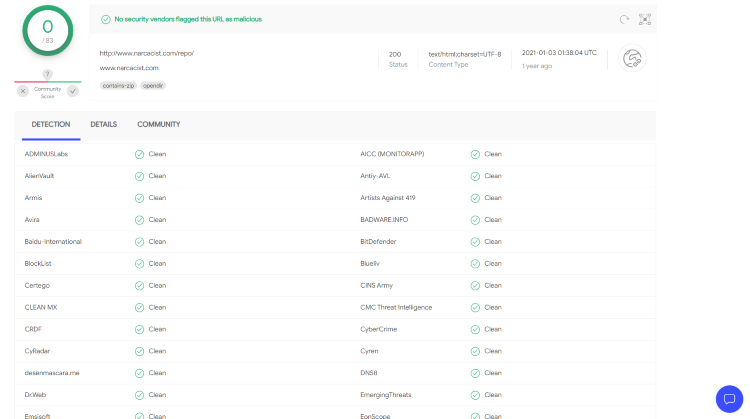 VirusTotal did not find one suspicious file or malware within the Fights on Demand repository URL.However, we should always protect ourselves when streaming content from this unverified 3rd party add-on.We don’t know who the developers are or the safety of the links being pulled from sports streaming sites.Kodi even alerts us during setup that these 3rd party Add-ons will be given access to personal data stored on our device.
VirusTotal did not find one suspicious file or malware within the Fights on Demand repository URL.However, we should always protect ourselves when streaming content from this unverified 3rd party add-on.We don’t know who the developers are or the safety of the links being pulled from sports streaming sites.Kodi even alerts us during setup that these 3rd party Add-ons will be given access to personal data stored on our device.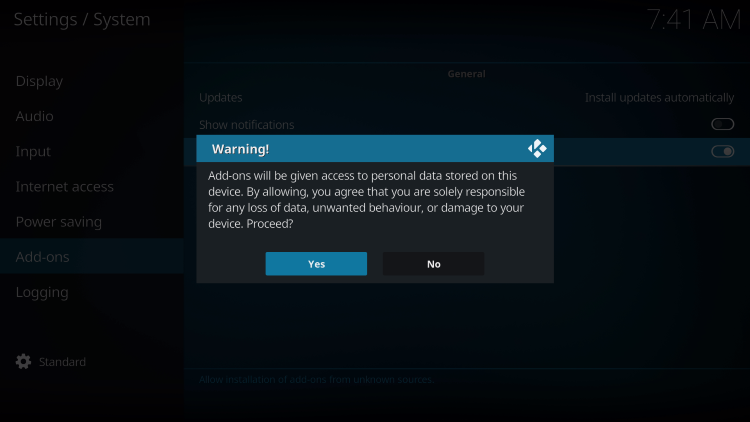 The best way to protect yourself when using Fights on Demand is with Quad VPN.Quad VPN will provide you with an anonymous connection while streaming or downloading while using questionable add-ons such as this.How to Install Best VPN on Firestick/AndroidNow, here are the steps we went through to install the Fights on Demand Kodi Addon through their repository.Free KODIFIREIPTVSupercharge Kodi Guide
The best way to protect yourself when using Fights on Demand is with Quad VPN.Quad VPN will provide you with an anonymous connection while streaming or downloading while using questionable add-ons such as this.How to Install Best VPN on Firestick/AndroidNow, here are the steps we went through to install the Fights on Demand Kodi Addon through their repository.Free KODIFIREIPTVSupercharge Kodi Guide

Install the Best Kodi Addons in Seconds
The free KODIFIREIPTVSupercharge Guide teaches you how to install over 60 of the best addons with a few clicks. GET FREE GUIDEUsed by over 1 million cord cutters.
Fights on Demand Kodi Addon Installation Guide
Launch KodiClick the settings icon ![]()

 Hover over Add-ons menu item and turn on Unknown sources if not already on
Hover over Add-ons menu item and turn on Unknown sources if not already on Read this important Warning prior to proceeding.Add-ons will be given access to personal data stored on your device!This is why it is so important running Quad VPN if you’re going to use a 3rd party addon such as Fights on Demand.Quad VPN won’t allow these 3rd party addons to gain access to your personal data.
Read this important Warning prior to proceeding.Add-ons will be given access to personal data stored on your device!This is why it is so important running Quad VPN if you’re going to use a 3rd party addon such as Fights on Demand.Quad VPN won’t allow these 3rd party addons to gain access to your personal data. Click back on remote to go back to the System pageSelect File Manager
Click back on remote to go back to the System pageSelect File Manager

 Type the following URL exactly how it is listed here – http://narcacist.com/repo and click OKThis is the official source that hosts this repository URL Note: The referenced link is the official URL of this app/addon. KODIFIREIPTVdoes not own or operate any streaming website, service, app, or addon, and has no affiliation with any developers.
Type the following URL exactly how it is listed here – http://narcacist.com/repo and click OKThis is the official source that hosts this repository URL Note: The referenced link is the official URL of this app/addon. KODIFIREIPTVdoes not own or operate any streaming website, service, app, or addon, and has no affiliation with any developers.  Highlight the box under the source that you just typed in and enter a name for this media source, type “fod” or any other name you would like to identify this source as, and click OK again
Highlight the box under the source that you just typed in and enter a name for this media source, type “fod” or any other name you would like to identify this source as, and click OK again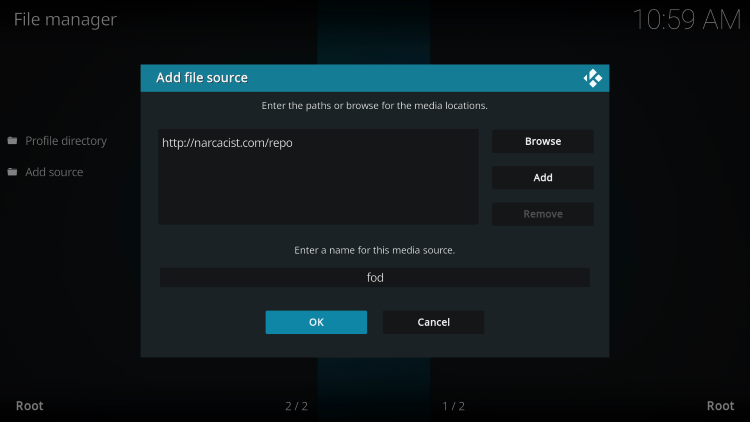 Click your back button on the remote or keyboard until you are back on the System screenChoose Add-ons
Click your back button on the remote or keyboard until you are back on the System screenChoose Add-ons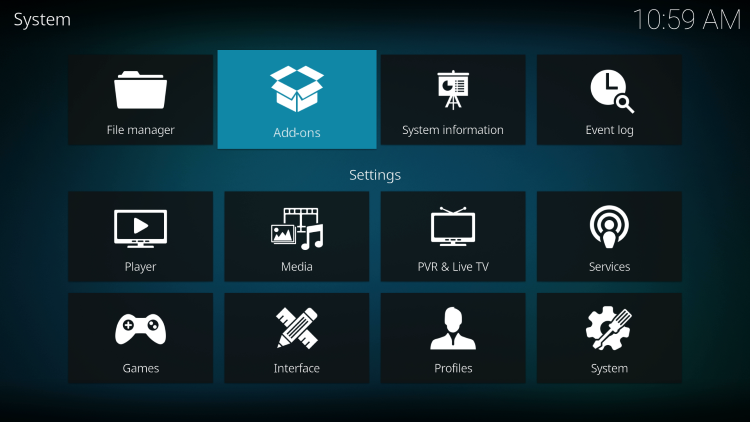 Click Install from zip file
Click Install from zip file Choose fod or another name you assigned the media source in the previous step
Choose fod or another name you assigned the media source in the previous step Click the zip file URL – repository.NarcacistWizard.zip
Click the zip file URL – repository.NarcacistWizard.zip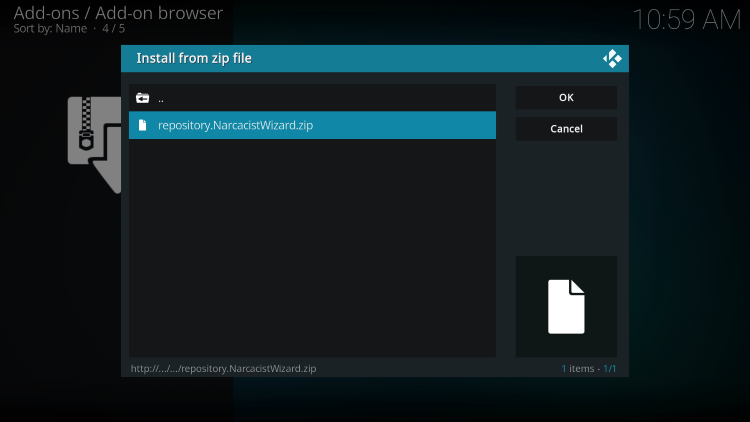 Wait for the “Narcacist’s Wizard Add-on Installed” message to appear
Wait for the “Narcacist’s Wizard Add-on Installed” message to appear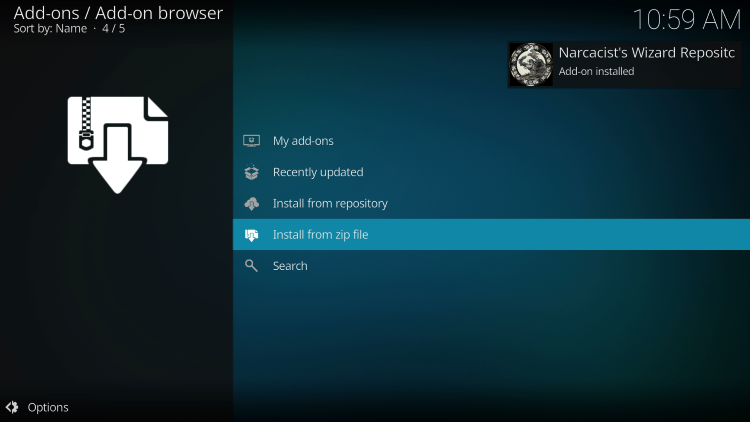 Click Install from repository
Click Install from repository Then select Narcacist’s Wizard Repository
Then select Narcacist’s Wizard Repository
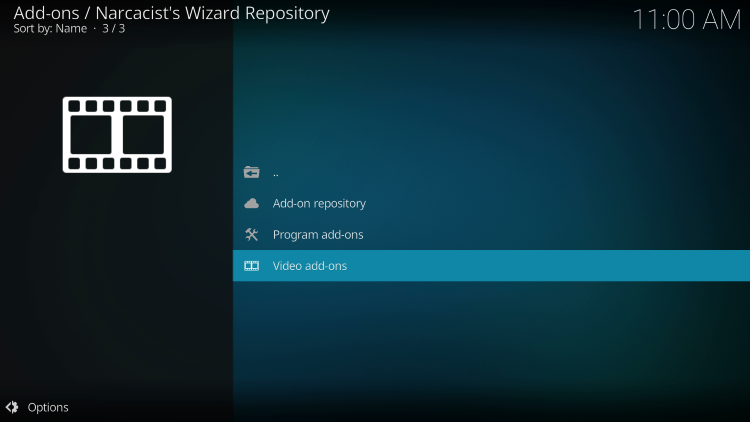
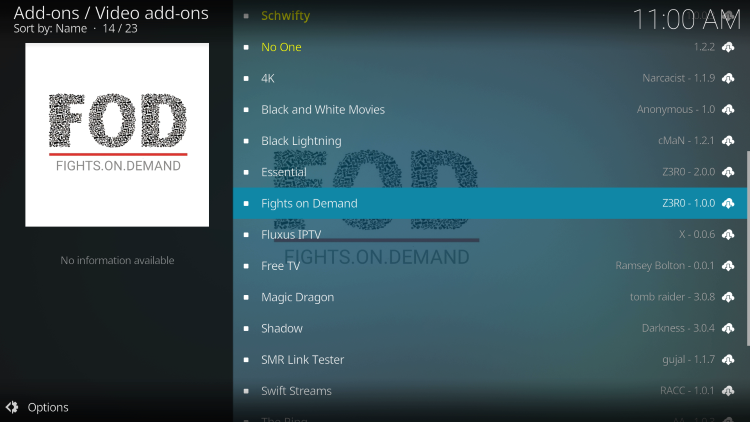
 Wait for the “Fights on Demand Add-on Installed” message to appear
Wait for the “Fights on Demand Add-on Installed” message to appear Return to the home screen of Kodi and hover over Add-ons. Then you can select Fights on Demand from the main menu.
Return to the home screen of Kodi and hover over Add-ons. Then you can select Fights on Demand from the main menu.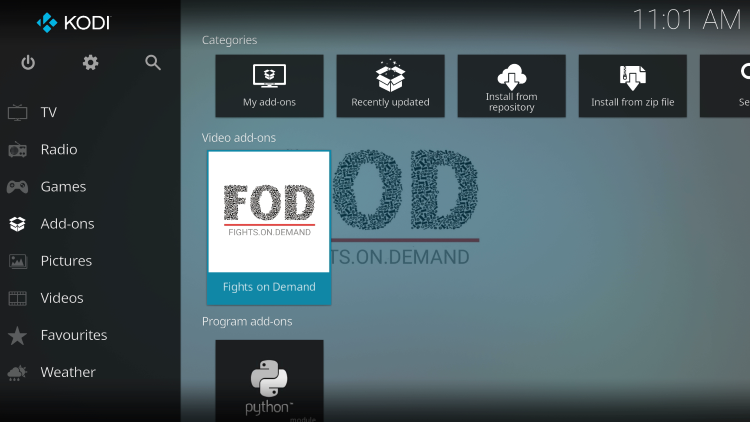 Installation of the Fights on Demand Kodi addon is now complete!
Installation of the Fights on Demand Kodi addon is now complete!
Warning! Protect Yourself With Quad VPN
Most cord-cutters use a Quad VPN and rightfully so. The free streaming applications, addons, and IPTV services that you use are usually hosted on insecure servers. Without a Quad VPN, your IP Address is being logged. Your IP Address points back to your location and identity which compromises both your privacy and security. Your current identifying IP Address is 52.91.164.44 When you use Quad VPN, your real IP address will be converted into an anonymous new one. Quad VPN will provide you with an anonymous connection to the Internet. This will prevent your Internet Service Provider, app/addon developers, government agencies, and any 3rd party from logging what you’re accessing online. The most popular VPN among cord-cutters is Quad VPN due to their blazing fast speeds and zero log policy. It’s important to use a VPN that is fast since we are streaming large HD files. Its also crucial to find one that keeps no logs of what their subscribers access while online. Setting up Quad VPN on your streaming device is simple! Quad VPN-white.png” alt=”Quad VPN vpn” width=”150″ height=”150″/> Step 1 Register for an Quad VPN account by clicking the link below. This exclusive link provides you with a hefty discount. Register for Quad VPN Account & Save 65% with Yearly Plan Step 2 – From the home screen hover over Find. For those of you using Android TV devices, you can easily install the Quad VPN app directly through Google Play Store.
 Step 3 – Scroll down and click Search.
Step 3 – Scroll down and click Search.  Step 4 – Type in “Quad VPN” and click the first option.
Step 4 – Type in “Quad VPN” and click the first option.  Step 5 – Click the Quad VPN app.
Step 5 – Click the Quad VPN app.  Quad VPN app.” width=”750″ height=”422″/> Step 6 – Click Download.
Quad VPN app.” width=”750″ height=”422″/> Step 6 – Click Download.  Step 7 – Once the Quad VPN app installs, click Open.
Step 7 – Once the Quad VPN app installs, click Open.  Step 8 – Enter your Quad VPN account information and click Log In. You will get your username and password when you register for an account.
Step 8 – Enter your Quad VPN account information and click Log In. You will get your username and password when you register for an account.  Step 9 – Click Connect.
Step 9 – Click Connect.  Step 10 – Click OK.
Step 10 – Click OK.  Step 11 – Success! Your identifying IP Address has changed and you are now anonymous.
Step 11 – Success! Your identifying IP Address has changed and you are now anonymous. 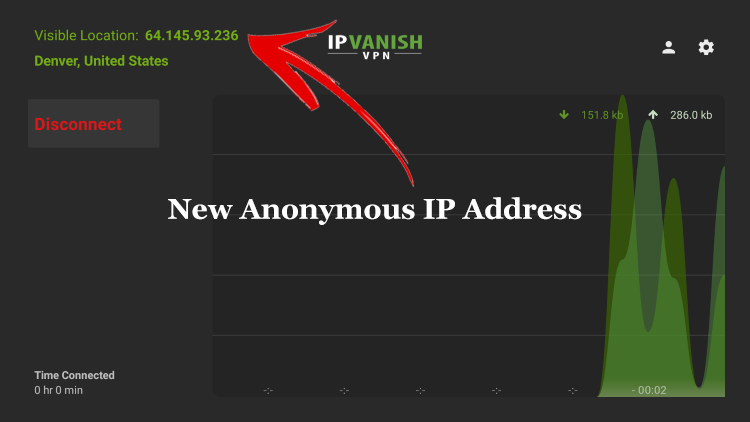 Click the Home Button on your remote and the VPN will remain running in the background. Congratulations! You are now protected by Quad VPN which means everything that you stream or access through your Firestick or Android TV Box is hidden from the rest of the world. If you ever need to stop the VPN service, simply re-launch the application and click the DISCONNECT button. You can now setup Quad VPN on all of your other Internet-connected devices. You can use Quad VPN on unlimited devices!
Click the Home Button on your remote and the VPN will remain running in the background. Congratulations! You are now protected by Quad VPN which means everything that you stream or access through your Firestick or Android TV Box is hidden from the rest of the world. If you ever need to stop the VPN service, simply re-launch the application and click the DISCONNECT button. You can now setup Quad VPN on all of your other Internet-connected devices. You can use Quad VPN on unlimited devices!
Fights on Demand Kodi Addon Description & Details
 The Fights on Demand Kodi addon encompasses tons of streaming options into one location.Users can access hundreds of live streams throughout various sports categories. This is similar to the Mad Titan Sports addon.The Categories available within the addon include Latest MMA Replays, Fight Night, PPV, Non-Debrid MMA Replays, and more.Note: Since this addon doesn’t offer VOD content, it will not work when integrated with a Real-Debrid account.Overall, Fights on Demand is a solid Kodi addon that works fabulously on all devices including the Amazon Firestick.
The Fights on Demand Kodi addon encompasses tons of streaming options into one location.Users can access hundreds of live streams throughout various sports categories. This is similar to the Mad Titan Sports addon.The Categories available within the addon include Latest MMA Replays, Fight Night, PPV, Non-Debrid MMA Replays, and more.Note: Since this addon doesn’t offer VOD content, it will not work when integrated with a Real-Debrid account.Overall, Fights on Demand is a solid Kodi addon that works fabulously on all devices including the Amazon Firestick.
Is Fights on Demand Kodi Addon Legal?
It’s impossible for KODIFIREIPTVto determine whether these unverified addons/apps hold the proper licensing.If and when an add-on is deemed illegal, we notify our users immediately and update reports on our Website to reflect that information.At first glance, it would appear that Fights on Demand is distributing copyrighted works without consent.
Users can always access content that is available for free in the public domain.Works such as this are not protected by copyright laws and may be downloaded, streamed, and shared without any legal ramifications.In conclusion, the end-user is responsible for all content accessed through add-ons such as the Fights on Demand Kodi Addon.For 100% legal and verified free streaming options, we suggest our list of live TV services below.Best Legal Live TV Services
Frequently Asked Questions
How do I install the Fights on Demand Kodi Addon?
This guide provides installation instructions for Fights on Demand Kodi addon that is not available within Kodi’s official repository.
Is this Kodi Addon legal?
Yes. This addon is legal, however, not all content within the addon is legal. Make sure you are only accessing content within the public domain.
What is the difference between a Kodi addon and build?
A kodi build encompasses numerous Kodi addons, wizards, and more into one for an all-inclusive streaming experience.
Should I use Quad VPN with Kodi Addons?
Yes. We always recommend connecting to Quad VPN with any unverified Streaming App or addon to protect your data and privacy.
Related
This page includes affiliate links where KODIFIREIPTVmay receive a commission at no extra cost to you. Many times, you will receive a discount due to the special arrangements made for our visitors. I will never promote something that I personally don’t use or recommend. Purchasing through my links directly supports KODIFIREIPTVwhich keeps the content and tools coming. Thank you!





