How to Install Surkshark on Firestick and Android TV in 2022

 This guide shows how to install Surfshark on Firestick and Android TV devices in 2022.Surfshark is one of the most popular VPN providers in the world among those using the Amazon Firestick, Fire TV, and Android TV devices.This VPN is known for its fast speeds, unlimited devices, no logs policy, unblocking geo-restrictions, and more.
This guide shows how to install Surfshark on Firestick and Android TV devices in 2022.Surfshark is one of the most popular VPN providers in the world among those using the Amazon Firestick, Fire TV, and Android TV devices.This VPN is known for its fast speeds, unlimited devices, no logs policy, unblocking geo-restrictions, and more. Surfshark provides an easy-to-use application for all Fire TV devices including the Amazon Firestick 4K Max, Fire TV Stick Lite, Fire TVs, Fire TV Cube, and older generations.The Amazon Firestick is the most popular streaming device available because of its low price point and jailbreaking capabilities.In this tutorial, we have also included step-by-step screenshots for those using Android TV devices such as the Chromecast with Google TV, MECOOL Boxes, NVIDIA Shield, Tivo Stream 4K, and others.
Surfshark provides an easy-to-use application for all Fire TV devices including the Amazon Firestick 4K Max, Fire TV Stick Lite, Fire TVs, Fire TV Cube, and older generations.The Amazon Firestick is the most popular streaming device available because of its low price point and jailbreaking capabilities.In this tutorial, we have also included step-by-step screenshots for those using Android TV devices such as the Chromecast with Google TV, MECOOL Boxes, NVIDIA Shield, Tivo Stream 4K, and others. Prior to installing Surfshark on your Firestick or Android TV device, it’s important to understand why you should use a virtual private network (VPN) in the first place.
Prior to installing Surfshark on your Firestick or Android TV device, it’s important to understand why you should use a virtual private network (VPN) in the first place.
BE CAREFUL…Your online activity is actively tracked by your Internet Service Provider, app/addon devs, and government through your identifying IP address.Stream anonymously by using Quad VPN.Quad VPN will encrypt your connection to the Internet and mask your IP address so you will remain 100% anonymous.
SAVE 65% FOR LIMITED TIME
Quad VPN backs their service with a 30-day money back guarantee.Quad VPN allows you to use your account on unlimited Internet-connected devices
Why Use Surfshark on Firestick?
Why would you want to use Surfshark on a Firestick or Android TV device?There are several reasons why thousands of cord-cutters use Surfshark on their Firestick and Android TV devices.
Protect Yourself Online
 One of the most important reasons to use Surfshark on Firestick and Android TV devices is to prevent app/addon developers, hackers, site operators, your Internet service provider (ISP), and others from monitoring what you are accessing online.Running Surfshark on your Firestick will hide your online identity and create an anonymous connection through a masked IP address.
One of the most important reasons to use Surfshark on Firestick and Android TV devices is to prevent app/addon developers, hackers, site operators, your Internet service provider (ISP), and others from monitoring what you are accessing online.Running Surfshark on your Firestick will hide your online identity and create an anonymous connection through a masked IP address.
Block Ads and Malware
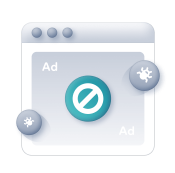 Sufrshark offers a CleanWeb feature that will stop annoying ads/malware while protecting against other attacks from hackers. This will also boost browsing speed and save mobile data.A feature like this is very important for those who use movie streaming sites and sports streaming sites to broadcast content from their devices.
Sufrshark offers a CleanWeb feature that will stop annoying ads/malware while protecting against other attacks from hackers. This will also boost browsing speed and save mobile data.A feature like this is very important for those who use movie streaming sites and sports streaming sites to broadcast content from their devices.
Unlimited Devices
 One of the best features of Surfshark VPN is the ability to use unlimited devices with only one account!With over a dozen internet-connected devices always running in our household, having a VPN provider with unlimited connections is a major bonus.
One of the best features of Surfshark VPN is the ability to use unlimited devices with only one account!With over a dozen internet-connected devices always running in our household, having a VPN provider with unlimited connections is a major bonus.
Zero Logs
 Surfshark also keeps a strict zero log policy of your online activity. On their website, Surfshark claims they “don’t monitor, track, or store what you do online.”More specifically, a “no-log” policy means Surfshark will not log browsing history, IP addresses, used bandwidth, connection timestamps, network traffic, and more.
Surfshark also keeps a strict zero log policy of your online activity. On their website, Surfshark claims they “don’t monitor, track, or store what you do online.”More specifically, a “no-log” policy means Surfshark will not log browsing history, IP addresses, used bandwidth, connection timestamps, network traffic, and more.
Fast Speeds
 Surfshark claims to be one of the fastest VPN providers available. Using a fast VPN on Firestick is a must if you want to stream HD and 4K content without buffering.A VPN like Surfshark may actually increase your streaming speeds at times because many Internet providers impose throttling methods for various streaming apps such as Kodi, Stremio, live TV services, etc.
Surfshark claims to be one of the fastest VPN providers available. Using a fast VPN on Firestick is a must if you want to stream HD and 4K content without buffering.A VPN like Surfshark may actually increase your streaming speeds at times because many Internet providers impose throttling methods for various streaming apps such as Kodi, Stremio, live TV services, etc. The same is also true for Kodi users who prefer to stream with various Kodi Addons and Kodi Builds.
The same is also true for Kodi users who prefer to stream with various Kodi Addons and Kodi Builds.
Get 82% Off Surfshark VPN + 2 Months Free
Unblock Streaming Services & Apps
 Another reason to use Surfshark on your Firestick or Fire TV is to access websites or streaming apps that are only available to people in certain geographical regions.Using Surfshark will help evade censorship due to geographic locations. They have over 3,200 secure servers that are located throughout 65 countries around the world.
Another reason to use Surfshark on your Firestick or Fire TV is to access websites or streaming apps that are only available to people in certain geographical regions.Using Surfshark will help evade censorship due to geographic locations. They have over 3,200 secure servers that are located throughout 65 countries around the world.
Easy to Use
 Surfshark provides an excellent app on Firestick/Fire TV and Android TV devices with a one-click connect option.Having a user-friendly interface is a must to ensure you are successfully connected to a VPN when using your Firestick/Fire TV device.
Surfshark provides an excellent app on Firestick/Fire TV and Android TV devices with a one-click connect option.Having a user-friendly interface is a must to ensure you are successfully connected to a VPN when using your Firestick/Fire TV device.
How to Install Surfshark on Firestick or Fire TV
Below you will find a step-by-step screenshot guide for installing Surfshark on a Fire TV Stick Max 4K.However, this process works on any Fire TV device including the Fire TV Stick Lite, 3rd Gen Firestick, Fire TVs, and Fire TV Cube.Step 1 – Register for a Surfshark account with a discount by Clicking Here.Step 2 – From the home screen hover over Find. Then scroll down and click Search. Step 3 – Type in “Surfshark” and click the first option.
Step 3 – Type in “Surfshark” and click the first option.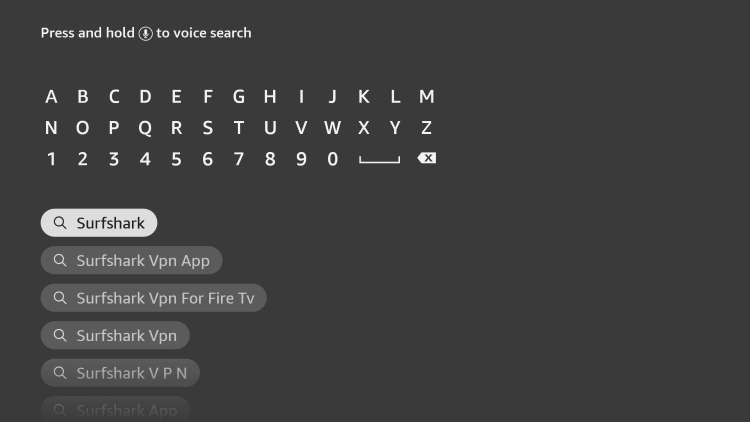 Step 4 – Click the Surfshark VPN app.
Step 4 – Click the Surfshark VPN app.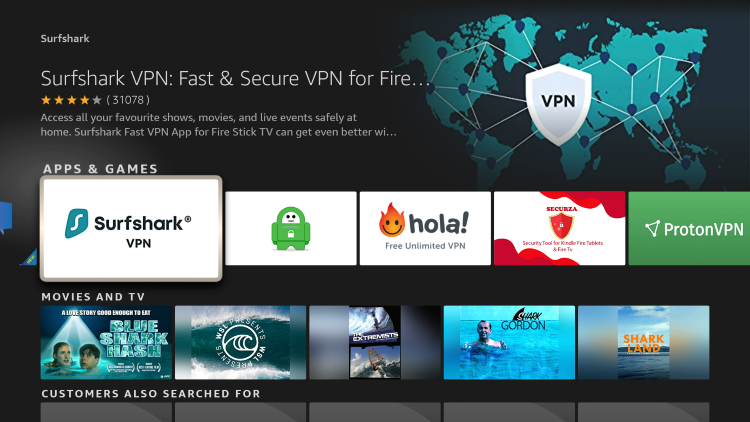 Step 5 – Click Download.
Step 5 – Click Download.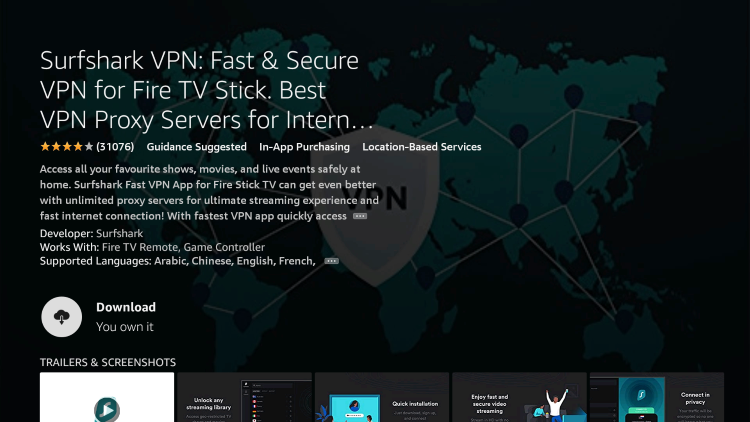 Step 6 – Once the Surfshark app installs, click Open.
Step 6 – Once the Surfshark app installs, click Open. Step 7 – Wait a few seconds for the Surfshark application to launch.
Step 7 – Wait a few seconds for the Surfshark application to launch. Step 8 – Click Log in.
Step 8 – Click Log in.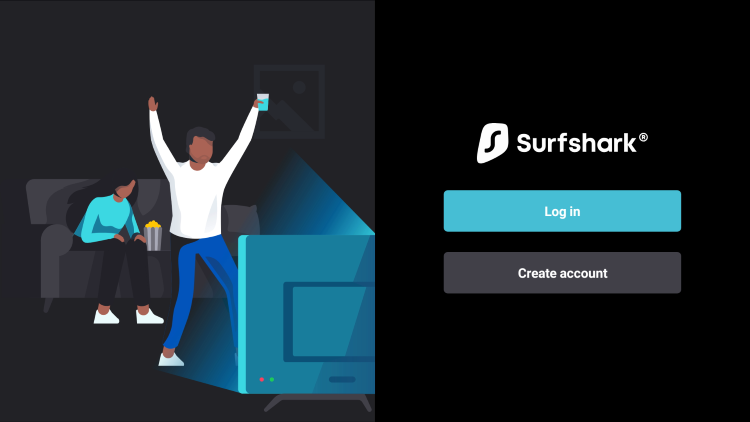 Step 9 – Log in with your device by using a code or Log in with email. We are logging in with email.Then enter your account login credentials that Surfshark will email you after registering.
Step 9 – Log in with your device by using a code or Log in with email. We are logging in with email.Then enter your account login credentials that Surfshark will email you after registering. Step 10 – Click Fastest location to quickly connect your VPN.
Step 10 – Click Fastest location to quickly connect your VPN. Step 11 – Click OK when you receive this Connection request message.
Step 11 – Click OK when you receive this Connection request message. Step 12 – That’s it! You have installed Surfshark on your Firestick/Fire TV.
Step 12 – That’s it! You have installed Surfshark on your Firestick/Fire TV.
Get Surfshark VPN Discount
Install Surfshark on Android TV Devices
If you have a streaming device such as the Chromecast with Google TV, NVIDIA SHIELD, MECOOL, or Tivo Streak 4K, we can easily install Surfshark on Android TV devices as well.Use the guide below to install Surfshark for Android TV via the Google Play Store on your preferred Android device.Surfshark VPN – Google Play Store1. Register for a Surfshark account with a discount by Clicking Here.2. On the home screen of your Android TV device, hover over Apps from the main menu. 3. Scroll down and click the search box.
3. Scroll down and click the search box. 4. Type in “surfshark” and click the search icon.
4. Type in “surfshark” and click the search icon. 5. Click Surfshark under Apps.
5. Click Surfshark under Apps. 6. Click Install
6. Click Install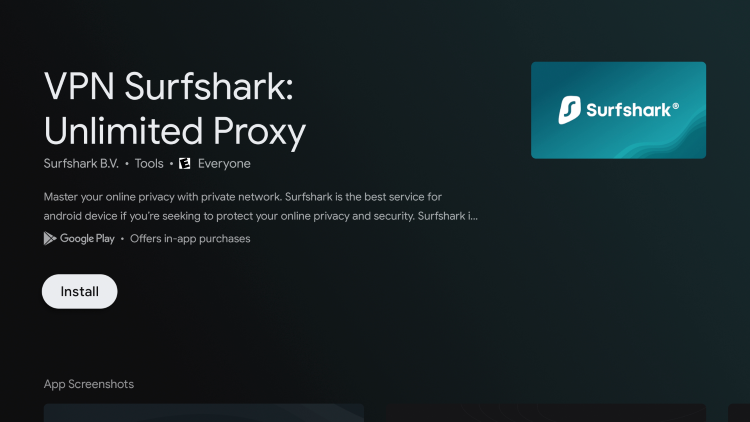 7. Wait for the Surfshark VPN app to install then click Open.
7. Wait for the Surfshark VPN app to install then click Open. 8. Wait a few seconds for the application to launch.
8. Wait a few seconds for the application to launch.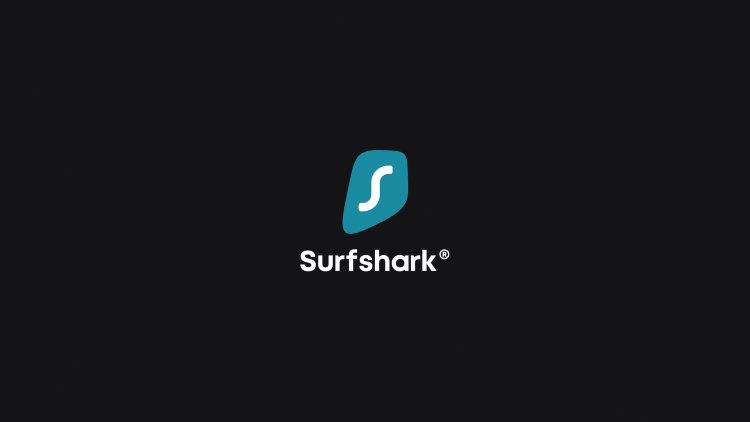 9. Click Log In.
9. Click Log In. 10. Log in with your device by using a code or Log in with email. We are logging in with email.Then enter your account login credentials that Surfshark will email you after registering.
10. Log in with your device by using a code or Log in with email. We are logging in with email.Then enter your account login credentials that Surfshark will email you after registering. 11. Click Fastest location to quickly connect to Surfshark VPN.
11. Click Fastest location to quickly connect to Surfshark VPN. 12. Click OK when you receive this Connection request message.
12. Click OK when you receive this Connection request message. 13. That’s it! You have installed Surfshark VPN on your Android TV device.
13. That’s it! You have installed Surfshark VPN on your Android TV device.
Get Surfshark VPN Discount
Surfshark on Firestick – Settings & Features
Note: If you don’t see some of these settings in your Surfshark VPN app this means that you don’t have the most recent update.We recommend uninstalling your current app and then reinstalling the updated app.To access features within Surfshark, click Features in the left-hand menu. Notice the various features we can customize within the Surfshark VPN app on Firestick/Android devices. We explain more in detail below.CleanWeb is a feature offered by Surfshark that blocks ads, malware, trackers, and offers further protection when using unverified websites or apps.
Notice the various features we can customize within the Surfshark VPN app on Firestick/Android devices. We explain more in detail below.CleanWeb is a feature offered by Surfshark that blocks ads, malware, trackers, and offers further protection when using unverified websites or apps.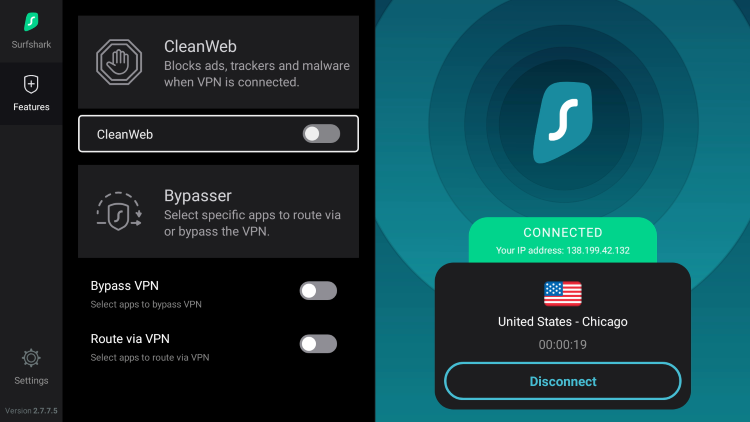 The Bypass VPN option is Surfshark’s feature for Split Tunneling.Split Tunneling allows the VPN user to choose applications that can connect to the Internet without being routed through the encrypted VPN connection.
The Bypass VPN option is Surfshark’s feature for Split Tunneling.Split Tunneling allows the VPN user to choose applications that can connect to the Internet without being routed through the encrypted VPN connection.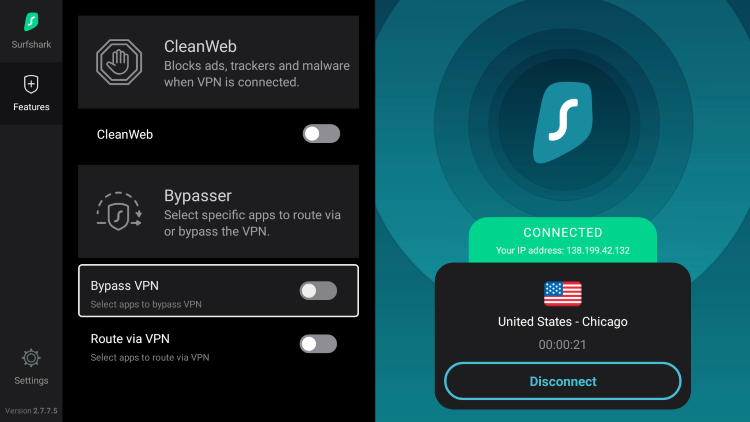 Route via VPN on the other hand allows you to choose which apps you want to only route via VPN connection.
Route via VPN on the other hand allows you to choose which apps you want to only route via VPN connection.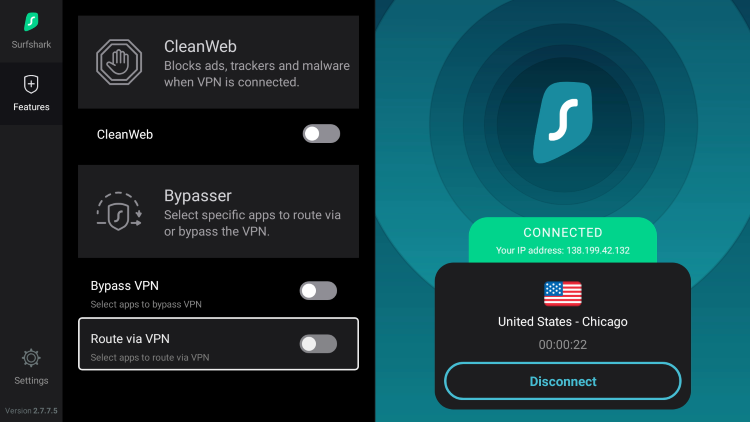 Now to access the settings with Surfshark, click the Settings icon on the bottom left menu. Then choose VPN Settings.
Now to access the settings with Surfshark, click the Settings icon on the bottom left menu. Then choose VPN Settings. When Auto-connect is enabled this will automatically connect to Surfshark when the Firestick or Fire TV is turned on.We keep this option turned on to allow for full protection in case our VPN disconnects for some reason.
When Auto-connect is enabled this will automatically connect to Surfshark when the Firestick or Fire TV is turned on.We keep this option turned on to allow for full protection in case our VPN disconnects for some reason. The Kill switch setting will block internet access when you are unable to connect to Surfshark VPN. Kill switches typically don’t work on Firesticks or Android TV Boxes but this one does!
The Kill switch setting will block internet access when you are unable to connect to Surfshark VPN. Kill switches typically don’t work on Firesticks or Android TV Boxes but this one does! VPN Protocol is the connection protocol used by the application.
VPN Protocol is the connection protocol used by the application.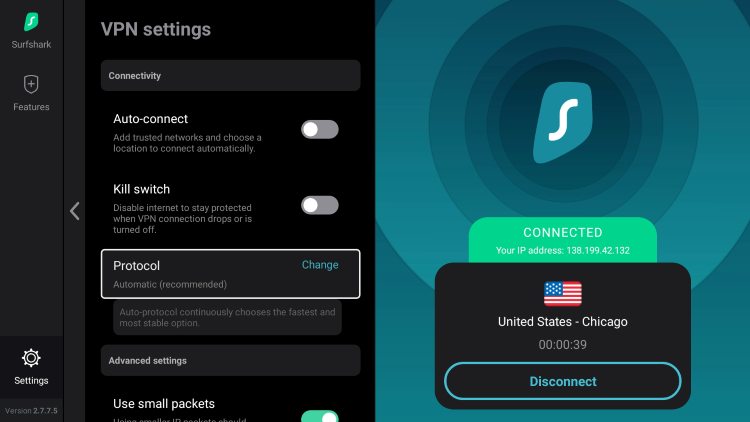 You will notice Surfshark has various VPN Protocol selections including WireGuard®, IKEv2, OpenVPN (UDP), OpenVPN (TCP), and an Automatic option.If your VPN app is not connecting, it may help to switch your connection protocol in this section.
You will notice Surfshark has various VPN Protocol selections including WireGuard®, IKEv2, OpenVPN (UDP), OpenVPN (TCP), and an Automatic option.If your VPN app is not connecting, it may help to switch your connection protocol in this section.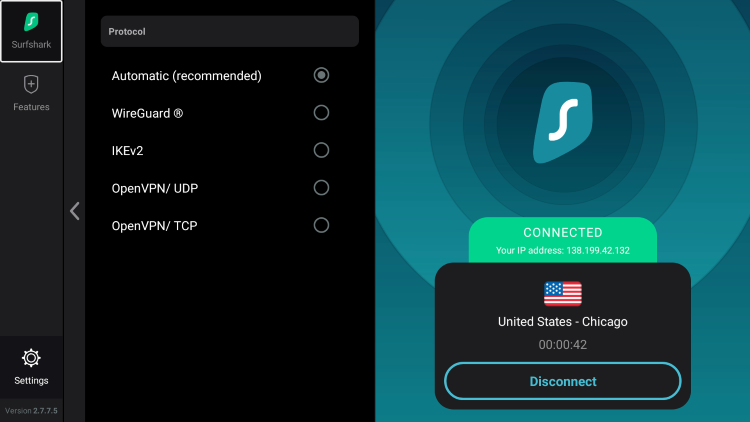 The Use small packets is a setting according to Surfshark “should improve compatibility with some routers and mobile networks.”
The Use small packets is a setting according to Surfshark “should improve compatibility with some routers and mobile networks.”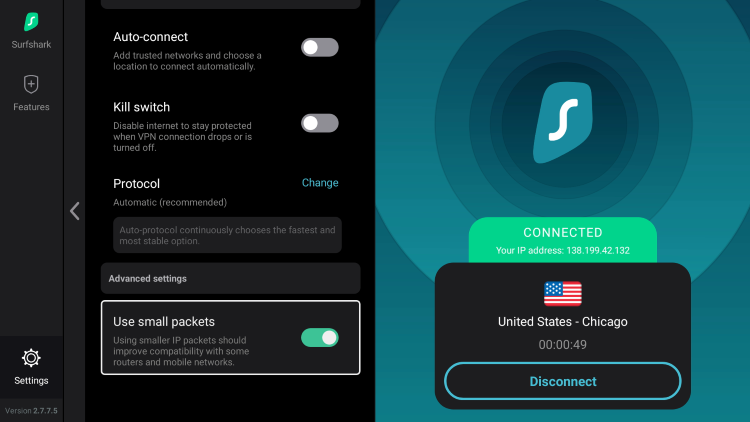 If you click into App Settings you will notice the various options for App version data, Language, and support related options.
If you click into App Settings you will notice the various options for App version data, Language, and support related options. Lastly, to change VPN servers, return back to the home screen of the Surfshark VPN app and click Locations on the main menu.Then select whichever country you want to connect to. You can change to any of Surfshark’s 3,200 servers located in 65 countries around the world.You can also search for a particular location such as Chicago in our example below.
Lastly, to change VPN servers, return back to the home screen of the Surfshark VPN app and click Locations on the main menu.Then select whichever country you want to connect to. You can change to any of Surfshark’s 3,200 servers located in 65 countries around the world.You can also search for a particular location such as Chicago in our example below.
How To Test Surfshark is Working On Firestick & Android TV
After you have installed and activated a VPN on your Firestick or Android Box, you may wonder how you can test to ensure that the service is working properly.Follow the quick steps below to test out your VPN connection.1. Click the Fastest Location option within the Surfshark app on Firestick/Android to activate a secure connection.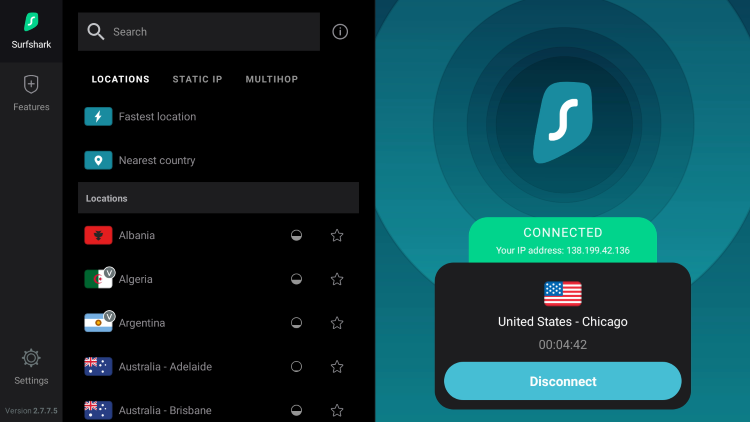 2. Install the Amazon Silk Browser for free on your Fire TV or Fire TV Stick through the Amazon App Store.Note: For those using Android TV Box, we suggest the Puffin Browser.
2. Install the Amazon Silk Browser for free on your Fire TV or Fire TV Stick through the Amazon App Store.Note: For those using Android TV Box, we suggest the Puffin Browser. 3. Launch the Silk Browser and click the search bar on top.
3. Launch the Silk Browser and click the search bar on top.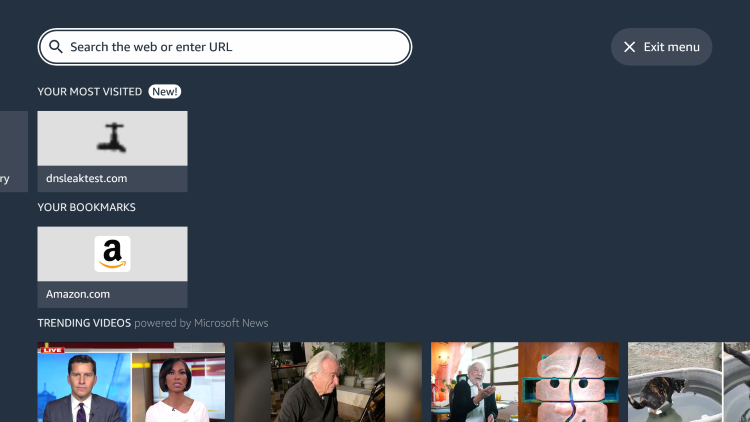 4. Within the address bar of the browser, type the following address – dnsleaktest.com and click Go
4. Within the address bar of the browser, type the following address – dnsleaktest.com and click Go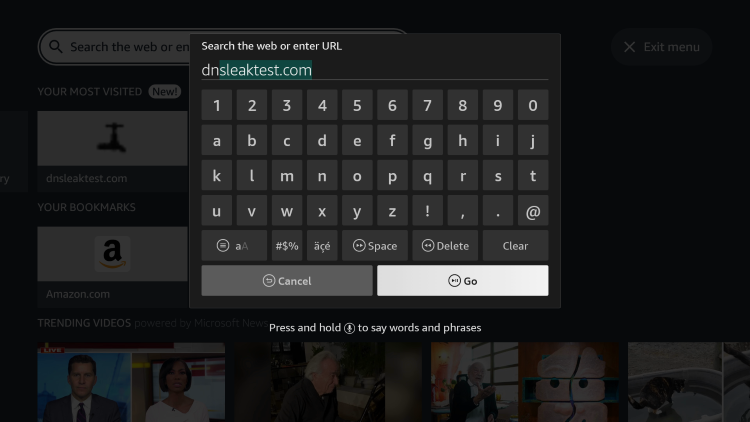 5. That’s it! You can now see your IP Address has changed after connecting to Surfshark on your Firestick/Fire TV.
5. That’s it! You can now see your IP Address has changed after connecting to Surfshark on your Firestick/Fire TV.
Get 82% Off Surfshark VPN + 2 Months Free
Surfshark Support
Surfshark offers 24/7 live support through their Website if you have questions about your account, pricing, or technical support.You will see a Support option in the bottom right corner of the Surfshark Website. Click that!Read more about Surfshark VPN through our in-depth review which you will find below.Surfshark VPN Review
Surfshark on Firestick FAQ
Can I Install Surfshark on Firestick?
Yes, Surkshark is available within the Amazon App Store for quick installation on your Firestick/Fire TV device.
Is Surfshark the Best VPN for Firestick?
Surfshark is one of the best VPNs for Firestick, Fire TV, and Android TV users. VPN choice is mostly based on user preference and what features are important to you.
Does Surfshark Work with Streaming Apps?
Yes, Surfshark works with many popular streaming apps including Prime Video, Disney Plus, Hulu, HBO Max, and more.
What Does Surfshark do?
Using a VPN like Surfshark will encrypt your connection to the Internet and mask your IP address. This prevents your ISP, hackers, app/addon developers, and others from logging what you are accessing while online.
Why does my Download Speed Decrease when Using a VPN?
Download speed will decrease due to the fact that you are routing your traffic through a 3rd party server and encrypting your connection. Download speed will still be fast enough to stream HD content.
Get 82% Off Surfshark VPN + 2 Months Free
Related
This page includes affiliate links where KODIFIREIPTVmay receive a commission at no extra cost to you. Many times, you will receive a discount due to the special arrangements made for our visitors. I will never promote something that I personally don’t use or recommend. Purchasing through my links directly supports KODIFIREIPTVwhich keeps the content and tools coming. Thank you!





