How to Install Launcher Manager on Firestick and Android TV

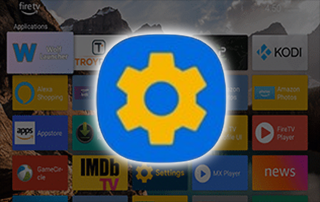 This guide will show you how to install Launcher Manager on Firestick and Android TV devices.Launcher Manager is a free tool that allows Firestick and Android TV users to customize their device interfaces with ease.Using the Launcher Manager is one of the best solutions for fixing missing app icons and blocking ads on your device.Especially with its recent updates, this is a must-have app for those wanting to install custom launchers.The most popular custom launchers paired with Launcher Manager include the following:
This guide will show you how to install Launcher Manager on Firestick and Android TV devices.Launcher Manager is a free tool that allows Firestick and Android TV users to customize their device interfaces with ease.Using the Launcher Manager is one of the best solutions for fixing missing app icons and blocking ads on your device.Especially with its recent updates, this is a must-have app for those wanting to install custom launchers.The most popular custom launchers paired with Launcher Manager include the following: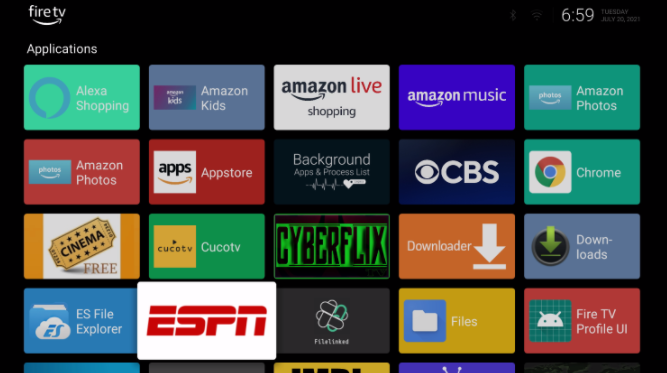 Wolf LauncherThis tool works great on the Amazon Firestick, Fire TV, Fire TV Cube, and more.The Amazon Firestick is the most popular streaming device available today because of its low price point and jailbreak abilities.This launcher also works on Android devices like the NVIDIA Shield, MECOOL Box, Chromecast, and other Android TV devices.The instructions below show how to install the Launcher Manager on Firestick and Android TV devices.
Wolf LauncherThis tool works great on the Amazon Firestick, Fire TV, Fire TV Cube, and more.The Amazon Firestick is the most popular streaming device available today because of its low price point and jailbreak abilities.This launcher also works on Android devices like the NVIDIA Shield, MECOOL Box, Chromecast, and other Android TV devices.The instructions below show how to install the Launcher Manager on Firestick and Android TV devices.
WARNING!Your online activity is actively tracked by your Internet Service Provider, app/addon devs, and government through your identifying IP address.Stream anonymously by using Quad VPN.Quad VPN will encrypt your connection to the Internet and mask your IP address so you will remain 100% anonymous.
SAVE 65% FOR LIMITED TIME
Quad VPN backs their service with a 30-day money back guarantee.Quad VPN allows you to use your account on unlimited Internet-connected devices
Install Launcher Manager on Firestick/Fire TV
The steps below show how to install Launcher Manager using a Fire TV Stick 4K.However, this same process should work on all Fire TV devices running Fire OS 6 or above. This includes the Firestick 4K, 2nd Gen Fire TV Cube, 3rd Gen Fire TV Stick, and the Fire TV Stick Lite.1. Install the free KODIFIREIPTVApp on your Firestick or Fire TV.If you haven’t done this yet please refer to the following tutorial that demonstrates this simple process.Install Free KODIFIREIPTVApp2. Launch the KODIFIREIPTVApp.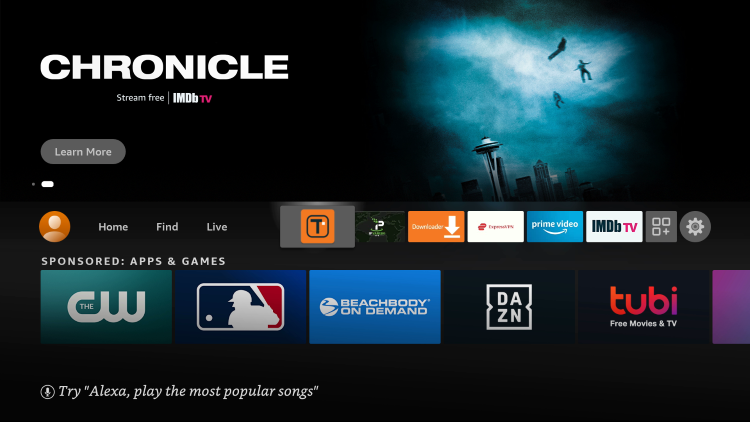 3. Click Rapid App Installer
3. Click Rapid App Installer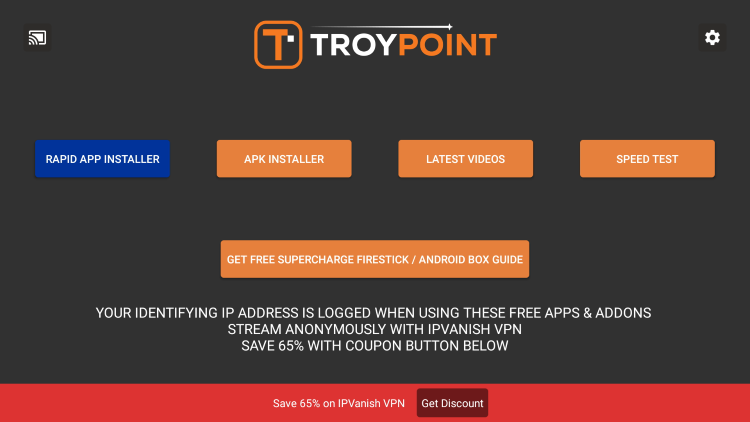 4. Scroll down and find Launcher Manager for Fire TV. Click the download icon.
4. Scroll down and find Launcher Manager for Fire TV. Click the download icon. 5. Wait a few seconds for the download to finish and click the Play icon.
5. Wait a few seconds for the download to finish and click the Play icon.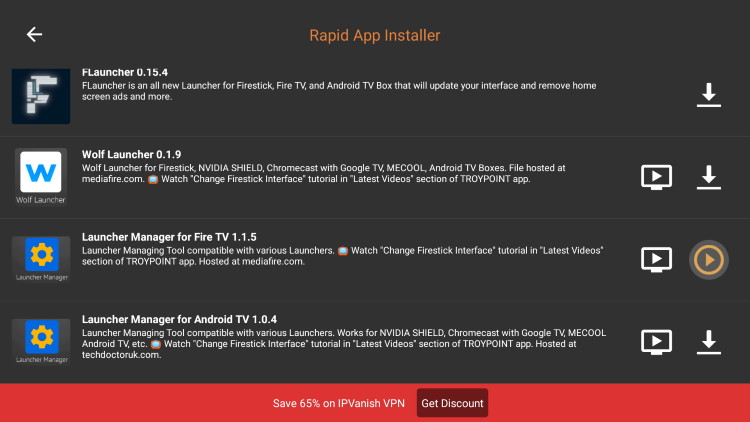 6. Click Install.
6. Click Install. 7. Click Open or Done.
7. Click Open or Done. 8. That’s it! You have installed the Launcher Manager on your Firestick.
8. That’s it! You have installed the Launcher Manager on your Firestick. Continue below if you are using an Android TV device.
Continue below if you are using an Android TV device.
Install Launcher Manager on Android TV
Launcher Manager is also available for those using Android TV devices.This includes the NVIDIA Shield, Chromecast, MECOOL Boxes, and generic Android TV Boxes.Follow the steps below for installing Launcher Manager on Android TV devices.1. Install the free KODIFIREIPTVApp.If you haven’t done this yet please refer to the following tutorial that demonstrates this simple process.Install Free KODIFIREIPTVApp2. Open the KODIFIREIPTVApp. 3. Click Rapid App Installer.
3. Click Rapid App Installer.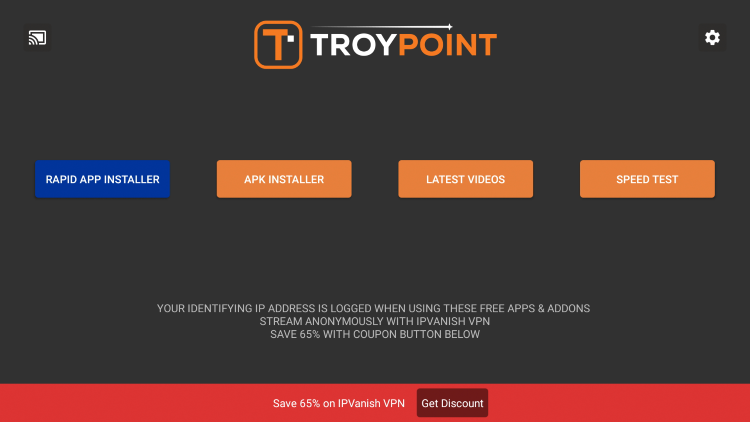 4. Scroll down and choose Launcher Manager for Android TV. Then click the download icon.
4. Scroll down and choose Launcher Manager for Android TV. Then click the download icon.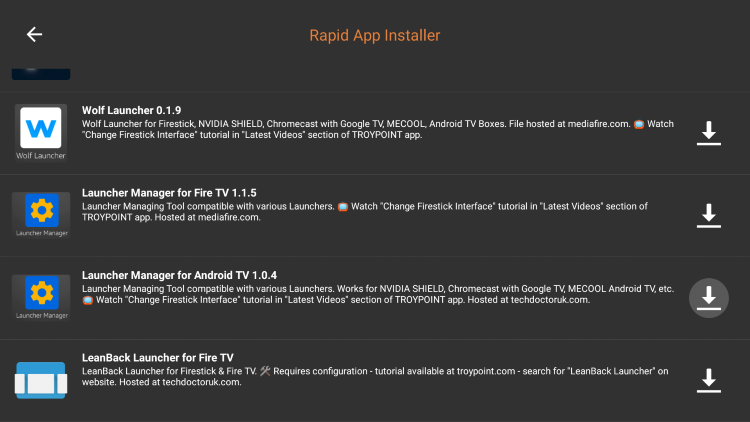 5. Wait a few seconds for the app to download then click the play icon.
5. Wait a few seconds for the app to download then click the play icon.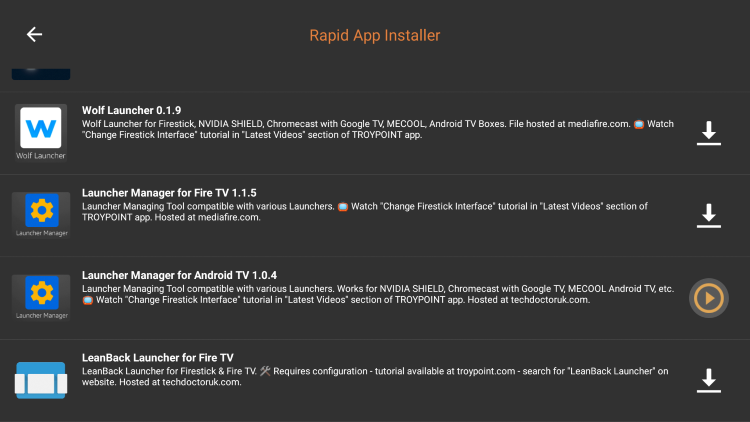 6. Click Install.
6. Click Install.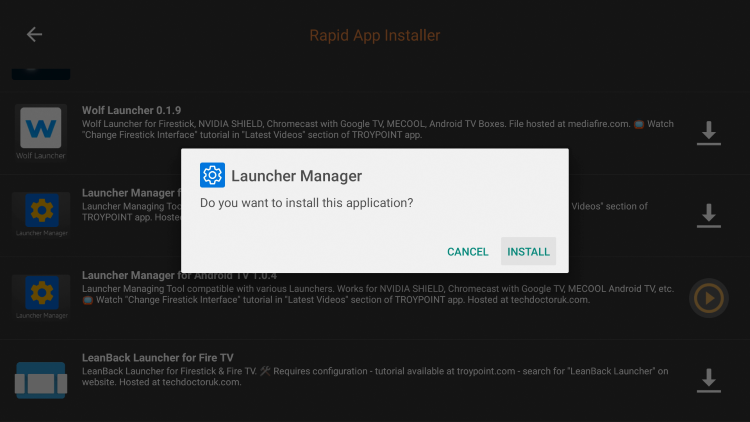 7. Click Open or Done after the installation is complete.
7. Click Open or Done after the installation is complete. 8. That’s it! Launcher Manager is now installed on your Android TV device.
8. That’s it! Launcher Manager is now installed on your Android TV device.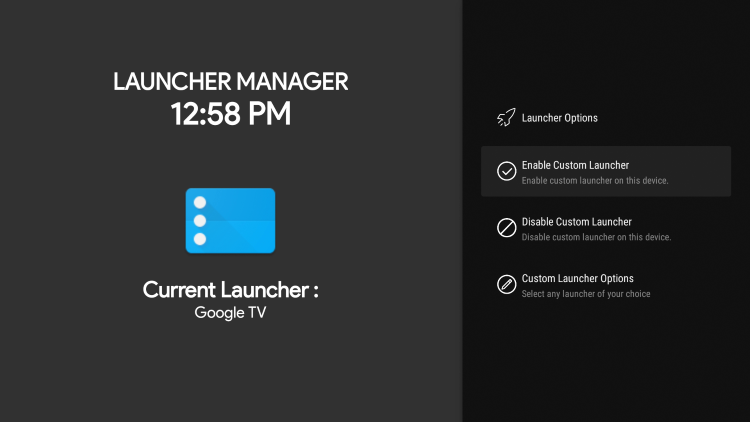
Warning! Protect Yourself With Quad VPN
Most cord-cutters use a Quad VPN and rightfully so. The free streaming applications, addons, and IPTV services that you use are usually hosted on insecure servers. Without a Quad VPN, your IP Address is being logged. Your IP Address points back to your location and identity which compromises both your privacy and security. Your current identifying IP Address is 52.112.95.38 When you use Quad VPN, your real IP address will be converted into an anonymous new one. Quad VPN will provide you with an anonymous connection to the Internet. This will prevent your Internet Service Provider, app/addon developers, government agencies, and any 3rd party from logging what you’re accessing online. The most popular VPN among cord-cutters is Quad VPN due to their blazing fast speeds and zero log policy. It’s important to use a VPN that is fast since we are streaming large HD files. Its also crucial to find one that keeps no logs of what their subscribers access while online. Setting up Quad VPN on your streaming device is simple! Quad VPN-white.png” alt=”Quad VPN vpn” width=”150″ height=”150″/> Step 1 Register for an Quad VPN account by clicking the link below. This exclusive link provides you with a hefty discount. Register for Quad VPN Account & Save 65% with Yearly Plan Step 2 – From the home screen hover over Find. For those of you using Android TV devices, you can easily install the Quad VPN app directly through Google Play Store.
 Step 3 – Scroll down and click Search.
Step 3 – Scroll down and click Search.  Step 4 – Type in “Quad VPN” and click the first option.
Step 4 – Type in “Quad VPN” and click the first option.  Step 5 – Click the Quad VPN app.
Step 5 – Click the Quad VPN app.  Quad VPN app.” width=”750″ height=”422″/> Step 6 – Click Download.
Quad VPN app.” width=”750″ height=”422″/> Step 6 – Click Download.  Step 7 – Once the Quad VPN app installs, click Open.
Step 7 – Once the Quad VPN app installs, click Open.  Step 8 – Enter your Quad VPN account information and click Log In. You will get your username and password when you register for an account.
Step 8 – Enter your Quad VPN account information and click Log In. You will get your username and password when you register for an account.  Step 9 – Click Connect.
Step 9 – Click Connect.  Step 10 – Click OK.
Step 10 – Click OK.  Step 11 – Success! Your identifying IP Address has changed and you are now anonymous.
Step 11 – Success! Your identifying IP Address has changed and you are now anonymous. 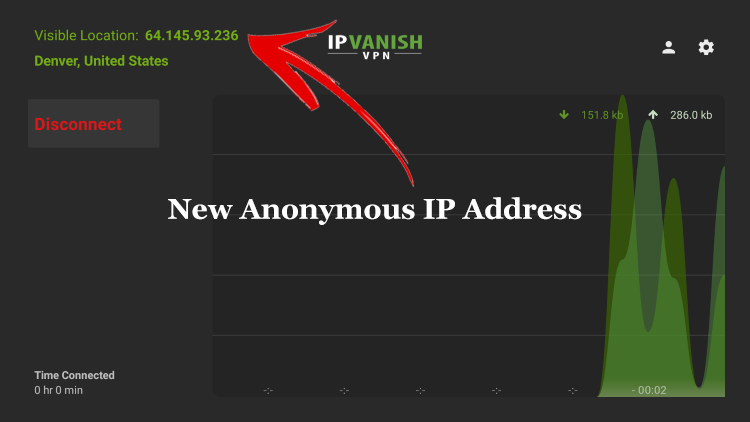 Click the Home Button on your remote and the VPN will remain running in the background. Congratulations! You are now protected by Quad VPN which means everything that you stream or access through your Firestick or Android TV Box is hidden from the rest of the world. If you ever need to stop the VPN service, simply re-launch the application and click the DISCONNECT button. You can now setup Quad VPN on all of your other Internet-connected devices. You can use Quad VPN on unlimited devices!
Click the Home Button on your remote and the VPN will remain running in the background. Congratulations! You are now protected by Quad VPN which means everything that you stream or access through your Firestick or Android TV Box is hidden from the rest of the world. If you ever need to stop the VPN service, simply re-launch the application and click the DISCONNECT button. You can now setup Quad VPN on all of your other Internet-connected devices. You can use Quad VPN on unlimited devices!
Launcher Manager – Features & Details
 As mentioned previously, Launcher Manager is a great tool for those wanting to use custom launchers on their Firestick or Android TV devices.This free tool is easy to install on any Android-powered device and currently works great!For more popular Firestick/Fire TV tutorials, we suggest viewing the guides below.If you are having issues with missing app icons or ads, try installing the Launcher Manager on your Firestick/Android device today!For more information on Launcher Manager, you can visit the official developer forum.
As mentioned previously, Launcher Manager is a great tool for those wanting to use custom launchers on their Firestick or Android TV devices.This free tool is easy to install on any Android-powered device and currently works great!For more popular Firestick/Fire TV tutorials, we suggest viewing the guides below.If you are having issues with missing app icons or ads, try installing the Launcher Manager on your Firestick/Android device today!For more information on Launcher Manager, you can visit the official developer forum.
Frequently Asked Questions
What is the Launcher Manager?
Launcher Manager is a free tool that allows Firestick and Android TV users to customize their device interfaces with ease.
What devices can Launcher Manager be installed on?
Launcher Manager can be installed on the Amazon Firestick, Fire TV, Chromecast with Google TV, NVIDIA Shield, and any device that runs Android OS.
Is installing a Custom Launcher Safe?
Yes. Installing a custom launcher is safe and will not harm your device.
Is installing a Custom Launcher Legal?
Yes. Installing and using Launcher Manager on Firestick is 100% legal. However, a VPN is recommended since customer launchers are created by 3rd party developers.
Related
This page includes affiliate links where KODIFIREIPTVmay receive a commission at no extra cost to you. Many times, you will receive a discount due to the special arrangements made for our visitors. I will never promote something that I personally don’t use or recommend. Purchasing through my links directly supports KODIFIREIPTVwhich keeps the content and tools coming. Thank you!





