How To Update Kodi 19.2 On Android TV Box

 This article will teach you How to Update Kodi on Android TV Box in just a few simple steps.Because Kodi is available within the Google Play Store, we can easily update this app in a minute or less on any Android TV device.Oftentimes, Kodi comes preinstalled on various Android TV Boxes but it is not always up to date.
This article will teach you How to Update Kodi on Android TV Box in just a few simple steps.Because Kodi is available within the Google Play Store, we can easily update this app in a minute or less on any Android TV device.Oftentimes, Kodi comes preinstalled on various Android TV Boxes but it is not always up to date.
Legal Notice: KODIFIREIPTVwill not be held liable for data breaches, infected/hacked devices, or ISP logging caused by using unverified 3rd party applications, IPTV Services, addons, or streaming websites.
CLICK HERE FOR BEST VPN
Since Kodi comes out with new updates on a frequent basis, this will probably be one of the first things that you will want to do when you boot up your new Android TV Box.Updating Kodi on an Android TV Box is a simple process and only requires a few easy steps.This is not the same for the Amazon Firestick and Fire TV which do not provide access to the Google Play Store.How to Update Kodi on Firestick/Fire TVThere are hundreds of various Android TV Boxes available for purchase that come in all shapes and sizes.We have created a complete Android TV Box Resource Guide that will tell you everything you need to know about these devices and how to get the most out of them.In this tutorial, we will Update Kodi on the BuzzTV XRS 4900 Box.However, this will also work for any variation of Android Box you prefer including NVIDIA SHIELD, MECOOL, and more.Unlock Your Streaming DeviceBelow, you will find the steps necessary on how to update Kodi on Android TV Box.You will also find a video as well that I recommend you watch for a more detailed process. As of this tutorial, the latest update is Kodi 19.2.IMPORTANT NOTE: If you have a Kodi Build installed on your device, you may want to change your skin back to default Estuary within the Interface Settings of Kodi.It is also important to make sure any Kodi Addons you have installed on your Android device are compatible with the new version of Kodi.
Free KODIFIREIPTVSupercharge Kodi Guide

Install the Best Kodi Addons in Seconds
The free KODIFIREIPTVSupercharge Guide teaches you how to install over 60 of the best addons with a few clicks. GET FREE GUIDEUsed by over 1 million cord cutters.
How To Update Kodi On Android TV Box Steps – Kodi 19.2
Video Guide
Screenshot Instructions
1. Launch the Google Play Store app on your preferred Android device and Sign in to your Google Account. 2. Click on your Profile in the upper right-hand corner and choose Manage apps & device.
2. Click on your Profile in the upper right-hand corner and choose Manage apps & device.

 3. Under Updates available, click See details.NOTE: If you would like to update all of the applications at once, click the “Update All” button that will update all apps that require them.
3. Under Updates available, click See details.NOTE: If you would like to update all of the applications at once, click the “Update All” button that will update all apps that require them. 4. If you see Kodi has an available update, click Update.
4. If you see Kodi has an available update, click Update.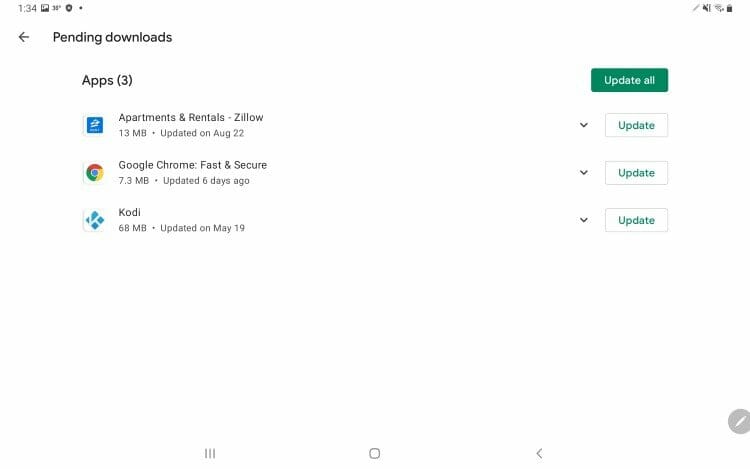 5. Wait for the app update to finish.
5. Wait for the app update to finish. 6. When finished, Kodi will disappear from the Pending downloads section which means the app update is complete.7. You can now launch Kodi to ensure that Kodi has updated on your Android TV Box.
6. When finished, Kodi will disappear from the Pending downloads section which means the app update is complete.7. You can now launch Kodi to ensure that Kodi has updated on your Android TV Box. For more streaming options, check out our popular resource guides below:
For more streaming options, check out our popular resource guides below:
Update Kodi on Android Box FAQ
Can I update Kodi on Android Box?
Yes. This guide will provide step by step instructions to update Kodi on any Android Box.
Is Kodi in Google Play Store?
Yes. Android users can install and update Kodi within the Google Play Store.
How do I update Kodi on Android TV Box?
This guide will show you step by step how to update Kodi on your preferred Android device.
Can I update Kodi with a build installed?
Yes. However, you may want to change your Kodi skin to default estuary prior to doing so.
Related
This page includes affiliate links where KODIFIREIPTVmay receive a commission at no extra cost to you. Many times, you will receive a discount due to the special arrangements made for our visitors. I will never promote something that I personally don’t use or recommend. Purchasing through my links directly supports KODIFIREIPTVwhich keeps the content and tools coming. Thank you!
Register as a KODIFIREIPTVInsider and discuss this article with thousands of other cord-cutters.





