Kiwi Browser – How to Install on Firestick/Fire TV and Android Devices

This page includes affiliate links where KODIFIREIPTVmay receive a commission at no extra cost to you. Many times, you will receive a discount due to the special arrangements made for our visitors. I will never promote something that I personally don’t use or recommend. Purchasing through my links directly supports KODIFIREIPTVwhich keeps the content and tools coming. Thank you!
This guide will show you how to install the Kiwi Browser on Firestick/Fire TV and Android devices.
Kiwi Browser is a quality web browser available for installation on the Amazon Firestick, Fire TV, and any Fire TV device.
Legal Notice: KODIFIREIPTVwill not be held liable for data breaches, infected/hacked devices, or ISP logging caused by using unverified 3rd party applications, IPTV Services, addons, or streaming websites.
CLICK HERE FOR BEST VPN
This browser is also available for those using Android TV Boxes such as the NVIDIA Shield, MECOOL Box, Chromecast with Google TV, and other devices running the Android operating system.
The Kiwi Browser is a great alternative to Google Chrome and works similar to Puffin TV and the TV Bro Browser.
Since the Kiwi Browser isn’t available within the Amazon App Store, you must side-load this APK on your Amazon Firestick/Fire TV.
This is commonly referred to as “jailbreaking” the device since this is a 3rd party application.
How to Jailbreak Firestick
For those using Android TV devices, this app is available within the Google Play Store and also Aptoide TV.
Kiwi Browser – Google Play Store
Kiwi Browser – Aptoide TV
Important Note: For the best navigation within Kiwi Browser on a Firestick/Fire TV device, we suggest looking into Mouse Toggle or Firestick Remote Alternatives.
How to Install Mouse Toggle on Firestick/Fire TV
We have also included the Kiwi Browser within our list of Best Firestick Apps.
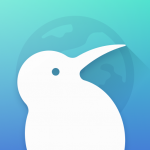
Kiwi Browser Highlights
100% free web browser
Works great on Android OS
Impressive rendering speed and page loading
Settings configuration
Smooth video playback
Easy to navigate user interface
Adobe Flash support
Organized category selection on home page
Is Kiwi Browser Safe?
Prior to installing we first wanted to check the safety of this 3rd party application with VirusTotal.
Here is the screenshot of the scan results.
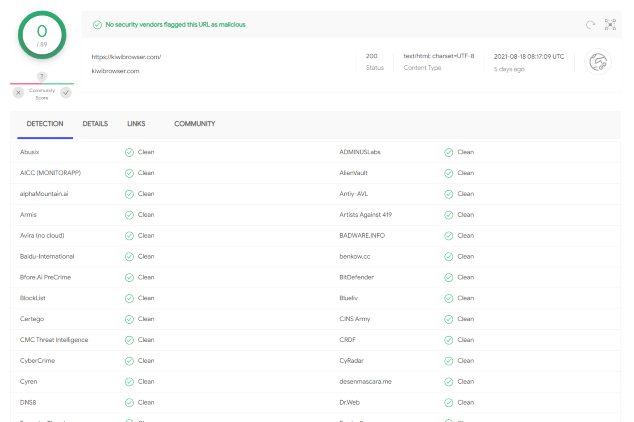
VirusTotal did not find any suspicious files or malware within the Kiwi Browser APK file.
However, this does not mean we shouldn’t protect ourselves when using this 3rd party application.
The best way to do this is with a VPN that will secure your identity and anonymity when using this web browser or other applications.
How to Install Best VPN on Firestick/Android
Legal Copyright Disclaimer: KODIFIREIPTVdoes not verify if apps, services, or websites hold the proper licensing for media that they deliver. We do not own, operate, or re-sell any streaming site, service, app, or addon. Each person shall be solely responsible for media accessed and should only contain works not protected by copyright. Referenced applications, addons, services, and streaming sites are not hosted or administered by TROYPOINT.
Screenshots
Kiwi Browser is becoming a popular web browser, and as of this writing, it is working great!
Follow the step-by-step instructions below for installing this web browser on your preferred streaming device.
Free KODIFIREIPTVSupercharge Fire TV/Stick Guide

Install the Best Secret Apps in Seconds
This free guide will teach you how to unlock your device with a few clicks.
GET FREE GUIDE
Used by over 1 million cord cutters.
How to Install Kiwi Browser on Firestick/Fire TV
In the example below, we are installing the Kiwi Browser on an Amazon Fire TV Stick Lite. This same process works on any Fire TV or Android device.
1. Install the Downloader app from your respective App Store (Amazon App Store or Google Play) and turn on Apps from Unknown Sources in the settings of your streaming device.
If you haven’t done this yet please refer to the following screenshot tutorial that demonstrates this simple process.
How to Install Downloader & Enable Unknown Sources
2. Launch Downloader.

3. Click Allow.
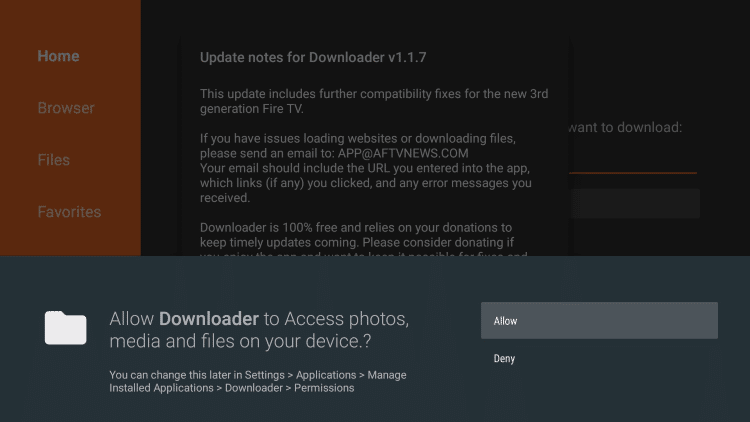
4. Click OK.

5. Select the search box to enter a URL.
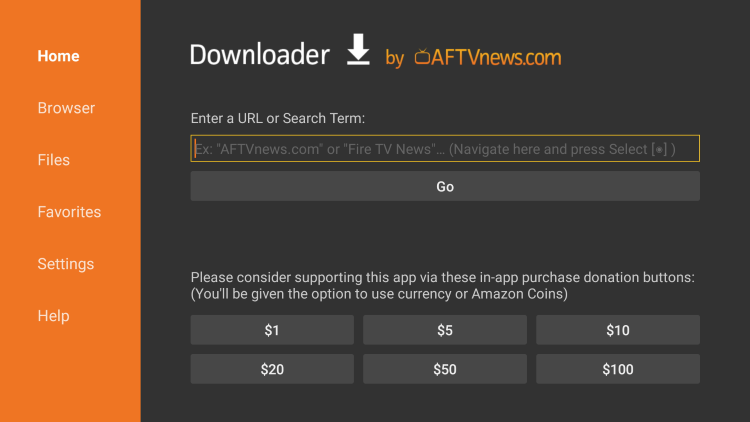
6. Type the following URL exactly as it is listed here – troypoint.com/kiwi and click Go
Note: The referenced link is the official URL of this app/addon. KODIFIREIPTVdoes not own or operate any streaming website, service, app, or addon, and has no affiliation with any developers.

7. Wait for the file to download.
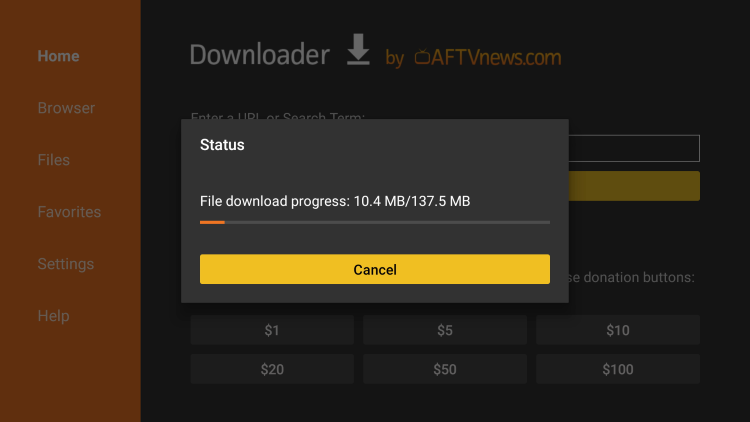
8. Click Install.

9. Click Open or Done.
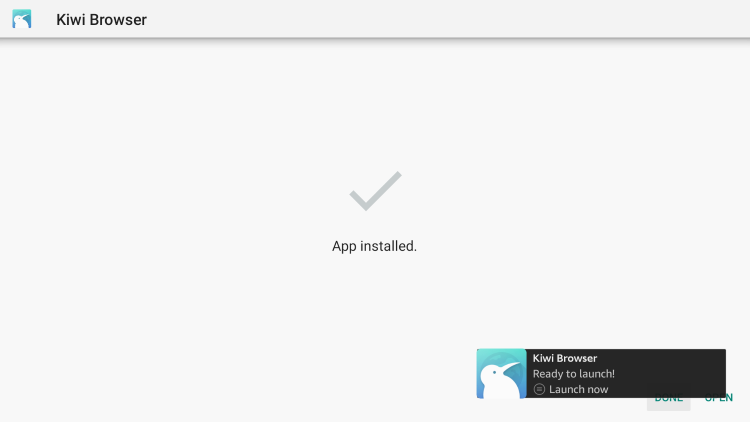
10. Wait a few seconds for the browser to launch.

11. That’s it! You have installed the Kiwi Browser on your Firestick/Fire TV.

Note: Since this web browser is optimized for Android mobile devices, we suggest trying the Amazon Silk Browser on a Firestick/Fire TV for better performance.
WARNING! YOU’RE BEING TRACKED
Your identifying IP address is exposed which ties directly back to you through your Internet Service Provider.
Quad VPN will mask your IP address and encrypt your connection so you will become 100% anonymous.
SAVE UP TO 74% WITH THIS TIME-SENSITIVE DEAL
30-Day Money-Back Guarantee
Click Here for Quad VPN Firestick/Android Box Tutorial
Kiwi Browser Features & Details
Kiwi Browser is a free web browser that works great on the Android TV operating system.
Their slogan on the official website states the following:
“Kiwi Browser is made to browse the internet, read news, watch videos and listen to music, without annoyances.”
Whether you are watching videos or just surfing the internet, this application checks many boxes of being a quality browser.
Some of the Settings within this web browser include Bookmarks, Downloads, History, New tab, Incognito tab, Extensions, Share, and more.

Navigating within this web browser is a breeze whether you are using a remote or an air mouse.
When first launching Kiwi Browser you will instantly notice the clean interface, which is one of the best features.
KODIFIREIPTVhas created several popular lists for the best streaming websites that can be accessed using Kiwi Browser or any other browser on your streaming device.
For more information on this web browser, features, compatible devices, and more, check out the official website below.
Kiwi Browser Official Website
Kiwi Browser FAQ
What is the Kiwi Browser?
The Kiwi Browser is a free and popular web browser on Fire TV and Android devices.
Is Kiwi Browser legal?
Yes. This web browser is 100% legal to install and use. However, you should only browse and stream content that is legal and in the public domain.
Is Kiwi Browser safe?
Yes, this web browser is safe to use and free of viruses and malware. However since this is a 3rd party application we suggest using a VPN so the app developers can’t log what you are visiting.
What devices can this web browser be installed on?
Kiwi Browser is compatible and works the best with devices that run Android OS. This includes: Amazon Fire TV, Firestick, Fire TV Cubes, Kindle Fire Tablet, Chromecast with Google TV, NVIDIA Shield, and other Android TV Boxes.
Related






