How To Install AltStore on iPhone and iPad for 3rd Party Apps

This page includes affiliate links where KODIFIREIPTVmay receive a commission at no extra cost to you. Many times, you will receive a discount due to the special arrangements made for our visitors. I will never promote something that I personally don’t use or recommend. Purchasing through my links directly supports KODIFIREIPTVwhich keeps the content and tools coming. Thank you!
This instructional guide will show you How to Install AltStore on iPhone and iPad.
AltStore is an app installer that works on iPhone and iPad for applications you can’t find within the Apple App Store.
Legal Notice: KODIFIREIPTVwill not be held liable for data breaches, infected/hacked devices, or ISP logging caused by using unverified 3rd party applications, IPTV Services, addons, or streaming websites. You should protect yourself with a VPN when using these questionable sources.
CLICK HERE FOR BEST VPN
This includes various Streaming Apps, tools, games, and more.
AltStore works similarly to Aptoide which provides apps not available in official app stores.
However, unlike Aptoide and Aurora Store, AltStore does not host apps for installation.
Instead, it enables users the ability to sideload .ipa files on an iOS device such as iPhone or iPad.
Sideloading is popular among Firestick users who “jailbreak” their devices for access to various applications.
How to Jailbreak a Firestick

AltStore works in a similar manner to help get the most out of your iOS device.
The app’s official Github Page describes it as the following:
AltStore resigns apps with your personal development certificate and sends them to a desktop app, AltServer, which installs the resigned apps back to your device using iTunes WiFi sync.
Installing AltStore will require a PC or Mac computer which is used for the AltServer Platform.
AltServer works with AltStore to allow communication between your iTunes store on PC and your iPhone or iPad.
Using AltStore is a great way to find applications that you cannot find within the Apple App Store.
The guide below will show you How to Install AltStore on an iPhone 11.
However, these steps will also work for any variation of iPhone or iPad.
IMPORTANT NOTE![]() : You must have iTunes and iCloud installed on your PC or Mac to install AltStore. You can download directly from Apple at the link below:
: You must have iTunes and iCloud installed on your PC or Mac to install AltStore. You can download directly from Apple at the link below:
iTunes Download Link
iCloud Download Link
How to Install AltStore
1. Visit the Official AltStore Website and click to Download AltServer.
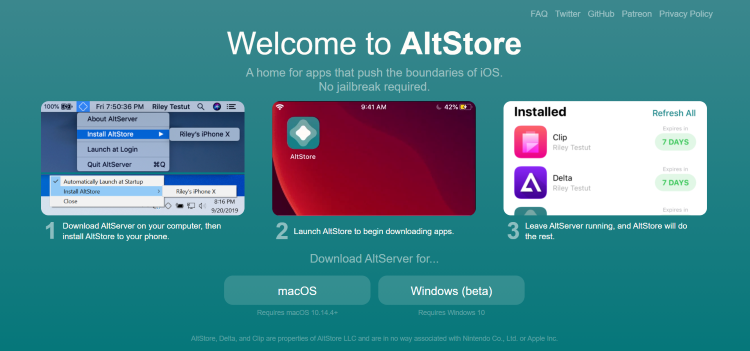
2. Open the download file and select setup.exe.
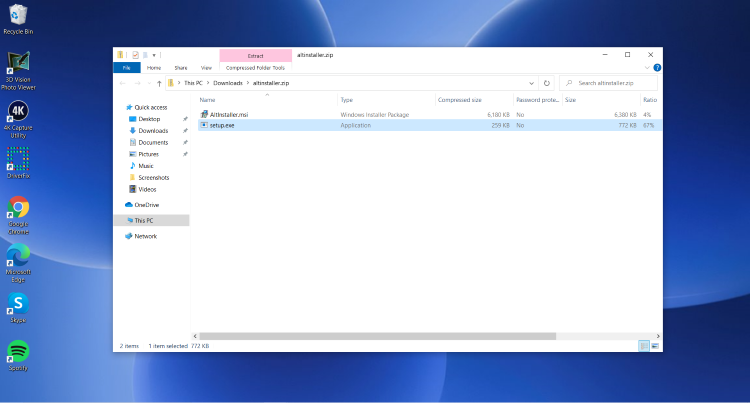
3. Click Next.

4. Choose Next again.
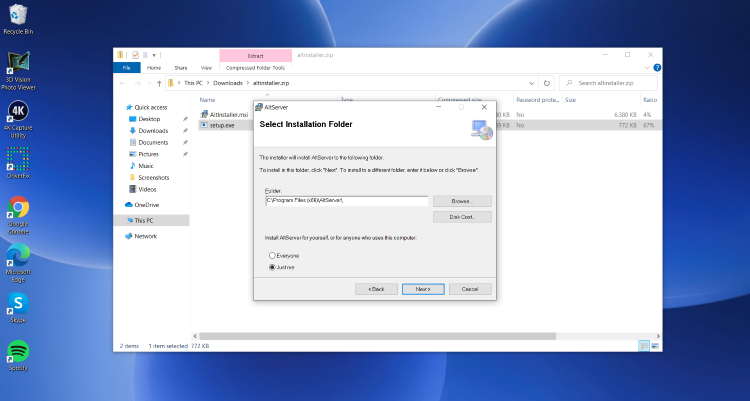
5. Click Next to Confirm Installation.

6. When the installation is complete, click Close.
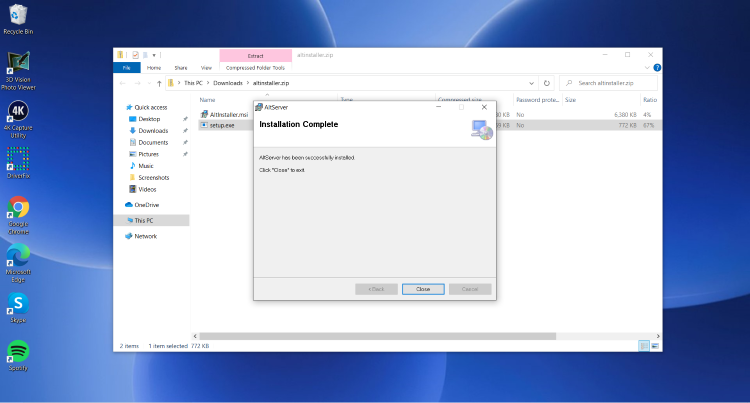
7. Plug your iPhone/iPad into your computer and open iTunes. Click Continue.
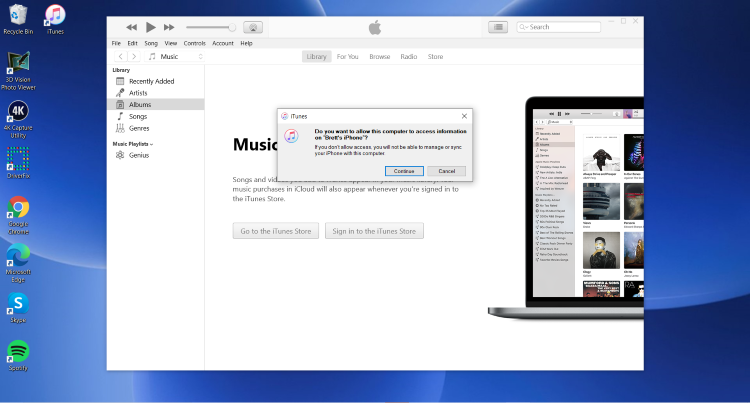
8. Click the Device Icon next to the drop-down menu for Music, Podcasts, etc.

9. Scroll down and select to enable Sync with this iPhone over Wi-Fi.

10. Click Apply.

11. Open the System Tray on your computer to hover over Install Altstore and click your device.
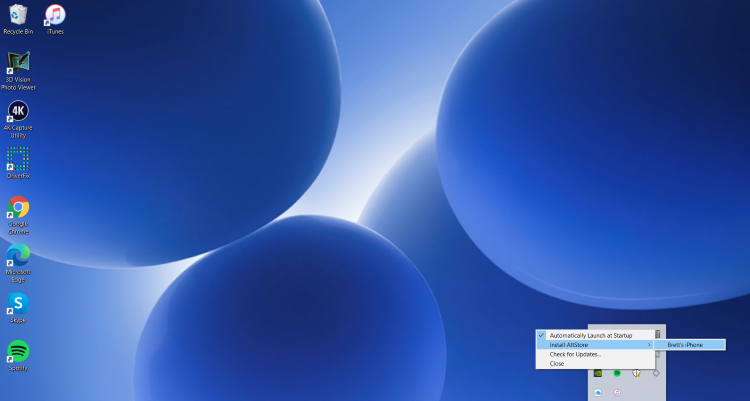
12. The AltServer will begin to install.

13. You will then encounter Installation Successful message.

14. When prompted, enter your login credentials for Apple ID and Password and click Install.
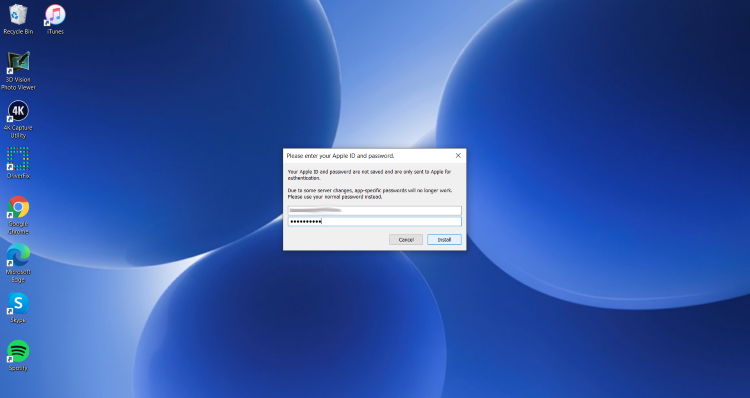
15. On your iPhone or iPad, Launch Settings and click General.
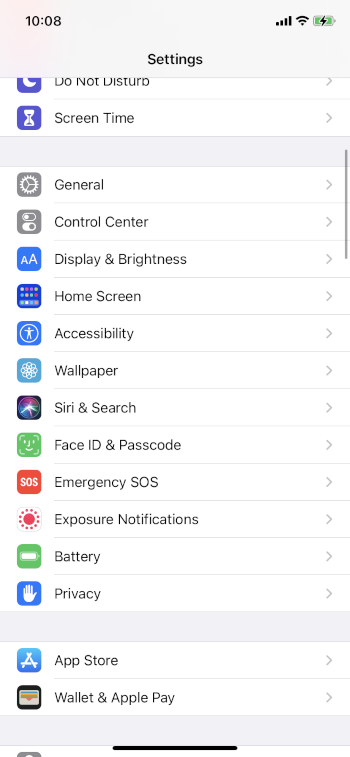
16. Choose Device Management
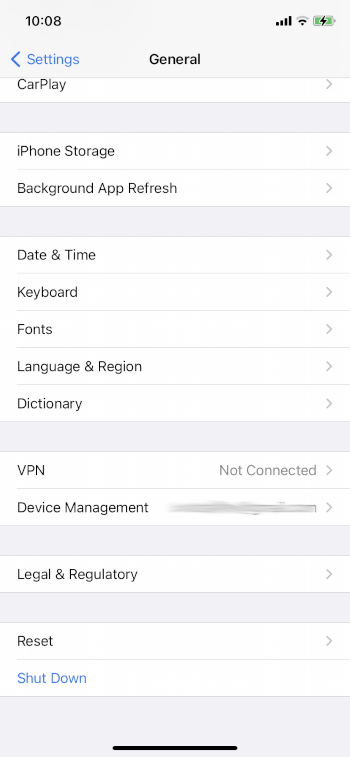
17. Click your profile under Developer App.

18. Click Trust.
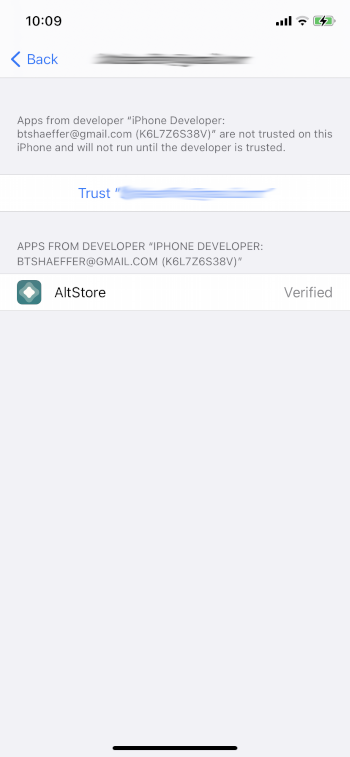
19. Click Trust again.
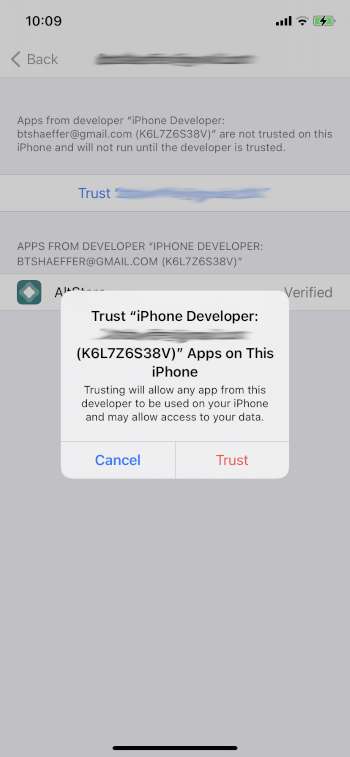
20. You will now see the AltStore application installed on your device.

That’s it! Installation is now complete. Enjoy!
AltStore Features & Description
In order to install AltStore on your device you must have the following:
Xcode 11
iOS 12.2 or above
macOS 10.14.4 or above
Swift 5+
After installation, you can launch the application
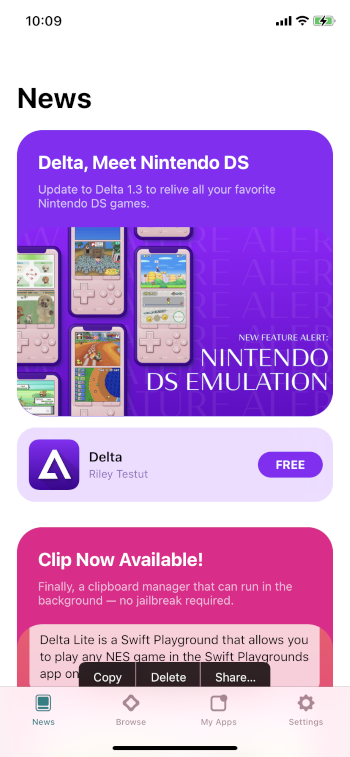
The app itself does not host any apps for installation.
However, you can install the Delta app for third-party app access.
You can also sidelaod .ipa files from the Files app for use on your device.
For more details and information, check out the offical website below:
AltStore Official Website
Check out our popular guides below for similar options on your preferred device:
Be sure to stay up-to-date with the latest streaming news, reviews, tips, and more by following the KODIFIREIPTVAdvisor with updates weekly.
This Advisor provides all the best cord-cutting tips to get the most out of your favorite streaming devices and more.
Click the link below to join the other 800,000 Advisor subscribers.
Free KODIFIREIPTVAdvisor
Frequently Asked Questions
How do I get AltStore on my iPhone?
Use this guide to install the application on your iOS device including iPhone and iPad.
Is AltStore legal?
Yes. This application is 100% legal and available for use.
Can I jailbreak my iPhone?
It is possible to jailbreak an iPhone, however, not required for use of this application.
What is AltStore?
It is an iOS app that allows you to sideload various applications to your device that are not available within the Apple App Store.





