Ad Free YouTube App on Firestick/Android

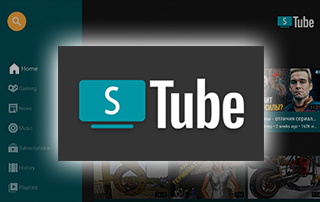
This page includes affiliate links where KODIFIREIPTVmay receive a commission at no extra cost to you. Many times, you will receive a discount due to the special arrangements made for our visitors. I will never promote something that I personally don’t use or recommend. Purchasing through my links directly supports KODIFIREIPTVwhich keeps the content and tools coming. Thank you!
This guide will show you how to install SmartTubeNext for Ad-Free YouTube on Firestick, Android, and more.
SmartTubeNext is becoming a popular ad-free YouTube application that works well on streaming devices.
This appears to be a clone of the well-known Smart YouTube TV app, which has now been showing ads according to our website visitors.
The majority of users on YouTube are getting tired of advertisements within the platform, and they are getting worse by the day.
Although there are several YouTube Alternatives available, watching YouTube without ads is possible by installing an ad-free application called SmartTubeNext.
The following tutorial will show you how to install SmartTubeNext on the Amazon Firestick 4K.
These same steps also work for those using the Firestick Lite, 3rd Gen Fire TV Stick, Fire TVs, Fire TV Cube, and any Fire TV device.
This process also applies to those using Android devices such as the NVIDIA SHIELD, MECOOL Boxes, Chromecast, Android TV Boxes, phones, tablets, and more.

Note: If using an Android phone or tablet, check out YouTube Vanced. This ad-free YouTube app is optimized for mobile devices.
How to Install YouTube Vanced APK
![]() KODIFIREIPTVTIP: We suggest watching the video below that will show you how to watch ad-free YouTube on any streaming device!
KODIFIREIPTVTIP: We suggest watching the video below that will show you how to watch ad-free YouTube on any streaming device!
How to Watch Ad-Free YouTube – Video Guide
![]() Free KODIFIREIPTVApp with Rapid App Installer
Free KODIFIREIPTVApp with Rapid App Installer
![]() Register for Quad VPN with Best Discount
Register for Quad VPN with Best Discount
Important Note: If you are looking to watch US-based content on YouTube, you must be located in the United States. If you live outside the US, you will want to Unblock YouTube through the use of a VPN.
Using a VPN to “unblock YouTube” will allow you to change IP Addresses to a US server so you can watch YouTube wherever you are!
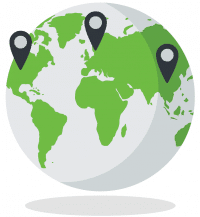
For more information on “unblocking websites” like YouTube, we suggest viewing our guide below.
How to Unblock Any Website and App
We have included SmartTubeNext within our lists of Best Firestick Apps and Best Streaming Apps.
Use the steps below to install the SmartTubeNext app on your preferred Streaming Device.
SmartTubeNext Screenshots
Free KODIFIREIPTVRapid App Installer
 Install the Best Streaming Apps in Minutes
Install the Best Streaming Apps in Minutes
The free TROYOINT app includes over 50 of the best streaming apps including the one you’re about to install on this page.
GET FREE APP
You won’t need the following tutorial or any others for that matter after installing the KODIFIREIPTVApp with Rapid App Installer.
NOTE: All applications in our Rapid App Installer have been scanned by VirusTotal and are completely virus-free.
SmartTubeNext Installation Guide – Ad Free YouTube
The steps below show how to install SmartTubeNext on an Amazon Firestick 4K. However, these steps will also work on any Fire TV device.
1. Install the Downloader app from your respective App Store (Amazon App Store or Google Play) and turn on Apps from Unknown sources in the settings of your streaming device.
If you haven’t done this yet please refer to the following screenshot tutorial that demonstrates this simple process.
How to Install Downloader & Enable Unknown Sources
2. Launch Downloader.

3. Click Allow.

4. Click OK.

5. Place your cursor in the URL box and click the OK button on your remote to open the keyboard.
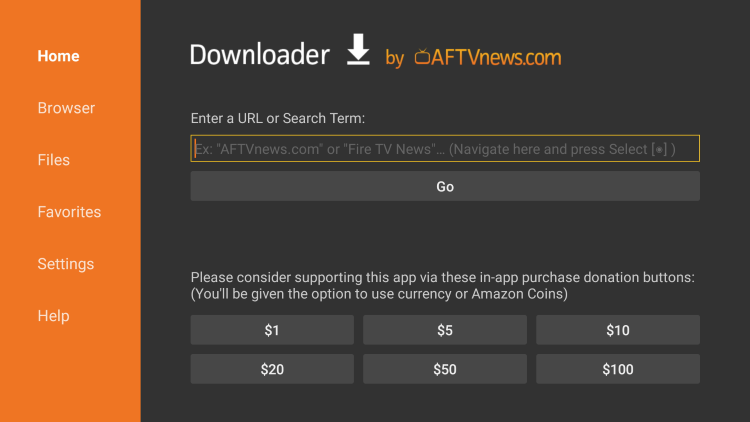
6. Type the following URL exactly as it is listed here – https://github.com/yuliskov/SmartTubeNext and click Go
Important Note: this APK file is hosted at GitHub.
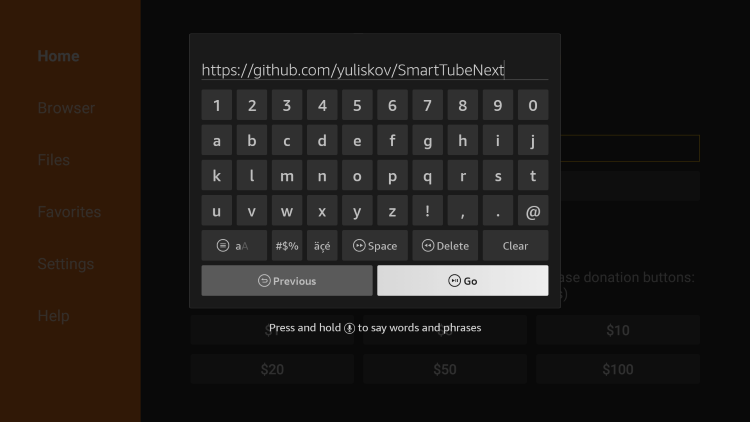
7. Scroll down and select Latest Release under the Useful links header.

8. Wait for the app to download.
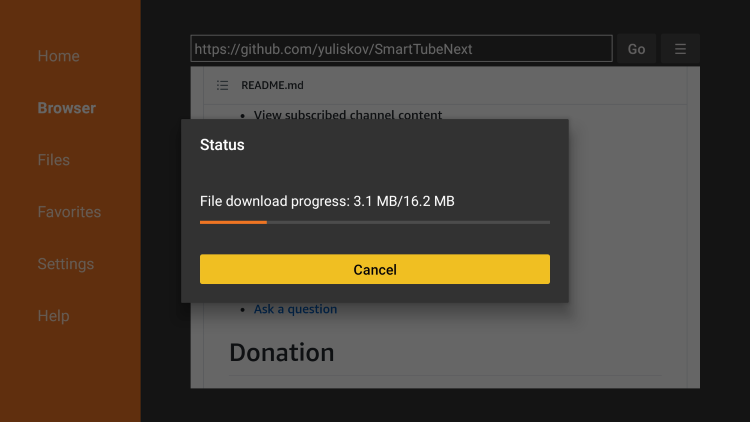
9. Click Install
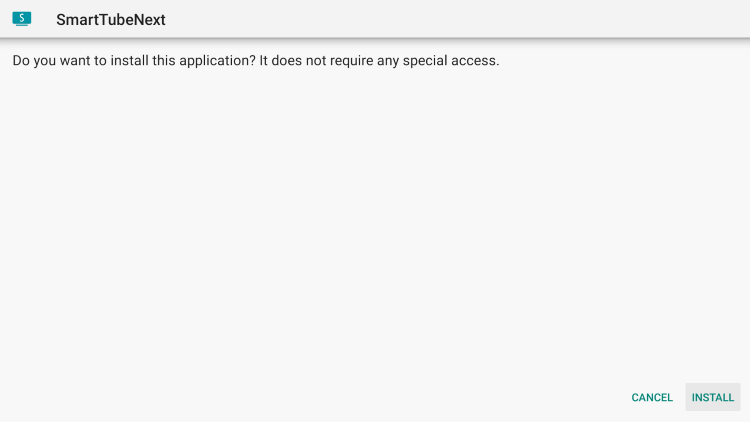
10. Click Open or Done
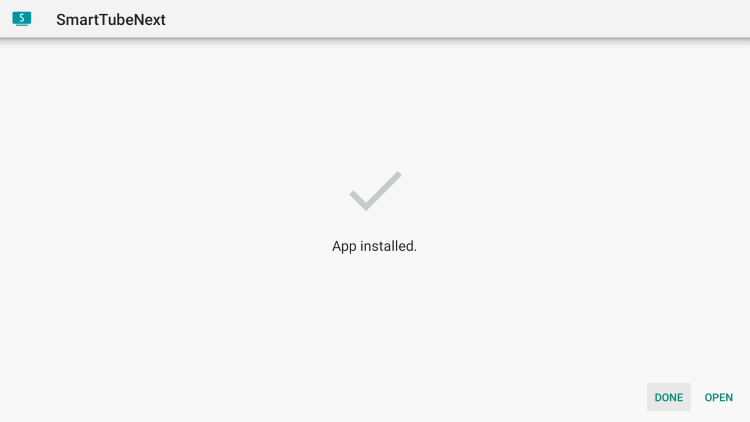
11. The app will launch and that’s it! You have successfully installed SmartTubeNext on your Firestick/Fire TV.
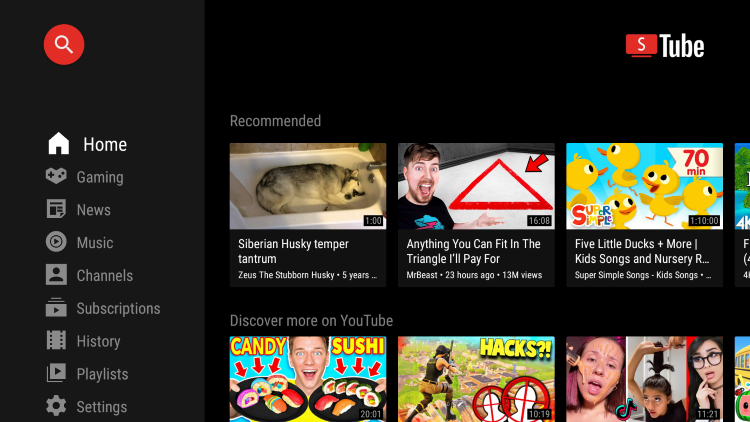
You can now enjoy watching ad-free YouTube on any streaming device!
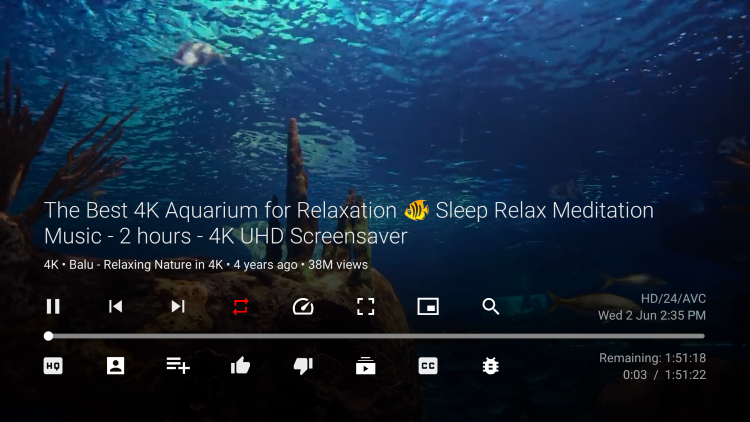
WARNING! YOU’RE BEING TRACKED
Your identifying IP address is exposed which ties directly back to you through your Internet Service Provider.
Quad VPN will mask your IP address and encrypt your connection so you will become 100% anonymous.
YOUR IDENTIFYING IP ADDRESS: 206.81.1.241
SAVE UP TO 74% WITH THIS TIME-SENSITIVE DEAL
30-Day Money-Back Guarantee
Click Here for Quad VPN Firestick/Android Box Tutorial
SmartTubeNext Features & Details

SmartTubeNext features an easy-to-use interface very similar to the original YouTube layout.
The main categories include Home, Gaming, News, Music, Channels, Subscriptions, History, Playlists, and Settings.
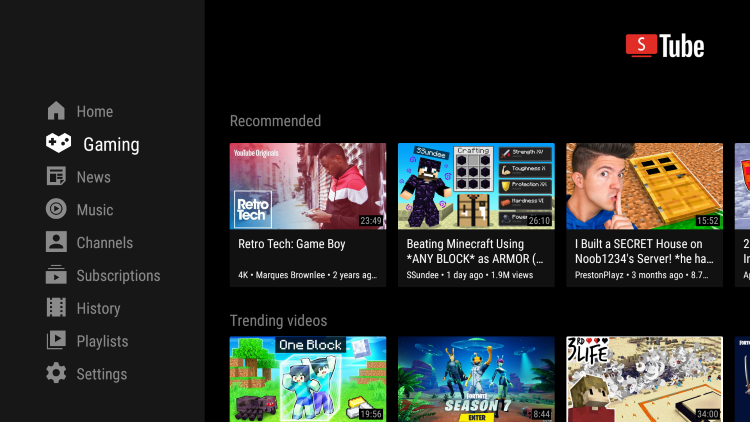
You can also search for thousands of free movies and tv shows on YouTube. Check out our list below for some Movie suggestions.
Best Free Movies on YouTube
![]() KODIFIREIPTVTIP: Keep in mind watching YouTube offers limited content for movies and tv shows. I suggest viewing our popular guides below for alternatives.
KODIFIREIPTVTIP: Keep in mind watching YouTube offers limited content for movies and tv shows. I suggest viewing our popular guides below for alternatives.
For more YouTube-related tutorials, be sure to check out the links below.
As mentioned previously, if you want to watch ad-free YouTube using an Android mobile device, check out YouTube Vanced.
YouTube Vanced Official Website
If you are tired of advertisements and want to watch ad-free YouTube, give the SmartTubeNext app a try today!
 Don’t Get Clipped!
Don’t Get Clipped!
Most cord-cutters use Quad VPN and rightfully so.
The free streaming applications, addons, and paid IPTV services are usually hosted on insecure servers.
These shady outfits log everything that you access through their app or service.
Without Quad VPN, your IP Address is being logged along with everything that you access through it.
Your IP Address points back to your location and identity which compromises both your privacy and security.
Your current identifying IP Address is 206.81.1.241
When you use Quad VPN, your IP address is masked and converted into an anonymous one.
Quad VPN will provide you with an anonymous connection to the Internet.
This will prevent your Internet Service Provider, app/addon developers, government agencies, and other 3rd parties from logging what you’re accessing online.
Setting up Quad VPN on your streaming device is simple!
Quad VPN-white.png” alt=”Quad VPN vpn” width=”150″ height=”150″/>
Step 1 Register for an Quad VPN account by clicking the link below.
This special link provides you with a large discount.
![]() Register for Quad VPN Account & Save 74% (EXPIRES SOON)
Register for Quad VPN Account & Save 74% (EXPIRES SOON) ![]()
Step 2 – From the home screen hover over Find.
If you’re using an Android TV Box, you can also find the Quad VPN application in Google Play Store.

Step 3 – Scroll down and click Search.

Step 4 – Type in “Quad VPN” and click the first option.

Step 5 – Click the Quad VPN app.
 Quad VPN app.” width=”750″ height=”422″/>
Quad VPN app.” width=”750″ height=”422″/>
Step 6 – Click Download.

Step 7 – Once the Quad VPN app installs, click Open.

Step 8 – Enter your Quad VPN account information and click Log In.

Step 9 – Click Connect.

Step 10 – Click OK.

Step 11 – That’s it! You have installed Quad VPN on your Firestick/Fire TV.
 Quad VPN on your Firestick/Fire TV.” width=”750″ height=”422″/>
Quad VPN on your Firestick/Fire TV.” width=”750″ height=”422″/>
Now, click the home button on your remote and the VPN will continue running in the background.
Congratulations! You are now protected by a VPN which means everything that you stream or access through your Firestick or Android TV Box is hidden from the rest of the world.
If you ever need to stop the VPN service, simply re-launch the application and click the DISCONNECT button.
SmartTubeNext FAQ
Can you watch ad free YouTube?
Yes. By using the SmartTubeNext app you are able to watch ad free YouTube on any device.
Is SmartTubeNext legal?
Yes. SmartTubeNext is legal to install and use. However, make sure to only watch content in the public domain.
Is SmartTubeNext safe?
Yes. SmartTubeNext is safe to use and is free of viruses and malware. However since this is a 3rd party application we suggest using a VPN so the app developers can’t log what you are doing.
What devices can SmartTubeNext be installed on?
SmartTubeNext is available for installation on tons of devices including the Amazon Firestick which is the most popular streaming device available. Users can also download on Android and more.
Related





