How to Install Vudu on Firestick/Fire TV for Free Movies in 2021
This page includes affiliate links where KODIFIREIPTVmay receive a commission at no extra cost to you. Many times, you will receive a discount due to the special arrangements made for our visitors. I will never promote something that I personally don’t use or recommend. Purchasing through my links directly supports KODIFIREIPTVwhich keeps the content and tools coming. Thank you!
This guide shows how to install Vudu on Firestick, Fire TV, Android, Roku, and more for free movies.
Vudu is an online video on demand (VOD) streaming service that provides users access to thousands of Movies and TV Shows.
Unlike many other Streaming Apps, Vudu does not require a monthly subscription fee.
NOTE: The Vudu app is now available in the Amazon App Store. See below for updated installation instructions.
Instead of paying a monthly fee, Vudu users can pay for Movies or TV Shows individually that they can either rent or own.
Prices for renting vary from $0.99 to $5.99, while buying content can range from $4.99 to $24.99.
This is a plus for those who only want to pay for the Movies and TV Shows they want. Vudu also offers special rates for renting and purchasing content on a continued basis.
For these reasons and more, we have included Vudu within our Best Firestick Apps list.

Its content library is available for access on several supported devices. As of this writing, Vudu is compatible with the following:
Android TV Boxes (NVIDIA Shield, MECOOL Box, etc.)
Chromecast with Google TV
Roku
Apple TV
Xbox One
PlayStation 4
Smart TVs (LG, Samsung, Vizio, etc.)
Web browsers such as Chrome and Firefox
We have also included Vudu in both of our Best Movie Streaming Websites and Best Putlocker Alternatives guides.
Vudu Movies
Vudu provides over 150,000 movies in several genres including Action, Thriller, Drama, Documentary, Horror, Comedy, Crime, and more.
KODIFIREIPTVhas compiled a list of the Best Vudu Movies below. These movies are 100% free to watch but are ad-supported.
The following list was last updated on Fri, Mar, 12, 2021
NOTE: These titles are subject to change as Vudu is continually adding and removing films and shows.
Best Vudu Movies (Free)
Titanic 2
Ravage
The Contract
Close Range
Daughter of the Wolf
12 Feet Deep
Open 24 Hours
The Mummy Reborn
Jurrasic Shark
A Turtle’s Tale
The Wave
City of Gold
Stolen
The Sitter
Amber Alert
Cold Skin
Flyboys
For more information on the service and available content, check out the official Vudu site below.
Vudu Official Site
Because Vudu is not in the Amazon App Store, we will need to side-load the application using Downloader.
If you are using an Android TV Box, MECOOL Box, NVIDIA SHIELD, etc. Vudu is available within the Google Play Store.
Vudu App in Google Play Store
The steps below show how to install Vudu on a Fire TV Stick Lite. However, these steps will also work on any Fire TV device.
Free KODIFIREIPTVRapid App Installer
 Install the Best Streaming Apps in Minutes
Install the Best Streaming Apps in Minutes
The free TROYOINT app includes over 50 of the best streaming apps including the one you’re about to install on this page.
GET FREE APP
You won’t need the following tutorial or any others for that matter after installing the KODIFIREIPTVApp with Rapid App Installer.
NOTE: All applications in our Rapid App Installer have been scanned by VirusTotal and are completely virus-free.
Vudu on Firestick/Fire TV Installation Guide
Below you will find two screenshot guides for installing Vudu on Firestick.
The first steps show how to install using the Amazon App Store and the second guide shows how to side-load the APK.
You can also stream content within Vudu using a web browser, which we show further down this guide.
Vudu on Firestick – Amazon App Store
1. Hover over the Find option and click Search.
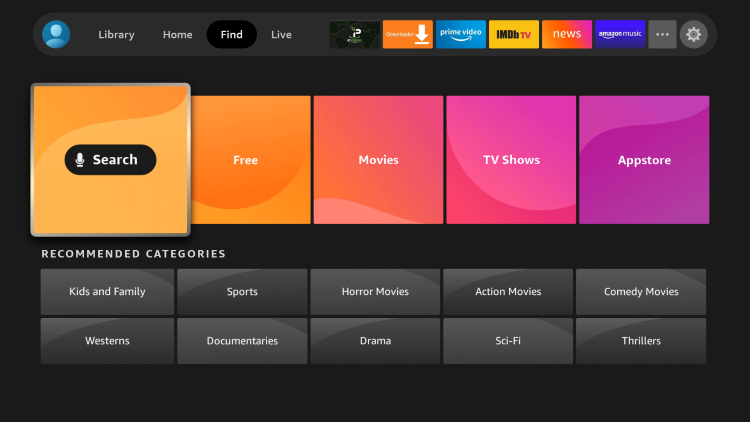
2. Type in “vudu’ and click the first option that appears.
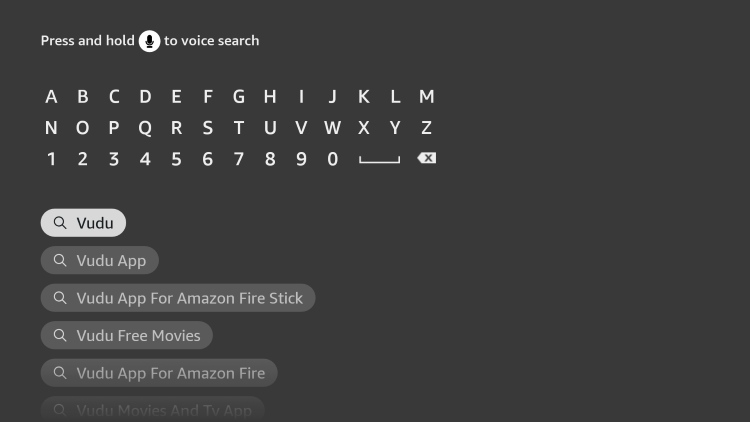
3. Click the Vudu for Fire TV app under Apps & Games.
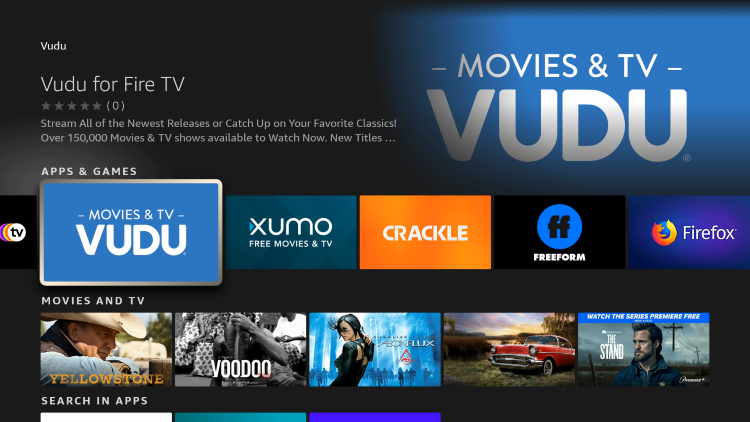
4. Click Get.
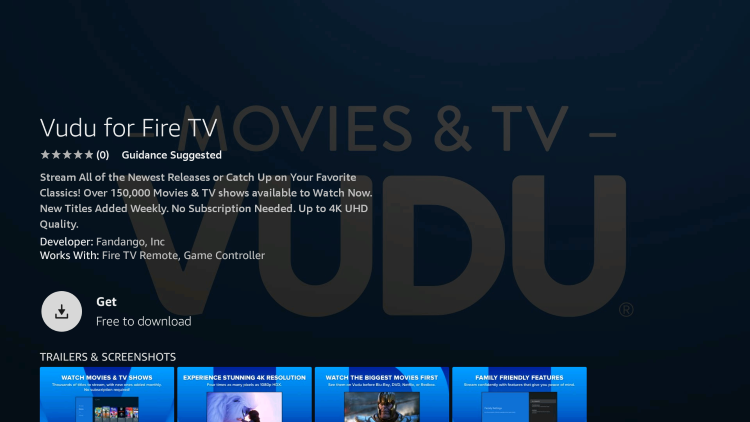
5. Click Open to launch the app.

6. The Vudu app will begin to launch.

7. That’s it! You have installed Vudu on Firestick using the Amazon App Store.

Vudu APK on Firestick – Downloader Method
NOTE: You may experience navigation issues when using the APK version of Vudu on Firestick. If you have issues check out Mouse Toggle or a Firestick Remote Alternative.
1. Install the Downloader app from your respective App Store (Amazon App Store or Google Play) and enable Unknown Sources within the settings of your streaming device.
If you haven’t done this yet please refer to the following screenshot tutorial for step-by-step instructions.
How to Install Downloader & Enable Unknown Sources
2. Launch Downloader

3. Click Allow

4. Click OK

5. Type the following URL in exactly as it is listed here and click Go – http://reviewdork.com
Note: The referenced link is the official URL of this app/addon. KODIFIREIPTVdoes not own or operate any streaming website, service, app, or addon, and has no affiliation with any developers.

6. You will then be redirected to this site. Scroll down until you see the Vudu application.

7. Hover over and click on “VUDU for Fire TV.”
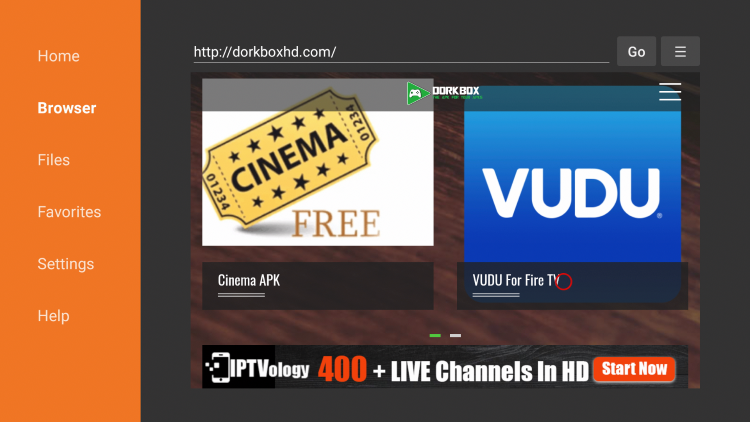
8. Hover over and click on the “Download Installation File” option.
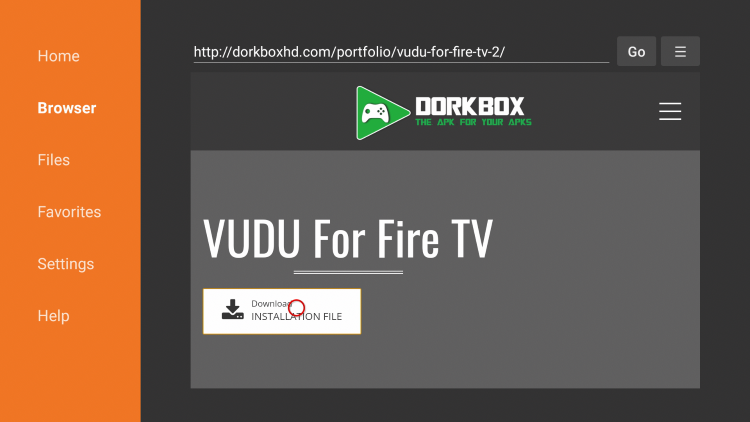
9. The Vudu APK file will then begin to download. Wait a minute or two.
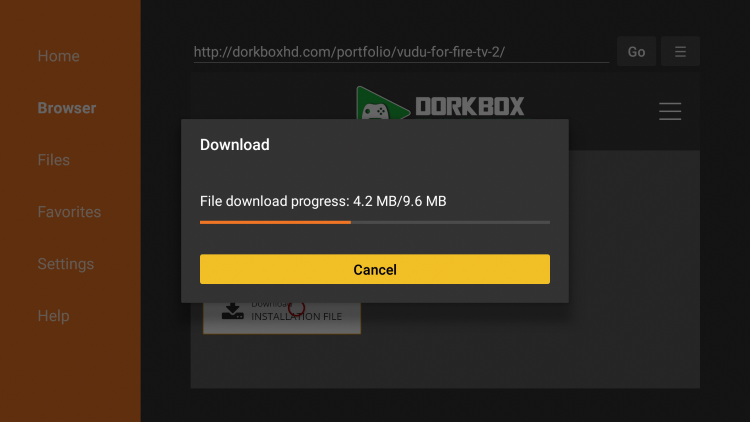
10. Select Install.

11. Click Done.
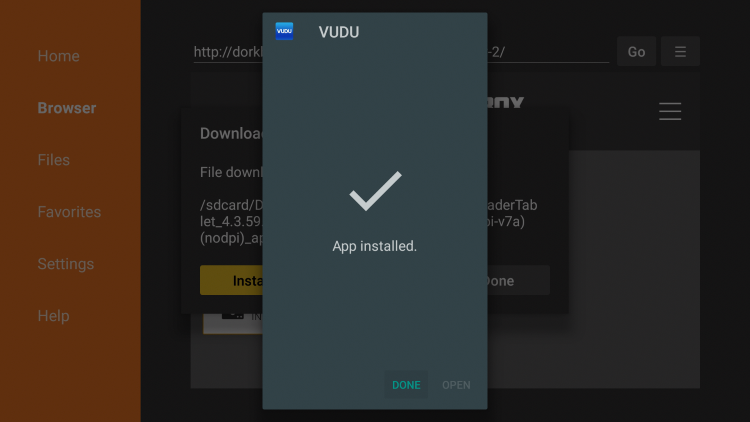
12. Next click Delete. This will remove the installation file that is not needed.
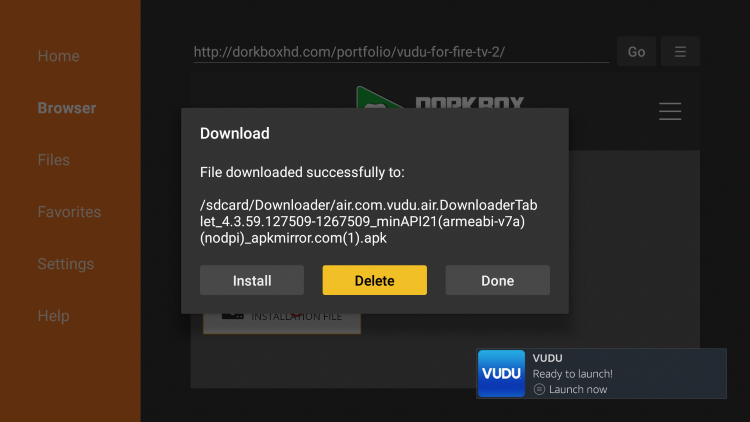
13. Click Delete again.
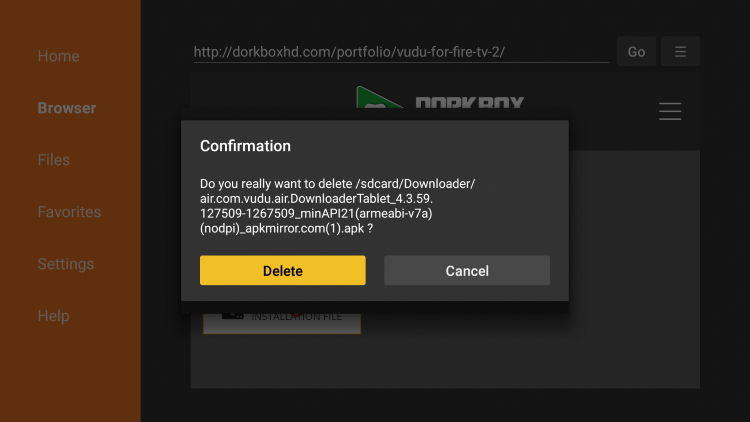
14. That’s it! The Vudu app is now successfully installed on your Fire TV device.
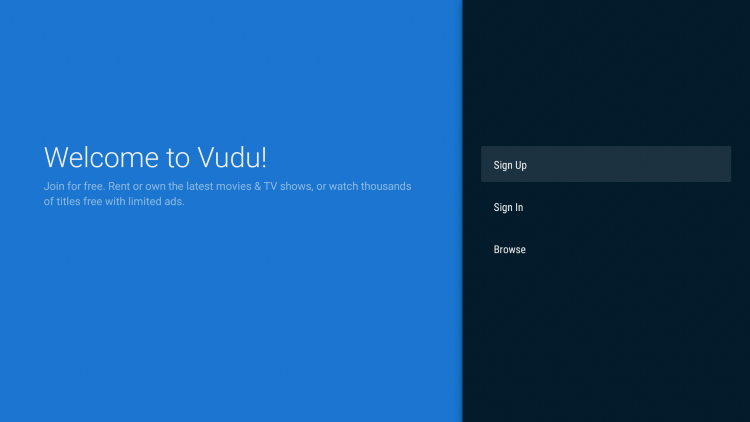
When first launching the Vudu app, you will be prompted to either Sign Up or Sign In if you already have an existing account.
You can also use Vudu via a web browser, which we show below.
WARNING! VPN REQUIRED
Your online activity is actively tracked by your Internet Service Provider, app/addon devs, and government through your identifying IP address.
Stream and download anonymously by using Quad VPN.
Quad VPN will encrypt your connection to the Internet and mask your IP address so you will remain 100% anonymous.
Your current identifying IP Address is 24.130.53.187
SAVE UP TO 62% WITH THIS TIME-SENSITIVE DEAL
Quad VPN backs their service with a 30-day money back guarantee.
Quad VPN allows you to use your account on unlimited Internet-connected devices
Vudu on Firestick – Web Browser
Since Vudu can also be used as a streaming website, you are able to visit their official website using a web browser.
For those using the Firestick/Fire TV, we suggest using the Amazon Silk Browser, which we show below.
If using an Android device, check out the browser options below for those devices.
How to Install Puffin TV
How to Install TV Bro Browser
1. Download the Amazon Silk Browser on your device – How to Install Silk Browser

2. Click the search box.

3. Enter the following URL – vudu.com and click Go.
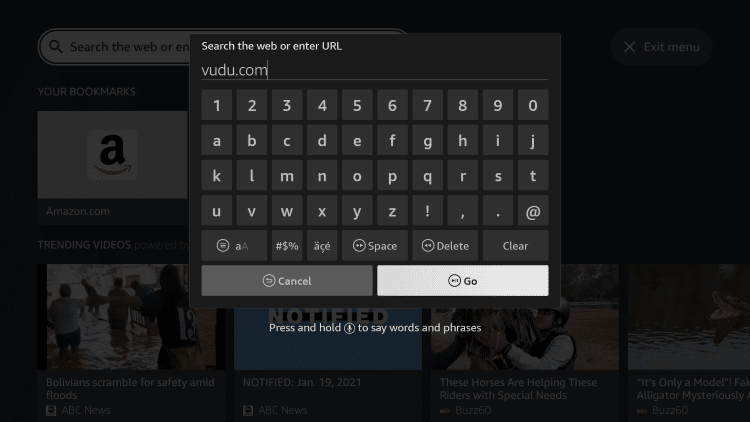
4. That’s it! You are now on Vudu’s official website!

5. You can click the star icon on the top menu to add Vudu as a bookmark.
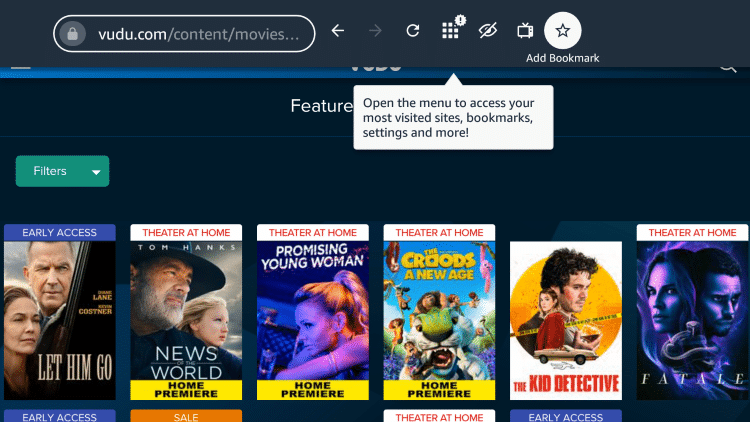
How to Install Vudu on Roku
Use the guide below to install Vudu on Roku.
In this tutorial, we are using a Roku Streaming Stick+. However, these steps will work for any Roku device you prefer.
Although we cover Roku devices on this Website, we don’t recommend them due to their closed system. We recommend the Amazon Fire TV Stick 4K due to its low price and ability to easily Jailbreak it which will allow for free movies, TV shows, live channels, sports, games, and more.
1. From your device home screen, click the Search option

2. Search for and select Vudu
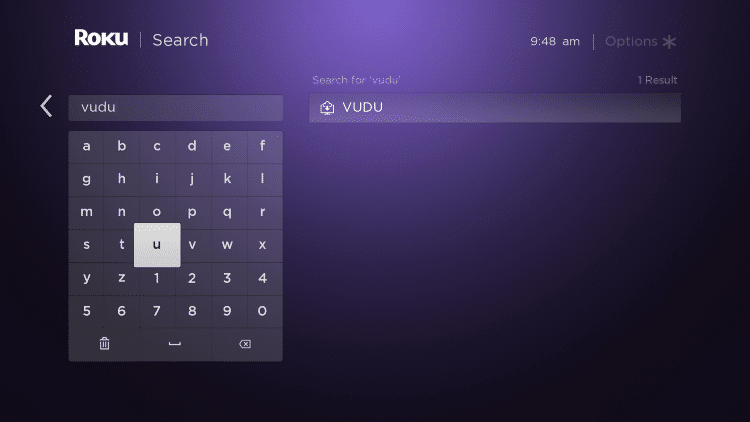
3. Choose the Vudu app
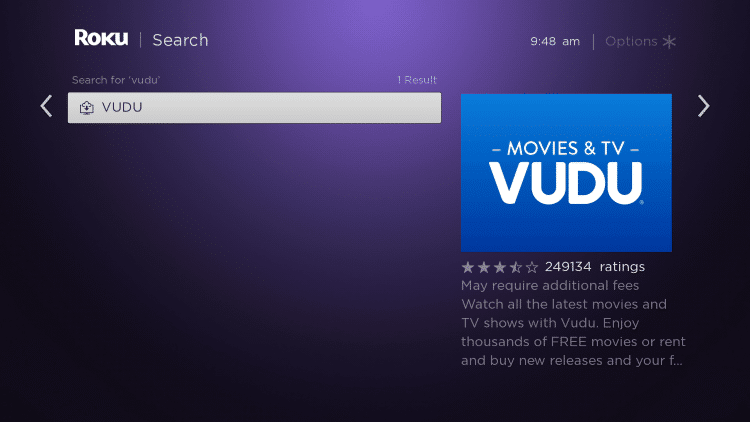
4. Click Add channel

5. Wait for the Vudu app to install and click OK

6. Locate and select Vudu from your home screen
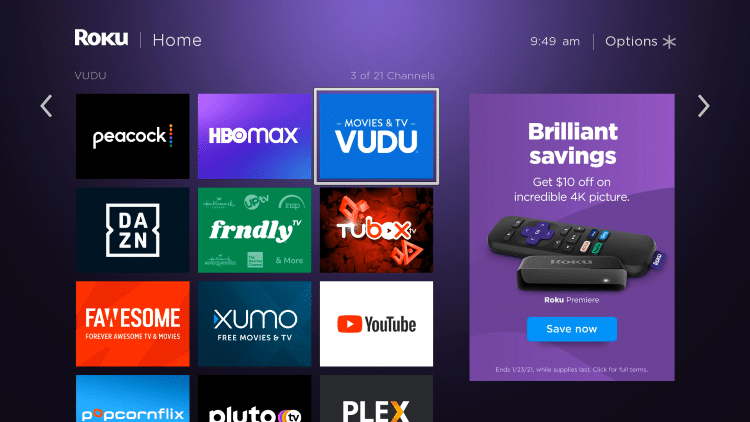
7. Vudu will now launch.

8. On the main screen you can select Log In, Browser, or Get Started.
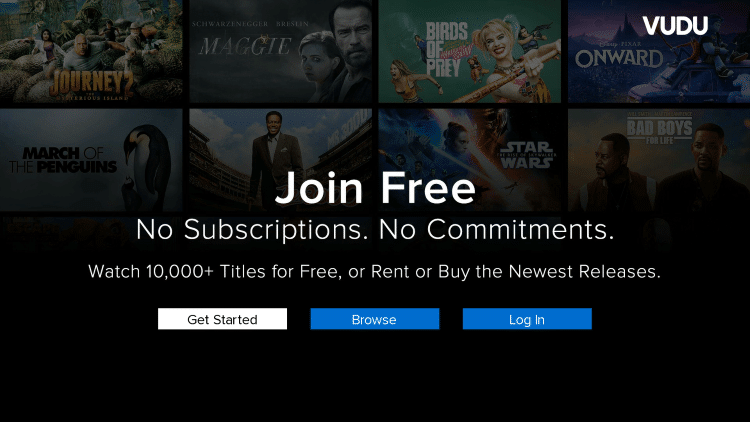
9. You have successfully installed Vudu on your Roku device. Enjoy!

You can also find Vudu within our list of Best Roku Channels.
How to Sign Up for a Vudu Account
Signing up for a Vudu account is a breeze. You can either sign up through the Vudu app or on their Official Website.
Follow our short guide below on how to register for a Vudu account through the Firestick application.
1. Launch the Vudu app on your device and click Sign Up.
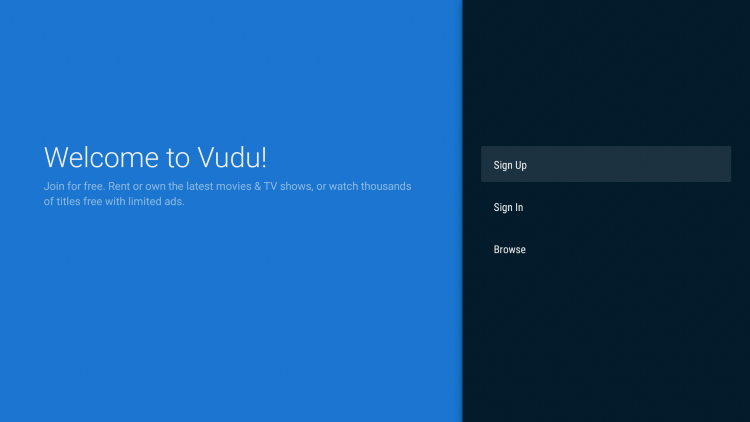
2. Enter your Email and Password. Then click Continue.
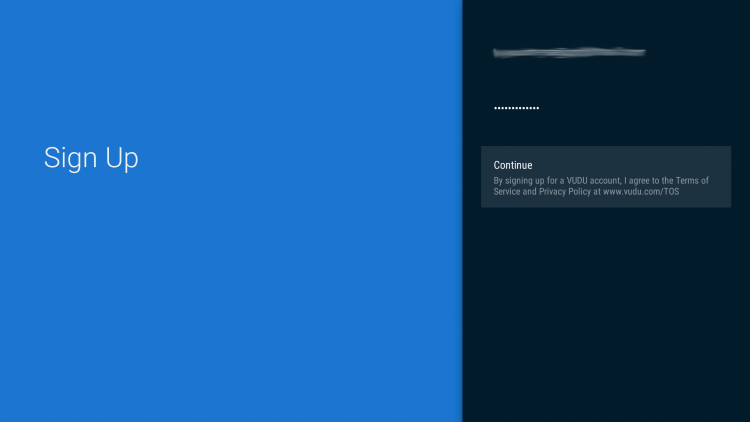
3. This screen will then appear. As instructed, check your email on a different device for a welcome message from Vudu.
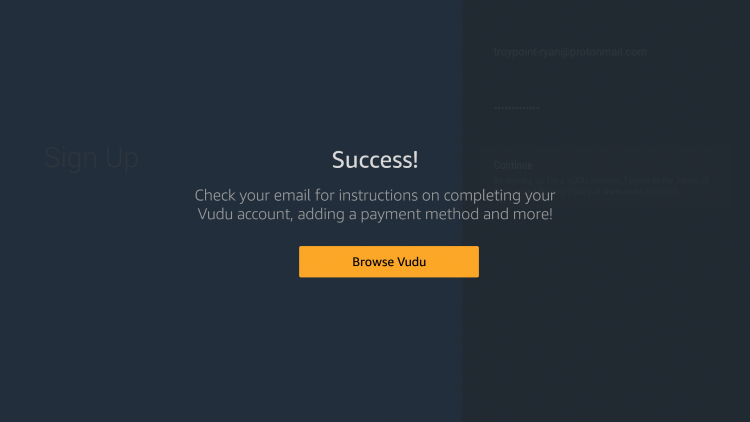
4. Click the image within your welcome email from Vudu, and you will arrive to the Vudu website.

5. Click Sign In on the upper right part of the screen.
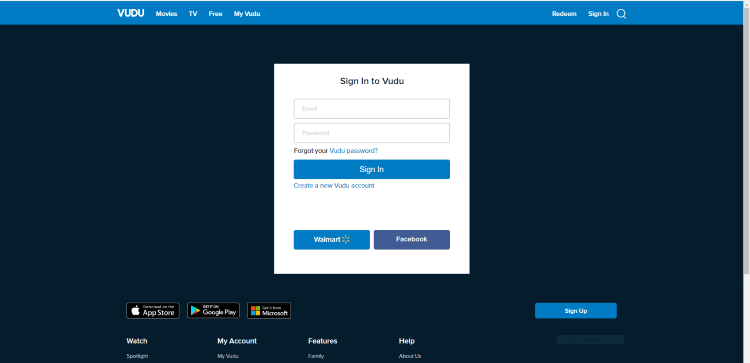
6. Enter in your email and password that you created in step 2.

7. That’s it! You have now officially signed up for a Vudu account. Notice your email is now displayed in the upper right of the screen.
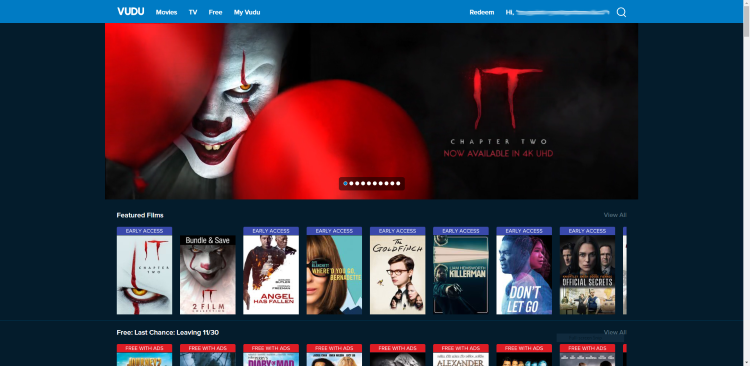
8. It’s important to note that prior to renting/buying any Movies or TV Shows, you will be required to enter in payment information within your account settings.
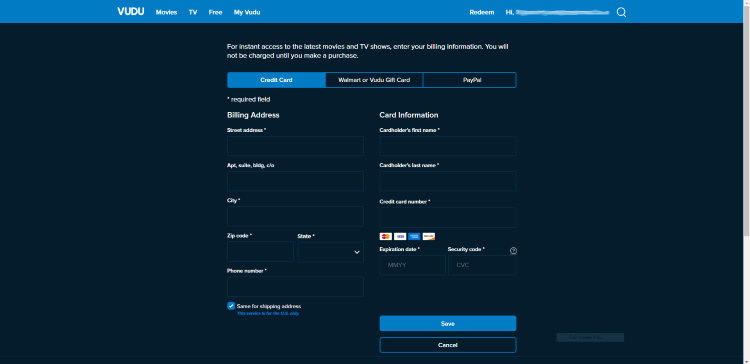
Vudu on Firestick – Details & Features
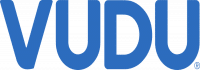
The Vudu app on Firestick presents a great user interface and easy navigation. There are plenty of popular movies and TV shows that are available for rent/purchase.
The categories to choose from within the Vudu app include My Vudu, Free, Deals, Movie Genres, TV Genres, Showcases, More Movies On Us, and Help and Settings.

NOTE: Although Vudu is a popular application for Movies and TV Shows, it can become expensive over time if you are renting/buying frequently.
KODIFIREIPTVrecommends using other APKs that provide free Movies and TV Shows. Check out our guide below.
TROYPOINT’s Best APKs
For streaming apps similar to Vudu that offer ad-supported free content, we suggest checking out Tubi or Peacock TV.
For the latest news and tutorials in the tech and streaming world, be sure to sign up for the KODIFIREIPTVAdvisor with updates weekly.
This Advisor provides all the best tips to get the most out of your favorite streaming devices and more. Click the link below for your KODIFIREIPTVAdvisor Subscription:
KODIFIREIPTVAdvisor
If you own a Fire TV device, try installing Vudu on Firestick today!
 Warning! Protect Yourself With A VPN
Warning! Protect Yourself With A VPN
Most cord-cutters use a VPN and rightfully so.
The free streaming applications, addons, and paid IPTV services that you use are usually hosted on insecure servers.
Without a VPN, your IP Address is being logged.
Your IP Address points back to your location and identity which compromises both your privacy and security.
Your current identifying IP Address is 24.130.53.187
When you use Quad VPN, your real IP address will be converted into an anonymous new one.
A VPN will provide you with an anonymous connection to the Internet.
This will prevent your Internet Service Provider, app/addon developers, government agencies, and any 3rd party from logging what you’re accessing online.
The most popular VPN among cord-cutters is Quad VPN due to their blazing fast speeds and zero log policy.
Its important to use a VPN that is fast since we are streaming large HD files. Its also crucial to find one that keeps no logs of what their subscribers access while online.
Setting up Quad VPN on your streaming device is simple!
Quad VPN-white.png” alt=”Quad VPN vpn” width=”150″ height=”150″/>
Step 1 Register for an Quad VPN account by clicking the link below.
This exclusive link provides you with a hefty discount, only available to KODIFIREIPTVvisitors like you.
![]() Register for Quad VPN Account & Save 62% (EXPIRES SOON)
Register for Quad VPN Account & Save 62% (EXPIRES SOON) ![]()
Step 2 – Hover over the search icon on your Firestick, Fire TV, or Fire TV Cube and type in “Quad VPN”
You may also find the Quad VPN App in the Google Play Store for those of you who are using Android TV Boxes, phones, and tablets.
 Step 3 – Click the Quad VPN option that appears.
Step 3 – Click the Quad VPN option that appears.
 Step 4 – Click the Quad VPN icon under Apps & Games.
Step 4 – Click the Quad VPN icon under Apps & Games.
 Step 5 – Click Download.
Step 5 – Click Download.
 Step 6 – Click Open.
Step 6 – Click Open.
 Step 7 – Enter your username and password to login. Your username is the email that you used to register for Quad VPN service with and your password is automatically generated and emailed to you.
Step 7 – Enter your username and password to login. Your username is the email that you used to register for Quad VPN service with and your password is automatically generated and emailed to you.
 Step 8 – Click Connect button.
Step 8 – Click Connect button.
 Step 9 – Click OK for Connection request if it appears.
Step 9 – Click OK for Connection request if it appears.
 Step 10 – You will notice that your IP Address changes along with location of connection. You are now operating anonymously through your device.
Step 10 – You will notice that your IP Address changes along with location of connection. You are now operating anonymously through your device.
Click the Home Button on your remote and the VPN will remain running in the background.
 Congratulations! You are now protected by a VPN which means everything that you stream or access through your Firestick or Android TV Box is hidden from the rest of the world.
Congratulations! You are now protected by a VPN which means everything that you stream or access through your Firestick or Android TV Box is hidden from the rest of the world.
If you ever need to stop the VPN service, simply re-launch the application and click the DISCONNECT button.
Vudu on Firestick FAQ
Can you install Vudu on Firestick?
Yes. Although Vudu is not available in the Amazon App Store you can side-load on your Firestick/Fire TV using this guide.
Does Vudu Feature Ads?
Yes. In order to keep some content on Vudu free, Vudu has various advertisements that will display when streaming content.
Is Vudu free?
Yes. There are hundreds of free movies and tv shows on Vudu. There are also premium options available for purchase.
What devices can I install Vudu on?
Vudu can be installed on Firestick, Roku, Android, Chromecast, Xbox, PS4, and more.
Do I Need an account to use Vudu?
Yes. An account is required to use Vudu and watch free content, but registration is free.






