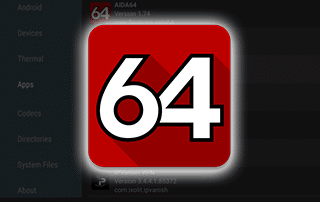How To Install and Use AIDA64 on Firestick/Android for Device Diagnostics
This page includes affiliate links where KODIFIREIPTVmay receive a commission at no extra cost to you. Many times, you will receive a discount due to the special arrangements made for our visitors. I will never promote something that I personally don’t use or recommend. Purchasing through my links directly supports KODIFIREIPTVwhich keeps the content and tools coming. Thank you!
The following step-by-step tutorial will show you How To Install AIDA64 on Firestick, Fire TV, Android or any streaming device you prefer.
This application will help you learn everything there is to know about your device and its performance.

AIDA64 is a popular system diagnostic that many use for their Windows computer.
However, it also works on tons of devices including iOS, Android, Fire TV Stick, and much more.
Using this tool is a great way to learn tons of internal information about your device.
This includes CPU, RAM, network, display, installed apps and codecs, root status, and more.
We can install AIDA64 on just about every device imaginable.
The following steps will show you how to install AIDA64 on the Amazon Fire TV Stick 4k .
These same steps can also be used to install the application on an Android TV Box, NVIDIA SHIELD, or other devices that run the Android operating system.
If you are using an Android TV Box, NVIDIA SHIELD, Mi Box, etc. you can follow along with this tutorial by installing Downloader app on your device. Use the link below for that tutorial.
How To Install Downloader App On Android Box
Use the steps below to install AIDA64 on your preferred streaming device.
How To Install AIDA64 on Firestick/Android
![]() KODIFIREIPTVTIP: AIDA64 and tons of other streaming apps are available in the KODIFIREIPTVRapid App Installer!
KODIFIREIPTVTIP: AIDA64 and tons of other streaming apps are available in the KODIFIREIPTVRapid App Installer!
This app allows you to install the best streaming apps and tools in a matter of minutes rather than installing each APK one by one. Use the link below to access this free application.

KODIFIREIPTVRapid App Installer
Use the guide below to install AIDA64 on your device.
1. From the Main Menu scroll to hover over Settings

2. Click Device or My Fire TV
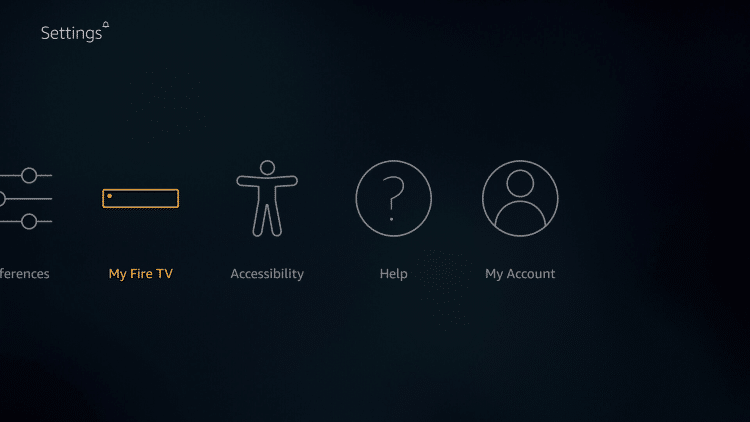
3. Choose Developer Options

4. Click Apps from Unknown Sources

5. Choose Turn On

6. Return to the home screen and hover over the Search icon

7. Type in Downloader
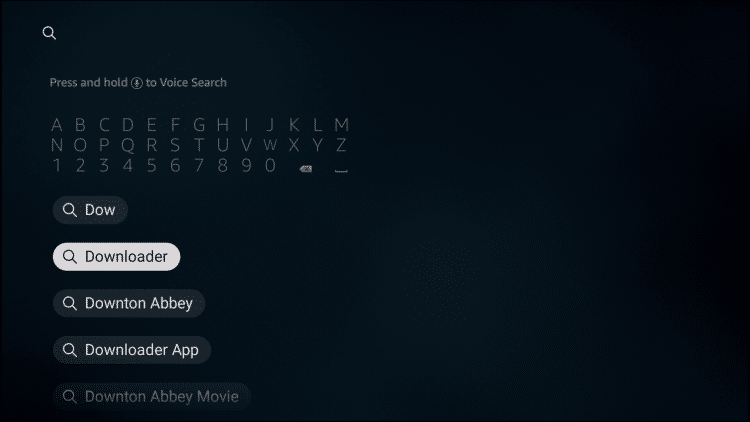
8. Select the Downloader app
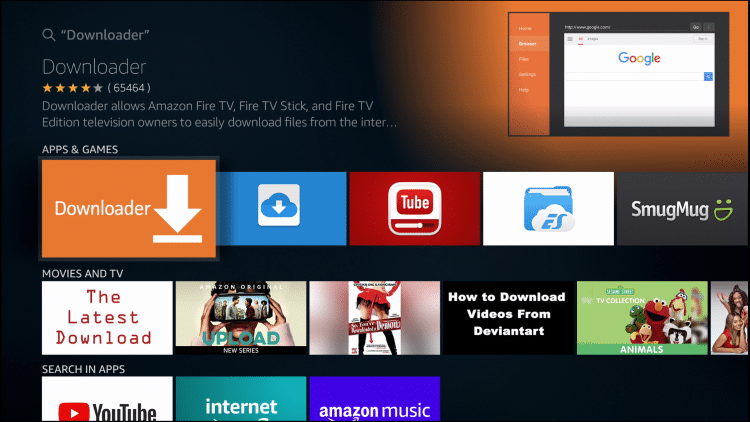
9. Click Download.
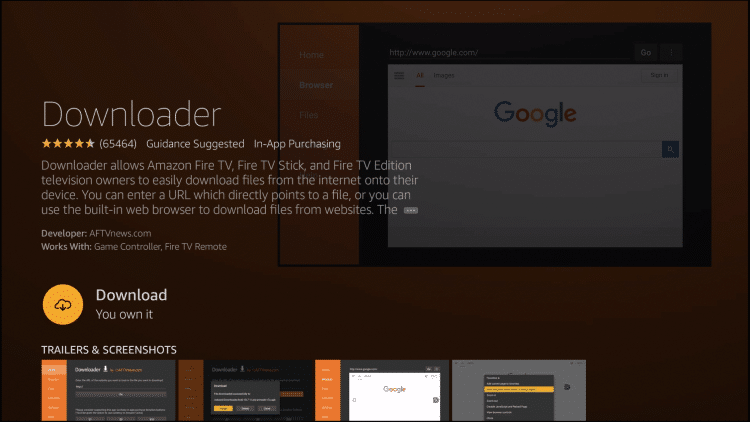
10. Click Open.
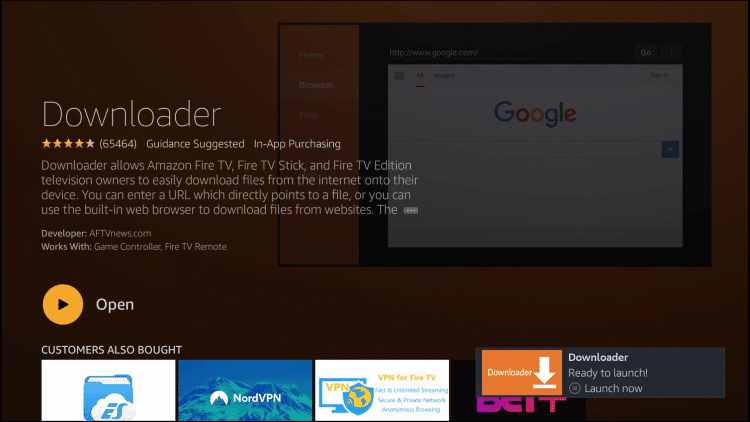
11. Select Allow if presented with this prompt.
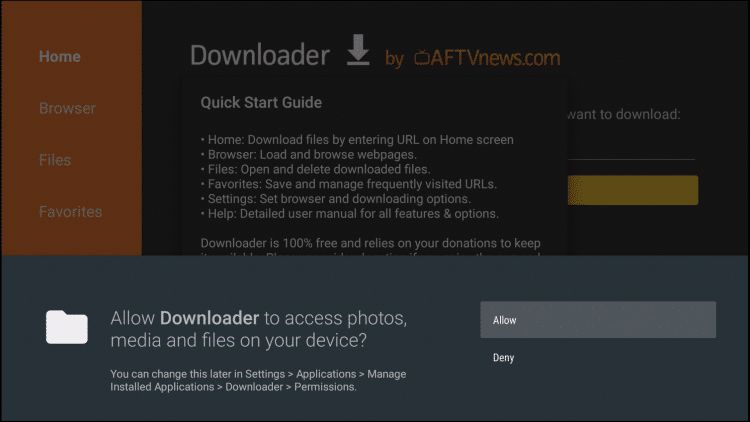
12. Click OK.
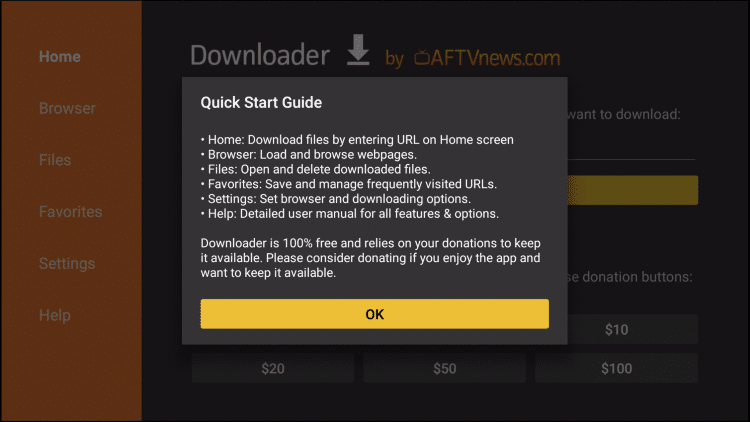
13. Click the search bar
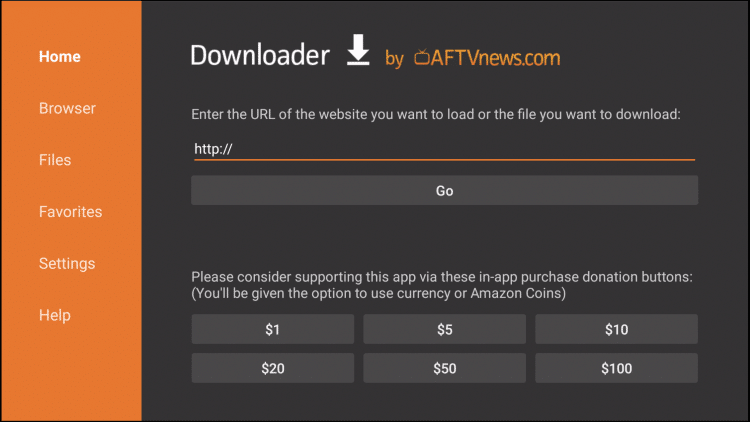
14. Type the following URL exactly as it is listed here – https://troypoint.com/aida and click Go
Important Note: this APK file is not hosted by TROYPOINT. This link is pointing to the installation file hosted at archive.org
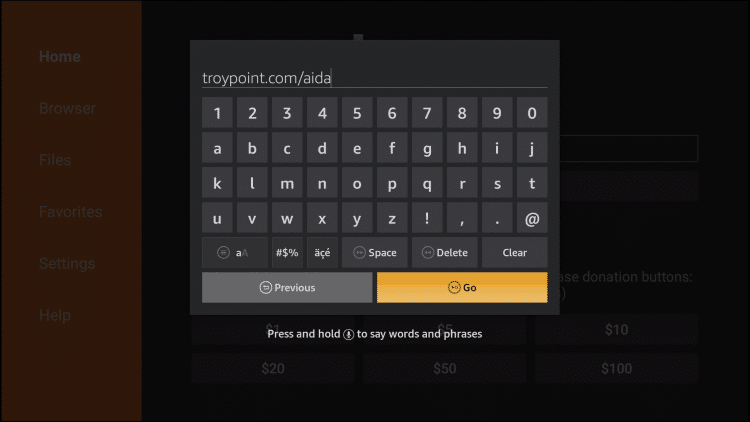
15. Wait for file to download
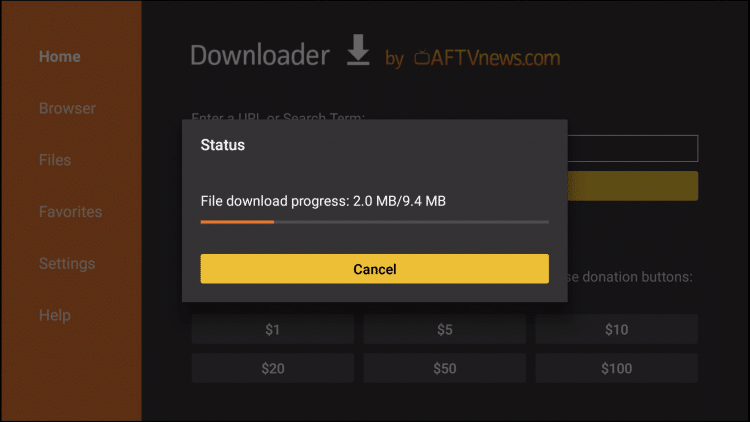
16. Click Install

17. Click Done
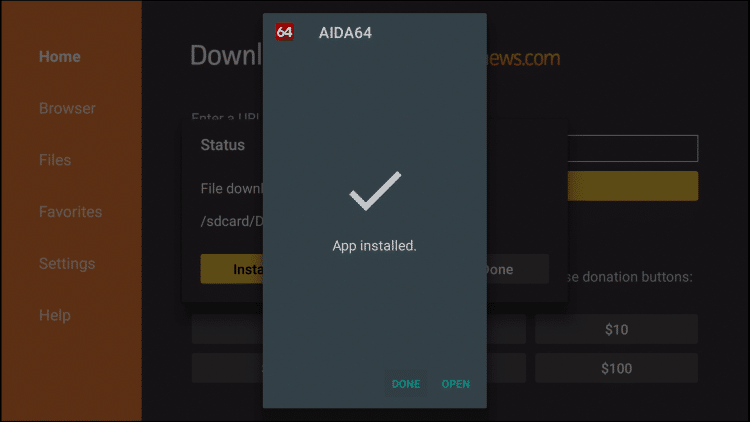
18. This will return you to the Downloader App. Click Delete (This will remove the installation file for more space on your device)
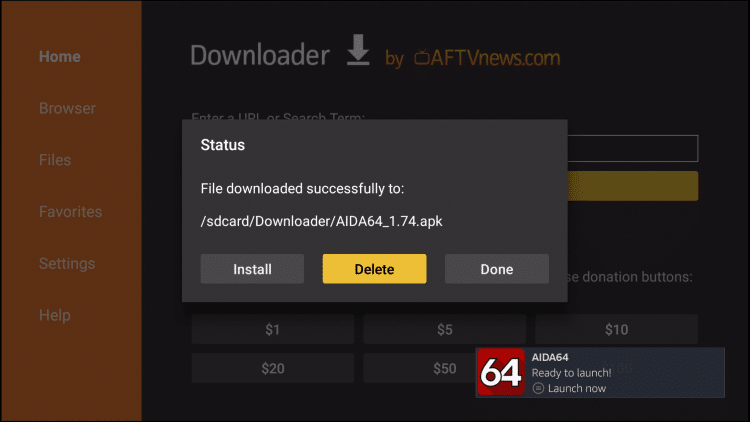
19. Click Delete again

20. Return to your device home-screen and under “Your Apps & Channels” click See All

21. Scroll down to hover over AIDA64 and click the Options button (3 horizontal lines)
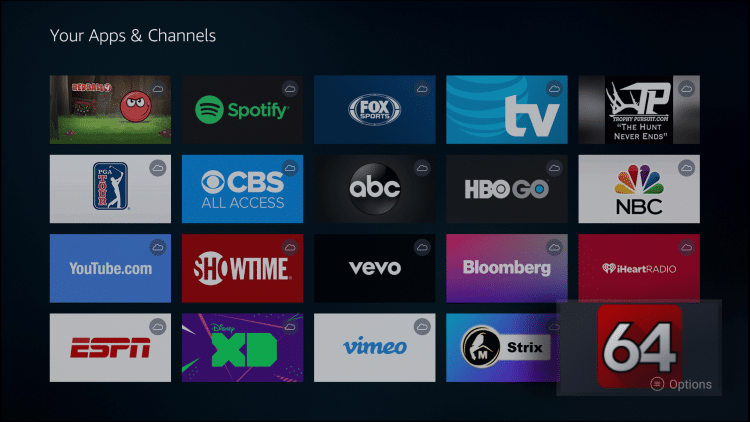
22. Choose Move to front
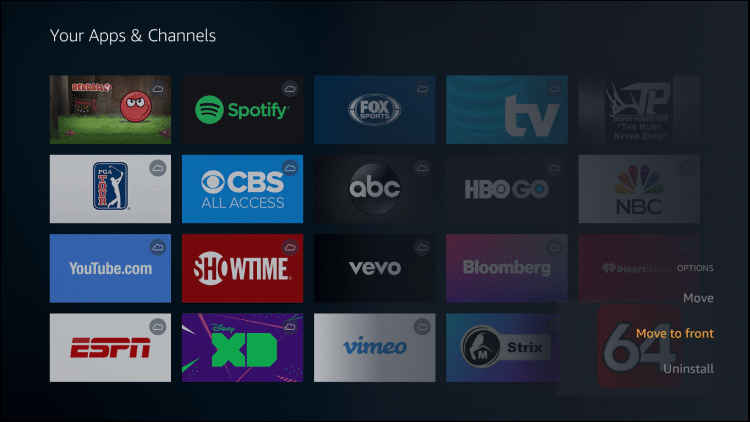
Installation is now complete. Enjoy!
 Warning! Protect Yourself With A VPN
Warning! Protect Yourself With A VPN
Most cord-cutters use a VPN and rightfully so.
The free streaming applications, addons, and paid IPTV services that you use are usually hosted on insecure servers.
Without a VPN, your IP Address is being logged.
Your IP Address points back to your location and identity which compromises both your privacy and security.
Your current IP Address is 54.208.39.68 – When you use a VPN, your real IP address will be converted into an anonymous new one.
A VPN will provide you with an anonymous connection to the Internet.
This will prevent your Internet Service Provider, app/addon developers, government agencies, and any 3rd party from logging what you’re accessing online.
The most popular VPN among cord-cutters is Quad VPN due to their blazing fast speeds and zero log policy.
Its important to use a VPN that is fast since we are streaming large HD files. Its also crucial to find one that keeps no logs of what their subscribers access while online.
Setting up Quad VPN on your streaming device is simple!
Quad VPN-white.png” alt=”Quad VPN vpn” width=”150″ height=”150″/>
Step 1 Register for an Quad VPN account by clicking the link below.
This exclusive link provides you with a hefty discount, only available to KODIFIREIPTVvisitors like you.
![]() Register for Quad VPN Account & Save 57%
Register for Quad VPN Account & Save 57% ![]()
Step 2 – Hover over the search icon on your Firestick, Fire TV, or Fire TV Cube and type in “Quad VPN”
You may also find the Quad VPN App in the Google Play Store for those of you who are using Android TV Boxes, phones, and tablets.
 Step 3 – Click the Quad VPN option that appears.
Step 3 – Click the Quad VPN option that appears.
 Step 4 – Click the Quad VPN icon under Apps & Games.
Step 4 – Click the Quad VPN icon under Apps & Games.
 Step 5 – Click Download.
Step 5 – Click Download.
 Step 6 – Click Open.
Step 6 – Click Open.
 Step 7 – Enter your username and password to login. Your username is the email that you used to register for Quad VPN service with and your password is automatically generated and emailed to you.
Step 7 – Enter your username and password to login. Your username is the email that you used to register for Quad VPN service with and your password is automatically generated and emailed to you.
 Step 8 – Click Connect button.
Step 8 – Click Connect button.
 Step 9 – Click OK for Connection request if it appears.
Step 9 – Click OK for Connection request if it appears.
 Step 10 – You will notice that your IP Address changes along with location of connection. You are now operating anonymously through your device.
Step 10 – You will notice that your IP Address changes along with location of connection. You are now operating anonymously through your device.
Click the Home Button on your remote and the VPN will remain running in the background.
 Congratulations! You are now protected by a VPN which means everything that you stream or access through your Firestick or Android TV Box is hidden from the rest of the world.
Congratulations! You are now protected by a VPN which means everything that you stream or access through your Firestick or Android TV Box is hidden from the rest of the world.
If you ever need to stop the VPN service, simply re-launch the application and click the DISCONNECT button.
How To Use AIDA64
After installation is complete, you can launch the app and learn tons of information about your device.
AIDA64 provides numerous options to choose from.
This includes System, CPU, Display, Network, Android, Devices, Thermal, Apps, Codecs, Directories, System Files, and About.
Users can find and review tons of diagnostics within these categories.
It is a great way to determine how much Memory and Internal Space is available on your device.

NOTE: If you are looking for a way to add storage to your Fire TV or Firestick, use our informative guide below:
How To Increase Storage on Firestick & Fire TV
Expand Fire TV Stick 4k Internal Storage with USB Flash Drive
Users can also see a compiled list of installed apps on their device with info about each:
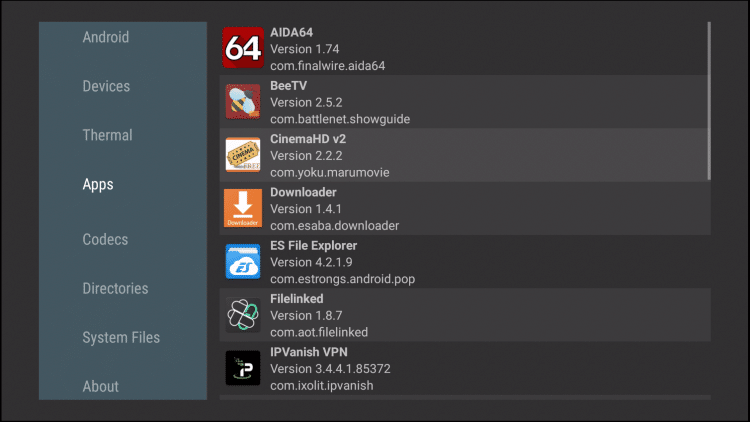
Using AIDA64 in conjunction with ES File Explorer is a great way to keep your streaming device running at peak performance.
Give this app a try today!
AIDA64 Frequently Asked Questions
Is AIDA64 free?
Yes. AIDA64 is free. However, users can also purchase upgraded versions for added features.
Will AIDA64 work on Firestick?
Yes. This guide will show you how to use AIDA64 on Firestick as well as any other streaming device.
What Does AIDA64 do?
AIDA64 will provide diagnostic information for any device including streaming devices such as Firestick or Android TV Box.
Can I add Storage to My Firestick?
Yes, this guide will also provide you with tips and tricks to increase storage on your streaming device.
Please follow and like us: