How to Install Crunchyroll App on Firestick/Fire TV, Roku, and more


This step-by-step tutorial guide will show you How To Install Crunchyroll App on Firestick/Fire TV, Roku, Android, iPhone, and more.
Crunchyroll is one of the world’s most popular brands when it comes to anime. As of this writing, they own the largest collection of licensed anime through shows, manga, games, and much more.
The company explained the service on its website:
Crunchyroll connects anime and manga fans in more than 200 countries and terroritories with 360 degree experiences.
Although there is plenty of free content available, Crunchyroll offers three different premium plans on a monthly subscription basis.
You will notice the three premium plans below: Fan, Mega Fan, and Ultimate Fan. There are also 14-Day Free Trials available for each plan.
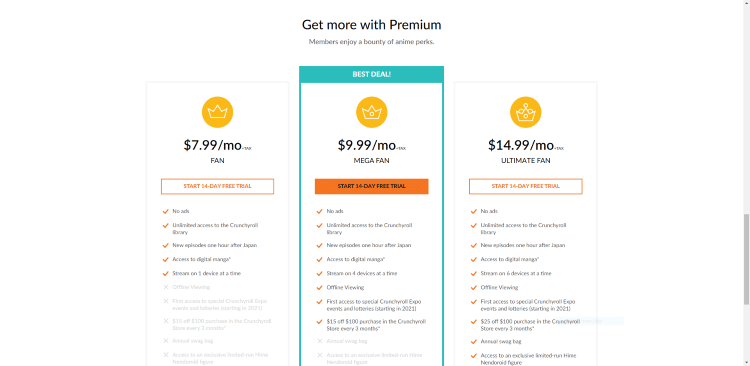
Crunchyroll is available in the Amazon App Store, Google Play Store, Roku Channel Store, Apple App Store, and more. Use each guide below to install on your preferred device.
Due to its huge library and easy to install applications, we have included the Crunchyroll app within our lists of Best Firestick Apps and Best KissAnime Alternatives.
How To Register for Crunchyroll
Although signing up for an account on Crunchyroll is not required to view content, it is still recommended for a better experience.
Creating an account is free, but as mentioned previously, there are paid options available for premium content.
1. Visit the Crunchyroll Website and click Login on the top menu.
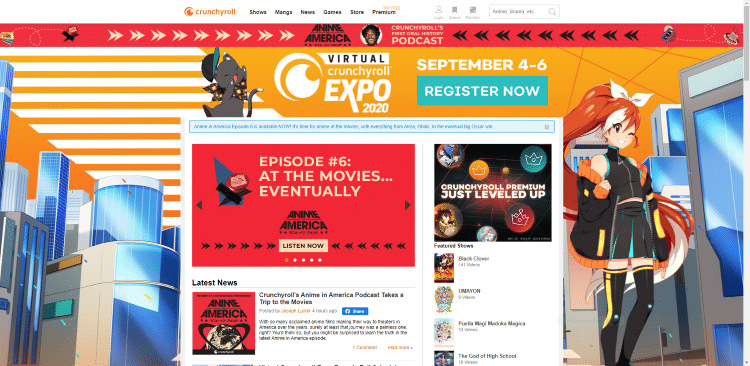
2. You will then be directed to the login page. Here you will sign up for a free account.
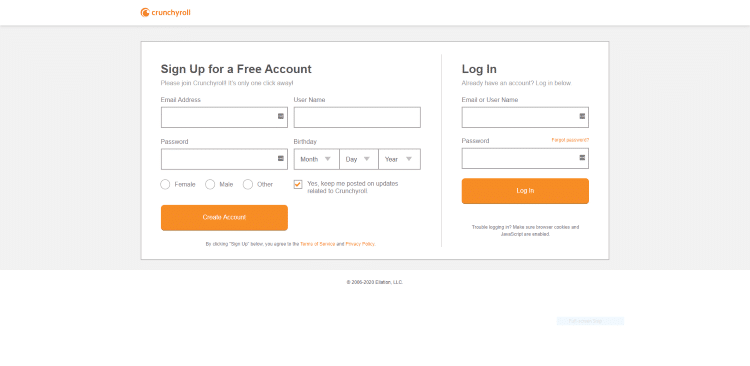
3. Fill out the required information and select Create Account.
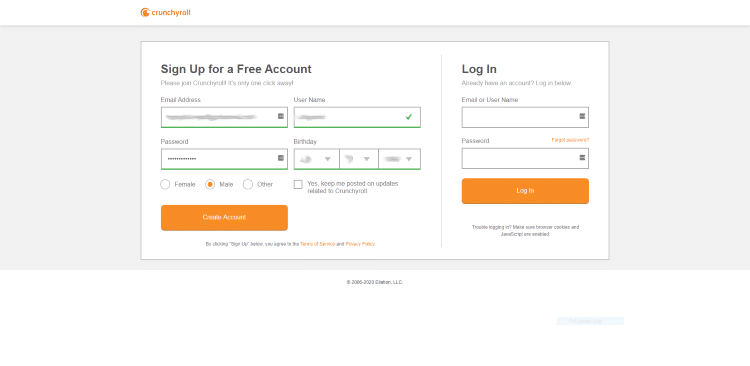
4. That’s it! You have successfully created a free account within Crunchyroll. You can now browse the different free options within the service.
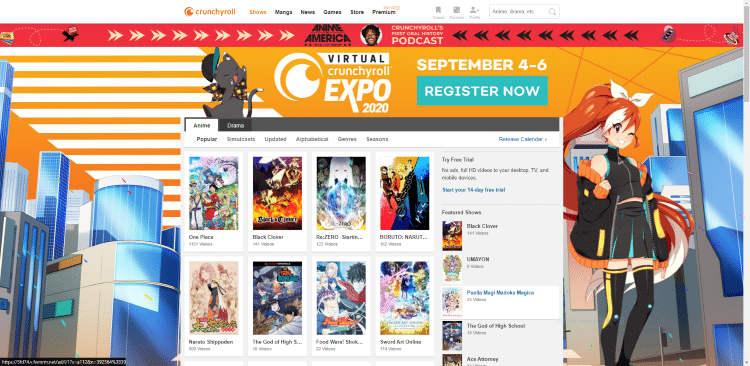
How To Install Crunchyroll App on Firestick/Fire TV
This guide will show you how to install Crunchyroll on an Amazon Firestick 4k. However, this guide will also work on any Fire TV device.
If you are using an Android device, simply use the Google Play Store to install Crunchyroll.
Crunchyroll App Google Play Store
1. From your device home-screen hover over the search icon and type in “Crunchyroll” and select the highlighted option
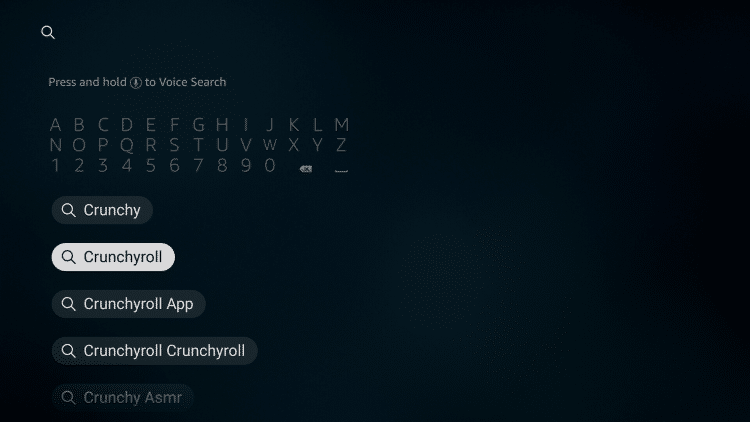
2. Select the Crunchyroll app under Apps & Games
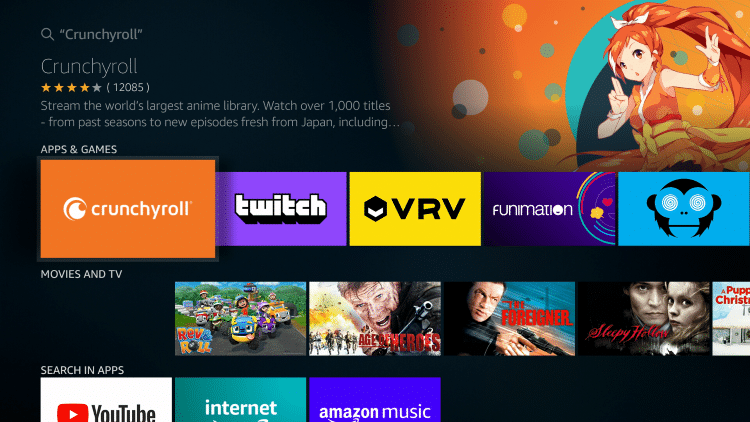
3. Click Get
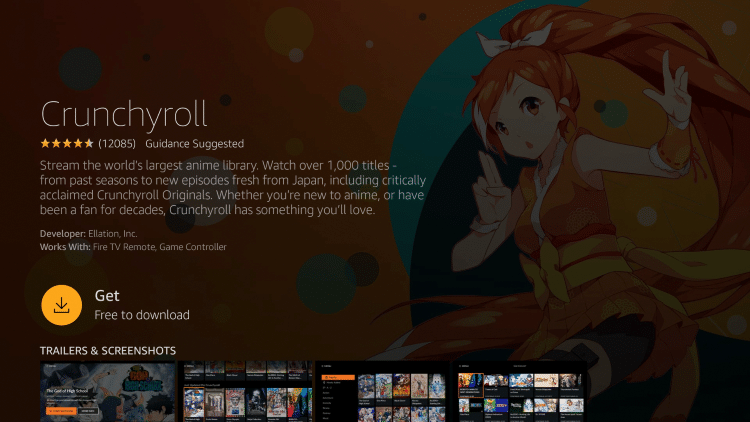
4. Wait for installation to finish
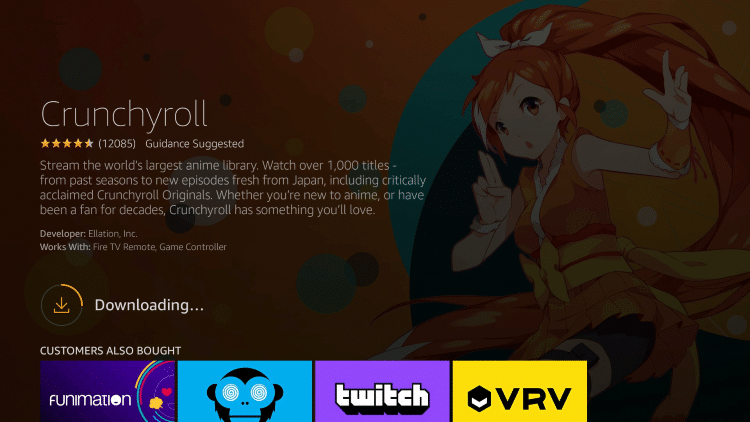
5. After installation, you can choose to open the Crunchyroll app. But for this example, we suggest holding down the home button on your remote
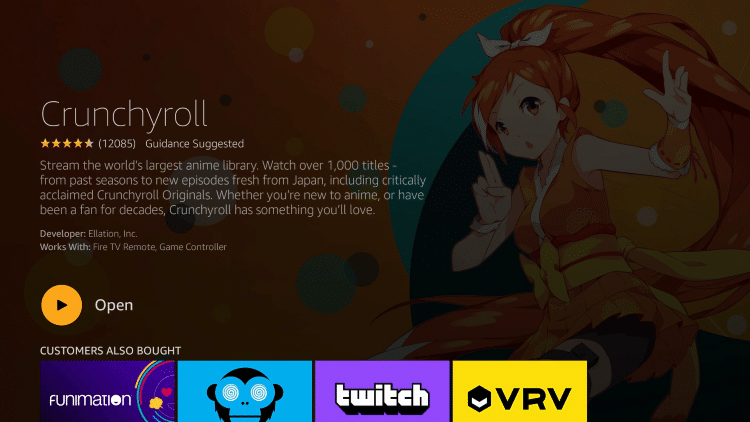
6. Choose Apps

7. Hover over the Crunchyroll app and select Move
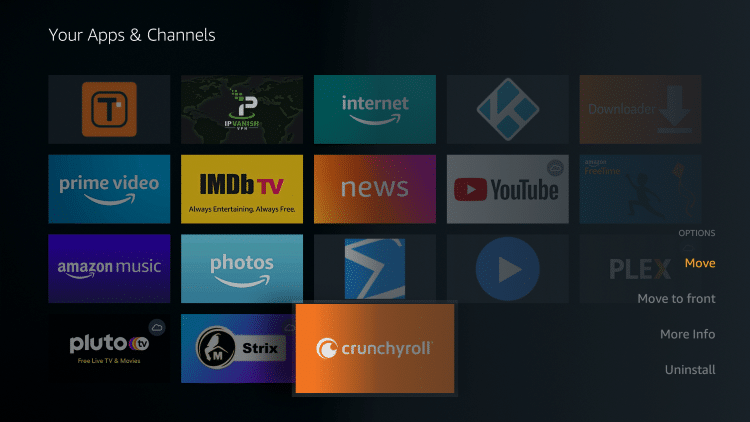
8. Place the Crunchyroll app within your Apps & Channels wherever you prefer
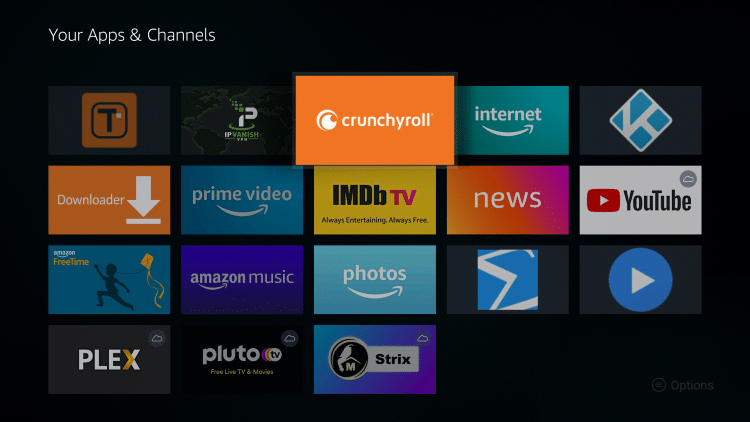
9. Launch Crunchyroll

10. That’s it! You have successfully installed the Crunchyroll app on your Firestick/Fire TV device. You can now either choose Log in, Start Free Trial, or Skip and Explore.
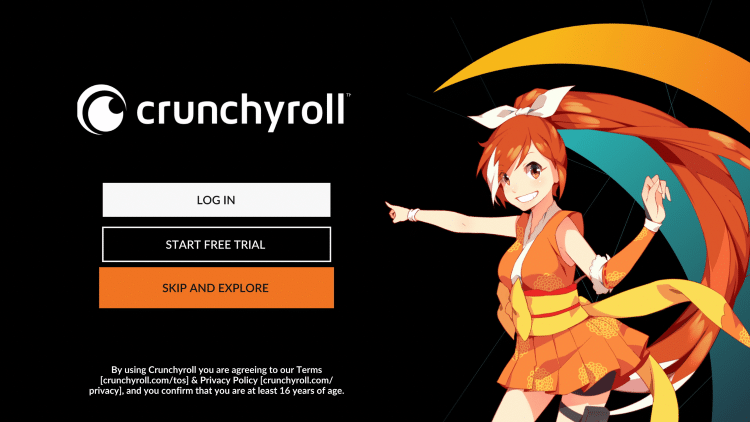
11. When choosing Skip And Explore, notice how you can now stream content for free without signing up for an account.
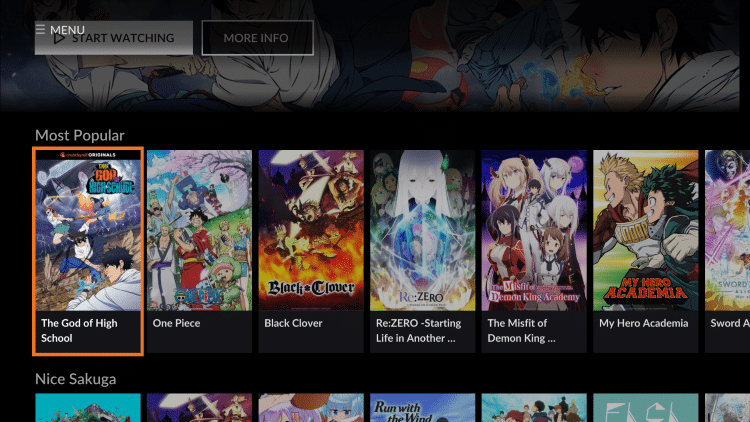
 Warning! Protect Yourself With A VPN
Warning! Protect Yourself With A VPN
Most cord-cutters use a VPN and rightfully so.
The free streaming applications, addons, and paid IPTV services that you use are usually hosted on insecure servers.
Without a VPN, your IP Address is being logged.
Your IP Address points back to your location and identity which compromises both your privacy and security.
Your current IP Address is 81.17.246.205 – When you use a VPN, your real IP address will be converted into an anonymous new one.
A VPN will provide you with an anonymous connection to the Internet.
This will prevent your Internet Service Provider, app/addon developers, government agencies, and any 3rd party from logging what you’re accessing online.
The most popular VPN among cord-cutters is Quad VPN due to their blazing fast speeds and zero log policy.
Its important to use a VPN that is fast since we are streaming large HD files. Its also crucial to find one that keeps no logs of what their subscribers access while online.
Setting up Quad VPN on your streaming device is simple!
Quad VPN-white.png” alt=”Quad VPN vpn” width=”150″ height=”150″/>
Step 1 Register for an Quad VPN account by clicking the link below.
This exclusive link provides you with a hefty discount, only available to KODIFIREIPTVvisitors like you.
![]() Register for Quad VPN Account & Save 65%
Register for Quad VPN Account & Save 65% ![]()
Step 2 – Hover over the search icon on your Firestick, Fire TV, or Fire TV Cube and type in “Quad VPN”
You may also find the Quad VPN App in the Google Play Store for those of you who are using Android TV Boxes, phones, and tablets.
 Step 3 – Click the Quad VPN option that appears.
Step 3 – Click the Quad VPN option that appears.
 Step 4 – Click the Quad VPN icon under Apps & Games.
Step 4 – Click the Quad VPN icon under Apps & Games.
 Step 5 – Click Download.
Step 5 – Click Download.
 Step 6 – Click Open.
Step 6 – Click Open.
 Step 7 – Enter your username and password to login. Your username is the email that you used to register for Quad VPN service with and your password is automatically generated and emailed to you.
Step 7 – Enter your username and password to login. Your username is the email that you used to register for Quad VPN service with and your password is automatically generated and emailed to you.
 Step 8 – Click Connect button.
Step 8 – Click Connect button.
 Step 9 – Click OK for Connection request if it appears.
Step 9 – Click OK for Connection request if it appears.
 Step 10 – You will notice that your IP Address changes along with location of connection. You are now operating anonymously through your device.
Step 10 – You will notice that your IP Address changes along with location of connection. You are now operating anonymously through your device.
Click the Home Button on your remote and the VPN will remain running in the background.
 Congratulations! You are now protected by a VPN which means everything that you stream or access through your Firestick or Android TV Box is hidden from the rest of the world.
Congratulations! You are now protected by a VPN which means everything that you stream or access through your Firestick or Android TV Box is hidden from the rest of the world.
If you ever need to stop the VPN service, simply re-launch the application and click the DISCONNECT button.
If you have a Roku device, follow along using the guide below to install on your Roku Streaming Device.
How To Install Crunchyroll App on Roku
1. Launch your Roku device and select Search
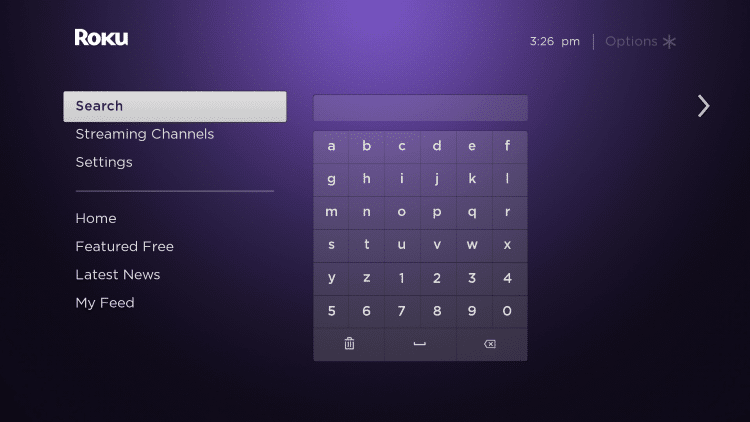
2. Enter in “Crunchyroll” within the search bar
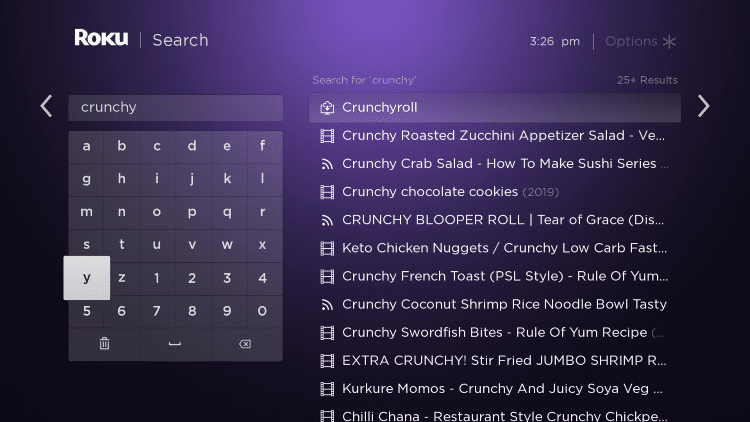
3. Click the first Crunchyroll option that appears
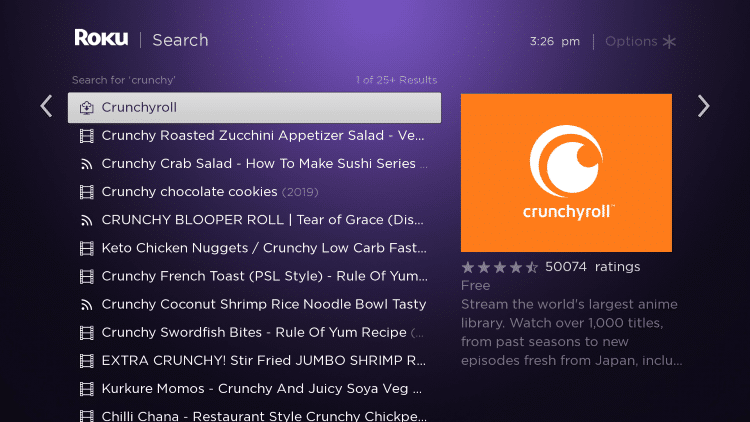
4. Click Add channel

5. Wait a few seconds for the Crunchyroll channel to be added to your Roku device.
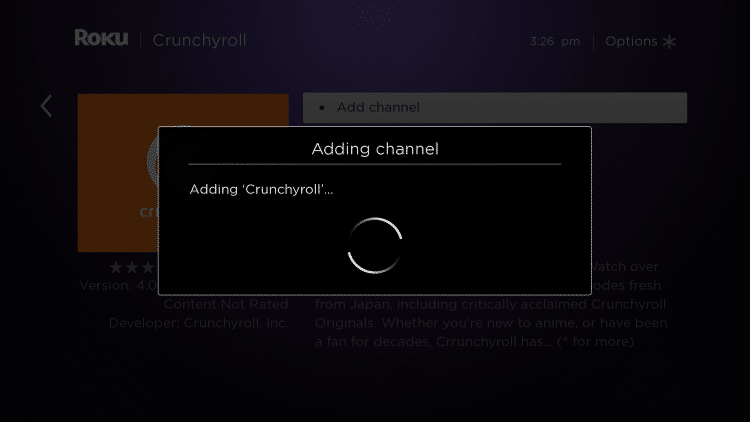
6. Click OK when this message appears

7. Return back to your Roku home screen and locate Crunchyroll within your channel list
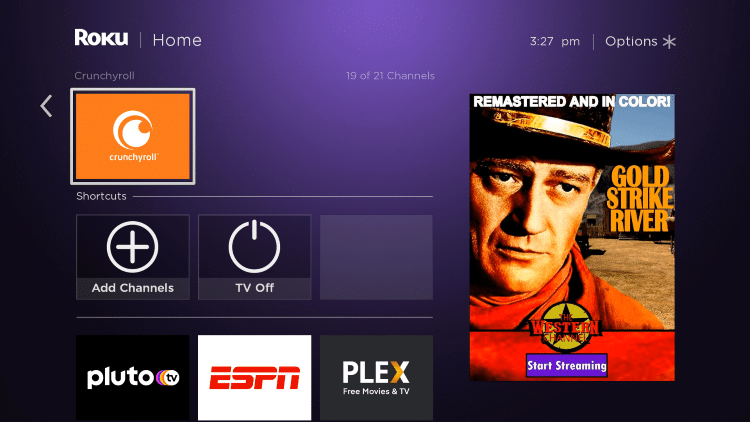
8. If you want to move your channel towards the top select Move channel
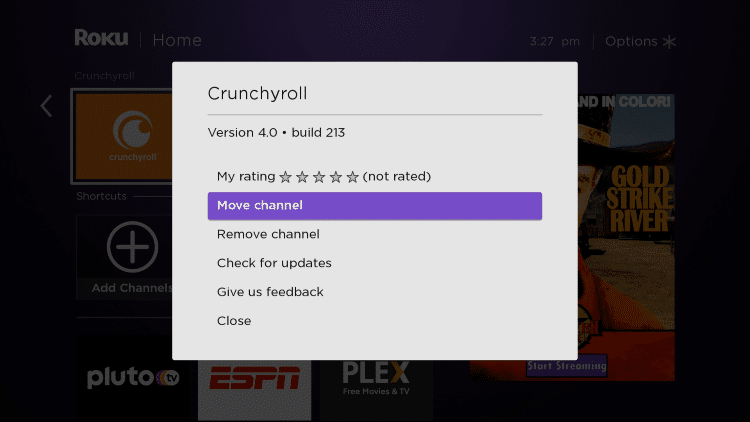
9. Click the OK button on your remote to place Crunchyroll where you prefer.
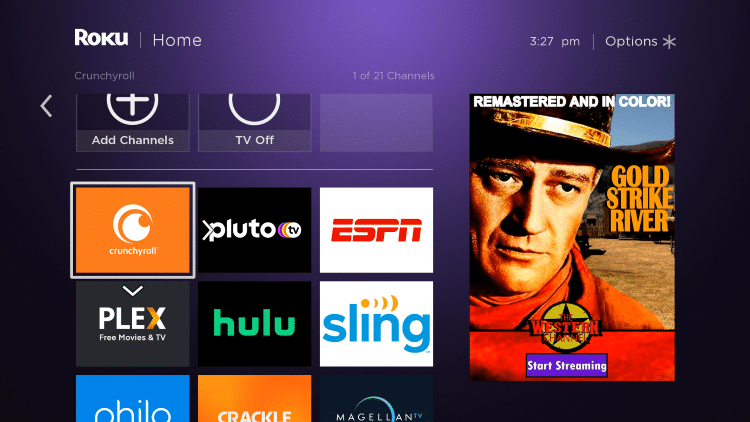
10. Launch Crunchyroll

11. That’s it! You have successfully installed the Crunchyroll app on your Roku device.
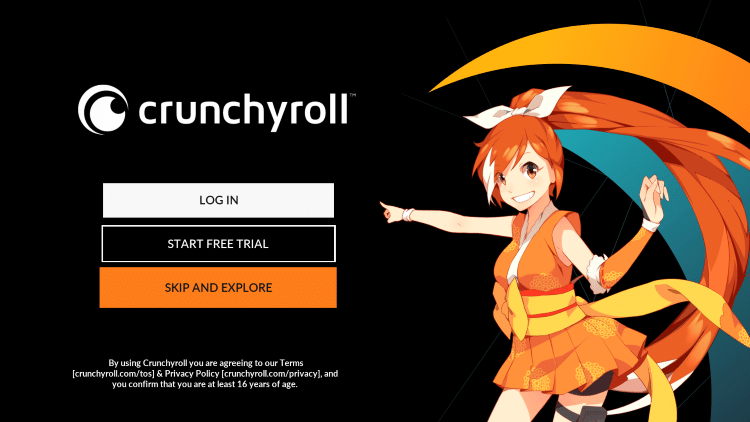
12. Similar to the Firestick, feel free to select the “Skip And Explore” option and start streaming free anime content without an account!
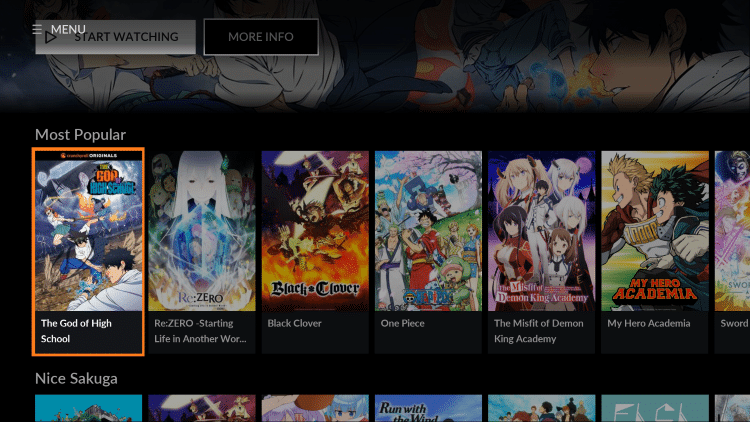
We have also included Crunchyroll within our list of Best Roku Channels.
How To Install Crunchyroll App on iPhone
1. Open the Apple App Store and select Search on the bottom menu. Then Enter “Crunchyroll” within the search bar.
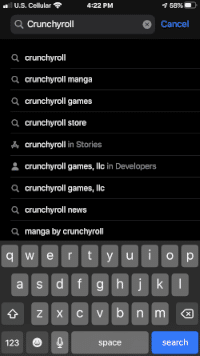
2. Locate the Crunchyroll app and select GET
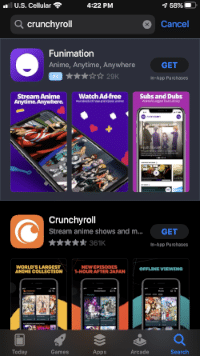
3. Click Install

4. Wait a few seconds for the Crunchyroll app to install
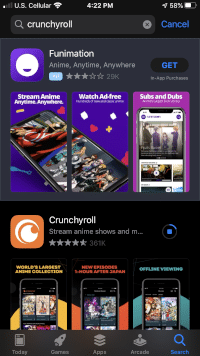
5. Click Open to launch the Crunchyroll app
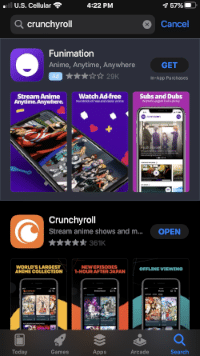
6. Crunchyroll will launch
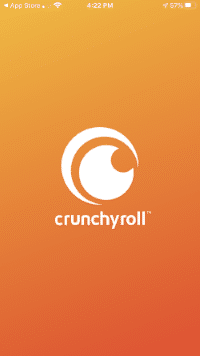
7. Click Don’t Allow or OK depending on your preference.
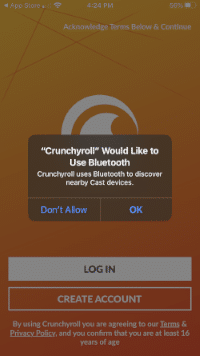
8. That’s it! You have successfully installed the Crunchyroll app for iPhone. Once on the Crunchyroll main screen you can either select Log In or Create Account.
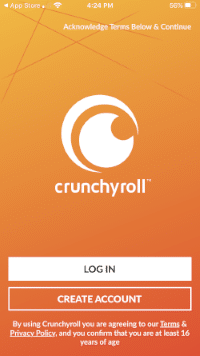
Crunchyroll Description & Details
Crunchyroll can be best described as a publisher, distributor, and licensing company focusing on anime and manga content.
They were founded in 2006 and currently provide content for over 70 million registered users across the globe.
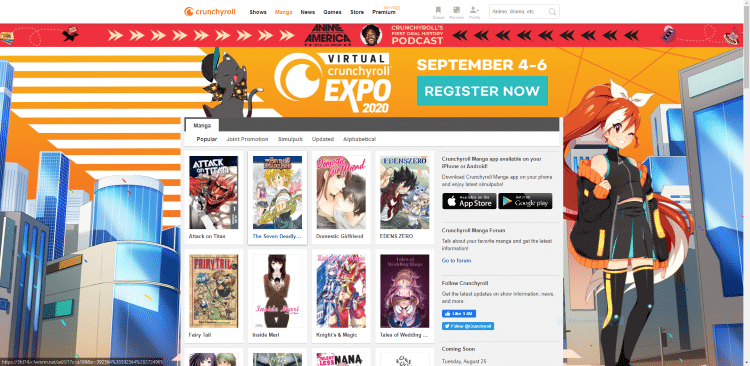
Although using the free version of Crunchyroll is ad-supported, the ads are minimal compared to some other streaming sites. This service also plays content quickly and efficiently with NO BUFFERING.
Crunchyroll also provides subtitles, which is especially important for streaming anime content!
Streams within Crunchyroll are available in High Definition, oftentimes played in both 1080p and 720 HD. This is for several anime shows.
In addition to our best Firestick apps list, you can also find Crunchyroll within our Best Streaming Apps page!
For more information on Crunchyroll and the content they provide, I suggest viewing their official website.
Crunchyroll Official Website
For other streaming apps/addons that provide Anime, Movies, TV Shows, and more, check out the following resource guides:
Crunchyroll App FAQ
What is Crunchyroll?
Crunchyroll is a popular streaming platform available for installation on streaming devices such as the Amazon Firestick to watch anime content.
Is Crunchyroll legal?
Yes. Crunchyroll is a verified service and is 100% legal to use.
Is Crunchyroll free?
Yes. Crunchyroll does offer plenty of free content, however, there are paid plans available as well for premium content.
What devices can Crunchyroll be installed on?
Crunchyroll is available for installation on tons of devices including the Amazon Firestick which is the most popular streaming device available. Users can also download on Android, Roku, iPhone, and more.
What types of anime content does Crunchyroll have?
Crunchyroll provides thousands of licensed anime titles, which include shows, movies, games, manga, and much more.
Please follow and like us:




