How to Install Aspire Kodi Build on Firestick/Fire TV and Android Devices

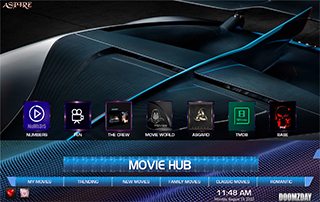
This step-by-step tutorial will show you how to install the Aspire Kodi Build.
The Aspire build features a smooth interface, great categories, various add-ons, and more. Aspire also works especially well when integrated with Real-Debrid.
Aspire is a newer Kodi build located in the Doomzday Repository, which contains other unique builds such as Decades and the USA Build.
For these reasons and more, we have included Aspire within our Best Kodi Builds list.
Prior to installing any Kodi Build, we always recommend resetting Kodi to default settings. This can be easily done on any device you have Kodi installed on.
How to Reset Kodi on Fire TV
Reset Kodi – Android TV
How to Reset Kodi on Windows
Aspire Kodi Build Screenshots
Note: If you are looking for the direct sources that Aspire and other builds populate streaming links from, I suggest viewing our Best Free Movie Sites and Putlocker Alternatives lists.
Use the steps below to install the Aspire Kodi Build on your Kodi device. For this example, we are using an Amazon Firestick 4k.
COPYRIGHT INFRINGEMENT & IP ADDRESS LOGGING
1. This application/addon should only be used to access movies and TV shows that aren’t protected by copyright.
2. These apps/addons are usually hosted on insecure servers where your IP address is logged which can expose your identity and location.
A VPN will change your IP address and encrypt your connection which will make you anonymous while using these apps/addons.
BACK TO SCHOOL DISCOUNT FOR ALL – SAVE 65%
How To Install Aspire Kodi Build Guide
Launch Kodi
Click the settings icon ![]()
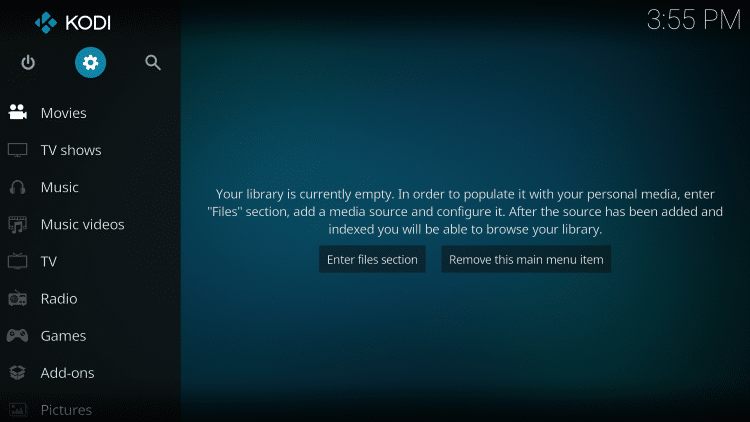
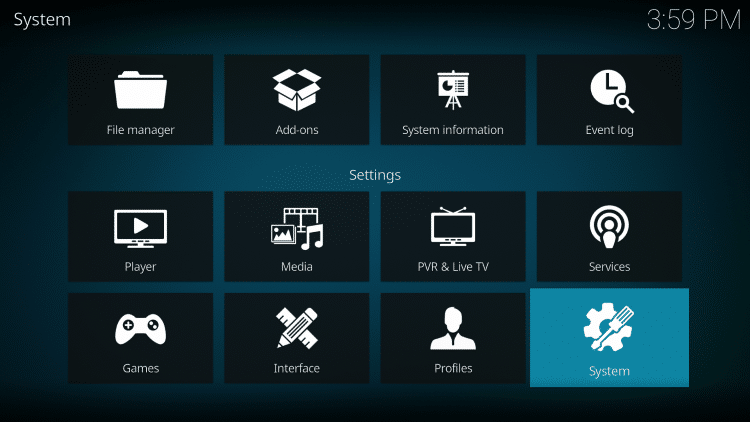
Hover over Add-ons menu item and turn on Unknown sources if not already on

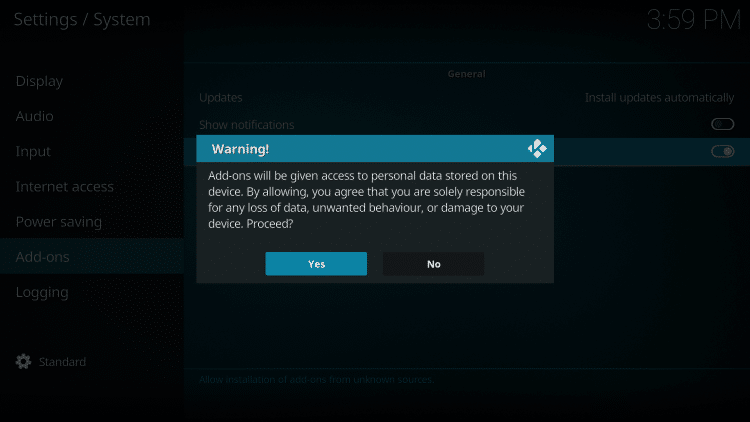
Click back on remote to go back to the System page
Select File Manager
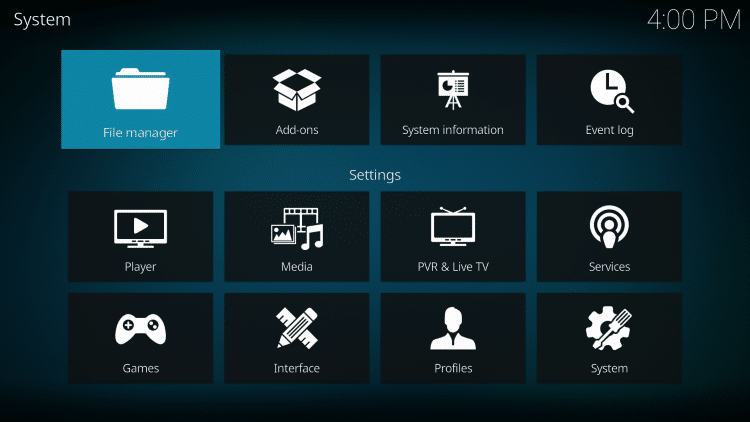

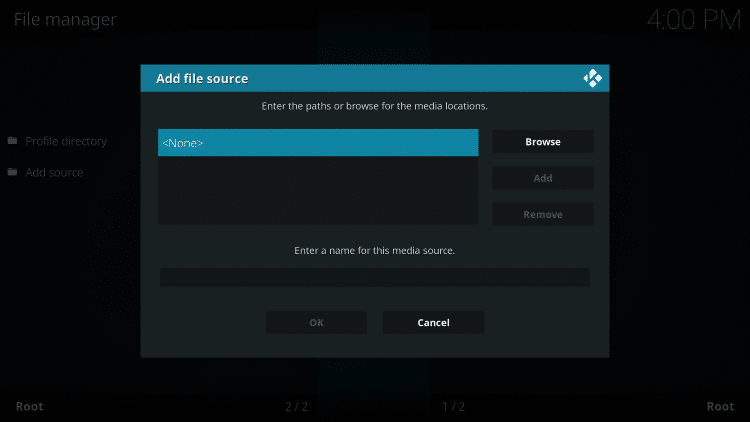
Type the following URL exactly how it is listed here – https://doomzdayteam.github.io/doomzday/ and click OK

Highlight the box under the source that you just typed in and enter a name for this media source, type “doomzday” or any other name you would like to identify this source as and click OK

Click the back button on your remote or keyboard until you are back on the System screen
Choose Add-ons

Click Install from zip file

Click “doomzday” or another name you assigned the media source in the previous step
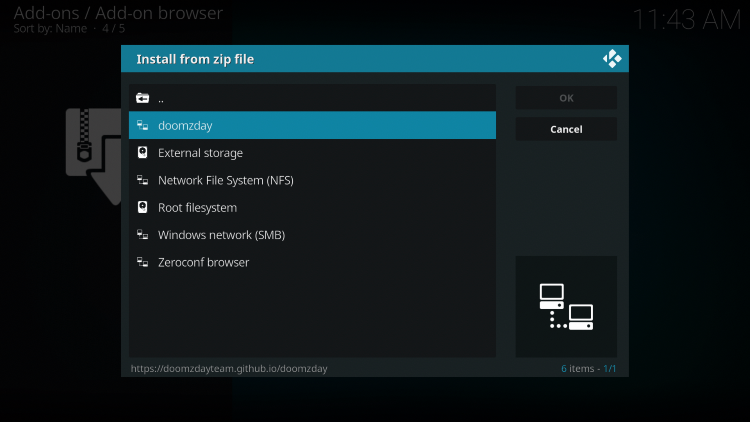
Click the zip file URL – repository.doomzday-1.0.6.zip

Wait for the Doomzday Repo Add-on installed message to appear

Click Install from Repository
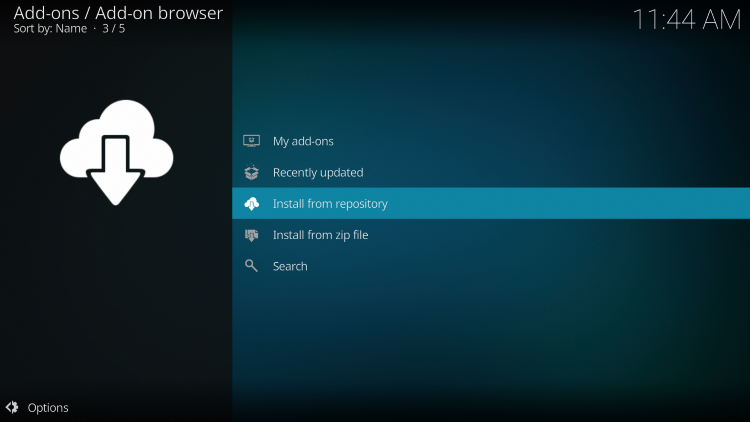



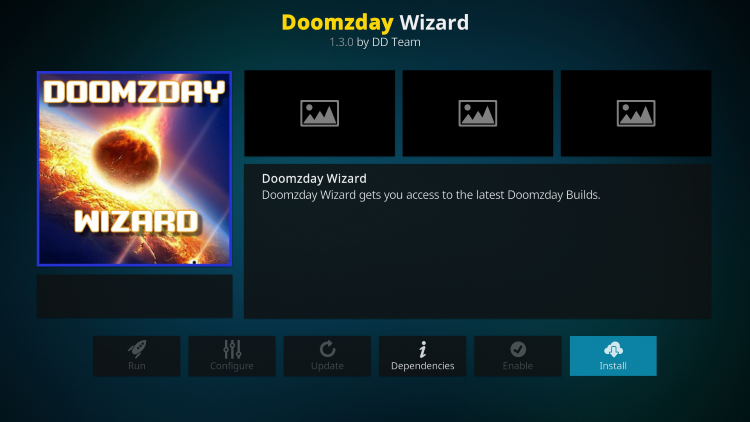

Wait for Doomzday Wizard Add-On Installed message to appear
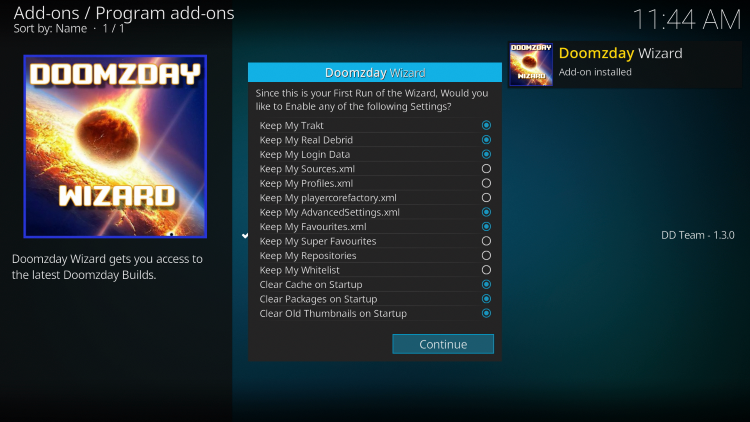

When Prompted to Build Menu, Click Ignore

Return to Main Menu and click Add-Ons




Scroll down and choose Aspire
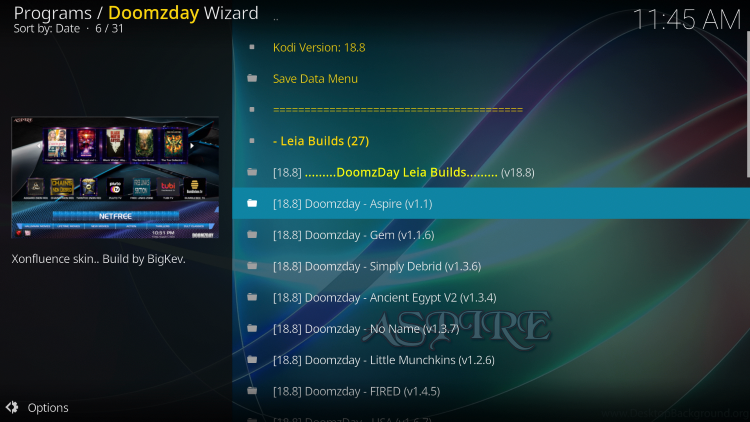
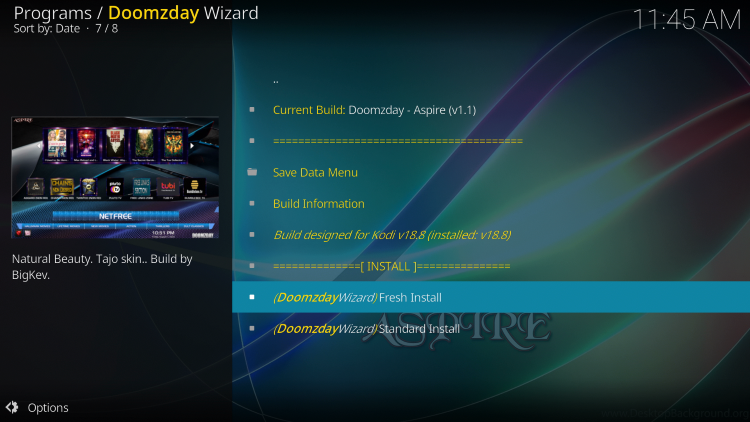
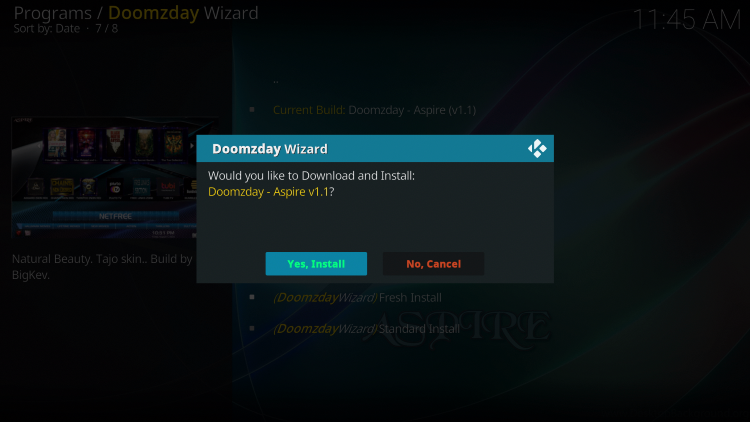
Wait for the Aspire Kodi Build to install
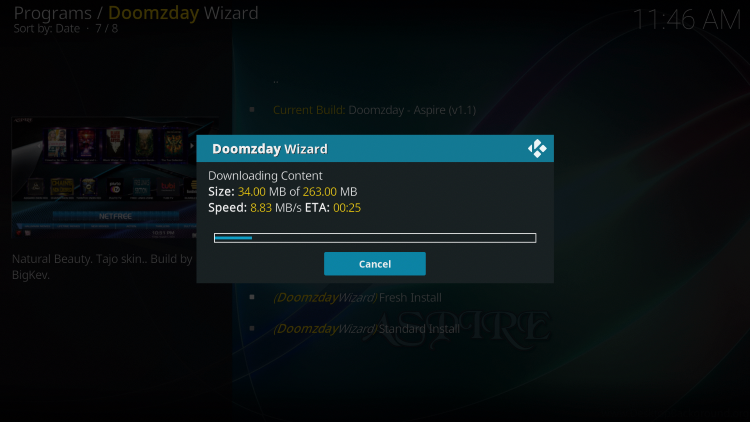
When this message appears click OK
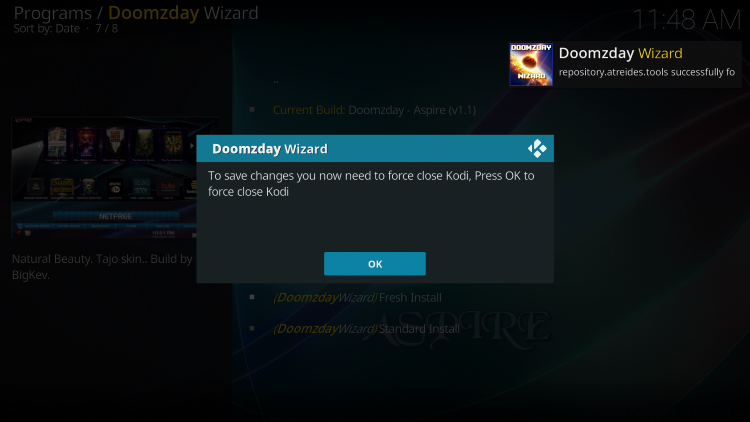
Once the download is complete, reopen Kodi from the Home menu

The Aspire Kodi Build will launch

That’s it! The Aspire Kodi Build is now successfully installed

Once at the main screen make sure to allow the menus to build and add-ons to install. This may take a few minutes so be patient.
GET YOUR FREE GUIDE
Supercharge Kodi Guide
Downloaded by over 2,000,000 Kodi users

Kodi doesn’t do much without the popular 3rd party builds/addons that provide free movies, TV shows, live channels, sports and more.
Install the best Kodi addons & builds with the click of a button by using my Free Supercharge Kodi guide.
GET YOUR FREE GUIDE
 Warning! Protect Yourself With A VPN
Warning! Protect Yourself With A VPN
Most cord-cutters use a VPN and rightfully so.
The free streaming applications, addons, and paid IPTV services that you use are usually hosted on insecure servers.
Without a VPN, your IP Address is being logged.
Your IP Address points back to your location and identity which compromises both your privacy and security.
Your current IP Address is 72.176.3.65 – When you use a VPN, your real IP address will be converted into an anonymous new one.
A VPN will provide you with an anonymous connection to the Internet.
This will prevent your Internet Service Provider, app/addon developers, government agencies, and any 3rd party from logging what you’re accessing online.
The most popular VPN among cord-cutters is Quad VPN due to their blazing fast speeds and zero log policy.
Its important to use a VPN that is fast since we are streaming large HD files. Its also crucial to find one that keeps no logs of what their subscribers access while online.
Setting up Quad VPN on your streaming device is simple!
Quad VPN-white.png” alt=”Quad VPN vpn” width=”150″ height=”150″/>
Step 1 Register for an Quad VPN account by clicking the link below.
This exclusive link provides you with a hefty discount, only available to KODIFIREIPTVvisitors like you.
![]() Register for Quad VPN Account & Save 65%
Register for Quad VPN Account & Save 65% ![]()
Step 2 – Hover over the search icon on your Firestick, Fire TV, or Fire TV Cube and type in “Quad VPN”
You may also find the Quad VPN App in the Google Play Store for those of you who are using Android TV Boxes, phones, and tablets.
 Step 3 – Click the Quad VPN option that appears.
Step 3 – Click the Quad VPN option that appears.
 Step 4 – Click the Quad VPN icon under Apps & Games.
Step 4 – Click the Quad VPN icon under Apps & Games.
 Step 5 – Click Download.
Step 5 – Click Download.
 Step 6 – Click Open.
Step 6 – Click Open.
 Step 7 – Enter your username and password to login. Your username is the email that you used to register for Quad VPN service with and your password is automatically generated and emailed to you.
Step 7 – Enter your username and password to login. Your username is the email that you used to register for Quad VPN service with and your password is automatically generated and emailed to you.
 Step 8 – Click Connect button.
Step 8 – Click Connect button.
 Step 9 – Click OK for Connection request if it appears.
Step 9 – Click OK for Connection request if it appears.
 Step 10 – You will notice that your IP Address changes along with location of connection. You are now operating anonymously through your device.
Step 10 – You will notice that your IP Address changes along with location of connection. You are now operating anonymously through your device.
Click the Home Button on your remote and the VPN will remain running in the background.
 Congratulations! You are now protected by a VPN which means everything that you stream or access through your Firestick or Android TV Box is hidden from the rest of the world.
Congratulations! You are now protected by a VPN which means everything that you stream or access through your Firestick or Android TV Box is hidden from the rest of the world.
If you ever need to stop the VPN service, simply re-launch the application and click the DISCONNECT button.
Real-Debrid Integration
As mentioned previously, this build works especially well with Real-Debrid integrated.
Follow the quick steps below for integration Real-Debrid within the Aspire Kodi build.
1. Hover over the Add-Ons category within the menu.

2. Click the down button on your remote then scroll over and select Auth Real Debrid.
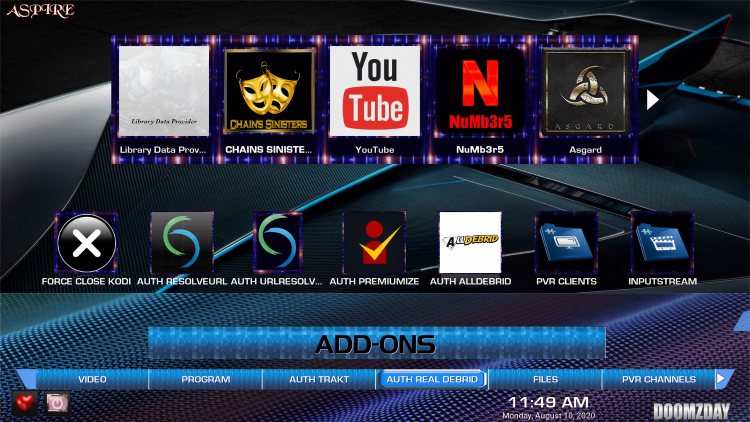
3. Select Real-Debrid Authorize (ResolveURL).

4. This screen will appear. Write down the code provided.
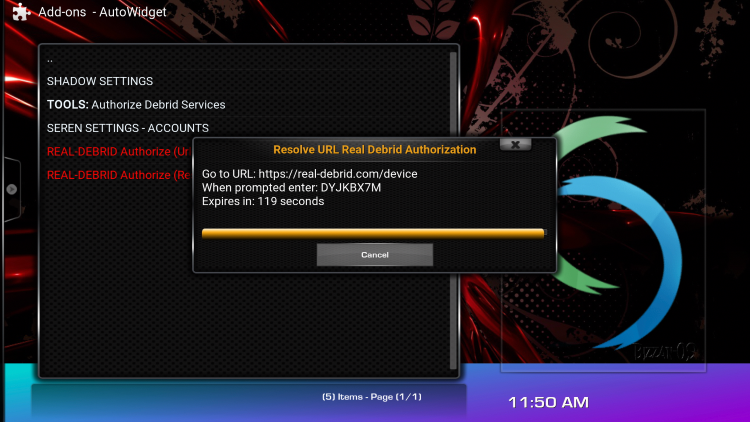
5. Open an Internet browser on another device and go to https://real-debrid.com/device.
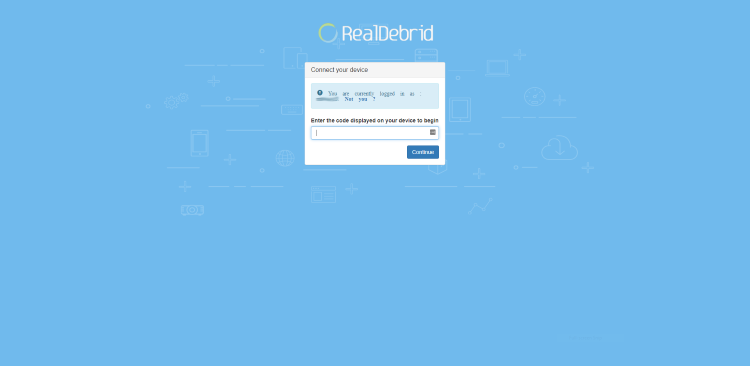
6. Enter in the provided code from Step 4 and click Continue.
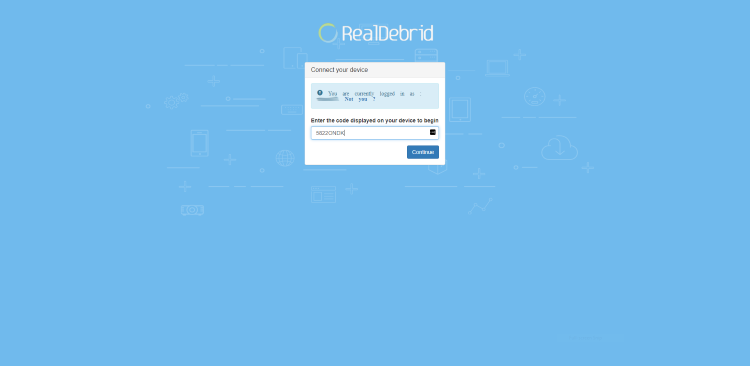
7. Your Real-Debrid application is now approved!
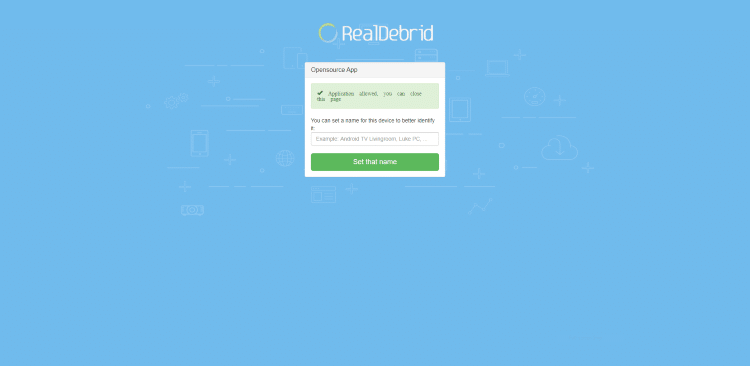
8. You should then notice a “ResolveURL Real Debrid Resolver Authorized” message appear.
Important Note: If you receive another authorization code after integrating, just click the back button on your remote and Real-Debrid links should still populate.
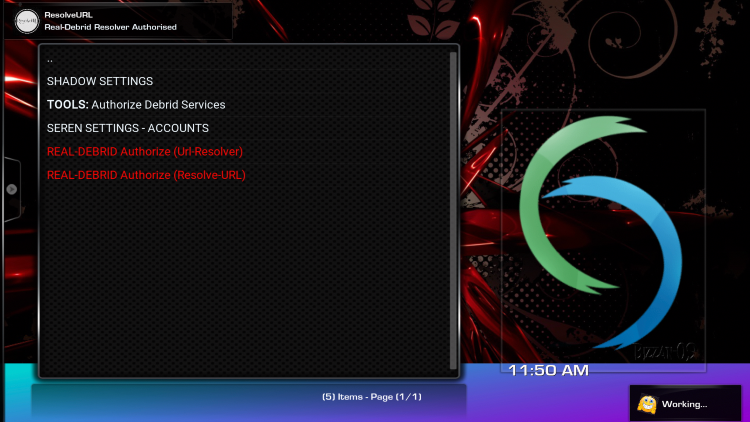
9. That’s it! You have successfully integrated Real-Debrid within the Aspire Kodi Build.

For this example, we are watching Night of the Living Dead, which is one of our Best Public Domain Movies.
Aspire Build Details & Features
Aspire features a smooth interface, and the layout allows for simple navigation across the build.
The Aspire build contains a list of available categories, which include: Netfree, Movie Hub, TV Room, All-Stars, TV Guide, Sports, Kidz, Muzic, Wizard, Add-ons, System, Weather, and Xtras.

Some of the highlighted Add-ons within the Aspire build include Numbers, DejaVu, The Crew, Rising Tides, Chains Sinisters, Free, Asgard, FEN, Shadow, Seren, and many others.
All of these addons and more are highlighted in our popular list of Best Kodi Addons.
We frequently receive questions on the KODIFIREIPTVsite regarding how to use Kodi builds. For more information on that refer to our guide below.
How to Use a Kodi Build
Overall, Aspire is a solid build that works on all popular streaming devices including the Amazon Firestick.
Give the Aspire Kodi Build a try today!
WARNING! USE KODI ONLY WITH A VPN
Your Kodi activity is actively tracked by your Internet Service Provider, addon devs, and government through your IP address.
Use Kodi and all streaming apps anonymously by using Quad VPN.
Quad VPN will encrypt your connection to the Internet and mask your IP address so you will remain 100% anonymous.
Your current IP Address is 72.176.3.65
BACK TO SCHOOL DISCOUNT FOR ALL – SAVE 65%
Quad VPN backs their service with a 30-day money back guarantee.
Quad VPN allows you to use your account on unlimited Internet-connected devices
Expires Soon.
Click Here for Quad VPN 65% Discount
Aspire Kodi Build FAQ
What is the Aspire Kodi Build?
Aspire is a Kodi build which is an all-encompassing platform that includes tons of working addons and other features for an enjoyable streaming experience.
How Do I Use a Kodi Build?
Using a Kodi Build is as simple as installing and selecting from different Categories that can include: Movies, TV Shows, Live TV, Fitness, Kids, and much more.
Are Kodi Builds Legal?
Yes. Kodi Builds are legal to install and use. However, what you access on a build may not be legal. To ensure your privacy when streaming, always enable a VPN with Kodi.
What’s the difference between a Kodi addon and a Kodi build?
You can think of a Kodi build as a bundle of the best add-ons, repositories, and a customized skin that you can install with one click.
Please follow and like us:




