How to Install Netflix Kodi Addon on Firestick/Fire TV, and Android TV Box


The step-by-step tutorial below will show you How To Install Netflix Kodi Addon.
Netflix is the most popular streaming service available that hosts original Netflix content and much more. It is also available as a standalone app you can Install on Firestick, Android, and more.
Quad VPN-57-off-300-25.png” alt=”KODIFIREIPTVIPVanish 57% Off” width=”300″ height=”250″/>
Netflix features thousands of Movies, TV Shows, Documentaries, and Anime within a variety of genres.
This is a paid subscription service that currently starts at $8.99/month. However, they are offering a 30 day free trial for new users.
For more information on the service and package options, check out the official Netflix site below.
Netflix Official Site
Important Note: In order to use Netflix Kodi Addon you must be a Netflix subscriber.
If you are a subscriber AND a Kodi user, this is a great way to use this platform within Kodi for all-inclusive streaming.
![]() KODIFIREIPTVTip: You should always use a VPN to protect your identity and security when streaming free movies and TV shows with third party Kodi addons/builds such as this.
KODIFIREIPTVTip: You should always use a VPN to protect your identity and security when streaming free movies and TV shows with third party Kodi addons/builds such as this.
Use the guide below to install Netflix Kodi addon on your Kodi device.
Netflix Kodi Add-On Installation Guide
Launch Kodi
Click the settings icon ![]()


Hover over Add-ons menu item and turn on Unknown sources if not already on


Click back on remote to go back to the System page
Select File Manager



Type the following URL exactly how it is listed here and click OK – http://absolut-kodi.com/repo
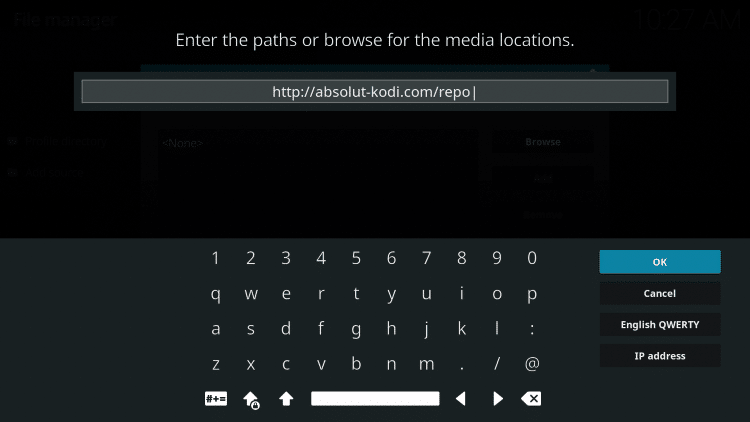
Highlight the box under the source that you just typed in and enter a name for this media source
Type “nf” or any other name you would like to identify this source as and click OK

Click the back button on your remote until you are on the System screen. Then click Add-ons

Click Install from zip file

Select “nf” or whatever you named the media source in the previous step
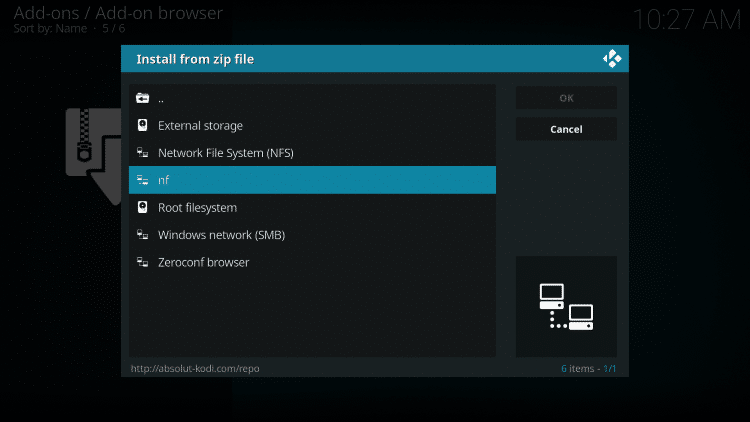
Click the zip file URL – repository.Absolut.Kodi-1.0.4.zip
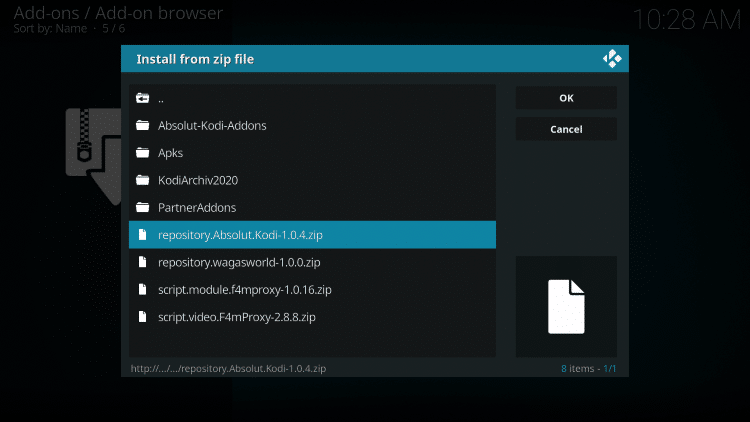
Wait for the “Absolut Kodi Repository Add-on installed” message to appear
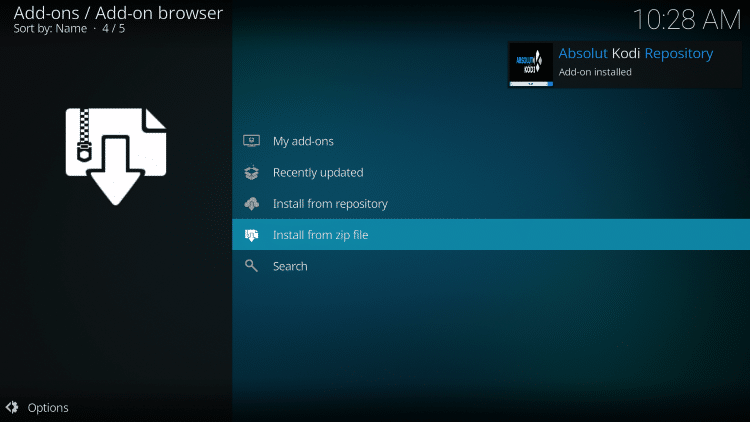
Next click Install from repository

Click Absolut Kodi Repository


Select CastagnaIT Repository


Wait for the “CastagnaIT Repository Add-on Installed” message to appear
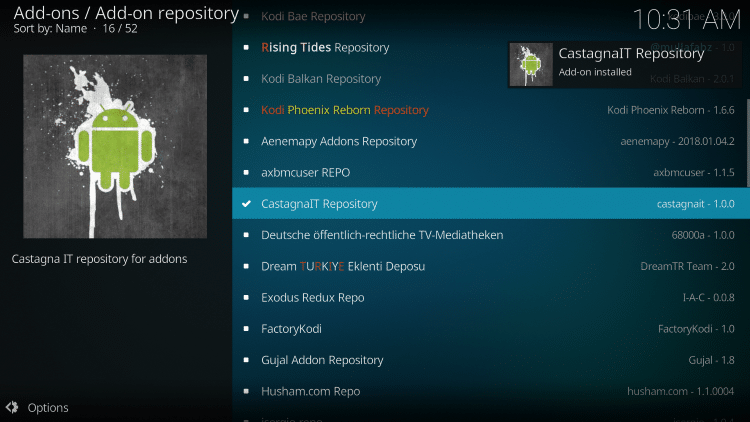
The click back button on your remote a few times and select CastagnaIT Repository
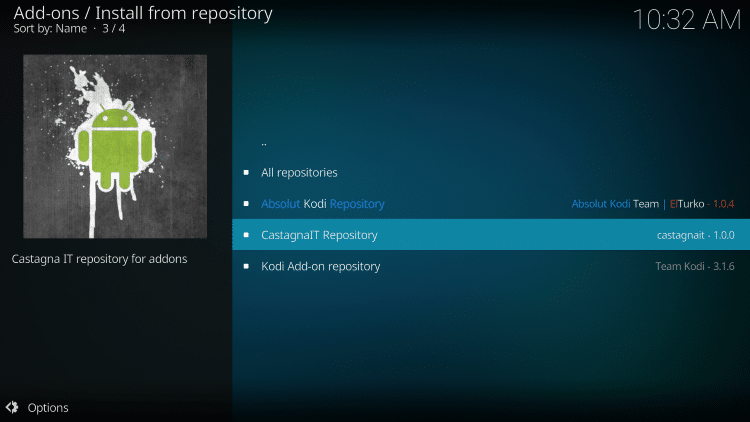
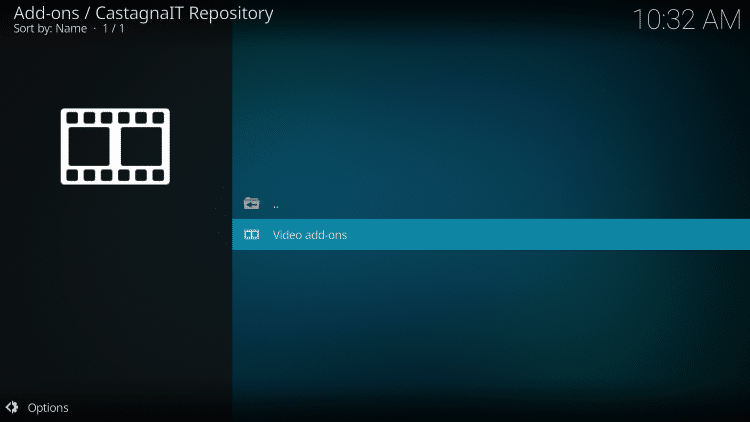




Wait for the “Netflix Add-on installed” message to appear
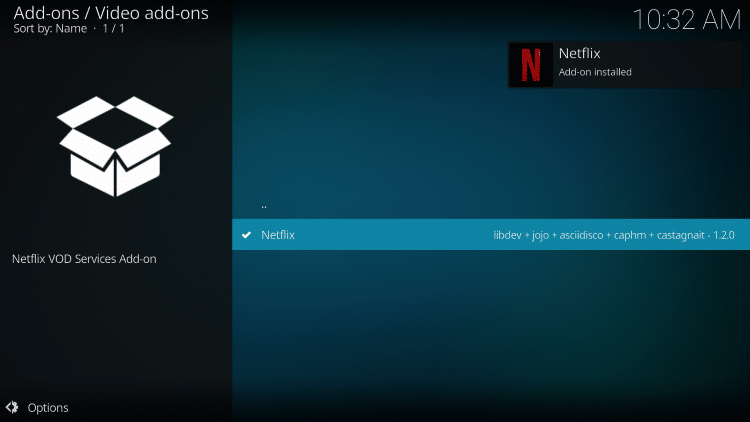
Return back to the home screen of Kodi and choose Add-ons
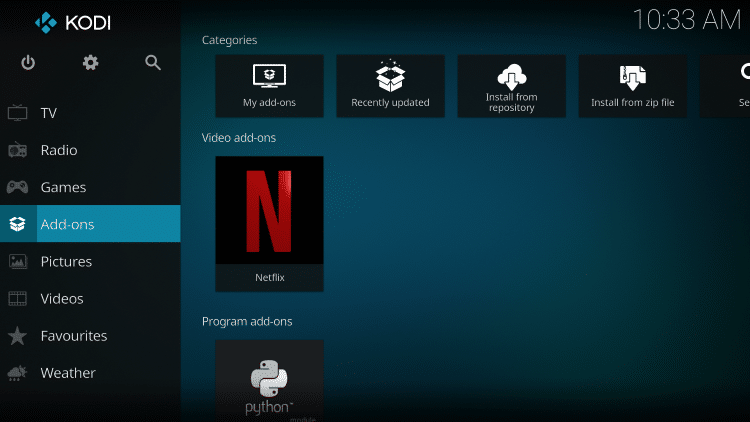


That’s it! The Netflix Kodi Addon is now installed
You will now need to use your Netflix login credentials to log in to your account
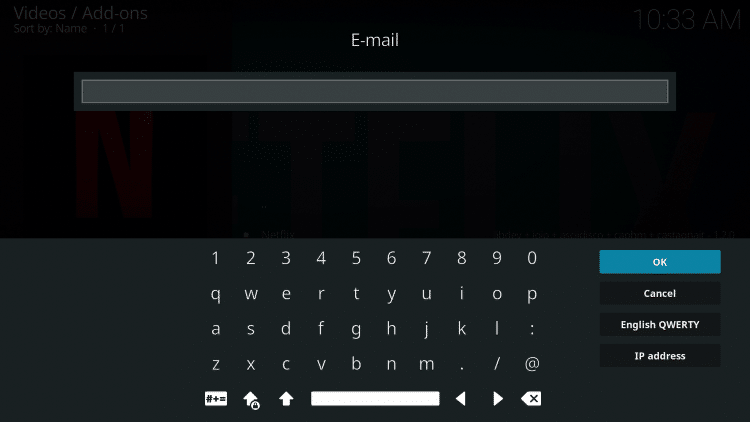
GET YOUR FREE GUIDE
Supercharge Kodi Guide
Downloaded by over 1,000,000 Kodi users

Kodi doesn’t do much without the popular 3rd party addons that provide free movies, TV shows, live channels, sports and more.
Install the best Kodi addons with the click of a button by using my free Supercharge Kodi guide.
GET YOUR FREE GUIDE
WARNING! USE KODI ONLY WITH A VPN
Your Kodi activity is actively tracked by your Internet Service Provider, addon devs, and government through your IP address.
Use Kodi and all streaming apps anonymously by using Quad VPN.
Quad VPN will encrypt your connection to the Internet and mask your IP address so you will remain 100% anonymous.
Your current IP Address is 108.90.75.245
Save 57% on Quad VPN with this exclusive KODIFIREIPTVdiscount.
Quad VPN backs their service with a 30-day money back guarantee so you have nothing to lose.
This discount expires soon so don’t delay.
Click Here for Quad VPN 57% Discount
Netflix Kodi Addon Description
With the Netflix Kodi Addon installed on your device, you can now access tons of Netflix owned content including hundreds of Movies and TV Shows.
Besides Kodi, Netflix is also available for installation as an app on the following devices:
Firestick/Fire TV
Android devices
Apple TV
Roku
iOS
Google Chromecast
Playstation 4
Xbox One
LG devices
Samsung devices
Netflix is the most popular streaming service today, but due to increased rates and certain content being removed many Netflix subscribers have been searching for alternatives.
We put together a list of popular Netflix alternatives for Movies and TV Shows, which you can find below.
10 Best Netflix Alternatives
For other great Kodi options I suggest viewing our best Kodi Addons list below, which we update weekly.
TROYPOINT’s Best Kodi Addons
If you are a Netflix subscriber, give the Netflix Kodi Addon a try today!
Netflix Kodi Addon FAQ
Is the Netflix Kodi Add-on legal?
Yes. It is not illegal to install and use this Kodi add-on.
Should I use a VPN with the Netflix Kodi addon?
A VPN such as Quad VPN is always encouraged when installing any 3rd party Kodi addons and repositories. This will ensure your privacy and anonymity when streaming.
Can Netflix Kodi addon be installed on firestick?
Yes. Follow the step-by-step instructions above. This tutorial was done using an Amazon Firestick 4K.
What’s the difference between a Kodi addon and a Kodi repository?
A repository is a file that stores numerous Kodi addons and more for installation. Usually you are required to install a repository to install a Kodi addon or build.
What’s the difference between a Kodi addon and a Kodi build?
You can think of a Kodi build as a bundle of the best add-ons, repositories, and a customized skin that you can install with one click.
Please follow and like us:




