How to Install CellarDoorTV Kodi Build on Firestick/Fire TV, and Android

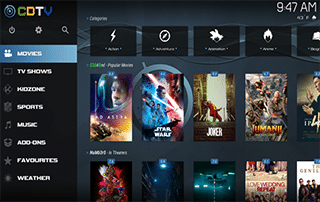
This step-by-step tutorial will show you How to Install CellarDoorTV Kodi Build.
CellarDoor TV is a popular Kodi build with tons of content located in the Cellar Door Repository, which contains well-known add-ons such as Numbers.

One of the best parts about this build is the user-interface which looks very similar to the default Estuary Kodi skin.
You will notice that CellarDoorTV offers multiple servers to download from. If one server does not work, try another until the build begins to install.
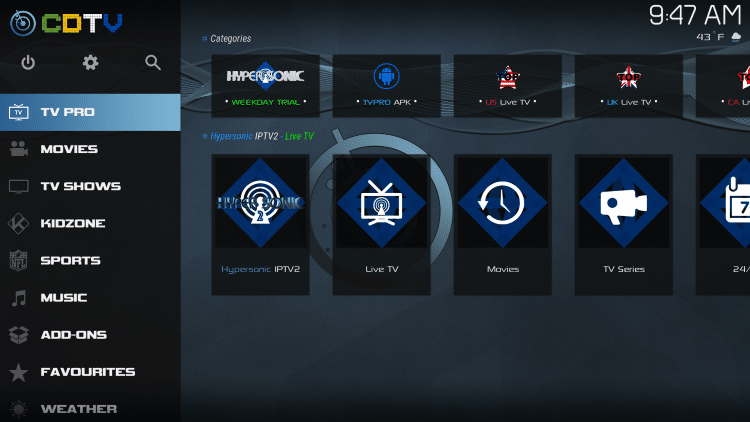
CellarDoorTV is featured as one of the Best Kodi Builds available on the KODIFIREIPTVwebsite.
Prior to installing any Kodi Build, we always recommend resetting Kodi to default settings. This can be easily done on any device you have Kodi installed on.
How to Reset Kodi on Fire TV
Reset Kodi – Android TV
How to Reset Kodi on Windows
CellarDoorTV Kodi Build Screenshots
Use the steps below to install the CellarDoorTV Kodi Build on your Kodi device.
![]() KODIFIREIPTVTip: You should always use a VPN to protect your identity and security when streaming free movies and TV shows with third party Kodi addons/builds such as this.
KODIFIREIPTVTip: You should always use a VPN to protect your identity and security when streaming free movies and TV shows with third party Kodi addons/builds such as this.
Legal Copyright Disclaimer: This technology shall only be used to stream movies or TV shows that fall under the public domain. KODIFIREIPTVdoes not endorse or promote illegal activity tied to streaming or downloading copyrighted works. The end-user shall be solely responsible for media accessed through any service or app referenced on this Website. Referenced applications/addons are not hosted by KODIFIREIPTVand this guide is for educational purposes only.
How To Install CellarDoorTV Kodi Build Guide
Launch Kodi
Click the settings icon ![]()
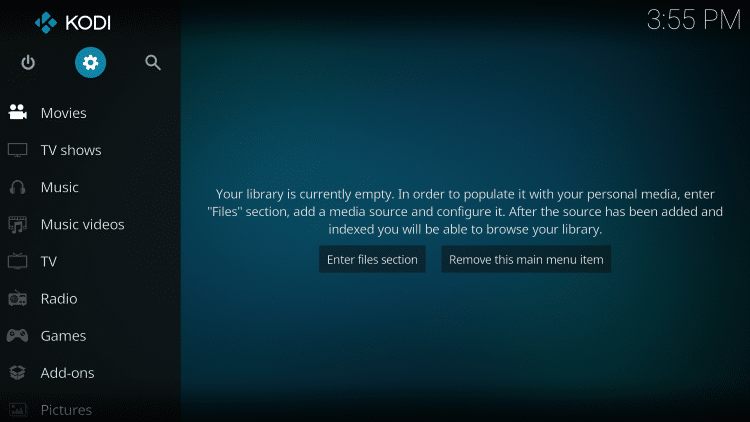
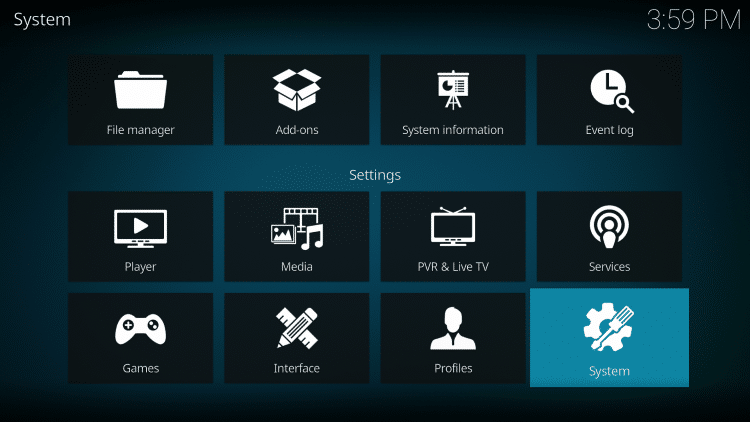
Hover over Add-ons menu item and turn on Unknown sources if not already on

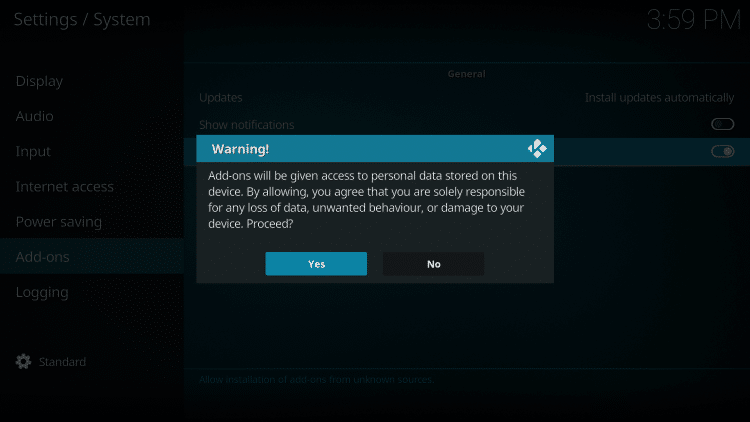
Click back on remote to go back to the System page
Select File Manager
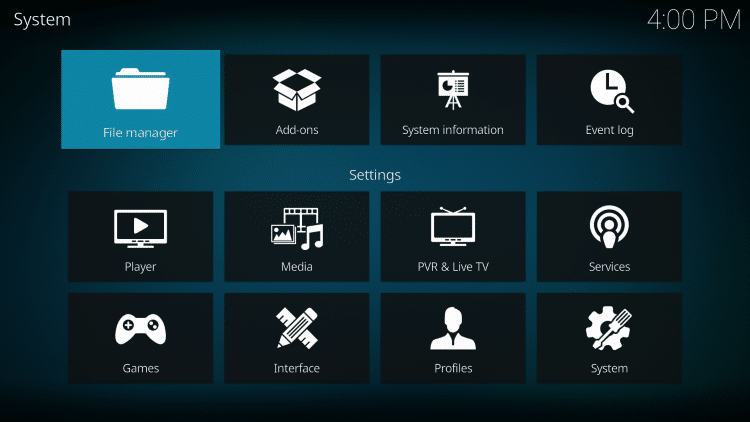

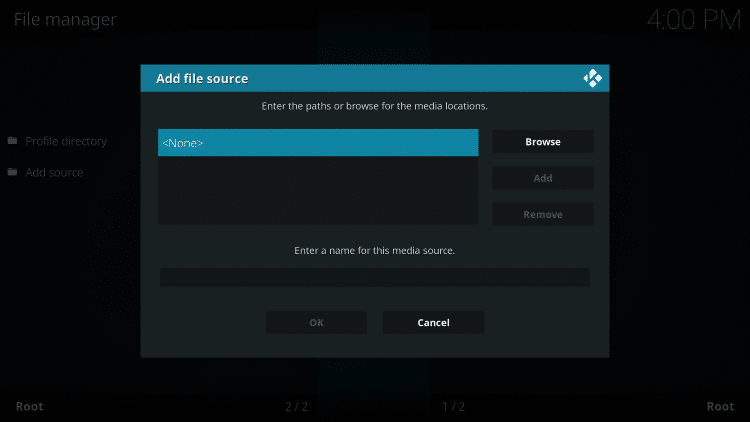
Type the following URL exactly how it is listed here – https://cellardoortv.com/repo and click OK
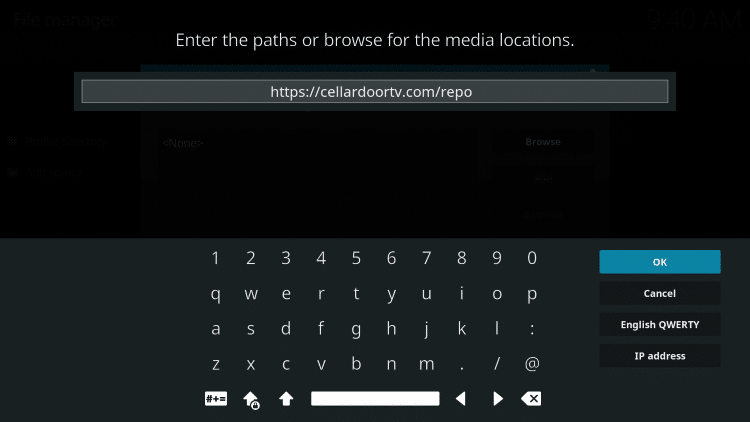
Highlight the box under the source that you just typed in and enter a name for this media source, type “cdtv” or any other name you would like to identify this source as and click OK
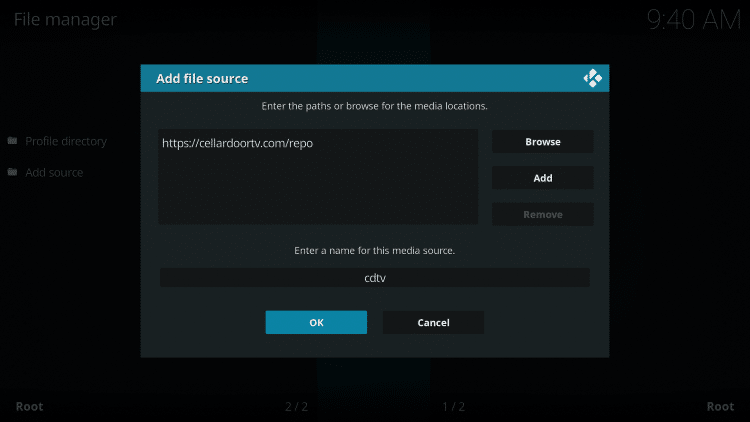
Click the back button on your remote or keyboard until you are back on the System screen
Choose Add-ons
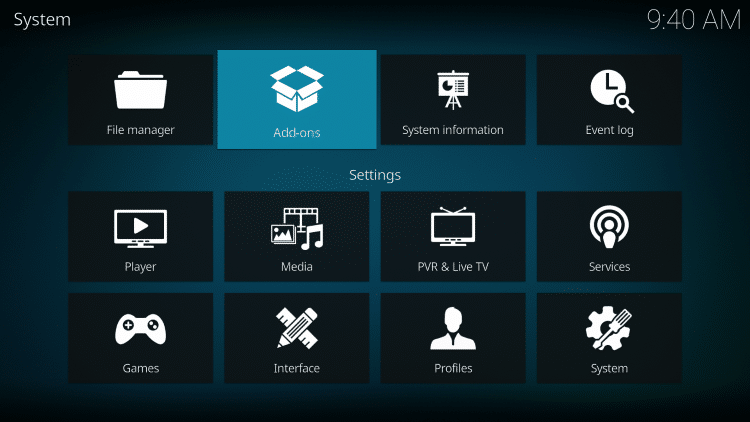
Click Install from zip file
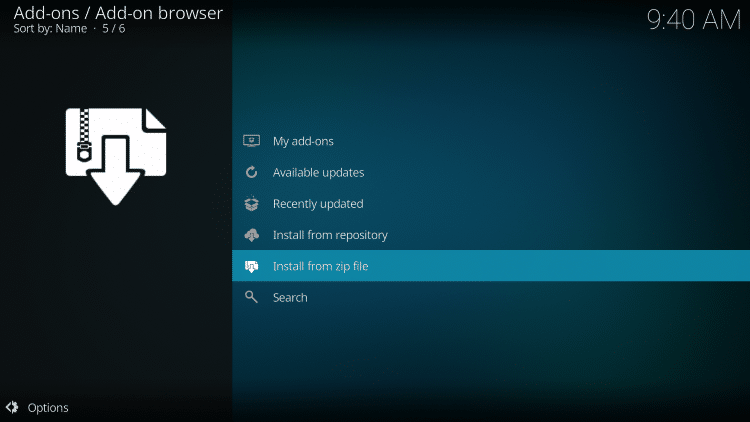
Click “cdtv” or another name you assigned the media source in previous step
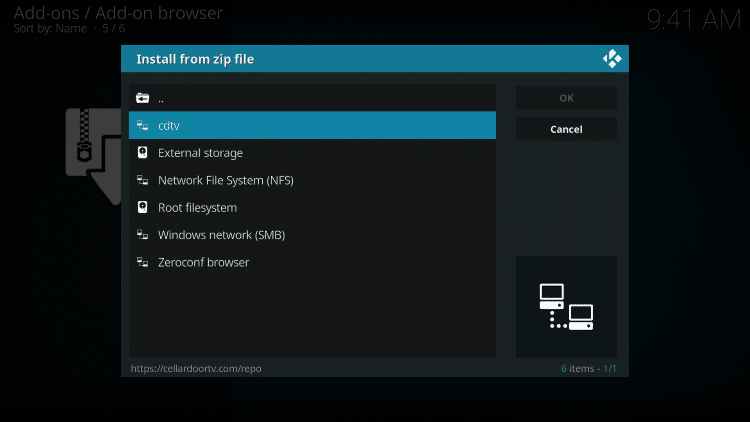
Click the zip file URL – repository.cdrepo-9.5.zip
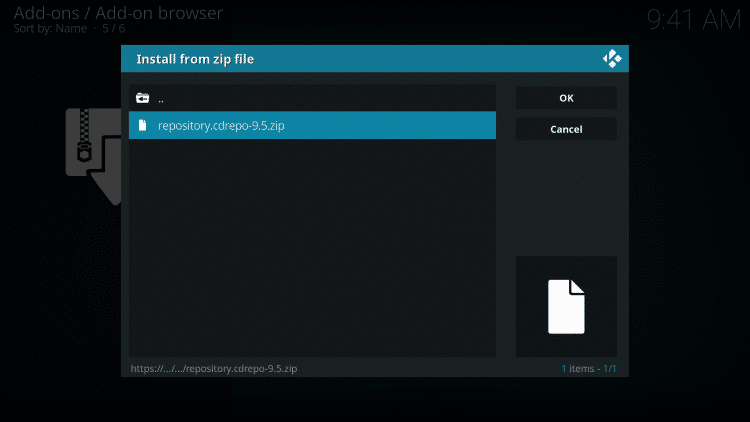
Wait for CellardoorTV Repo message to appear
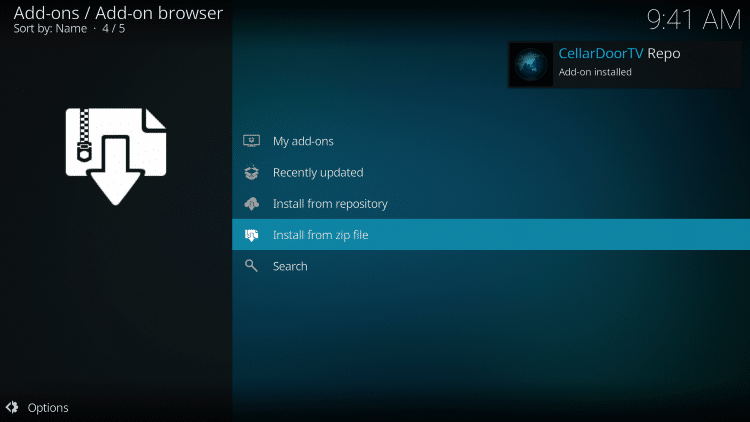
Click Install from Repository

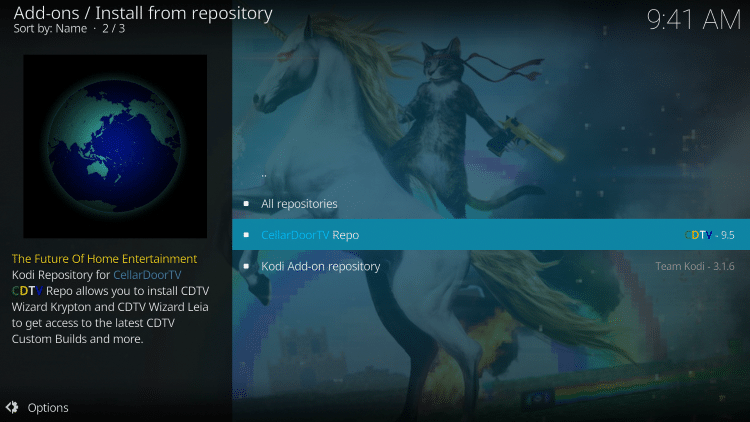
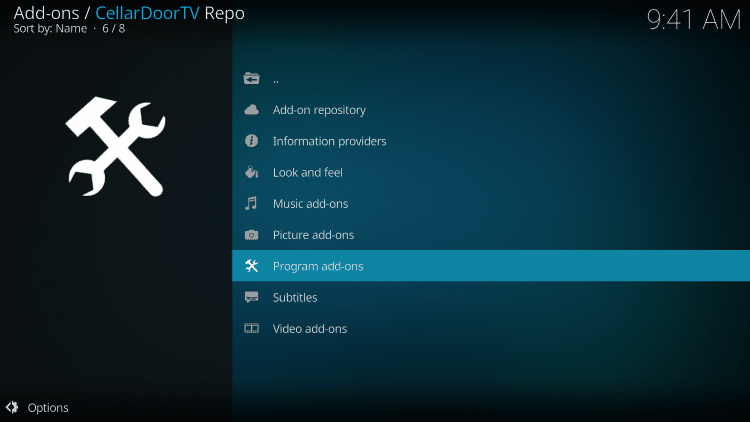
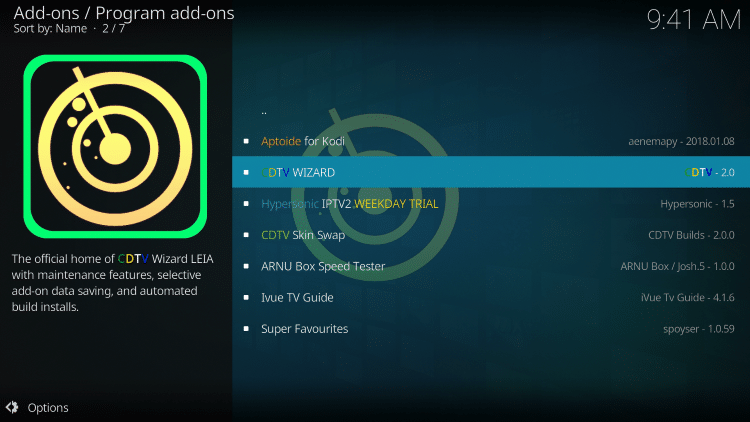
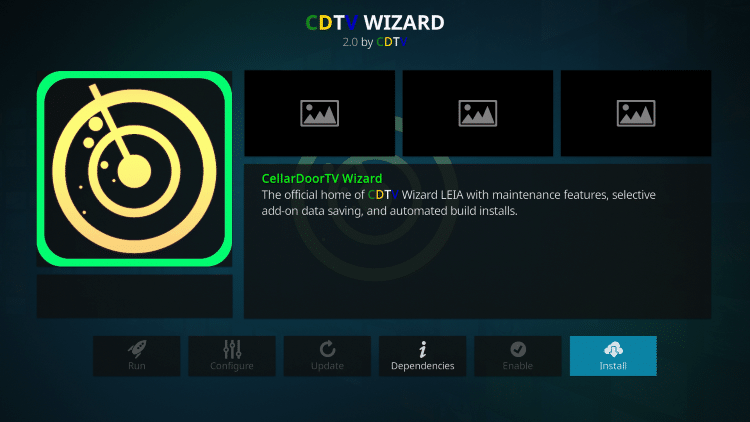
Click OK when prompted with this message
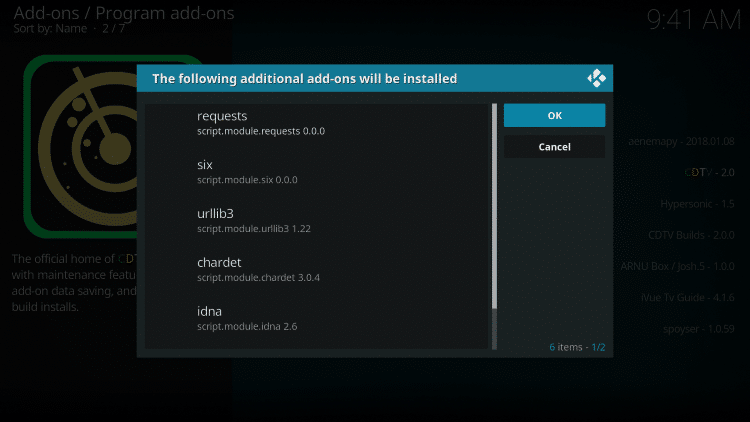
Wait for CDTV Wizard Add-On Installed message to appear
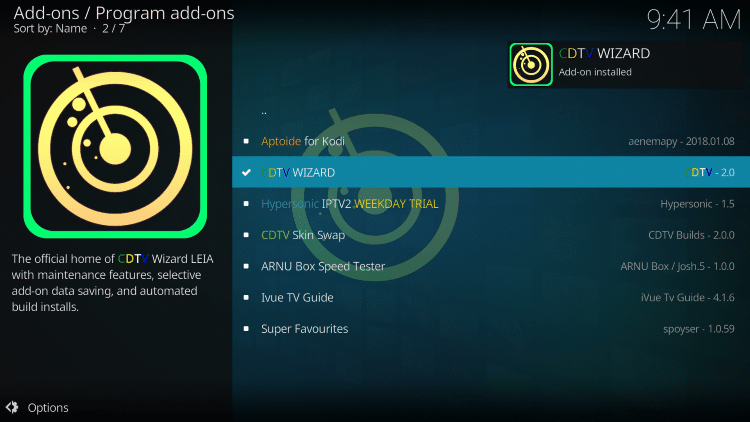
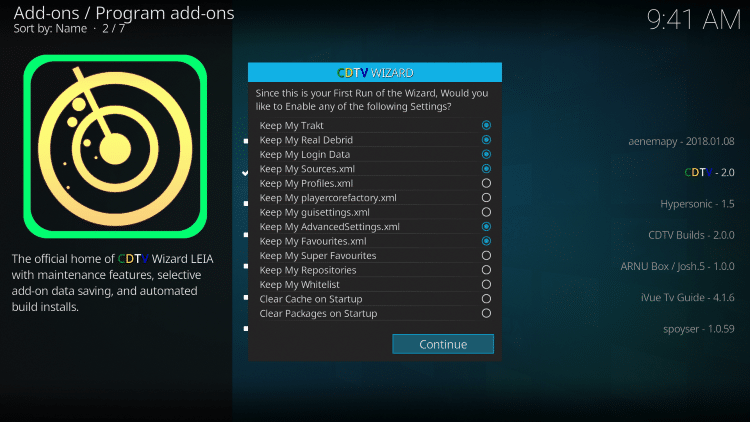
When Prompted to Build Menu, Click Ignore
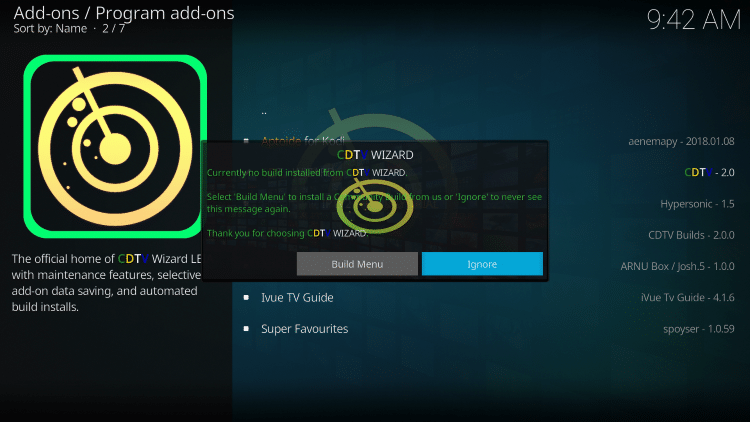
Return to Main Menu and click Add-Ons
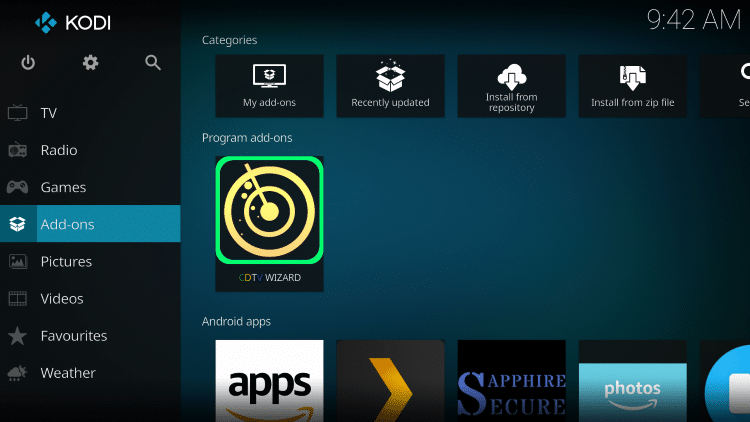
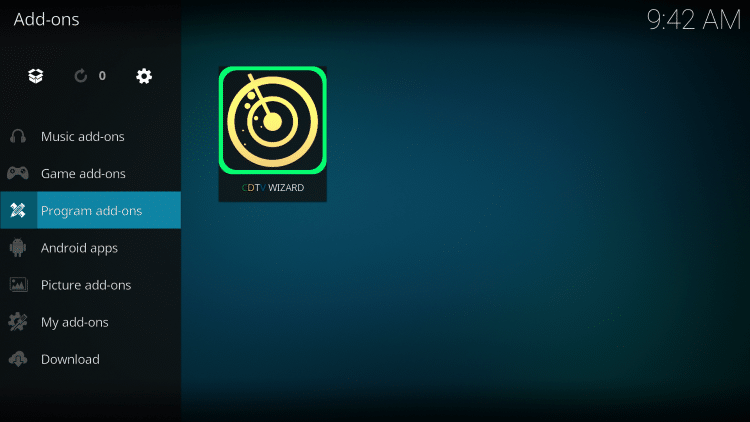

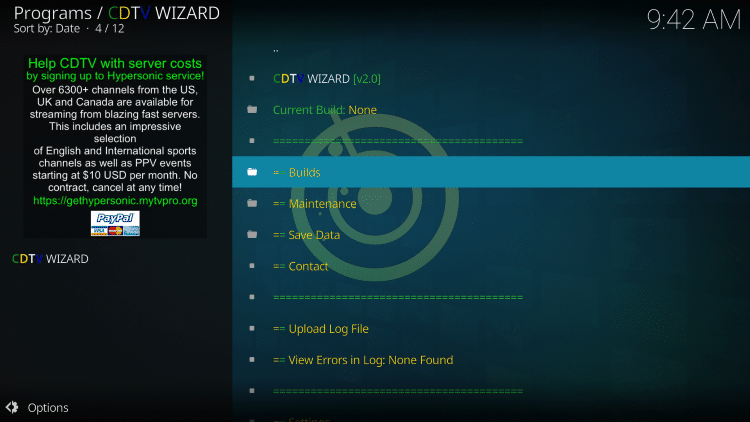
Scroll down and choose 18.6 CDTV Leia – Server 1 (v3.4)

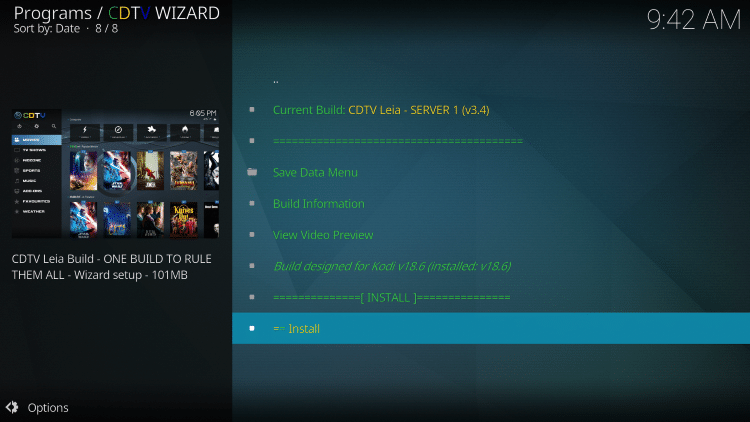
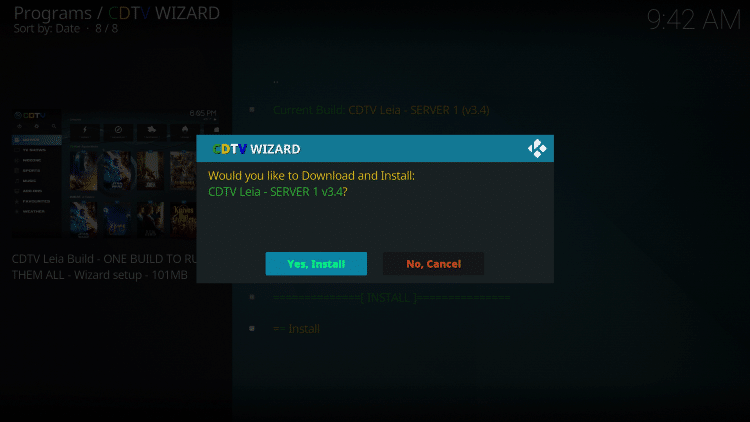
Wait for the CellarDoorTV Kodi Build to install
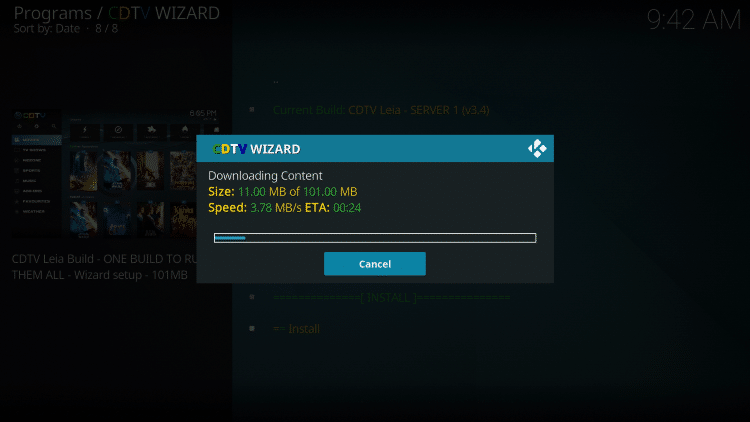
When this message appears click OK
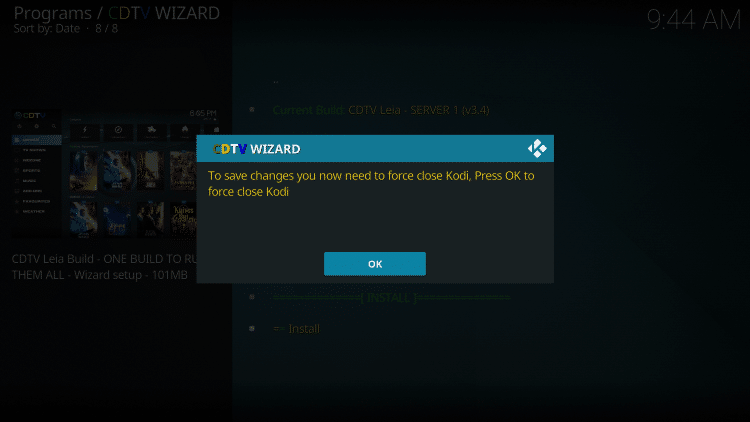
Once the download is complete, reopen Kodi from the Home menu
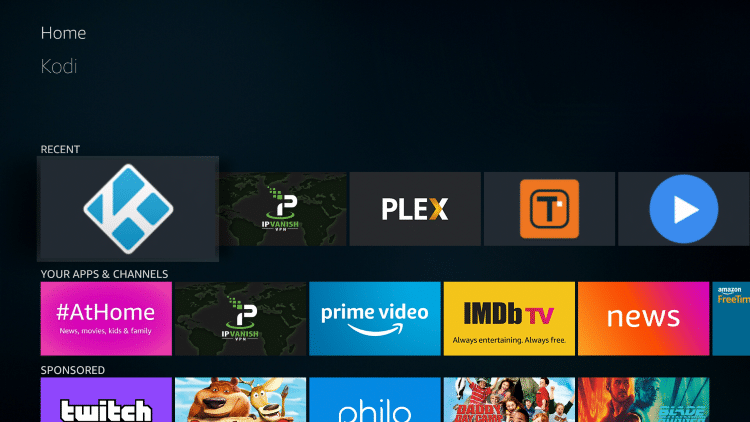
The CellarDoorTV Kodi Build will launch

If prompted with a message to install the Numbers Kodi Addon select Yes
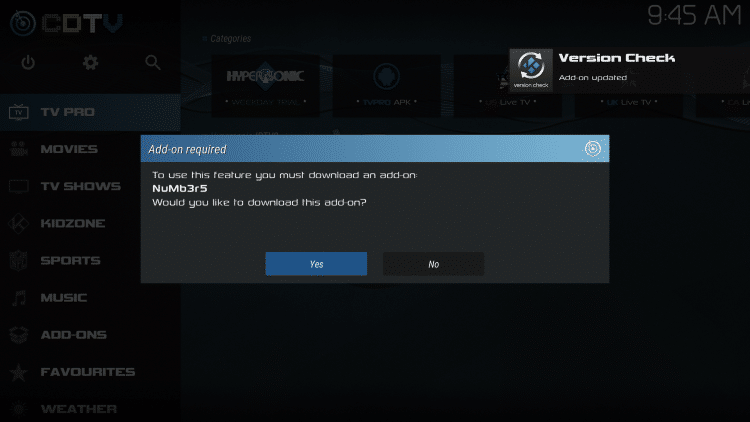
That’s it! The CellarDoorTV Kodi Build is now successfully installed.

Once at the main screen make sure to allow the menus to build and add-ons to install. This may take a few minutes so be patient.
WARNING! USE KODI ONLY WITH A VPN
Your Kodi activity is actively tracked by your Internet Service Provider, addon devs, and government through your IP address.
Use Kodi and all streaming apps anonymously by using Quad VPN.
Quad VPN will encrypt your connection to the Internet and mask your IP address so you will remain 100% anonymous.
Your current IP Address is 76.188.173.28
Save 73% on Quad VPN with this Spring Discount.
Quad VPN provides a money-back guarantee if you aren’t happy.
This huge discount expires soon. Hurry before it’s gone.
Click Here for Quad VPN 73% Discount
Real-Debrid Integration
As mentioned previously, this build works especially well with Real-Debrid integrated.
Follow the quick steps below for integration Real-Debrid within the CellarDoorTV Kodi build.
1. Hover over and select the Settings icon

2. Choose System

3. Within the Add-ons menu in the left, scroll down and choose Manage dependencies
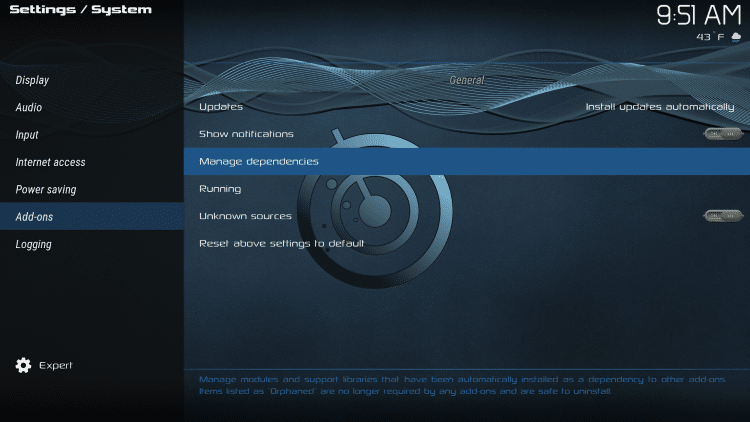
4. Then scroll down and select ResolveURL

5. Click Configure

6. Within the Universal Resolvers menu on the left, scroll down and select (Re)Authorize My Account under the Real-Debrid heading.
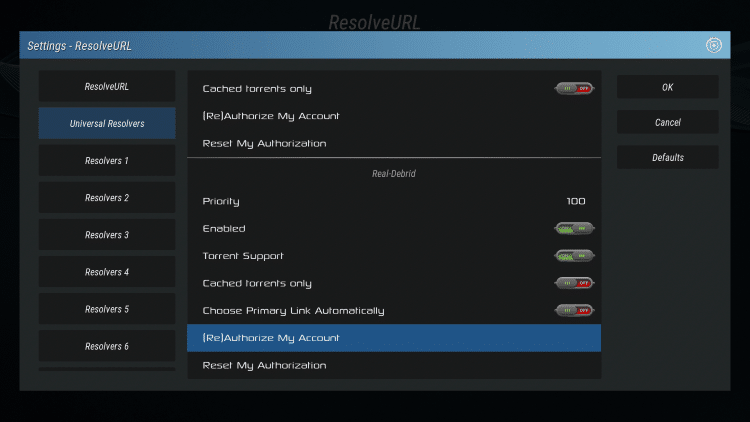
7. This screen will appear. Write down the code provided.

8. Open an Internet browser on another device and go to https://real-debrid.com/device.
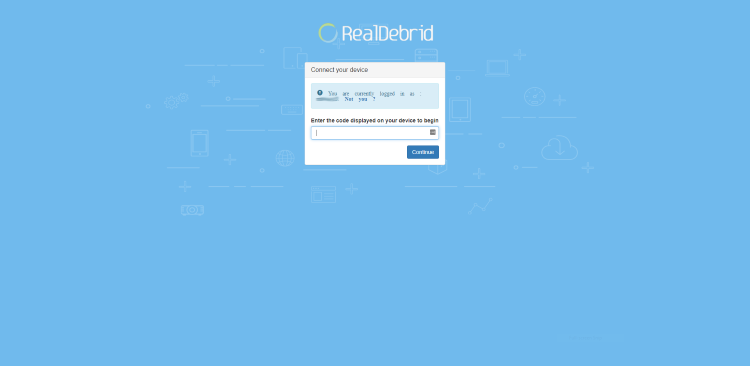
9. Enter in the provided code from Step 6 and click Continue.
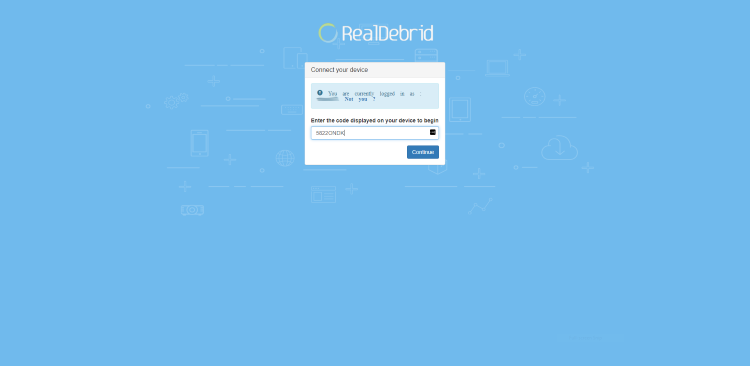
10. Your Real-Debrid application is now approved!
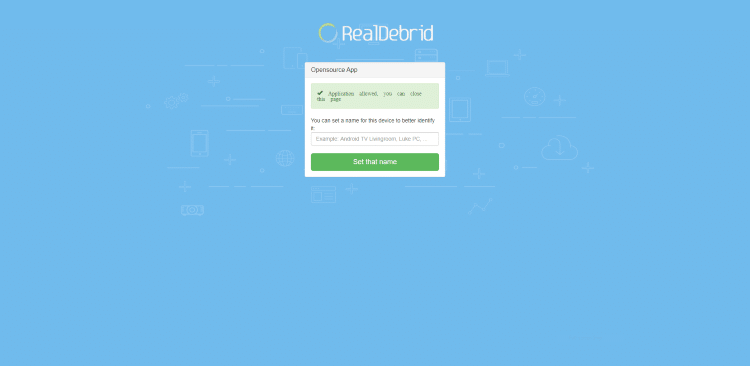
11. You should then notice a “Real Debrid Resolver Authorized” message appear
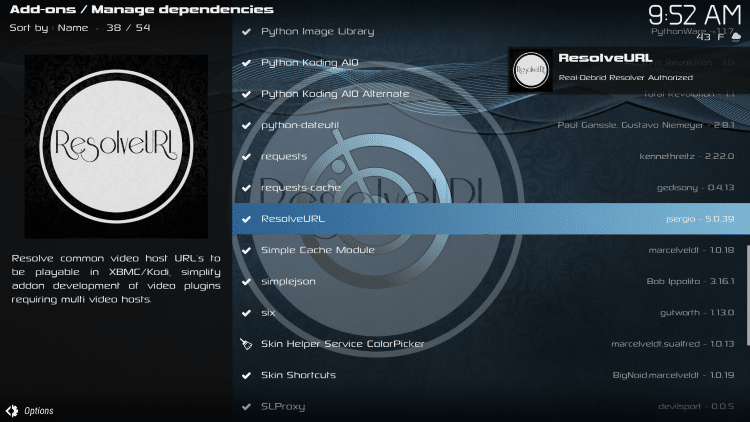
12. That’s it! You are now able to watch Movies and TV Shows using Real-Debrid within the CellarDoorTV Kodi build.

CellarDoor TV Features and Components
The CellarDoorTV build features a very user-friendly Kodi build, as the layout resembles the default estuary skin.
CellarDoorTV features a list of available categories, which include: Movies, TV Shows, Kidzone, Sports, Music, Addons, Favourites, and Weather.
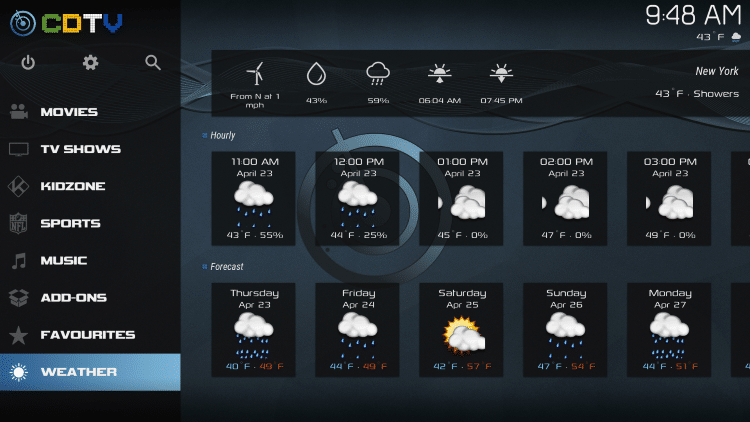
However, it’s important to note that most Kodi builds and add-ons are not the best options for Live TV streaming. We always recommend using IPTV services when it comes to Live TV.
KODIFIREIPTVIPTV Guide
We frequently receive questions on the KODIFIREIPTVsite regarding how to use Kodi builds. For more information on that refer to our guide below.
How to Use a Kodi Build
Some of the Add-ons provided within the CellarDoorTV build include Numbers, Ghost, Seren, Kiddo, The Crew, and many others.
As mentioned previously, this build works especially well with Real-Debrid integrated. You can typically find the option to integrate your Real-Debrid account within the System or Settings categories.
For more Real-Debrid alternatives be sure to check out our guide below.
Best Apps and Kodi Addons for Real-Debrid Users
Remember outside of the already installed add-ons, by installing a repository you will have the freedom to choose additional streaming add-ons for your enjoyment.
TROYPOINT’s list of the Best Kodi Add-ons can be found here: Best Kodi Add-On Page.
Overall, CellarDoorTV is a great build that is small enough to work on any streaming device including the Amazon Firestick.
Give the updated CellarDoorTV Kodi Build a try today!
Get my free guide on how to Supercharge Kodi. You will learn how to install the best Kodi addons with the click of a button with my favorite build. By using my method within the guide, you won’t be required to install each addon one-by-one such as you do within this tutorial.
Get all of the best addons with one click!
Click Here To Get Your Free Kodi Supercharge Guide
Downloaded over 800,000 times!
Protect Yourself With A VPN When Using This Technology
Most cord-cutters use a VPN to hide their Internet activity while streaming movies, TV shows, and live channels.
If you aren’t using a VPN when accessing free or low-cost media, your Internet Service Provider, government, hackers, and app developers can log everything that you do online through your visible IP Address.
Your current IP Address is 76.188.173.28
The most popular VPN among cord-cutters is Quad VPN due to their blazing fast speeds and zero log policy.
Its important to use a VPN that is fast since we are streaming large HD files. Its also crucial to find one that keeps no logs of what their subscribers access while online.
Setting up Quad VPN on your streaming device is simple!
Quad VPN-white.png” alt=”Quad VPN vpn” width=”150″ height=”150″/>
Step 1 Register for an Quad VPN account by clicking the link below.
This exclusive link provides you with a hefty discount, only available to KODIFIREIPTVvisitors like you.
![]() Register for Quad VPN Account & Save 73%
Register for Quad VPN Account & Save 73% ![]()
Step 2 – Hover over the search icon on your Firestick, Fire TV, or Fire TV Cube and type in “Quad VPN”
You may also find the Quad VPN App in the Google Play Store for those of you who are using Android TV Boxes, phones, and tablets.
 Step 3 – Click the Quad VPN option that appears.
Step 3 – Click the Quad VPN option that appears.
 Step 4 – Click the Quad VPN icon under Apps & Games.
Step 4 – Click the Quad VPN icon under Apps & Games.
 Step 5 – Click Download.
Step 5 – Click Download.
 Step 6 – Click Open.
Step 6 – Click Open.
 Step 7 – Enter your username and password to login. Your username is the email that you used to register for Quad VPN service with and your password is automatically generated and emailed to you.
Step 7 – Enter your username and password to login. Your username is the email that you used to register for Quad VPN service with and your password is automatically generated and emailed to you.
 Step 8 – Click Connect button.
Step 8 – Click Connect button.
 Step 9 – Click OK for Connection request if it appears.
Step 9 – Click OK for Connection request if it appears.
 Step 10 – You will notice that your IP Address changes along with location of connection. You are now operating anonymously through your device.
Step 10 – You will notice that your IP Address changes along with location of connection. You are now operating anonymously through your device.
Click the Home Button on your remote and the VPN will remain running in the background.
 Congratulations! You are now protected by a VPN which means everything that you stream or access through your Firestick or Android TV Box is hidden from the rest of the world.
Congratulations! You are now protected by a VPN which means everything that you stream or access through your Firestick or Android TV Box is hidden from the rest of the world.
If you ever need to stop the VPN service, simply re-launch the application and click the DISCONNECT button.
Frequently Asked Questions
What is CellarDoorTV?
CellarDoorTV is a Kodi build which is an all-encompassing platform that includes tons of working addons and other features for an enjoyable streaming experience.
How Do I Use a Kodi Build?
Using a Kodi Build is as simple as installing and selecting from different Categories that can include: Movies, TV Shows, Live TV, Fitness, Kids, and much more.
Are Kodi Builds Legal?
Yes. Kodi Builds are legal to install and use. However, what you access on a build may not be legal. To ensure your privacy when streaming, always enable a VPN with Kodi.
What’s the difference between a Kodi addon and a Kodi build?
You can think of a Kodi build as a bundle of the best add-ons, repositories, and a customized skin that you can install with one click.
Please follow and like us:





