How to Install YouTube Kodi Addon on Firestick, Fire TV, and Android TV


The tutorial below will show you How to Install YouTube Kodi Addon using a step-by-step guide.
YouTube is arguably the most popular streaming service ever created. With millions of movies, shows, music videos, and more, it’s popularity spans the globe.

With the YouTube Kodi add-on, your streaming options will be endless.
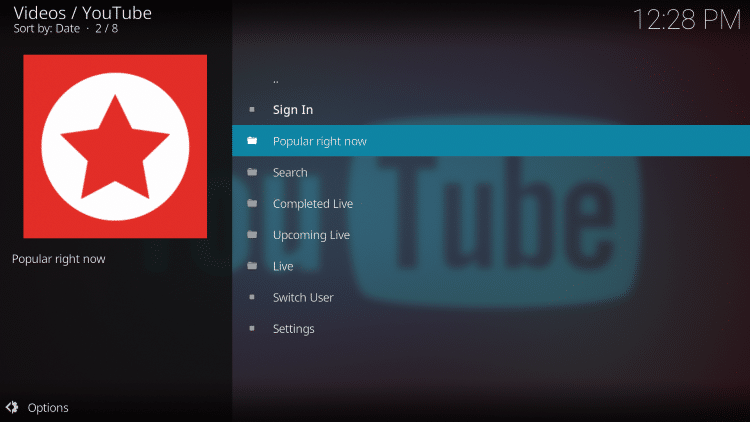
If you are a YouTube viewer AND a Kodi user, this is a great way to use this platform within Kodi for all-inclusive streaming.
Follow the steps below to install the YouTube add-on on your Kodi device.
Important Note: If you receive a “failed dependency error,” just try installing another add-on within the same repository and it should work. If that doesn’t work, check out the link below for more information.
How to Fix Failed to Install a Dependency Error in Kodi
![]() KODIFIREIPTVTip: You should always use a VPN to protect your identity and security when streaming free movies and TV shows with third party Kodi addons/builds such as this.
KODIFIREIPTVTip: You should always use a VPN to protect your identity and security when streaming free movies and TV shows with third party Kodi addons/builds such as this.
Legal Copyright Disclaimer: This technology shall only be used to stream movies or TV shows that fall under the public domain. KODIFIREIPTVdoes not endorse or promote illegal activity tied to streaming or downloading copyrighted works. The end-user shall be solely responsible for media accessed through any service or app referenced on this Website. Referenced applications/addons are not hosted by KODIFIREIPTVand this guide is for educational purposes only.
How to Install YouTube Kodi Addon Guide
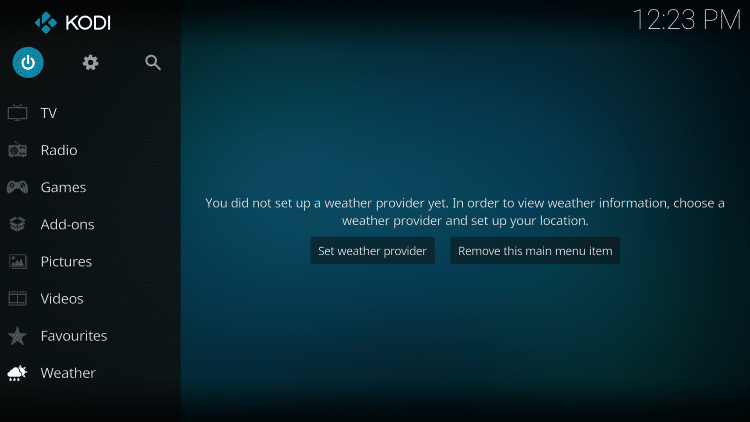
Scroll to and select the Add-Ons menu item
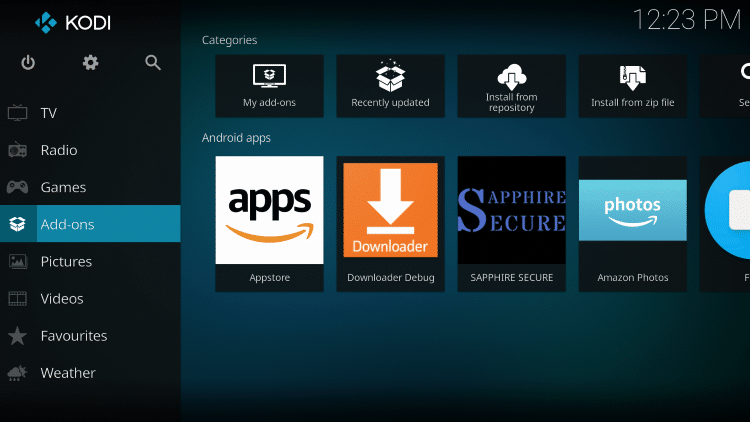
Click the small “open box” icon at top left side of page under the “Add-ons heading” ![]()
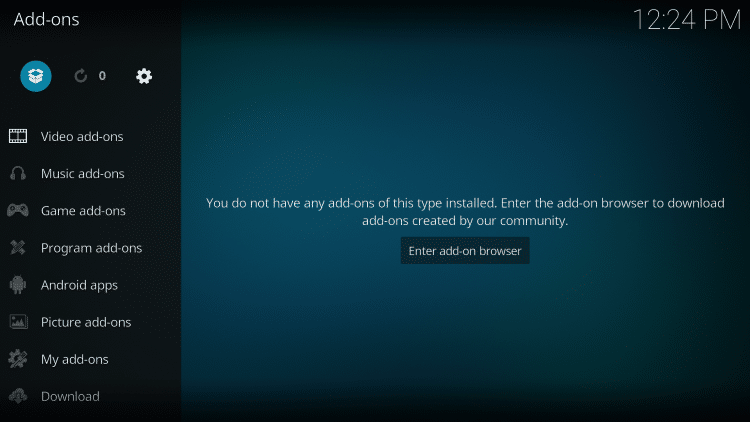
Click Install From Repository

By default you are now in the Kodi Add-On Repository. Then select Video add-ons
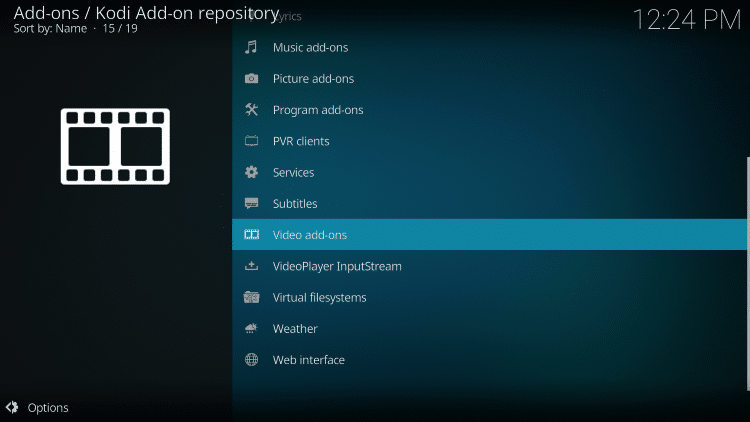


Kodi will then prompt the message below stating “The following additional add-ons will be installed”, Click OK

Wait for YouTube add-on installed message to appear

Return back to the home screen of Kodi and select add-ons
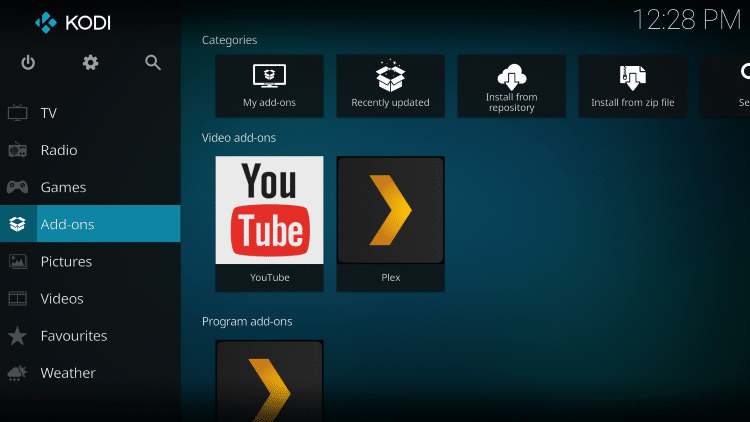


Installation of the YouTube Kodi Addon is now complete!
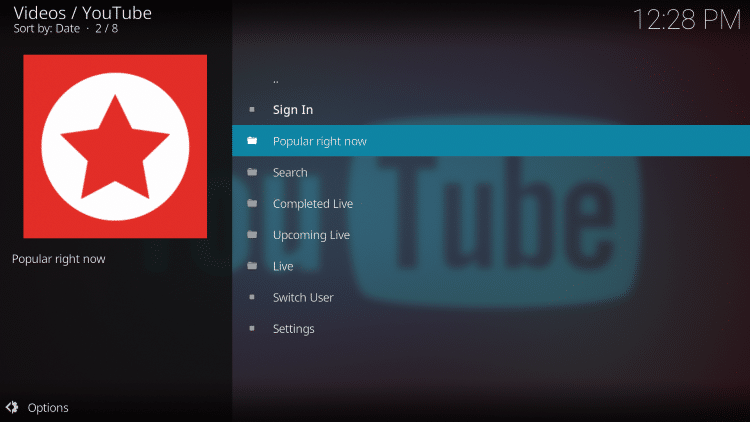
GET YOUR FREE GUIDE
Supercharge Kodi Guide
Downloaded by over 1,000,000 Kodi users

Kodi doesn’t do much without the popular 3rd party addons that provide free movies, TV shows, live channels, sports and more.
Install the best Kodi addons with the click of a button by using my free Supercharge Kodi guide.
GET YOUR FREE GUIDE
WARNING! USE KODI ONLY WITH A VPN
Your Kodi activity is actively tracked by your Internet Service Provider, addon devs, and government through your IP address.
Use Kodi and all streaming apps anonymously by using Quad VPN.
Quad VPN will encrypt your connection to the Internet and mask your IP address so you will remain 100% anonymous.
Your current IP Address is 35.184.172.210
Save 73% on Quad VPN with this Spring Discount.
Quad VPN provides a money-back guarantee if you aren’t happy.
Click Here for Quad VPN 73% Discount
YouTube Kodi Addon Description
Upon completion of the installation, YouTube will now show up on your Kodi home screen.
With the YouTube app on Kodi, you can access all the content available on the web version. It is compatible with your personal YouTube account as well.
All it takes is a quick login using the “Sign In” Tab in the add-on.
The YouTube add-on consists of only a few Categories. It is a very simple, basic add-on that is perfect for all Kodi users.
The Categories include: Sign In, Popular right now, Search, Completed Live, Upcoming Live, Live, Switch Users, and Settings.
We found that streaming videos on the YouTube add-on is extremely fast and free of buffering.
If you would like to install the YouTube application on a FireStick or Fire TV, use the link below:
How to Install YouTube on Fire TV or Fire TV Stick
For other great Kodi alternatives I suggest viewing our best Kodi Addons list below, which we update weekly.
TROYPOINT’s Best Kodi Addons
If you are a YouTube user, give the YouTube Kodi Addon a try today!
YouTube Kodi Addon FAQ
Is the YouTube Kodi Add-on legal?
Yes. It is not illegal to install and use this Kodi add-on.
Should I use a VPN with the YouTube Kodi addon?
A VPN such as Quad VPN is always encouraged when installing any Kodi addons and repositories. This will ensure your privacy and anonymity when streaming.
Can YouTube Kodi addon be installed on firestick?
Yes. Follow the step-by-step instructions above. This tutorial was done using an Amazon Firestick 4K.
What’s the difference between a Kodi addon and a Kodi repository?
A repository is a file that stores numerous Kodi addons and more for installation. Usually you are required to install a repository to install a Kodi addon or build.
What’s the difference between a Kodi addon and a Kodi build?
You can think of a Kodi build as a bundle of the best add-ons, repositories, and a customized skin that you can install with one click.
Please follow and like us:




