How to Reset Roku Device


The following article is a step-by-step guide on how to reset your Roku device.
If you are having issues with your Roku device, then completing a factory reset is oftentimes a solution.
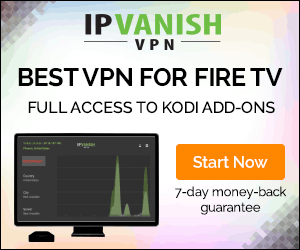
However, prior to going through the process of a factory reset, it’s important to note the following changes that will occur:
Your Roku device will unlink from your Roku account
All personal preferences will be removed
You will have to go through the initial Roku device setup process again
In the screenshot tutorial below, we are resetting the Roku Streaming Stick+. However, this guide will also work all variations of the device including Roku Express, Premiere, and Ultra.
NOTE: KODIFIREIPTValways suggests using android-powered devices such as a Firestick or Fire TV for streaming. This is due to the side-loading abilities these players provide that allows users to install 3rd party applications not available in the device’s App Store.
Although we cover Roku devices on this Website, we don’t recommend them due to their closed system. We recommend the Amazon Fire TV Stick 4K due to its low price and ability to easily Jailbreak it which will allow for free movies, TV shows, live channels, ppv, sports, games, and more.
How to Reset Roku Guide
Follow the instructions below to reset your Roku device:
1. Launch your Roku device
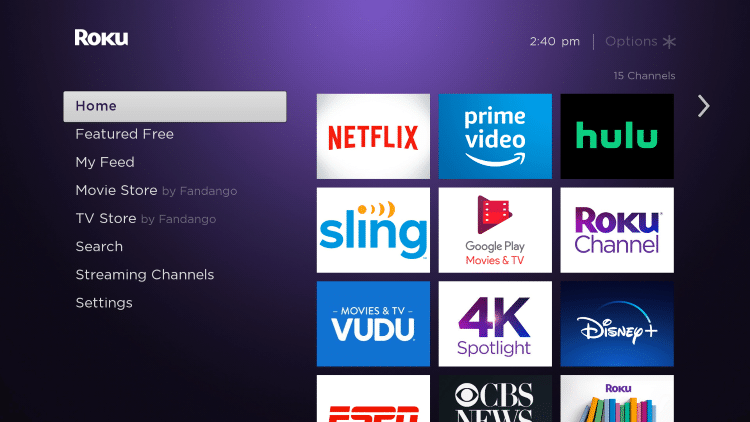
2. Scroll down and select Settings.
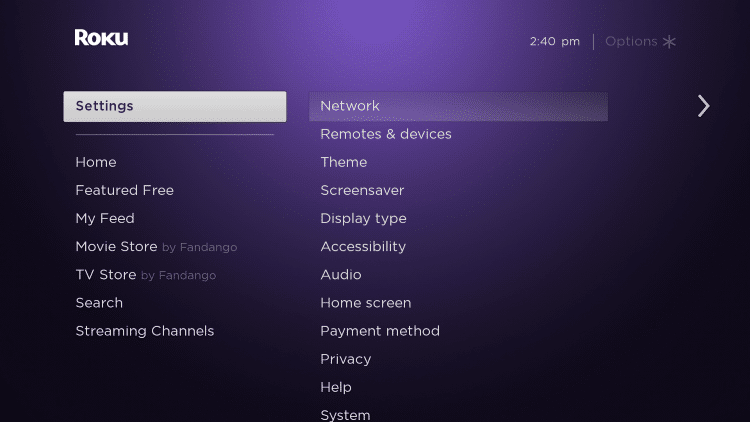
3. Then select System.

4. Next scroll down and click Advanced system settings.

5. Choose Factory reset.
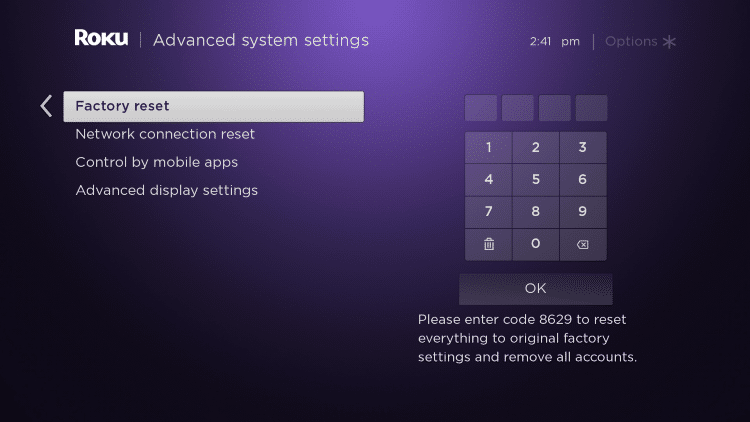
6. You will then be prompted to enter a pin to confirm the factory reset. Enter in the pin on the right and click OK.

7. This message will then appear. Choose Start factory reset.
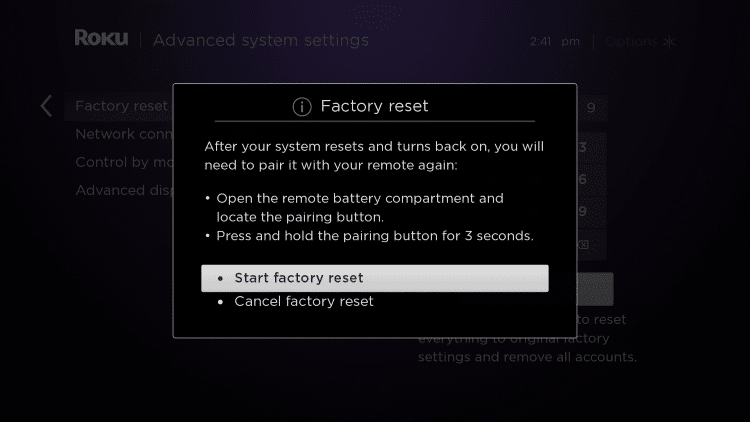
8. Wait a few minutes for your Roku device to reset.
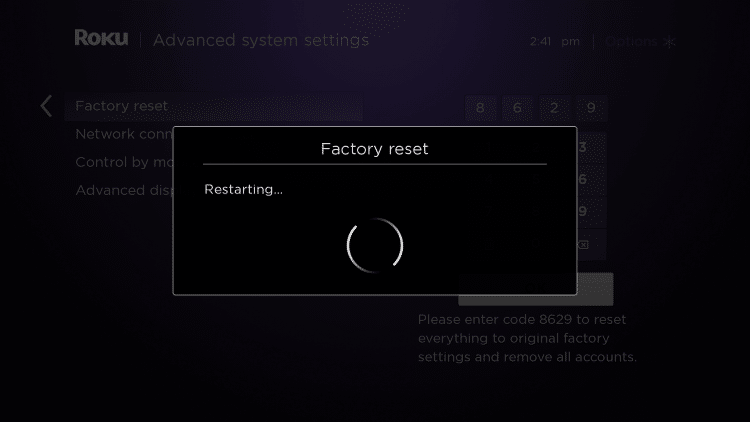
9. That’s it! You have successfully reset your Roku device. You are then directed back to the setup process.
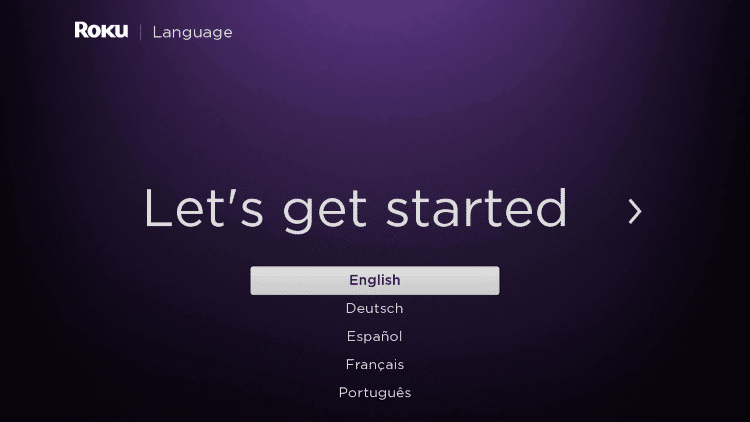
Once you have reset your Roku device, you will then want to set up your device again. Check out our step-by-step Roku setup guide below.
How to Setup Roku Device
Roku Alternatives
If you are looking for free applications with no subscription or monthly fees, you will need a streaming device that runs the Android Software.
These include the popular Amazon Fire TV Stick 4k, Fire TVs, Fire TV Cubes, NVIDIA Shields, and generic Android TV Boxes.
For more information on these streaming devices, be sure to check out our in-depth reviews below:
Most cord-cutters purchase the Amazon Firestick 4K because of it’s “jailbreak” ability that removes Amazon restrictions allowing for the installation of unauthorized apps.

These apps will grant you access to Movies, TV Shows, and more, all for FREE.
KODIFIREIPTVhas created a jailbreak tutorial that will show you the fastest, most efficient way to jailbreak your Firestick.
This popular guide instructs you to side-load apps that allow for unlimited free content:
How To Jailbreak a Firestick
Frequently Asked Questions
What happens when you factory reset Roku?
Completing a factory reset on your Roku device will erase personal preferences, unlink from your Roku account, and force you to go through the setup process again.
What to do if your Roku is not working?
While there are several ways to fix your Roku device if it’s not working, completing a factory reset is a popular solution.
Which is better Roku or Firestick?
Roku devices are great for those new to cord-cutting and who use paid streaming services. However, we recommend the Amazon Firestick due to its ability to side-load 3rd party applications for free Movies, TV Shows, Live TV, and more.
How do I reboot my Roku?
You can reboot your Roku device by completing a factory reset within the Advanced System Settings menu by following the steps.
Are there Monthly Fees for Roku?
Roku has no monthly fees for use, however, some apps require subscription and payment such as Netflix, Hulu, and more.
Please follow and like us:




