How to Install XUMO on Firestick/Fire TV, Android, and iOS


The step-by-step instructional guide below will show you How To Install XUMO on Firestick/Fire TV, Android TV Box, Android and iOS mobile devices.
XUMO is a free live and on-demand streaming service that offers more than 190 channels of quality entertainment from news coverage to Hollywood movies. It works perfectly on the Amazon Firestick. However, it also works on tons of other devices including Android, iPhone, iPad, and more.
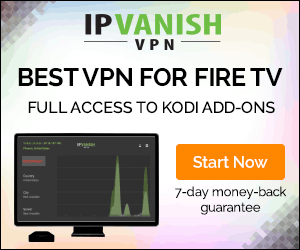
Xumo features tons of popular Channels including ABC News, NBC News, History Channel, Bloomberg, TODAY, Time, Newsy, and much more.
To keep these channels and movies available for free, Xumo does run ads. However, this is a small price to pay for the awesome content provided within this app.
Use the step-by-step guide below to install XUMO on your preferred device.
According to its website, Xumo is only available in the United States, Canada, France, Germany, UK, Italy, Spain, Brazil and Mexico.
How to Install XUMO on Firestick and Fire TV
The steps below show how to install XUMO on a Fire TV Stick 4k. However, these steps will also work on an Android TV Box, NVIDIA SHIELD, or other devices that run the Android operating system.
Step 1
From the home-screen scroll to the left to click on the Search icon and type in “Xumo.”

Step 2
Press the Select button on your remote control to choose XUMO

Step 3
Click on Download.

Step 4
Wait for Xumo app installed message to appear
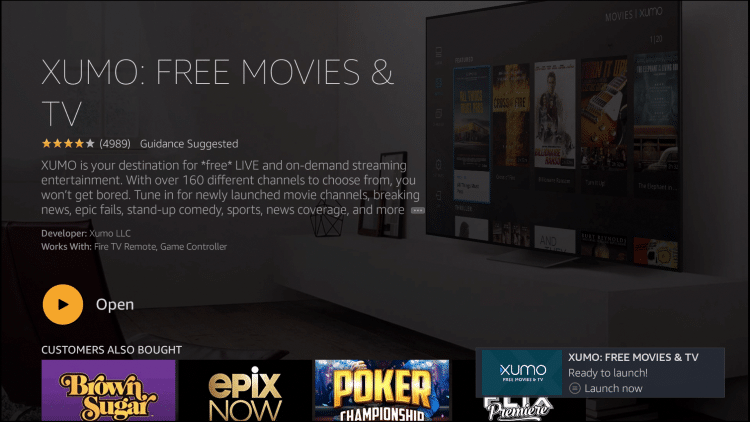
Enjoy!
How to Install XUMO on an Android Device
Step 1
Go to https://play.google.com/store/apps/details?id=com.xumo.xumo&hl=en.
Step 2
Tap Install.

Step 3
Choose your device and tap CONTINUE.
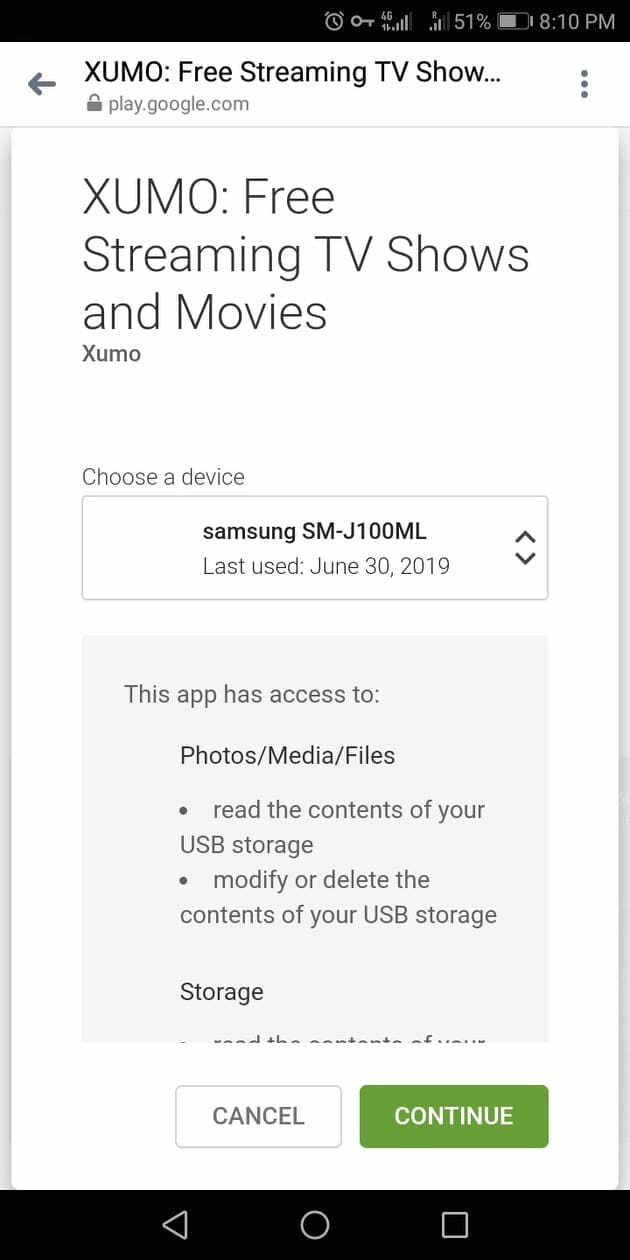
Step 4
Tap OK.
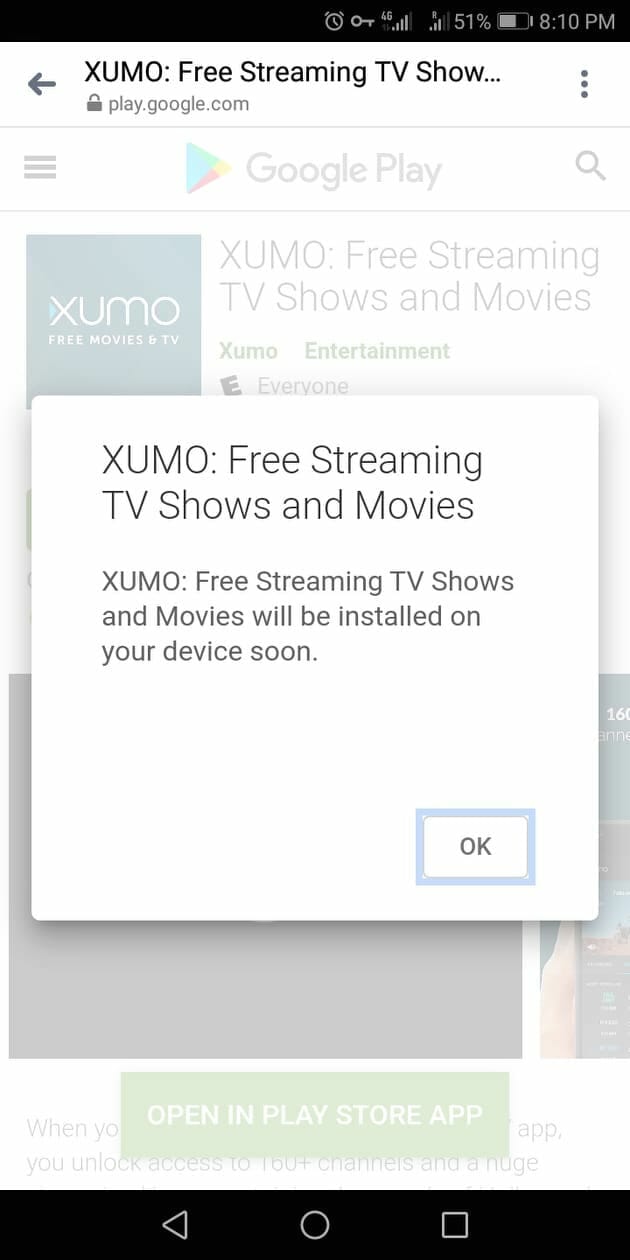
Step 5
Tap Install.
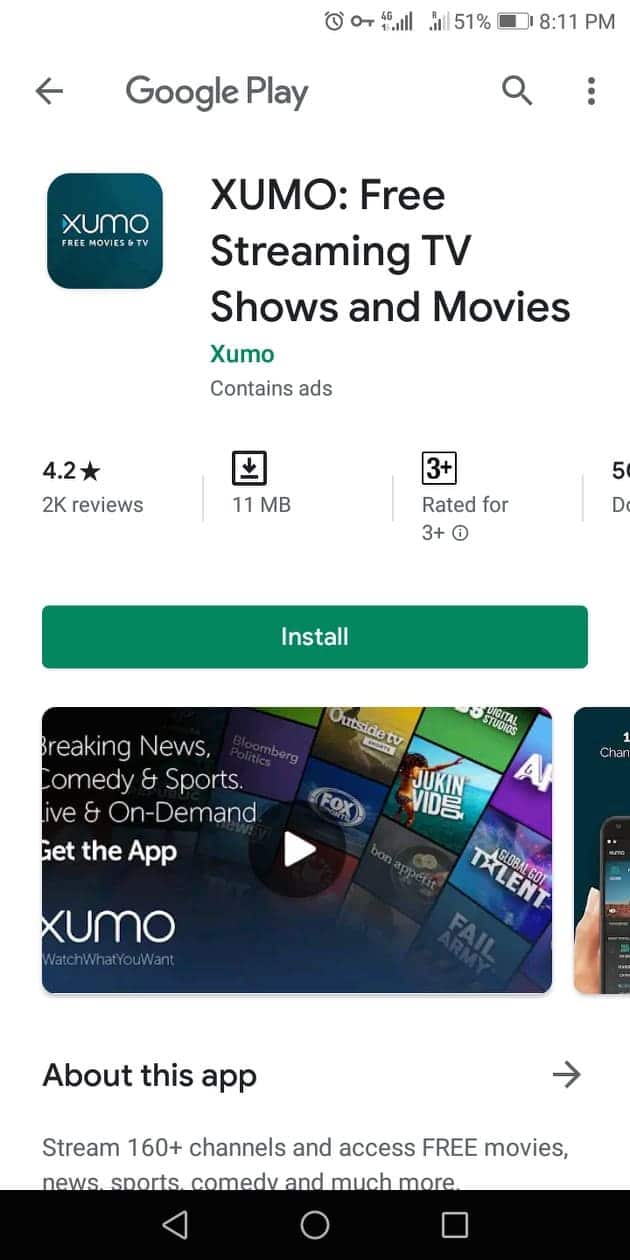
Step 6
Wait for the installation to be completed.

Step 7
Tap Open.
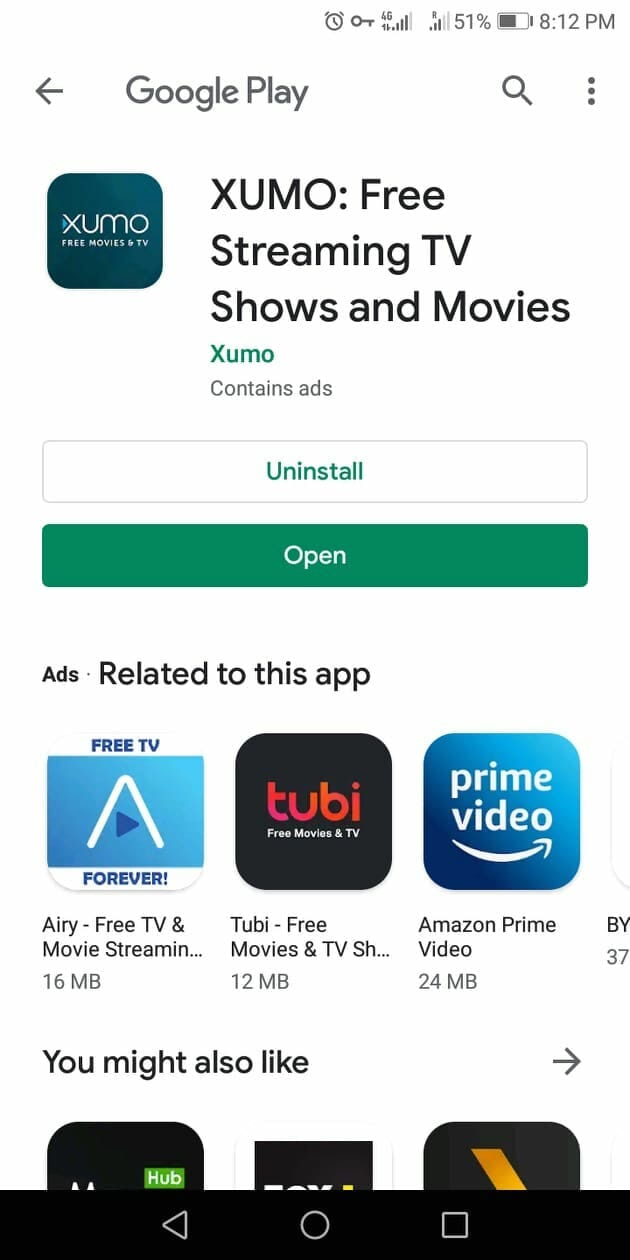
Step 8
Wait for XUMO to launch.

Step 9
You can now start streaming.

Step 10
Choose from the available show categories at the bottom of the screen. These include the following:
ON NOW
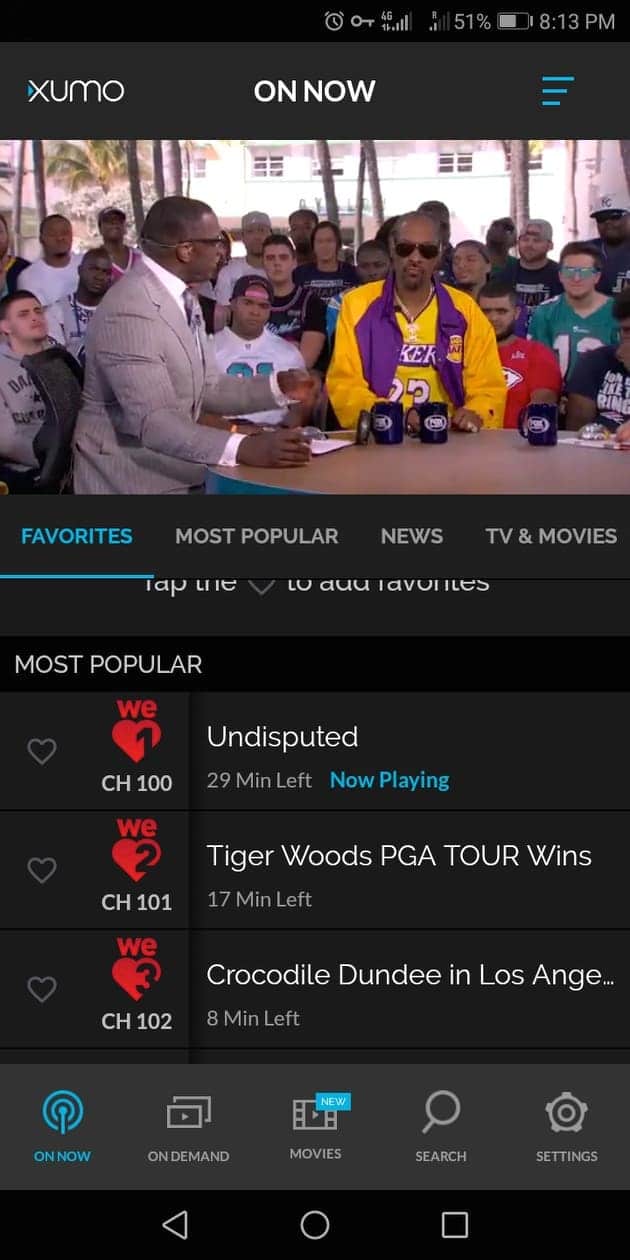
ON DEMAND

MOVIES

You may also search for specific titles using the SEARCH function or configure using the SETTINGS feature.


How to Install XUMO on an iOS Device
To install XUMO on iPhone or iPad, simply search for “Xumo” within the Apple App Store. This is free to download and offers the same features as the application on Firestick and Android.
Among the categories for shows include Favorites, Most Popular, News, TV & Movies, Sports, Food, Drink & Travel, Comedy, Entertainment, Lifestyle, Pop Culture, Music, Science & Tech, and Fashion.
Please follow and like us:





