How to Install HD Movie Box APK on Firestick, Fire TV, & Android Box


The guide below will provide you with step-by-step instructions to Install HD Movie Box APK on Firestick, Fire TV, and Android TV Box.
HD Movie Box is a Movie and TV Show APK, and appears to be a clone of Titanium TV.

But keep in mind just like CyberFlix and CatMouse, these are all forks of the once popular Terrarium TV.
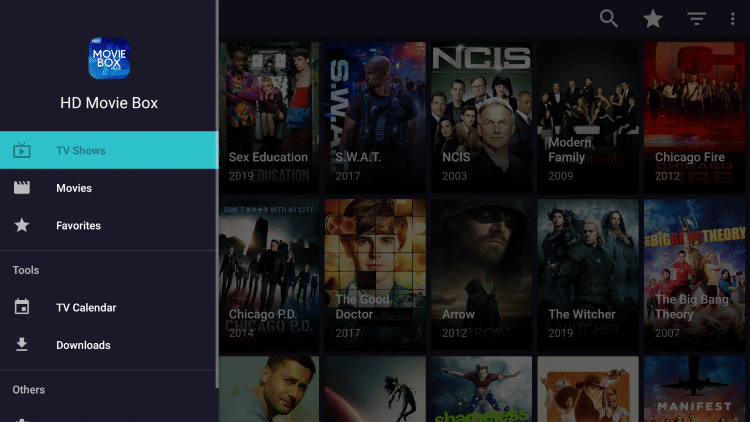
HD Movie Box is also currently listed as one of the Best APK’s by TROYPOINT.
If you have a real-debrid account, HD Movie Box APK will provide even more links at your disposal. I highly suggest integrating real-debrid to get the most out of this application.
The steps below show how to install HD Movie Box on a Fire TV Stick 4K. However, these steps will also work on Fire TV, Fire TV Cube, Android TV Boxes, NVIDIA SHIELD, or other devices that run the Android operating system.
The app we will use to side-load HD Movie Box APK is called Downloader. If you are using an Android TV Box, NVIDIA SHIELD, Mi Box, etc. you can follow along with this tutorial by installing Downloader on your device. Use the link below for that tutorial.
NOTE: In case you would want to install unverified apps, these will not be allowed by Amazon App Store. However, you can side-load without using the official app-distribution method by installing a VPN for Firestick, Fire TV, Fire TV Cube.
How To Install Downloader App On Android Box
![]() KODIFIREIPTVTip: You should always use a VPN to protect your identity and security when streaming free movies and TV shows with apps such as this.
KODIFIREIPTVTip: You should always use a VPN to protect your identity and security when streaming free movies and TV shows with apps such as this.
Legal Copyright Disclaimer: This technology shall only be used to stream movies or TV shows that fall under the public domain. KODIFIREIPTVdoes not endorse or promote illegal activity tied to streaming or downloading copyrighted works. The end-user shall be solely responsible for media accessed through any service or app referenced on this Website. Referenced applications/addons are not hosted by KODIFIREIPTVand this guide is for educational purposes only.
HD Movie Box APK Screenshots

Movie Category

TV Category

Content Overview
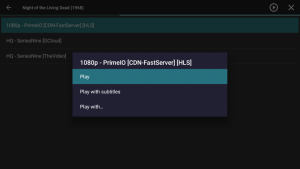
Playback Options
HD Movie Box Screenshot Tutorial with feature enhancements located below.
HD Movie Box APK Installation Screenshot Guide
1. From the Main Menu scroll to hover over Settings

2. Click My Fire TV

3. Choose Developer Options

4. Click Apps from Unknown Sources

5. Choose Turn On

6. Return to the home screen and hover over the Search icon

7. Type in Downloader and click “Downloader” which will appear under keyboard

8. Select the Downloader app

9. Click Download
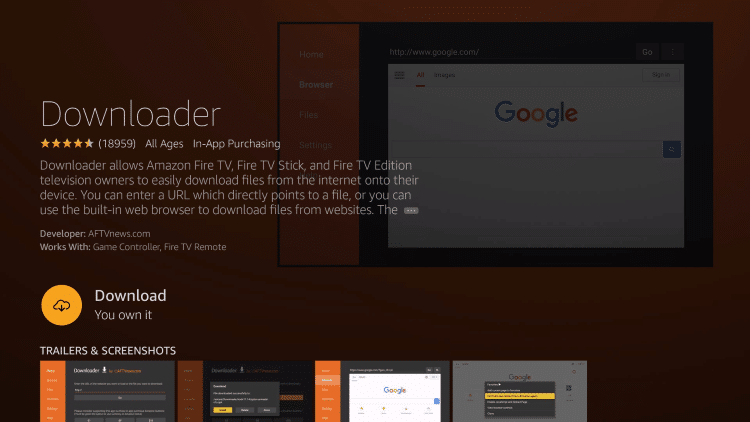
10. Click Open
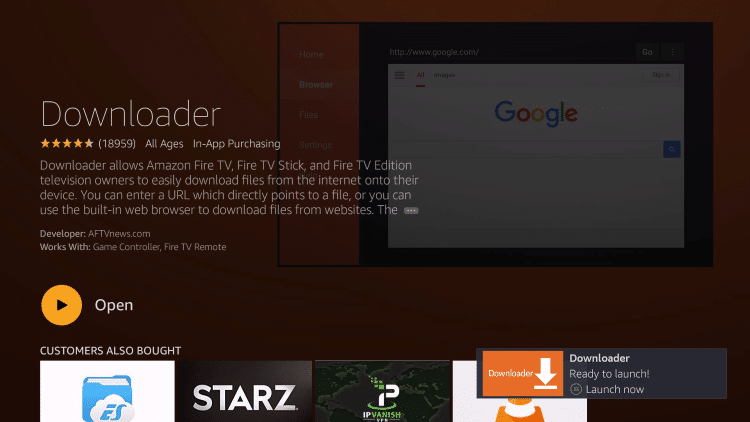
11. Click Allow

12. Click OK

13. Type the following URL in exactly as it is listed here and click Go – troypoint.com/hdmbox
Important Note: this APK file is not hosted by TROYPOINT. This link is pointing to the installation file hosted at archive.org

14. Wait for the file download to finish
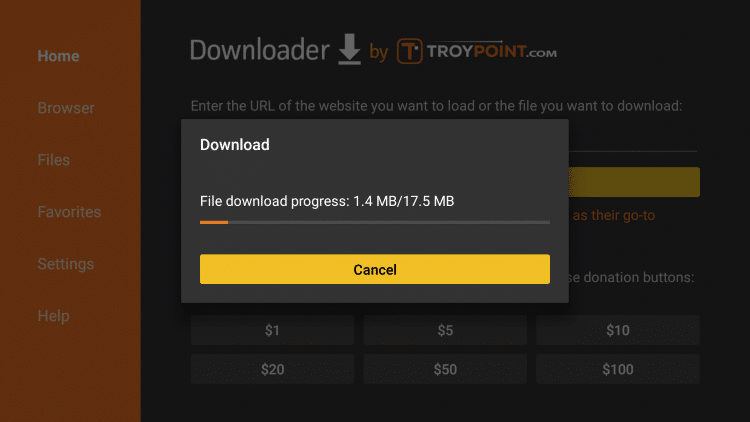
15. Click Install
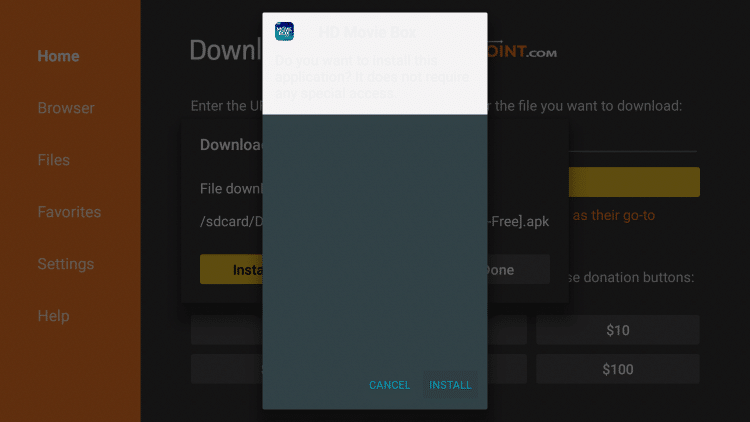
16. Click Done

17. This will take you back to Downloader. Click Delete

18. Click Delete Again

19. Return to device home-screen and under “Your Apps & Channels”, click See All to the left

20. Scroll to the bottom and hover over HD Movie Box.
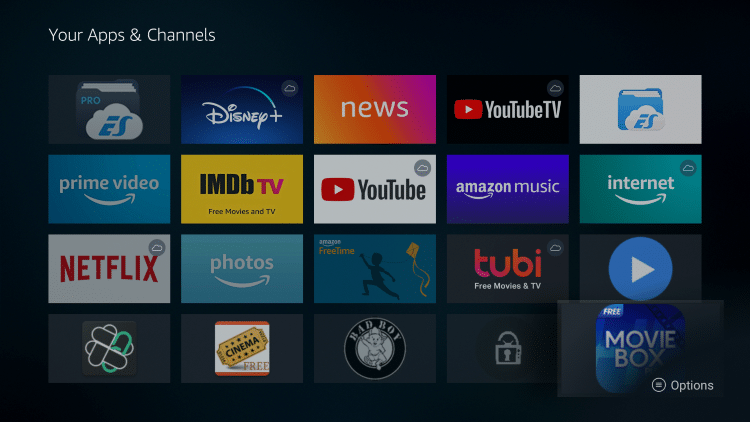
21. Click the Options button on your remote (three horizontal lines). Then select Move.

22. Drag HD Movie Box to the top of your apps list and click to drop
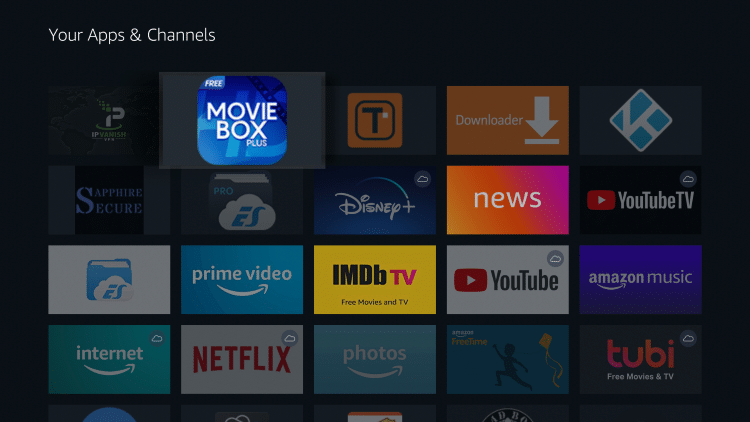
23. Launch HD Movie Box
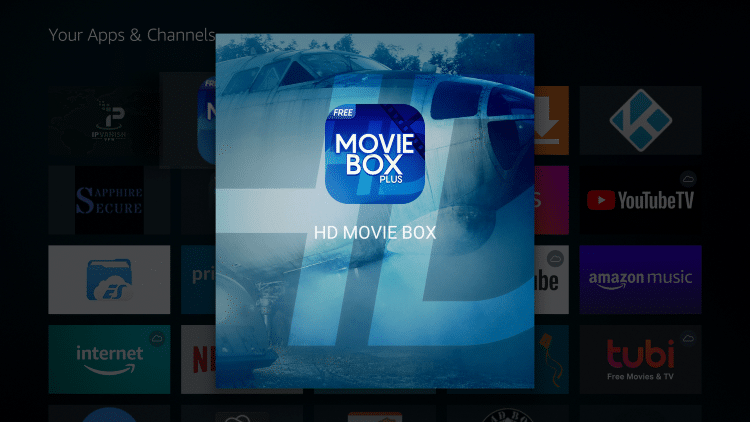
24. When first launching HD Movie Box click Allow.

25. You may notice a “Choose default video player” message appear. Select a player if you prefer or just choose cancel.
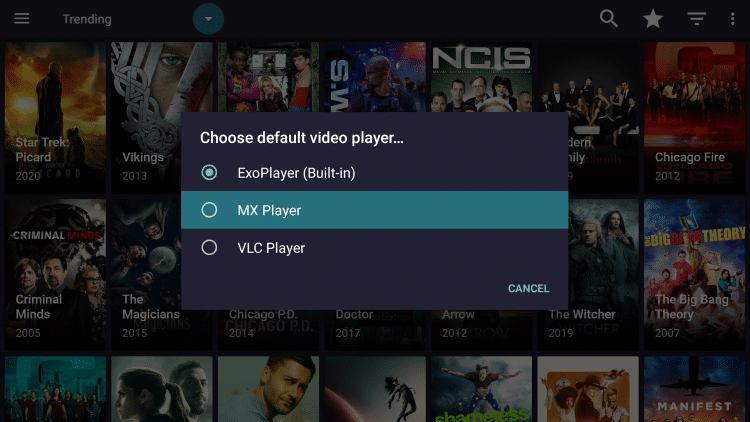
26. The installation of HD Movie Box is now complete!
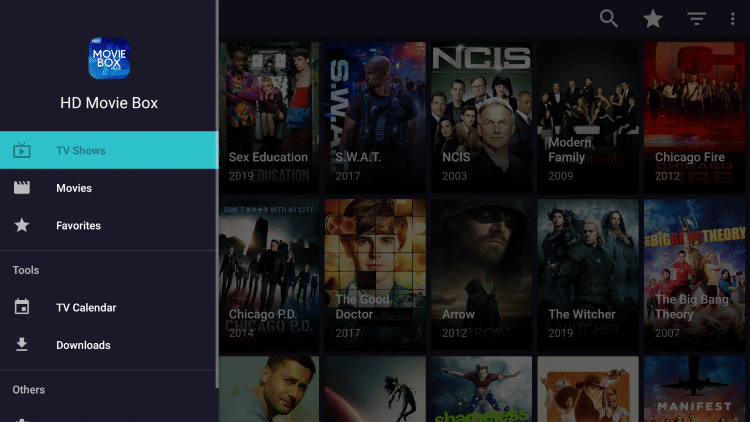
![]() CAUTION – YOUR STREAMING ACTIVITY IS BEING LOGGED
CAUTION – YOUR STREAMING ACTIVITY IS BEING LOGGED
KODIFIREIPTVdoes not verify the legality or security of any streaming app or addon covered on this Website.
Your Internet Service provider, government, app developers, and hackers can log your online activity through your visible IP Address.
Your current IP Address is 207.46.13.248
The good news is that a quality VPN will mask your IP Address and encrypt your connection which will make it impossible for these third parties to log what you are accessing online.
Troy recommends and uses Hidden Router VPN due to their blazing fast speeds and zero-log policy.
![]() EXCLUSIVE KODIFIREIPTVDISCOUNT – Save 60% on Hidden Router VPN
EXCLUSIVE KODIFIREIPTVDISCOUNT – Save 60% on Hidden Router VPN
This discount expires soon.
Click Here for Hidden Router VPN @ 60% Off
HD Movie Box Details & Extras
HD Movie Box features an easy to use interface with Movie and TV Show Categories along with tons of Sub-Categories.
HD Movie Box works especially well with external video player MX Player and can easily be enabled for instant use.
Like most APKs there are typically issues with default media players, and integrating MX Player provides for a smoother playback experience. Follow the steps below to integrate MX Player within this APK:
Integrate MX Player on HD Movie Box
1. Install MX Player on your streaming device using URL: troypoint.com/mx in Downloader or follow guide below:
How to Install MX Player
2. Open HD Movie Box and click the Settings option.

3. Scroll down and select Choose default video player.

4. Select MX Player.
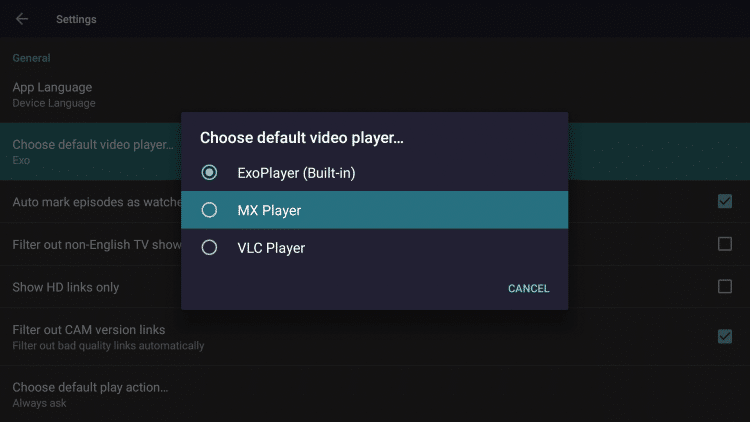
5. You will notice that MX Player now appears.

6. That’s it! MX Player is now installed as your default media player

Use Real-Debrid Within HD Movie Box
As mentioned earlier, HD Movie Box has the ability to add real-debrid for more streaming links.
Real-Debrid is an unrestricted downloader that adds high-quality stream options to content on HD Movie Box. These new sources should provide better playback with less buffering.
We recommend checking out our Best Apps & Add-ons for Real-Debrid article for other great Real-Debrid options.
The following screenshot tutorial will show you how to set up Real-Debrid within HD Movie Box.
Important: You must disconnect VPN on your streaming device prior to following the steps below. Once Real-Debrid pairing and setup is complete, you may activate your VPN.
1. Register for Real-Debrid Account.
2. Click the settings icon (3 horizontal lines in upper left hand corner).
3. Scroll down and click Settings.

4. Scroll down until you see the Real-Debrid heading. Click Login to Real-Debrid.

5. Write down the code provided on the screen.

6. Open Internet browser on any device and go to https://real-debrid.com/device
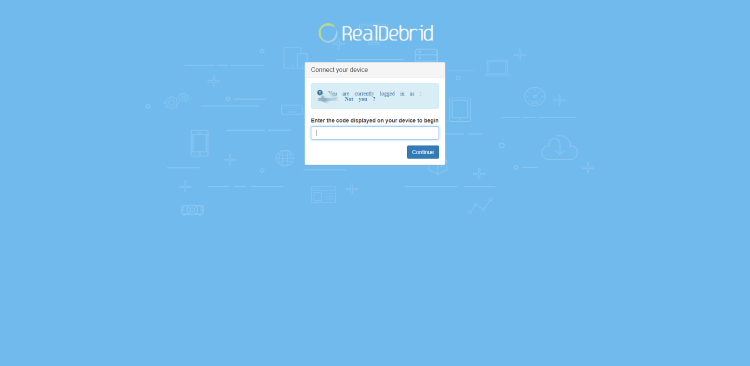
7. Type in code from above and click Continue.
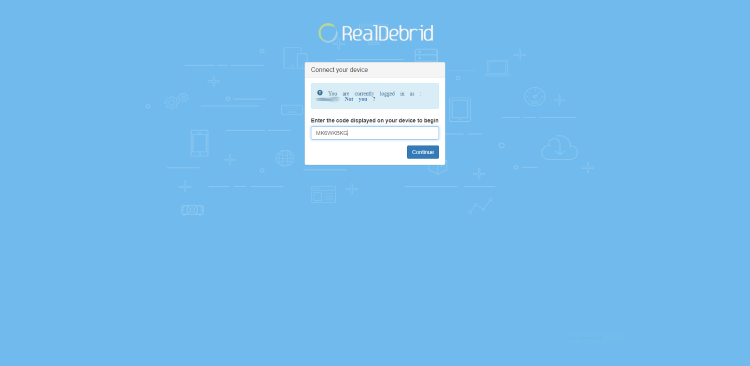
8. Your Real-Debrid application is now approved!

9. You are now successfully logged in to Real-Debrid within HD Movie Box!

Add to Favorites
HD Movie Box gives users the capability to add Movies and TV Shows to their Favorites. Follow our quick guide below on how to add content to Favorites.
1. Search for a Movie or TV Show within HD Movie Box that you want added to your Favorites. For this example we chose Night of the Living Dead, which is one of TROYPOINT’s Best Public Domain Movies.

2. Within the Movie overview screen, hover over and click the star icon in the upper right.

3. You’ll notice the star is highlighted, as your preferred Movie or TV Show is now added to your Favorites.

4. To view your Favorites, return to the Home screen of HD Movie Box and select Favorites within the left menu.

5. That’s it! You can now view any Movies or TV Shows within your Favorites.

6. To remove any media from your Favorites, simply hover over a Movie or TV Show and select Remove Favorite.
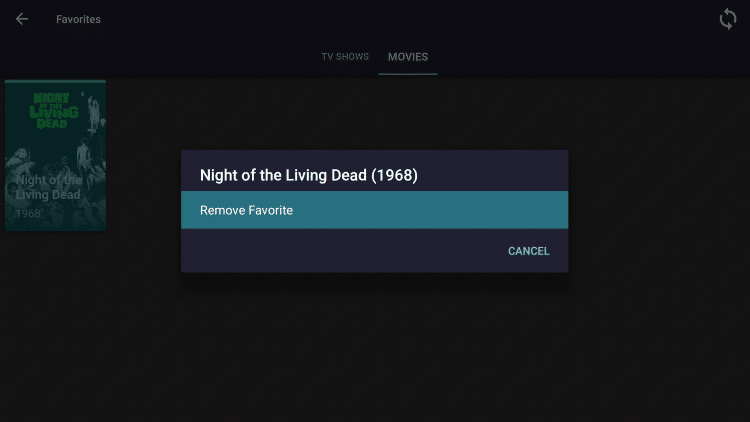
7. You will notice that your Favorites menu is now empty.

HD Movie Box Subtitles
Using MX Player is also popular because it works great for subtitles. HD Movie Box has an easy subtitle setup that can be implemented following the instructions below:
1. Search for any Movie or TV Show you prefer.

2. Once you select a Movie or TV Show, click the play icon in the top right.
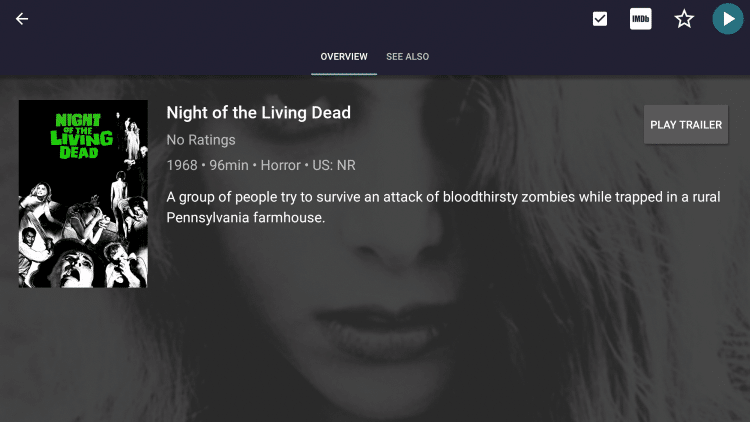
3. Click on your preferred streaming source and select Play with subtitles.

4. Choose your preferred subtitles file from OpenSubtitles. We recommend just selecting the first option that’s in your desired language.

5. Content will now begin to play with subtitles!

NOTE: If you find the subtitles are not correct or do not sync properly, try another source until you find a working option.
Integrating Trakt within HD Movie Box
HD Movie Box also has the option to integrate a trakt.tv account within the app. By using Trakt, you can sync all your favorite shows and films across multiple platforms and devices so you’ll never miss an episode!
Follow the instructions below to setup trakt within HD Movie Box:
1. Scroll down and click Settings.
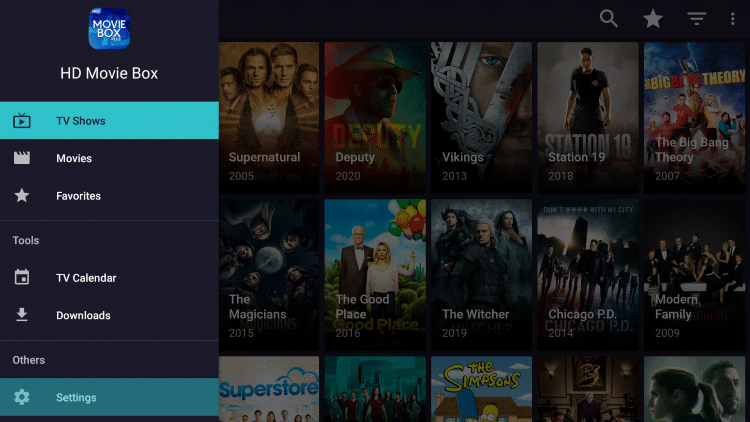
2. Scroll down and click Login to Trakt.tv

3. Write down the code provided on the screen.
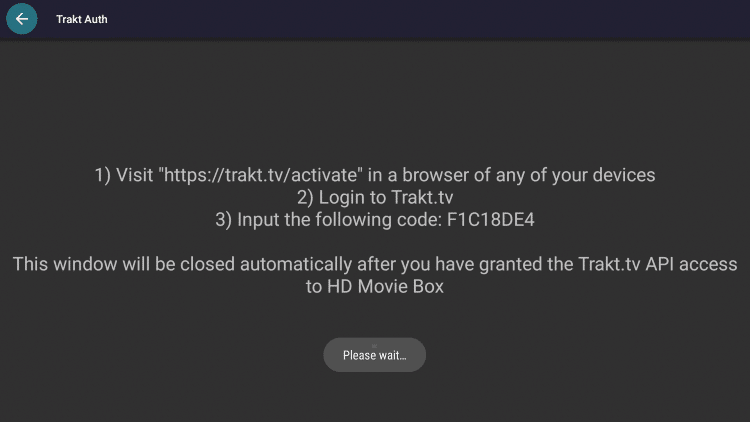
4. Go to trakt.tv/activate and sign in to your account.

5. Enter the provided code and click Continue.

6. Click Yes.

7. Trakt integration is now complete!

8. Return back to HD Movie Box and notice your status is now Logged in.
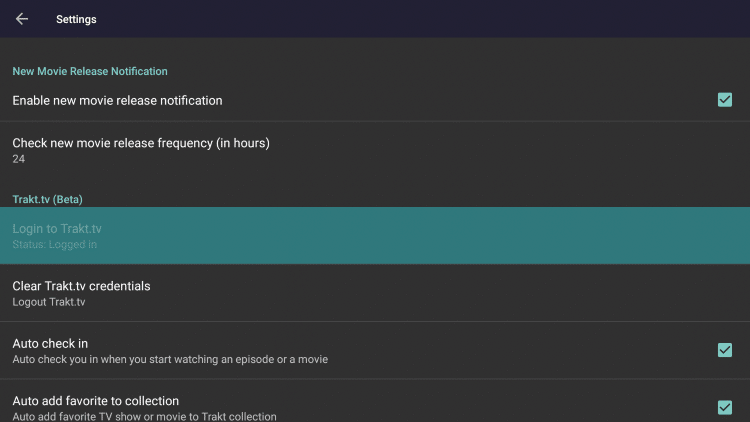
For more information about Trakt and how to set it up for all your streaming apps, read the complete KODIFIREIPTVTrakt Resource Guide below:
How to Setup and Use Trakt on Kodi and Streaming Apps
Overall HD Movie Box looks to be a solid APK, especially with Real-Debrid integrated allowing for higher quality links.
HD Movie Box is also available in the Rapid App Installer of the KODIFIREIPTVApp along with all of the other best streaming apps and tools.

Click Here for Rapid App Installer Access
Give HD Movie Box APK a try today!
Protect Yourself With A VPN When Using This Technology
Most cord-cutters use a VPN to hide their Internet activity while streaming movies, TV shows, and live channels.
If you aren’t using a VPN when accessing free or low-cost media, your Internet Service Provider, government, hackers, and app developers can log everything that you do online through your visible IP Address.
Your current IP Address is 207.46.13.248
The most popular VPN among cord-cutters is Hidden Router VPN due to their blazing fast speeds and zero log policy.
Its important to use a VPN that is fast since we are streaming large HD files. Its also crucial to find one that keeps no logs of what their subscribers access while online.
Setting up Hidden Router VPN on your streaming device is simple!
Hidden Router VPN-white.png” alt=”Hidden Router VPN vpn” width=”150″ height=”150″/>
Step 1 Register for an Hidden Router VPN account by clicking the link below.
This exclusive link provides you with a hefty discount, only available to KODIFIREIPTVvisitors like you.
![]() Register for Hidden Router VPN Account & Save 60%
Register for Hidden Router VPN Account & Save 60% ![]()
Step 2 – Hover over the search icon on your Firestick, Fire TV, or Fire TV Cube and type in “Hidden Router VPN”
You may also find the Hidden Router VPN App in the Google Play Store for those of you who are using Android TV Boxes, phones, and tablets.
 Step 3 – Click the Hidden Router VPN option that appears.
Step 3 – Click the Hidden Router VPN option that appears.
 Step 4 – Click the Hidden Router VPN icon under Apps & Games.
Step 4 – Click the Hidden Router VPN icon under Apps & Games.
 Step 5 – Click Download.
Step 5 – Click Download.
 Step 6 – Click Open.
Step 6 – Click Open.
 Step 7 – Enter your username and password to login. Your username is the email that you used to register for Hidden Router VPN service with and your password is automatically generated and emailed to you.
Step 7 – Enter your username and password to login. Your username is the email that you used to register for Hidden Router VPN service with and your password is automatically generated and emailed to you.
 Step 8 – Click Connect button.
Step 8 – Click Connect button.
 Step 9 – Click OK for Connection request if it appears.
Step 9 – Click OK for Connection request if it appears.
 Step 10 – You will notice that your IP Address changes along with location of connection. You are now operating anonymously through your device.
Step 10 – You will notice that your IP Address changes along with location of connection. You are now operating anonymously through your device.
Click the Home Button on your remote and the VPN will remain running in the background.
 Congratulations! You are now protected by a VPN which means everything that you stream or access through your Firestick or Android TV Box is hidden from the rest of the world.
Congratulations! You are now protected by a VPN which means everything that you stream or access through your Firestick or Android TV Box is hidden from the rest of the world.
If you ever need to stop the VPN service, simply re-launch the application and click the DISCONNECT button.
Please follow and like us:





