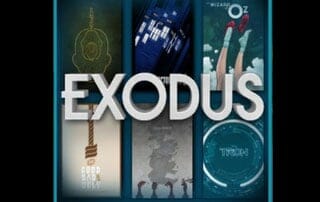How To Install Exodus Kodi [November 2019
This tutorial will teach you how to install Exodus Kodi add-on.
Exodus is a 3rd party Kodi addon which means that it is not supported in any way by the developers of Kodi.
Below, you will find two versions of Exodus. One is called Exodus Redux and the other is Exodus V8.
Yes, you can install both of these addons in Kodi if you would like.
Which is better? At this time, Exodus Redux is more popular but both of them are working extremely well.
As of this writing, Exodus is still the most popular Kodi addon due to its enormous choice of movies, television shows, kids shows, and documentaries that are available.
This tutorial will work for both Kodi 18 Leia and Kodi 17.6 Krypton.
Exodus was abandoned by its original developers last year but a new release just hit the scene and it is better than ever!
Because of its popularity and a huge amount of content, Exodus is listed as one of the Best Kodi Add-Ons by TROYPOINT.
The Exodus Kodi Addon provides some nice filtering options which allow you to choose movies and television shows based off the following Genres; Action, Adventure, Animation, Anime, Biography, Comedy, Crime, Documentary, Drama, Family, Fantasy, History, Horror, Music, Musical, Mystery, Romance, Science Fiction, Sport, Thriller, War, and Western.
Some other nice categories exist within Exodus such as Most Popular, Most Voted, Box Office, Oscar Winners, In Theaters, and New Movies.
Use the following step-by-step guides to install Exodus Kodi add-on on your device. You will find both a video tutorial and screenshot guide below.
![]() KODIFIREIPTVTip: You should always use a VPN to protect your identity and security when streaming free movies and TV shows with third party Kodi addons/builds such as this.
KODIFIREIPTVTip: You should always use a VPN to protect your identity and security when streaming free movies and TV shows with third party Kodi addons/builds such as this.
Legal Copyright Disclaimer: This technology shall only be used to stream movies or TV shows that fall under the public domain. KODIFIREIPTVdoes not endorse or promote illegal activity tied to streaming or downloading copyrighted works. The end-user shall be solely responsible for media accessed through any service or app referenced on this Website. Referenced applications/addons are not hosted by KODIFIREIPTVand this guide is for educational purposes only.
If you are looking for a simple way to install the best add-ons and repositories quickly and efficiently, I suggest using a Kodi Build. Click this link for a list of the Best Kodi Builds.
How To Install Exodus Kodi Addon Guides 2019
Exodus Redux
Exodus Redux Kodi Video Tutorial
NOTE: NEW INSTALL URL IN VIDEO IS https://i-a-c.github.io/ DO NOT USE https://i-a-c.github.io/repo
NOTE: NEW INSTALL URL IN VIDEO IS https://i-a-c.github.io/ DO NOT USE https://i-a-c.github.io/repo
Exodus Redux Screenshot Guide below
Exodus Redux Repo Address – https://i-a-c.github.io/
BIG Hidden Router VPN Discount
Exodus Redux Kodi Screenshot Tutorial
1. Click Settings icon
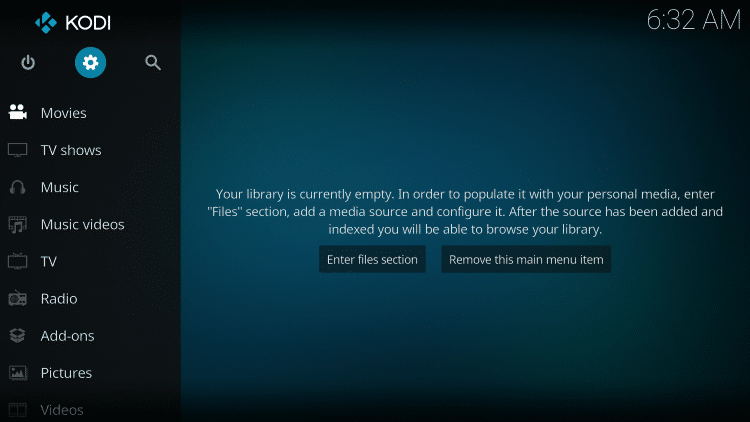
2. Click System settings
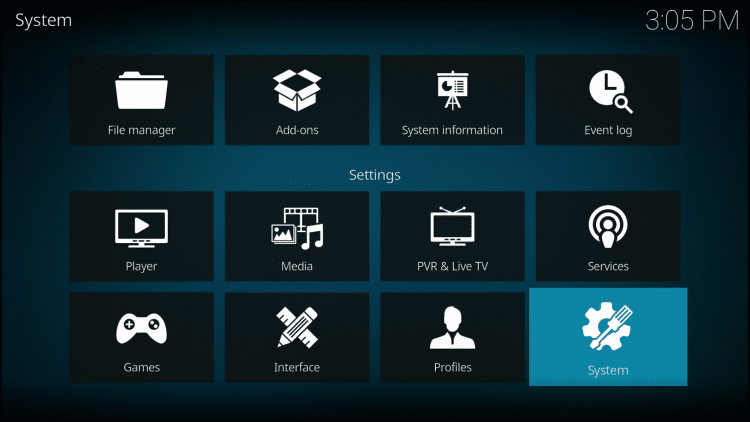
3. Turn on Unknown sources
Then go back to previous screen by clicking back button on remote
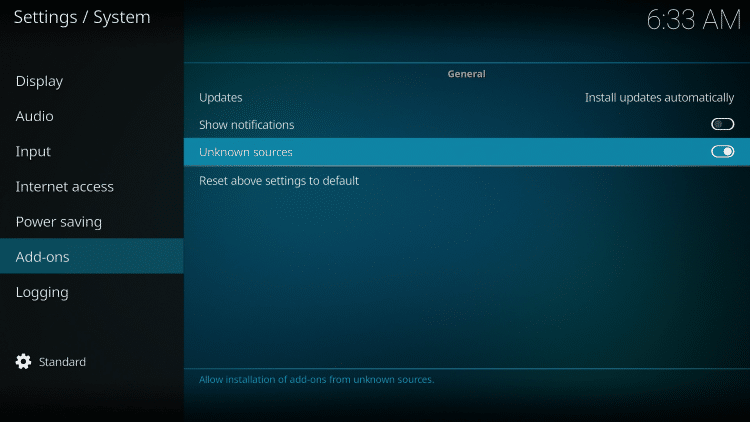
4. Click File manager
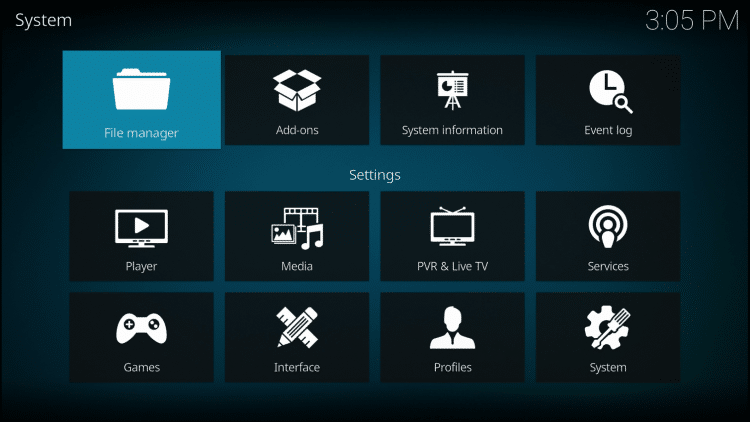
5. Click Add source
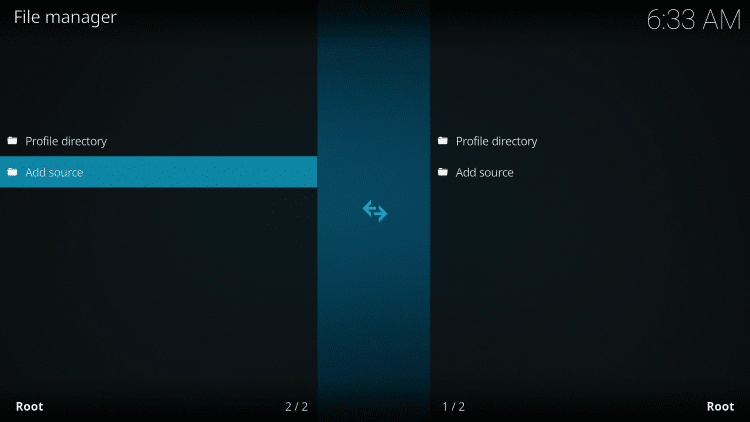
6. Click <None>
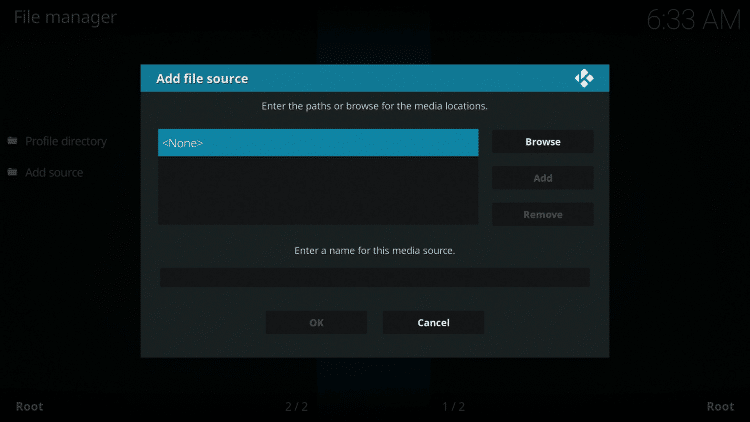
7. Type in https://i-a-c.github.io/ and then click OK button
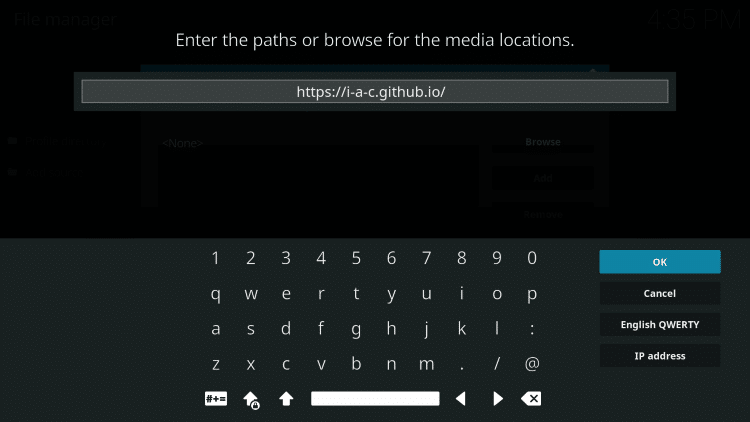
8. Place cursor in media source box and click OK to open keyboard
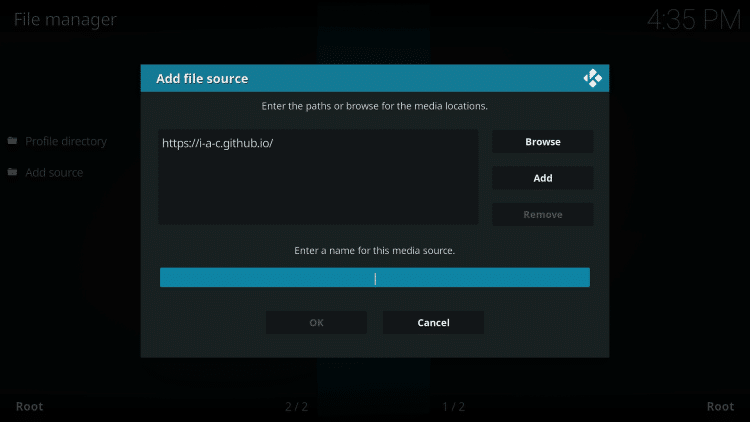
9. Name the source redux and click OK button
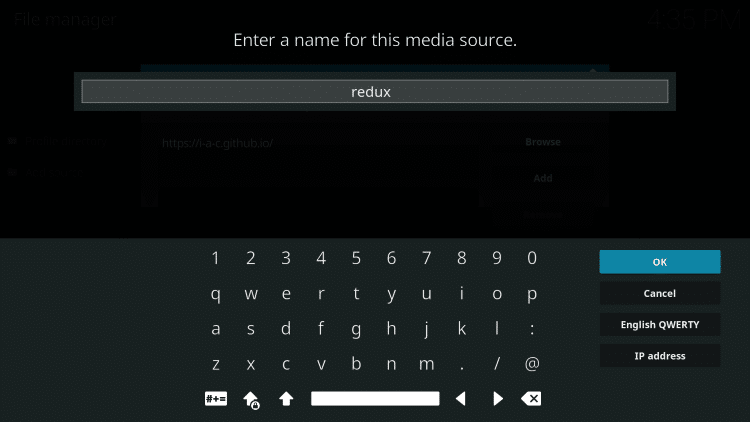
10. Click OK button
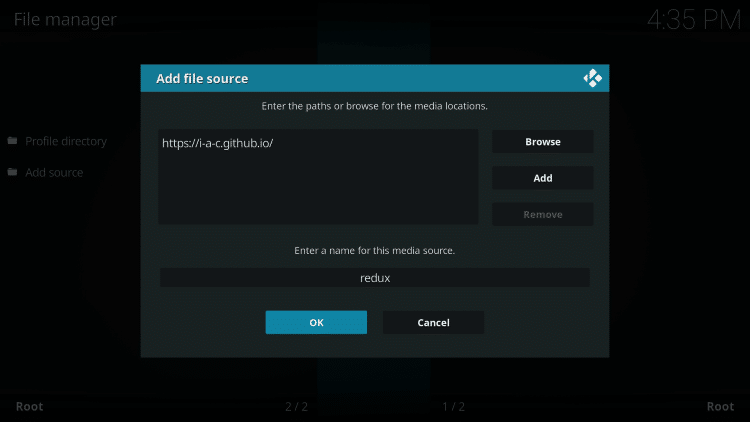
11. You will see that redux has been added to your Kodi File manager
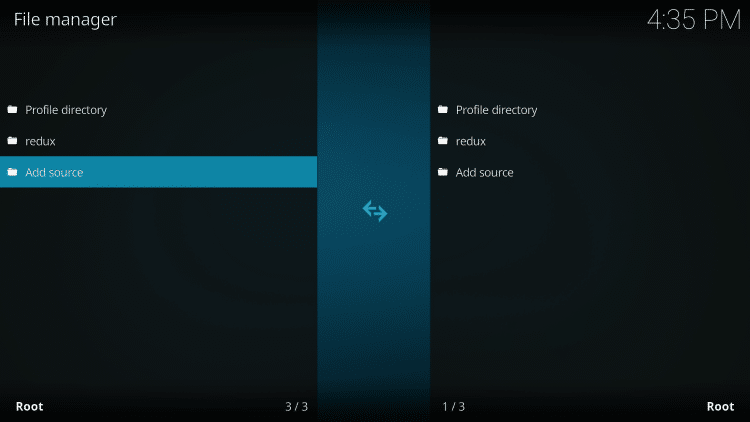
Go back to previous screen of Kodi by clicking back button on your remote
12. Click Add-ons
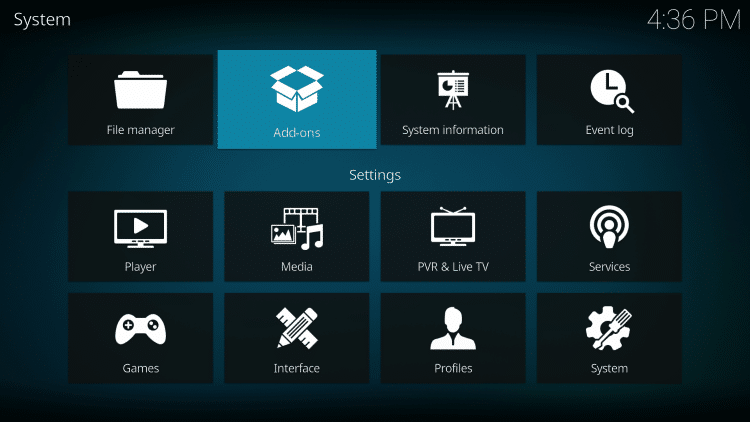
13. Click Install from zip file
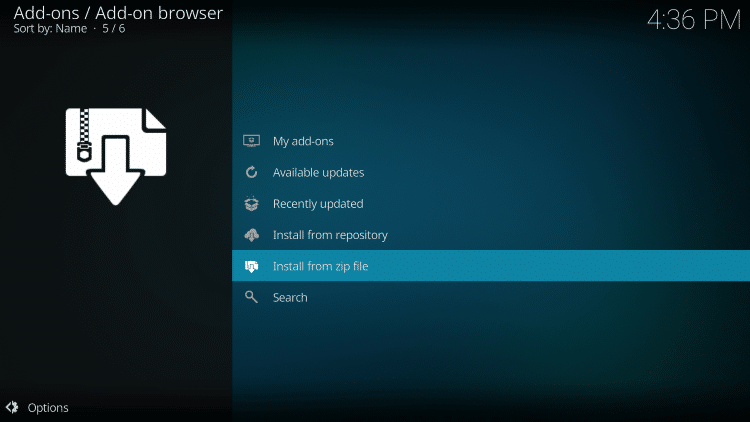
14. Click redux
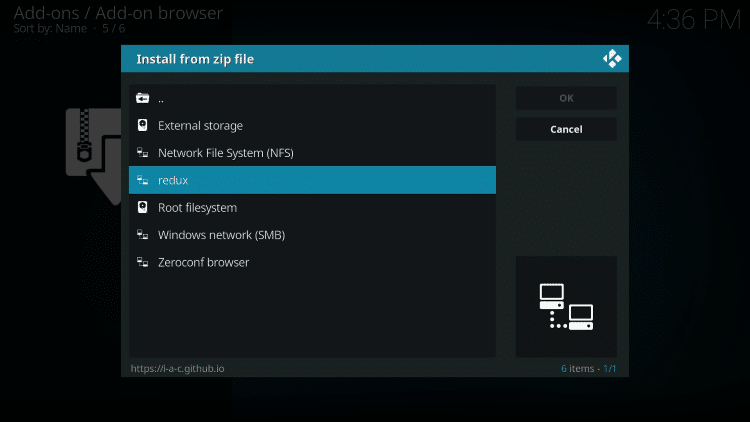
15. Click the repository.exodusredux zip file
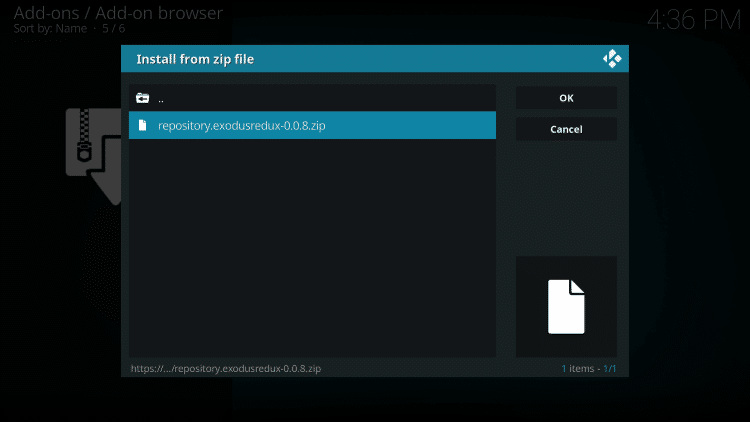
16. Wait until you see Exodus Redux Repo Add-on installed message appear
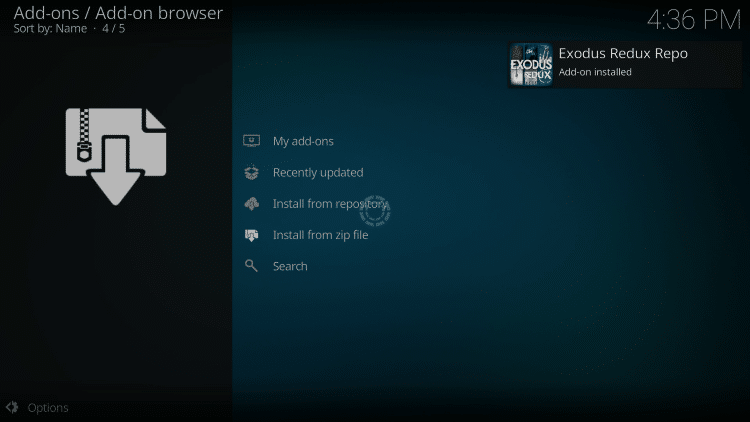
17. Click Install from repository
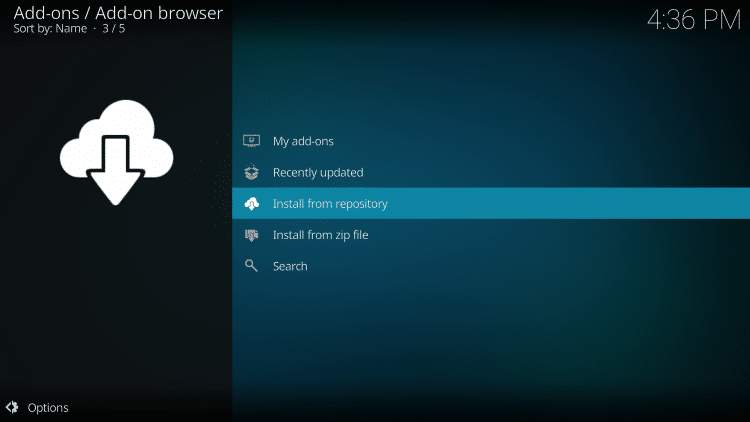
18. Click Exodus Redux Repo
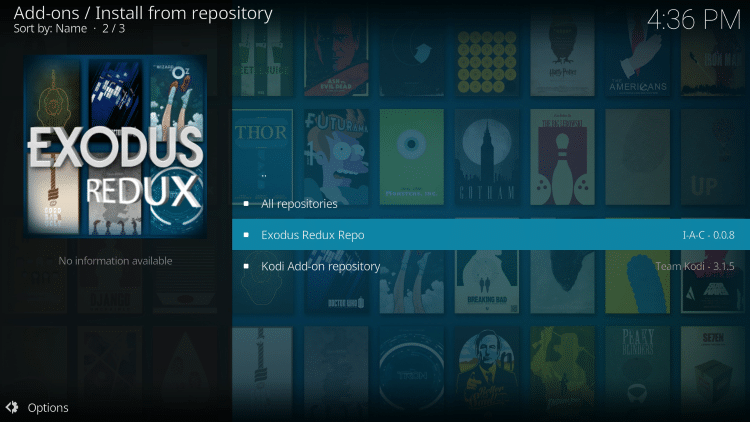
19. Click Video add-ons
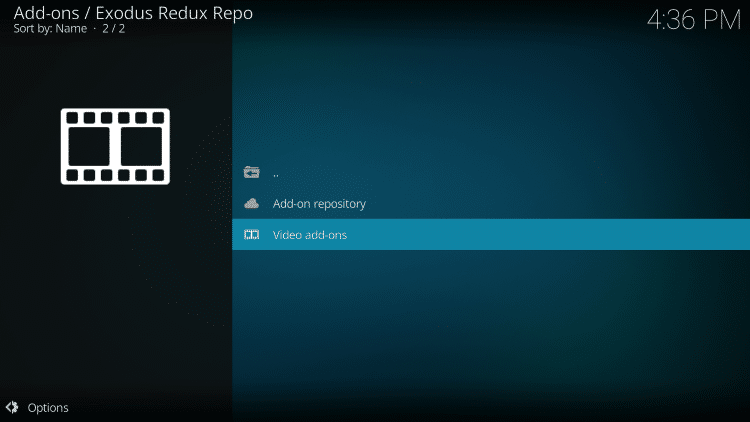
20. Click Exodus Redux

21. Click Install
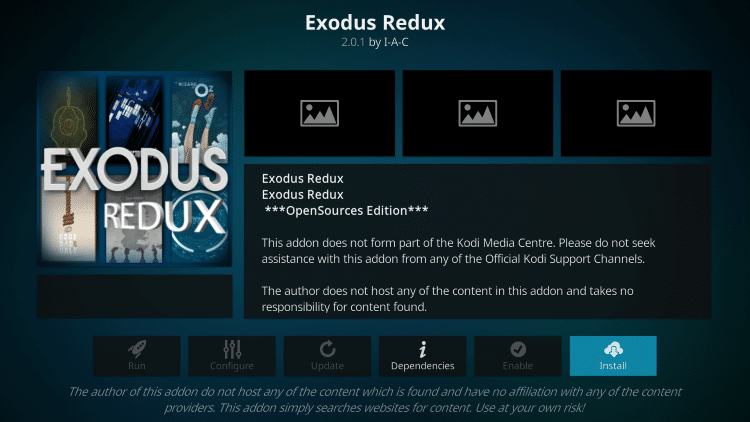
22. Click OK to install additional add-ons with Exodus Redux

23. Wait for Exodus Redux success message
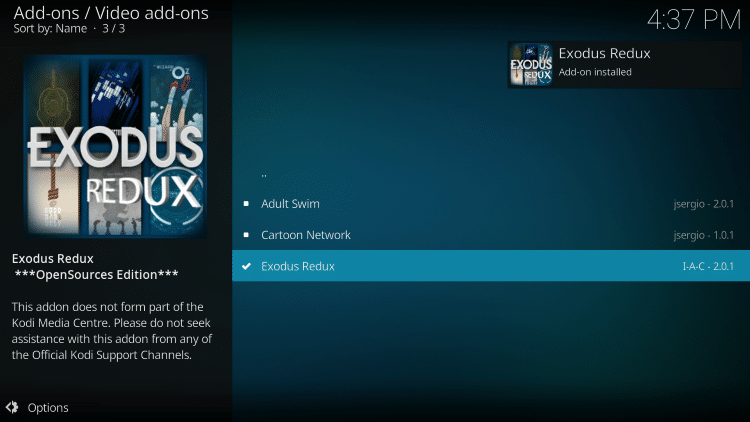
24. Go back to Kodi home screen and launch Exodus Redux
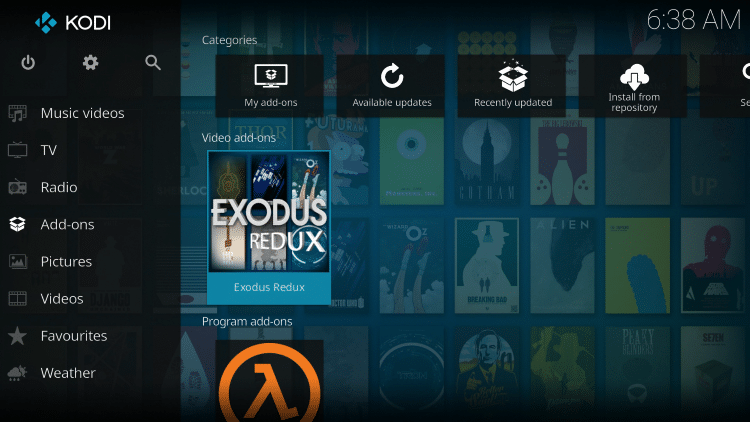
Enjoy Exodus Redux!
Note: If Exodus Redux doesn’t work properly after installing, try powering off your streaming device and power back on.
Fix Exodus Redux No Stream Available Error
If you are trying to watch a Movie or TV Show within Exodus Redux and encounter the dreaded “No Stream Available” error, this can easily be fixed.
To do so, we must simply disable and re-enable the providers to refresh the streams.
The guide below will show you how to do so within Exodus Redux. However, this will also work on Exodus V8 and any other add-ons that prompt this error.
1. From the main menu of Exodus Redux, Click Scraper Settings
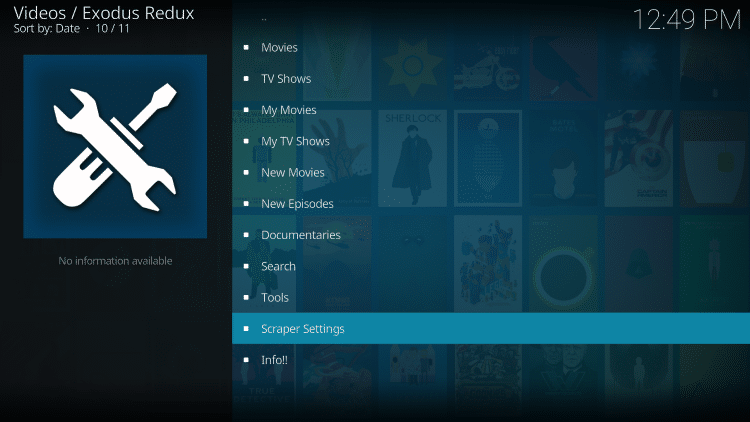
2. Click Disable All Providers
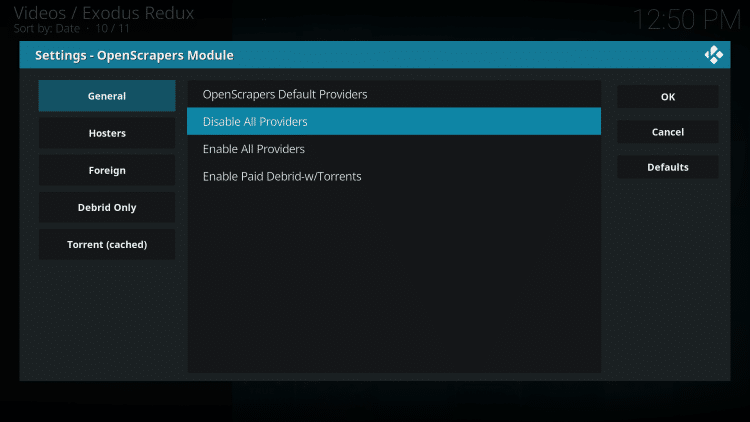
3. Click Enable All Providers
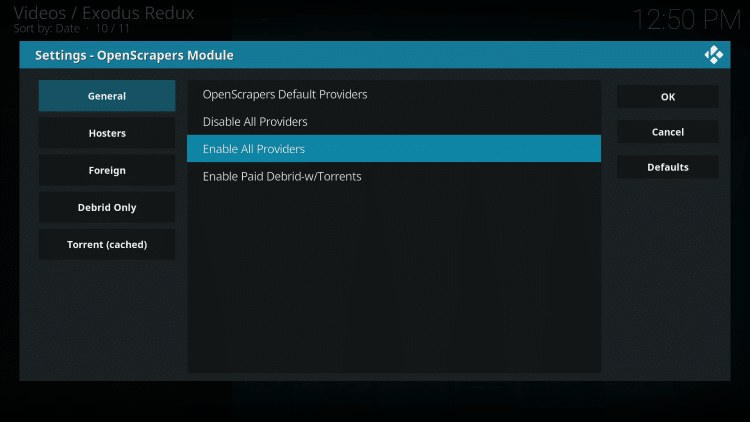
4. Click OK
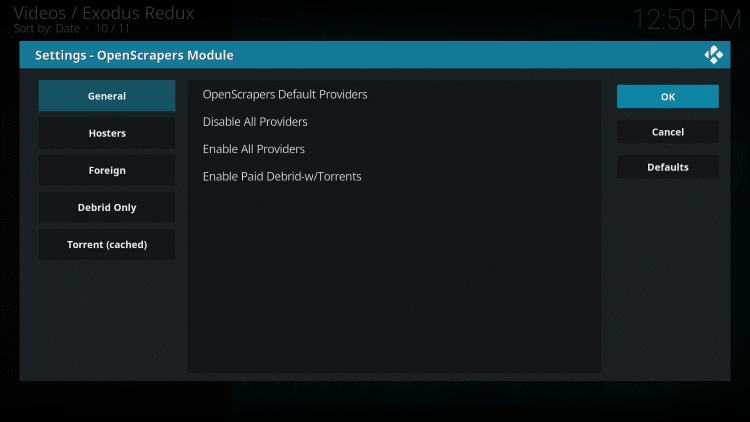
That’s it! If you are still having troubles, try resetting or restarting your device. Or, follow the guide below:
Fix Kodi No Stream Available Error
Exodus V8
Exodus Kodi V8 Video Tutorial
Note: The new release is version 8.0 and the video below will install this updated version even though it shows 6.0 in the tutorial.
Note: If you receive the Indigo Dependency Error, you must install the TVAddons.co Repository. See screenshot guide for that below.
KODIFIREIPTVSubscribers will receive up to 60% off Hidden Router VPN with this link – Hidden Router VPN KODIFIREIPTVDiscount
GET YOUR FREE GUIDE
Supercharge Kodi Guide
Downloaded by over 400,000 Kodi users

Kodi doesn’t do much without the popular 3rd party addons that provide free movies, TV shows, live channels, sports and more.
Install the best Kodi addons with the click of a button by using my free Supercharge Kodi guide.
GET YOUR FREE GUIDE
Exodus Kodi V8 Screenshot Tutorial
1 Launch Kodi
2 If not already turned on, Allow Unknown Sources by Going to System Settings, Add-ons, and click toggle next to Unknown sources
3 Click the settings icon ![]()
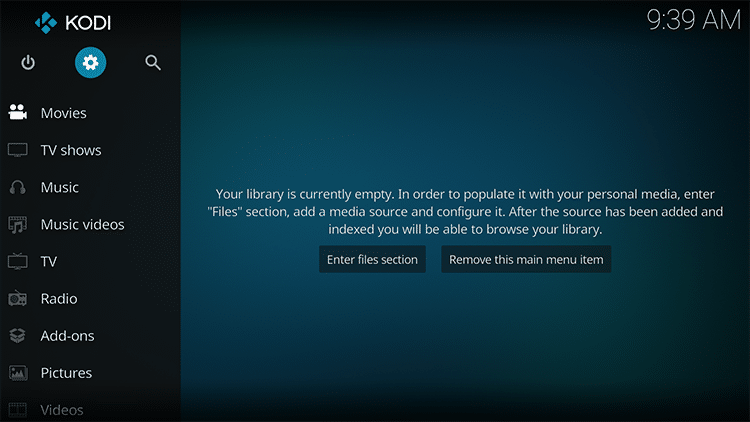
4 Click File Manager
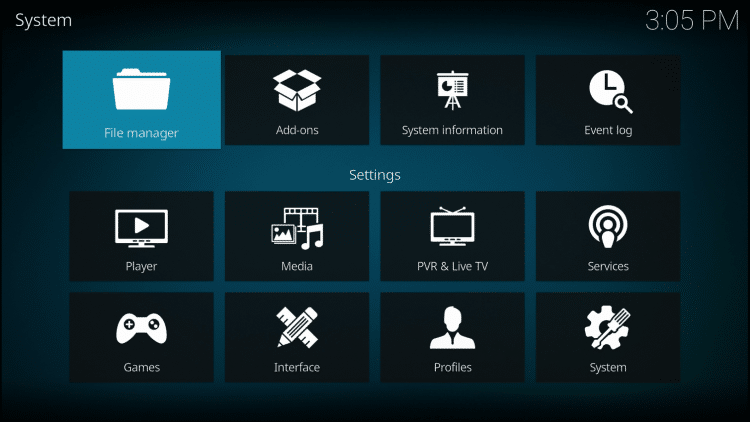
5 Click Add source
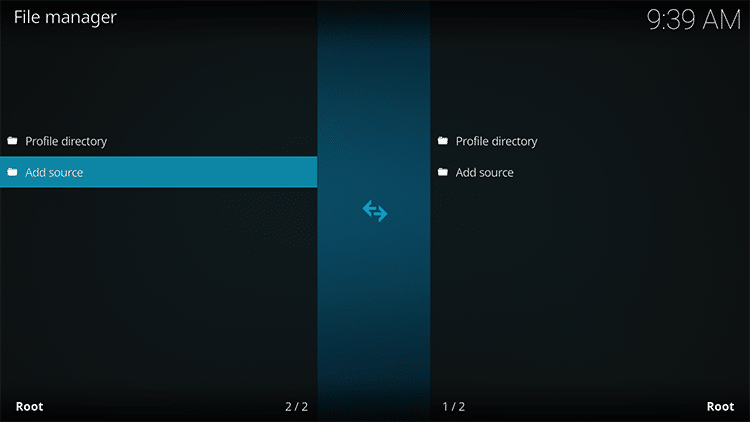
6 Click <None>
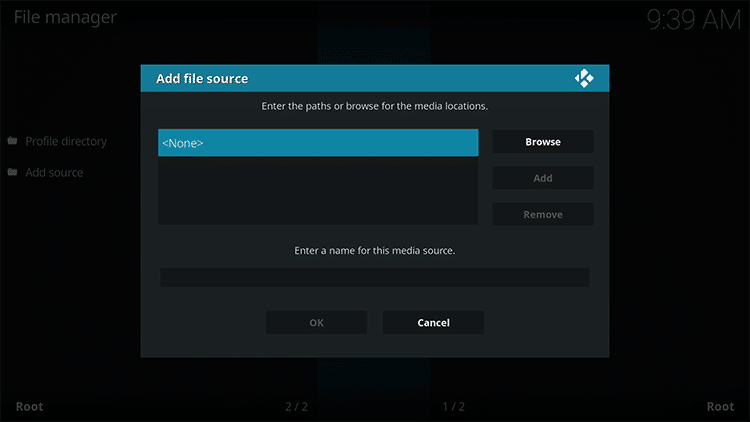
7 Type the following URL exactly how it is listed here – http://mega-tron.tv/transform and click OK

8 Highlight the box under the source that you just typed in and enter a name for this media source, type lazy or any other name you would like to identify this source as and click OK

9 Click your back button on remote until you are back on Kodi System screen
10 Click Add-ons menu item
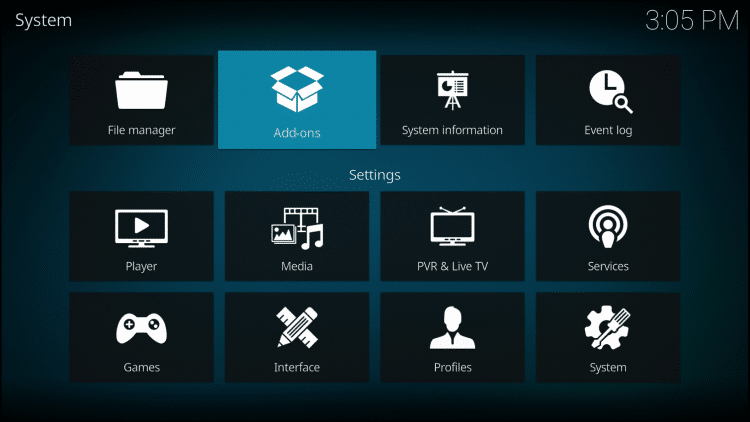
11 Click Install from zip file
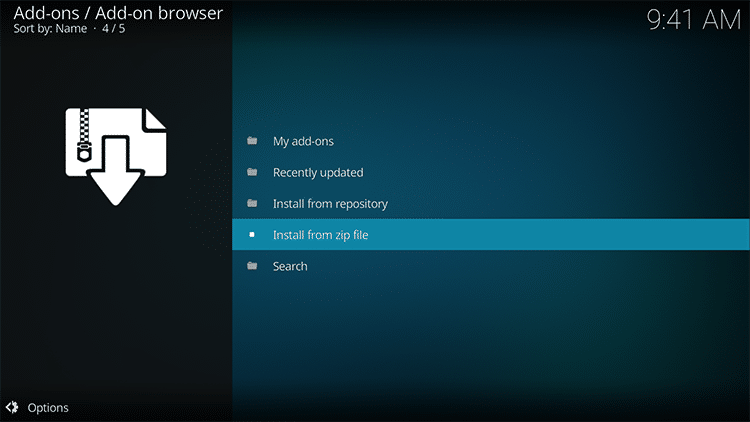
12 Click transform or another name you assigned the media source in the previous step

13 Click Repos
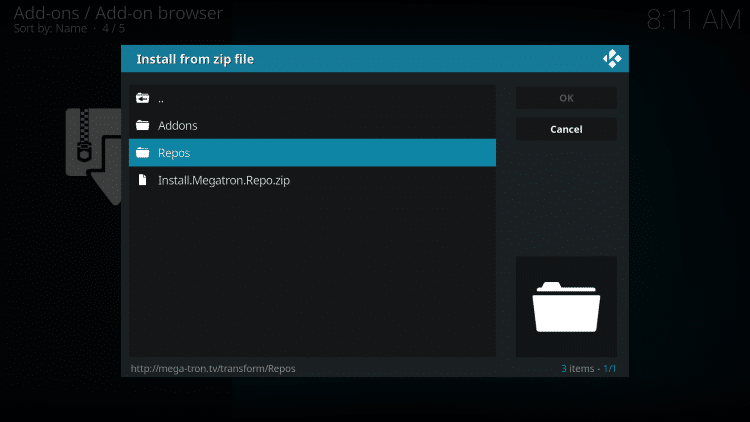
14 Click repository.kodibae.zip
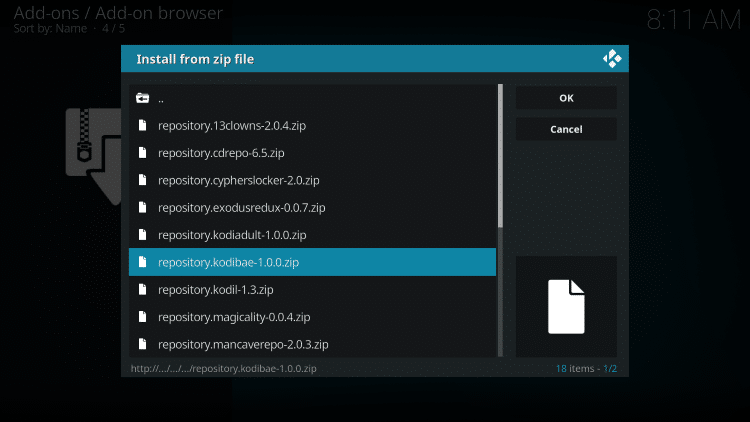
15 Wait for Kodi Bae Repository add-on installed message to appear

16 Click Install from repository
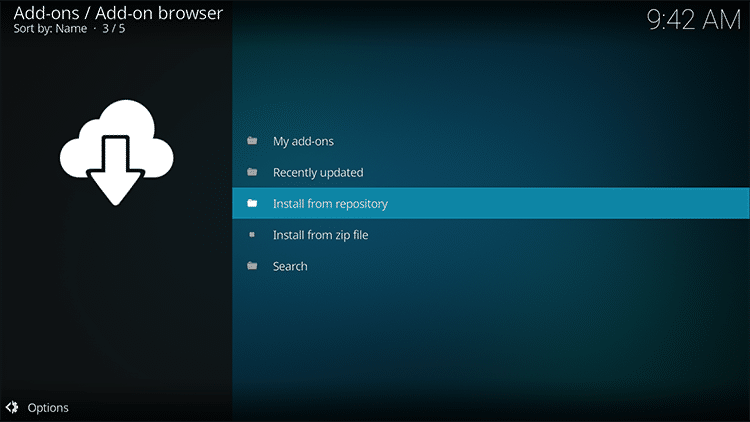
17 Click Kodi Bae Repository

18 Click Video add-ons

19 Click Exodus
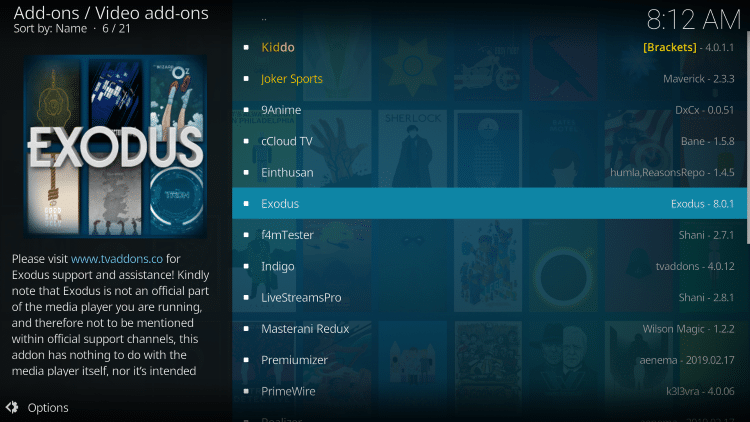
20 Click Install

21 You will then receive a message stating “The following additional add-ons will be installed”, Click OK
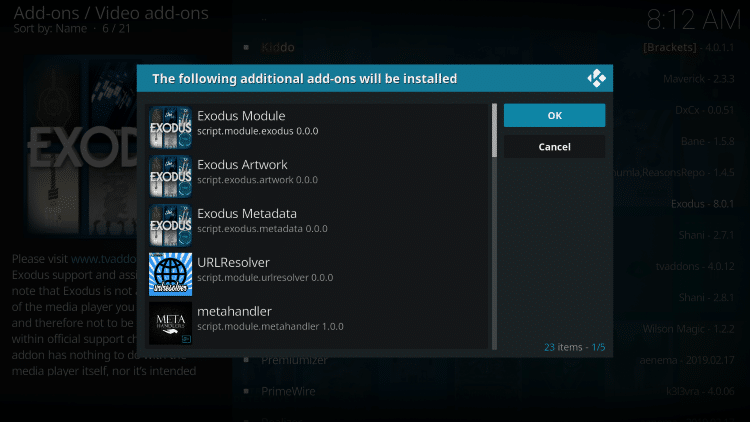
22 Wait until you receive Exodus Add-on installed message
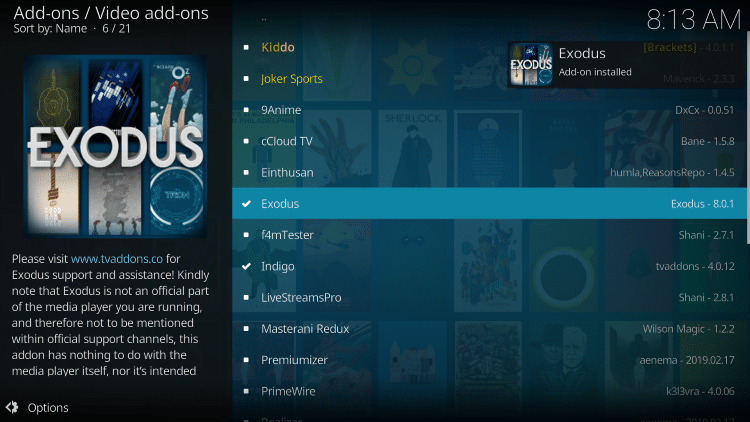
Note: If you receive the Indigo Dependency Error, you must install the TVAddons.co Repository. See screenshot guide for that below.
23 Enjoy Exodus on Kodi!
![]() IMPORTANT NOTE FROM TROY
IMPORTANT NOTE FROM TROY
KODIFIREIPTVdoes not verify the legality or security of any application or service covered on this website.
I personally use Hidden Router VPN when accessing free movies, TV shows, and live streams through Kodi.
Here are the reasons why I use a VPN.
I don’t trust the developers of these add-ons and apps that provide this free content. A VPN encrypts my traffic so these developers can’t store my activity logs and then use them against me in the future.
My Internet Service Provider (ISP) can no longer sell my logs/history or hand them over to third parties such as government, watchdog groups, etc.
I can now Access Kodi add-ons, apps,and streams that my ISP has blocked.
My ISP can’t throttle my download speed when using these free addons or applications because they don’t know what I’m accessing when I’m connecting through my VPN.
A VPN will encrypt your connection to the Internet, mask your IP address, and provide you with the security and privacy that you deserve.
I recommend Hidden Router VPN due to their blazing fast speeds and zero-log policy.
![]() EXCLUSIVE KODIFIREIPTVDISCOUNT – Save 60% on Hidden Router VPN
EXCLUSIVE KODIFIREIPTVDISCOUNT – Save 60% on Hidden Router VPN
This discount expires soon.
Click Here for Hidden Router VPN @ 60% Off
Indigo Dependency Error for Exodus V8
If you receive this error when installing Exodus Version 8, follow these steps to install TVAddons.co repo and then return to step #17 above to install Exodus V8.
1. Click Add-ons
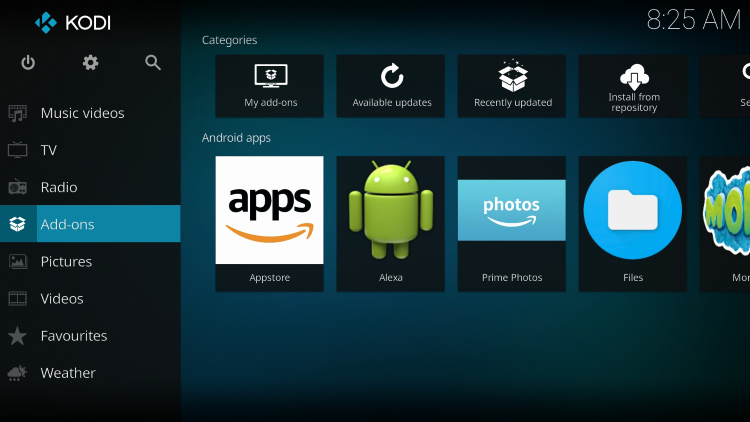
2. Click open package icon
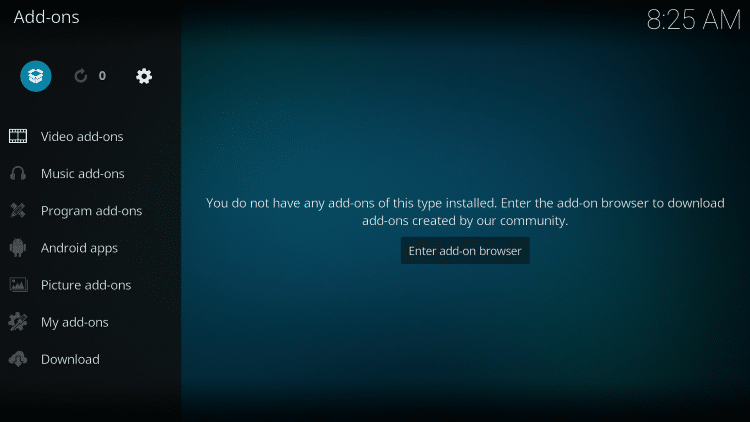
3. Click Install from repository
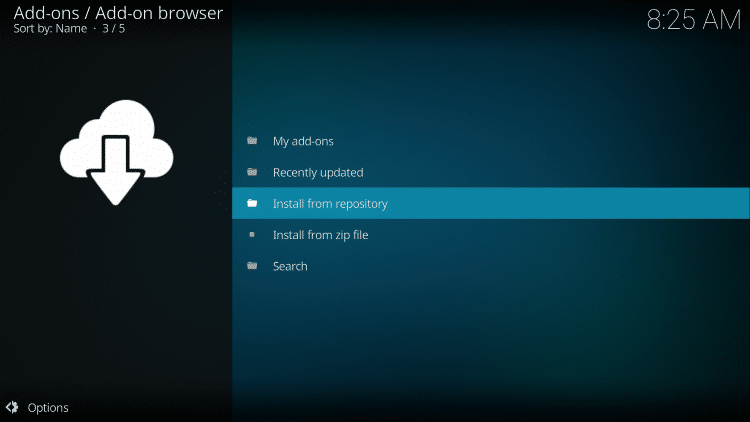
4. Click Kodi Bae Repository
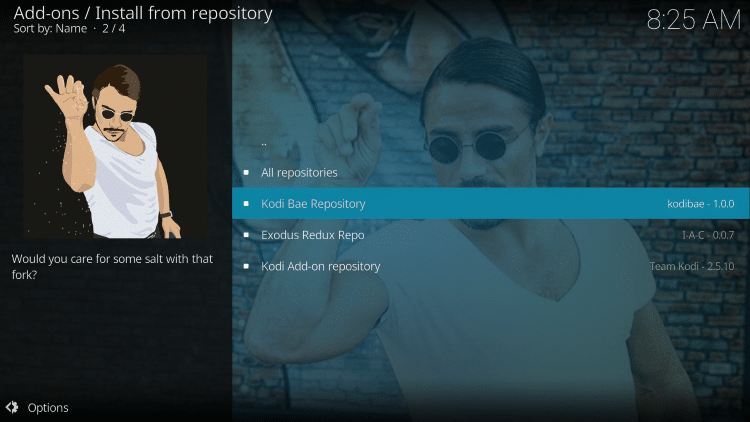
5. Click Add-on repository
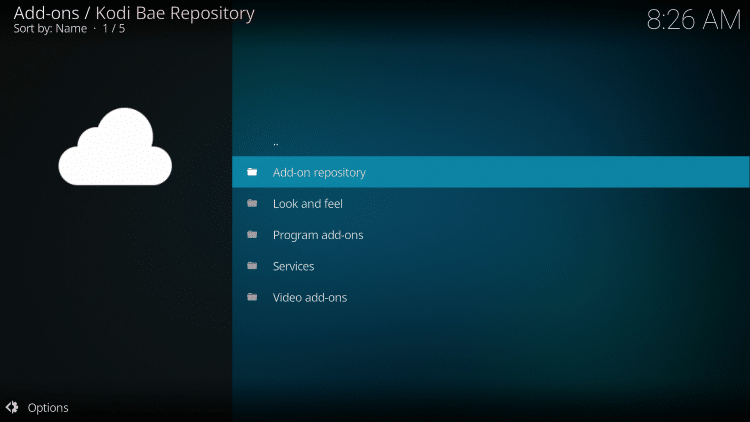
6. Click TVADDONS.CO Add-on Repository
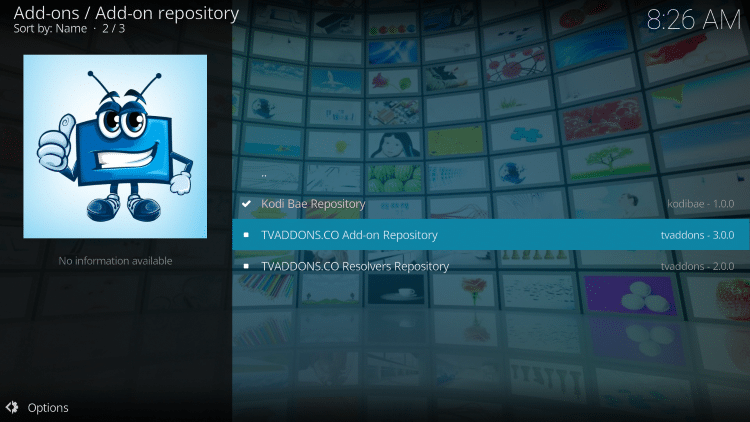
7. Click Install

Now go back to step #17 above and install Exodus V8.
![]() KODIFIREIPTVTip: You should always use a VPN to protect your identity and security when streaming free movies and TV shows with third party Kodi addons/builds such as this.
KODIFIREIPTVTip: You should always use a VPN to protect your identity and security when streaming free movies and TV shows with third party Kodi addons/builds such as this.
For those using Kodi 17.6 Krypton, you will encounter the following screens that differ from those above when Allowing Unknown Sources:
Launch Kodi
Click the settings icon ![]()

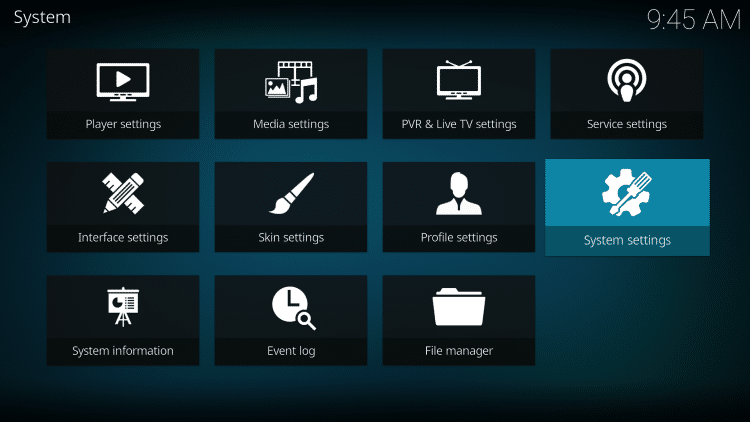
Hover over Add-ons menu item and turn on Unknown sources if not already on
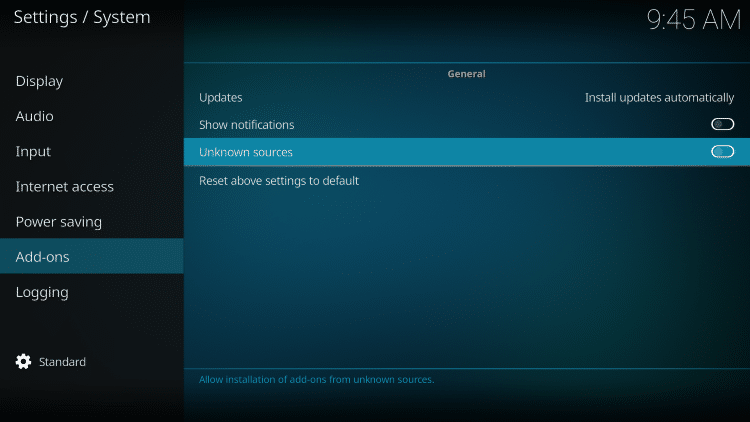

Exodus Kodi Description & Details
Keep in mind that many of the movies listed under the In Theaters section within Exodus are low quality or have Chinese subtitles hard-coded into them, which you can’t remove. In my opinion, it is best to view the movies that are currently on Blu-ray or DVD.
There are some excellent 3rd party services and Kodi addons that you can also integrate with Exodus through the Tools section. You can pair your Trakt account with Exodus so you can keep track of what you have watched on all devices where you use Kodi. You can also setup the RealDebrid unrestricted downloader service which will help eliminate buffering from within Exodus.
Follow the instructions below to setup real-debrid within Exodus:
Exodus Real-Debrid Integration
Open Exodus Redux (Or Exodus V8) and use the following instructions for real-debrid integration:
1. From the Exodus main menu scroll down and select Tools
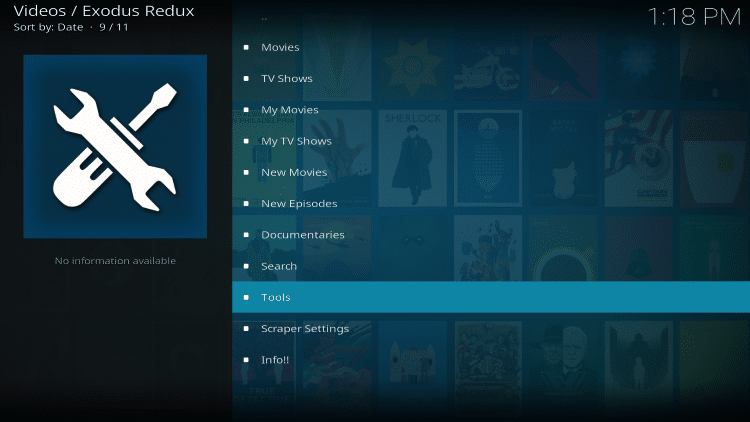
2. Scroll to the bottom and choose ResolveURL Settings
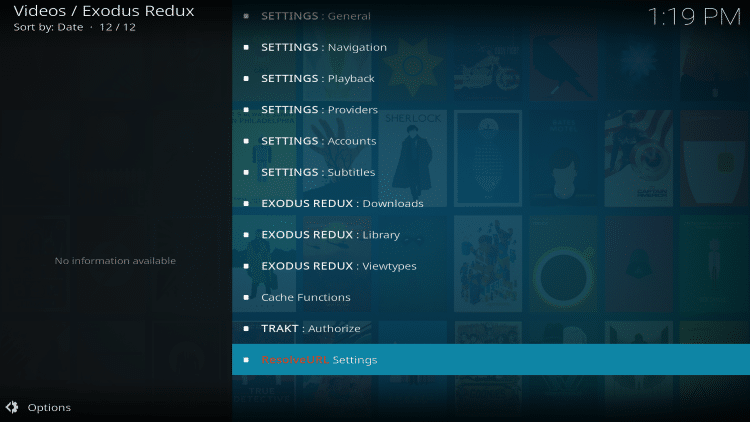
3. Hover over Universal Resolvers, scroll down to real-debrid options and click (Re)Authorize My Account
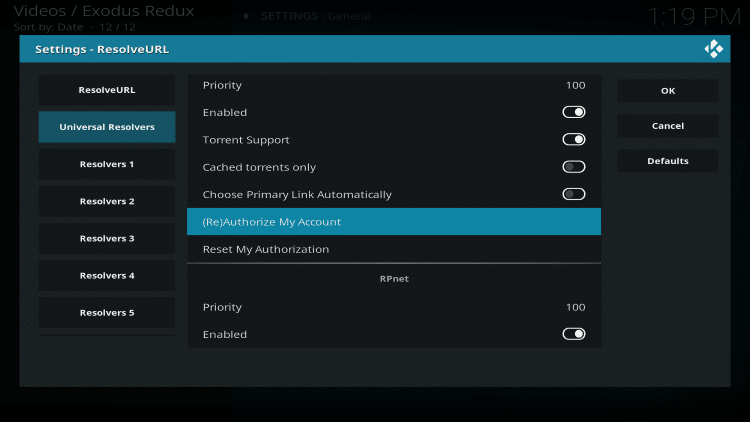
4. You will then receive real-debrid authorization code. Remember or write down this code
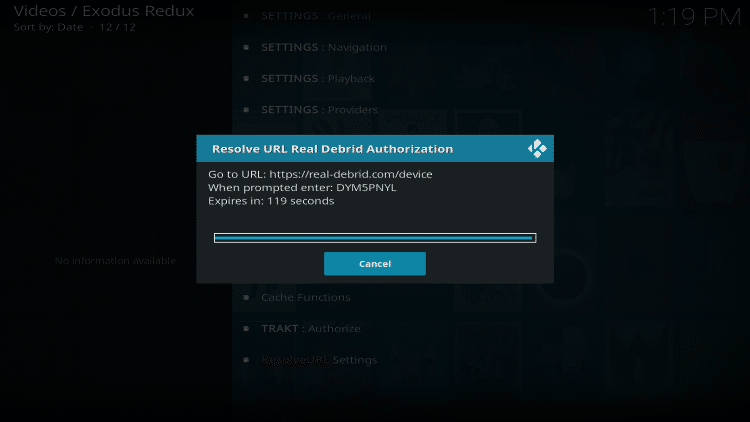
5. Visit real-debrid.com/device on any browser and enter the provided authorization code. Click Continue
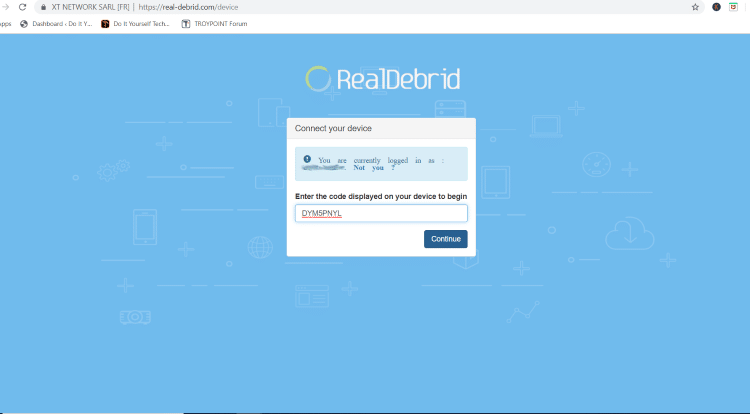
6. You will then see integration approved message
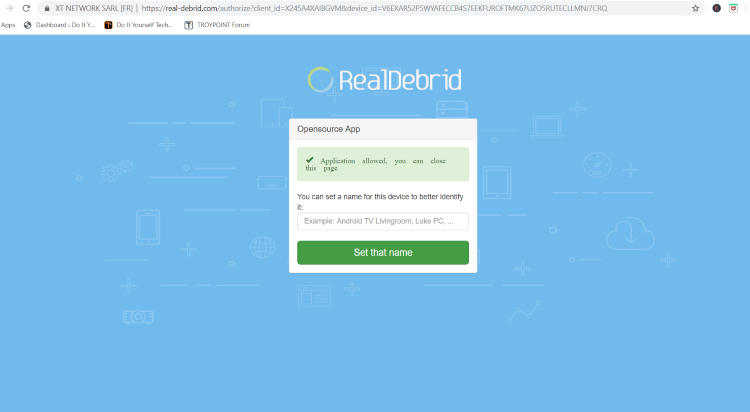
That’s it!
7. You will now see sources for Premium and Normal when streaming within Exodus:
NOTE: In this instance, I am streaming The Hunchback of Notre Dame which is one of the Best Public Domain Movies
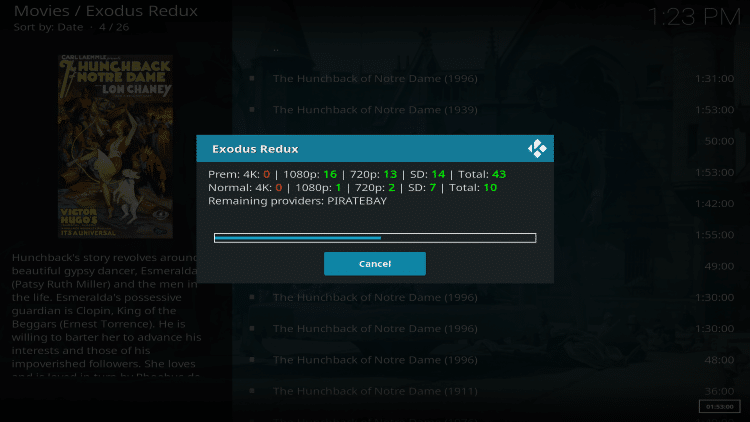
8. Make a source selection ( I suggest one that is small in size). Real Debrid links will have RD in the title
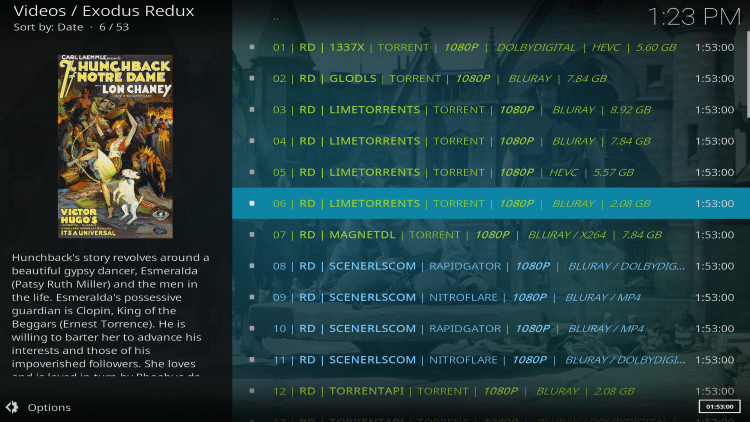
Enjoy Real-Debrid within Exodus!
After you have installed Exodus, be sure to watch the video at the bottom of the page which will teach you how to autoplay the best Kodi Exodus streams without the requirement to authorize with a code. This is a must for anyone who uses the Exodus Kodi Addon.
Frequently Asked Question – Is Exodus Kodi Addon Legal?
The laws vary in each country. As with many types of technology, it all depends on what you are viewing through Kodi addons such as Exodus. There are public domain movies and tv shows that may be accessed through Exodus, so in cases like these, you would never be in violation. For a complete list of public domain titles, click the link below:
Best Public Domain Movies
There are also movies and television shows that have copyrights that are accessible on Exodus and in many countries, this would be copyright infringement.
It is suggested that you use a VPN whenever using Kodi so you streaming logs are kept confidential. By connecting to a VPN prior to using Kodi, you will protect your anonymity so your Internet Service Provider will not know what you are accessing through Kodi add-ons such as Exodus.
Click Here for Free Tutorials On How To Install VPN On Kodi
![]() NOTE: If you’re trying to install unverified apps into your Firestick or Fire TV from the Amazon App Store, you can only complete it by side-loading or installing anything into your device without using the official app-distribution method. I recommend using a VPN to install such apps. Click this link to learn how to install a VPN for Firestick, Fire TV, Fire TV Cube.
NOTE: If you’re trying to install unverified apps into your Firestick or Fire TV from the Amazon App Store, you can only complete it by side-loading or installing anything into your device without using the official app-distribution method. I recommend using a VPN to install such apps. Click this link to learn how to install a VPN for Firestick, Fire TV, Fire TV Cube.
Now that you have Exodus installed on Kodi, it is time to optimize it with the video below!
How To Autoplay The Best Exodus Kodi Streams
Note: If you haven’t already installed Exodus on Kodi, use the tutorial above.
Protect Yourself With A VPN When Using This Technology
Most cord-cutters use a VPN to hide their Internet activity while streaming movies, TV shows, and live channels.
If you aren’t using a VPN when accessing free or low-cost media, your Internet Service Provider, government, hackers, and app developers can log everything that you do online.
The most popular VPN among cord-cutters is Hidden Router VPN due to their blazing fast speeds and zero log policy.
Its important to use a VPN that is fast since we are streaming large HD files. Its also crucial to find one that keeps no logs of what their subscribers access while online.
Setting up Hidden Router VPN on your streaming device is simple!
Hidden Router VPN-white.png” alt=”Hidden Router VPN vpn” width=”150″ height=”150″/>
Step 1 Register for an Hidden Router VPN account by clicking the link below.
This exclusive link provides you with a hefty discount, only available to KODIFIREIPTVvisitors like you.
![]() Register for Hidden Router VPN Account & Save 60%
Register for Hidden Router VPN Account & Save 60% ![]()
Step 2 – Hover over the search icon on your Firestick, Fire TV, or Fire TV Cube and type in “Hidden Router VPN”
You may also find the Hidden Router VPN App in the Google Play Store for those of you who are using Android TV Boxes, phones, and tablets.
 Step 3 – Click the Hidden Router VPN option that appears.
Step 3 – Click the Hidden Router VPN option that appears.
 Step 4 – Click the Hidden Router VPN icon under Apps & Games.
Step 4 – Click the Hidden Router VPN icon under Apps & Games.
 Step 5 – Click Download.
Step 5 – Click Download.
 Step 6 – Click Open.
Step 6 – Click Open.
 Step 7 – Enter your username and password to login. Your username is the email that you used to register for Hidden Router VPN service with and your password is automatically generated and emailed to you.
Step 7 – Enter your username and password to login. Your username is the email that you used to register for Hidden Router VPN service with and your password is automatically generated and emailed to you.
 Step 8 – Click Connect button.
Step 8 – Click Connect button.
 Step 9 – Click OK for Connection request if it appears.
Step 9 – Click OK for Connection request if it appears.
 Step 10 – You will notice that your IP Address changes along with location of connection. You are now operating anonymously through your device.
Step 10 – You will notice that your IP Address changes along with location of connection. You are now operating anonymously through your device.
Click the Home Button on your remote and the VPN will remain running in the background.
 Congratulations! You are now protected by a VPN which means everything that you stream or access through your Firestick or Android TV Box is hidden from the rest of the world.
Congratulations! You are now protected by a VPN which means everything that you stream or access through your Firestick or Android TV Box is hidden from the rest of the world.
If you ever need to stop the VPN service, simply re-launch the application and click the DISCONNECT button.
Please follow and like us: