How To Install TeaTV on Firestick/Fire TV & Android TV Box (2019)

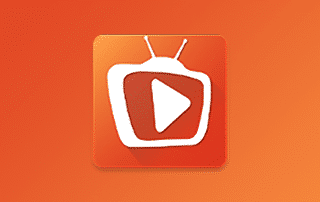
This tutorial will provide you with a step-by-step guide to install TeaTV on Firestick/Fire TV & Android TV Box. TeaTV is an APK streaming application that provides users with thousands of Movies & TV Shows for viewing.
TeaTV offers a wide array of content for your streaming enjoyment. It features an awesome interface and tons of Categories to choose from.
Not only can you view Movies and TV Shows, but also the latest sporting events including WWE, UFC, and more.
If you are using your preferred streaming device, you can simply download the TeaTV APK by clicking the following link:
Download TeaTV APK
As with all apk’s, TeaTV was designed for use on an Android device. Therefore, a mouse may be needed to use some of the features within the application. You can install the Mouse Toggle app on your Firestick or Fire TV which works perfectly with TeaTV. To learn how to install Mouse Toggle, click the link provided below:
How To Install Mouse Toggle for Fire TV
The following steps will instruct you how to install TeaTV on a Firestick or Fire TV. However, the same steps can be used to install the app on an Android TV Box, NVIDIA SHIELD, or other devices that run the Android operating system.
NOTE: In case you would want to install unverified apps, this will not be allowed by Amazon App Store. However, you can side-load without using the official app-distribution method by installing a VPN for Firestick, Fire TV, Fire TV Cube.
If you are using an Android Box, NVIDIA SHIELD, Mi Box, etc. you can follow along with this tutorial by installing Downloader app on your device. Use the link below for that tutorial.
How To Install Downloader App On Android Box
TeaTV Screenshots
![]() KODIFIREIPTVTip: You should always use a VPN to protect your identity and security when streaming free movies and TV shows with apps such as this.
KODIFIREIPTVTip: You should always use a VPN to protect your identity and security when streaming free movies and TV shows with apps such as this.
Legal Copyright Disclaimer: This technology shall only be used to stream movies or TV shows that fall under the public domain. KODIFIREIPTVdoes not endorse or promote illegal activity tied to streaming or downloading copyrighted works. The end-user shall be solely responsible for media accessed through any service or app referenced on this Website. Referenced applications/addons are not hosted by KODIFIREIPTVand this guide is for educational purposes only.
How To Install TeaTV Guide
1. From the Main Menu scroll to hover over Settings

2. Click My Fire TV

3. Choose Developer Options

4. Click Apps from Unknown Sources

5. Choose Turn On

6. Return to the home screen and hover over the Search icon

7. Type in Downloader
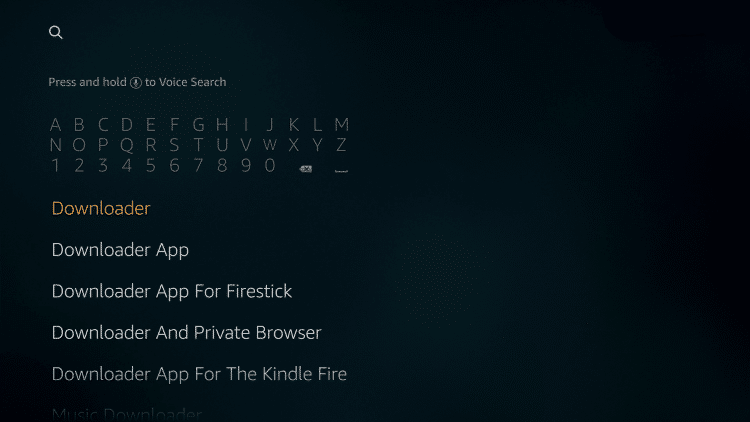
8. Click the Downloader app
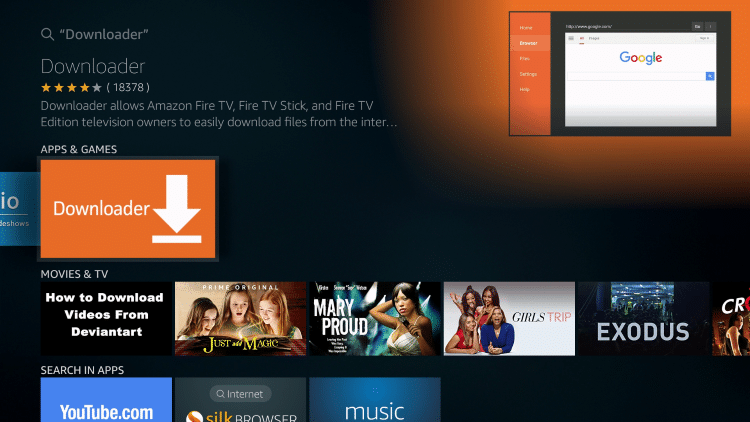
9. Click Download
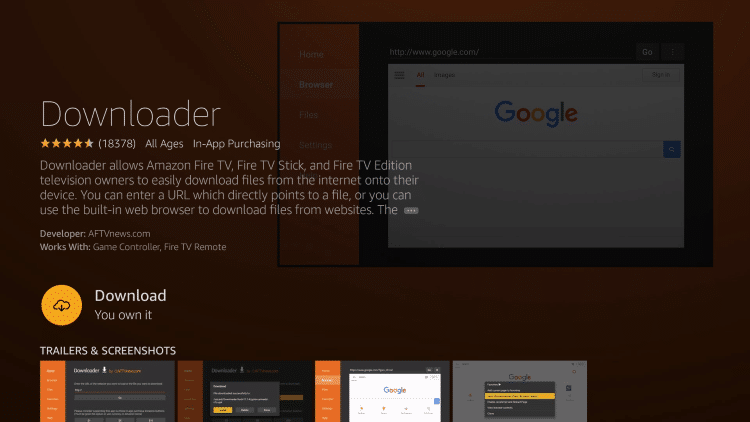
10. Click Open

11. Click Allow if you see this prompt
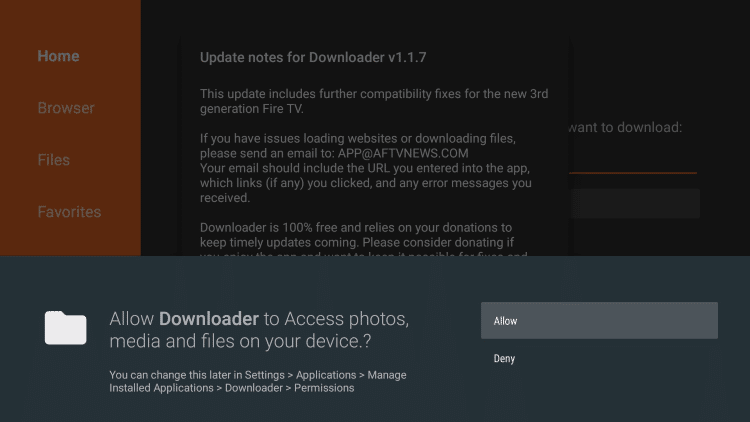
12. Click OK for update notes
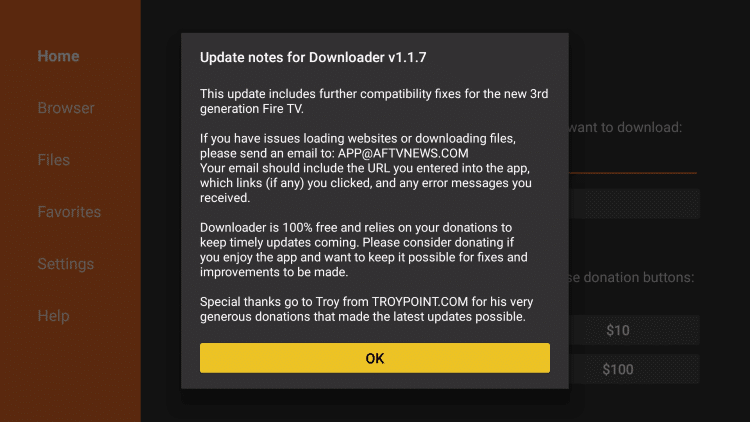
13. Click OK Button on remote to open keyboard for URL box

14. In the address bar, type the following URL: https://troypoint.com/tea and click Go – wait for the download to complete

15. When complete, Click Install

16. Click Done

Enjoy TeaTV!
![]() CAUTION – YOUR STREAMING ACTIVITY IS BEING LOGGED
CAUTION – YOUR STREAMING ACTIVITY IS BEING LOGGED
KODIFIREIPTVdoes not verify the legality or security of any applications or services covered on this Website.
Your Internet Service provider, government, app developers, and hackers can log your online activity through your visible IP Address.
The good news is that a quality VPN will prevent this from happening.
A VPN will encrypt your connection to the Internet and mask your IP address so you will remain 100% anonymous while online.
Troy recommends and uses Hidden Router VPN due to their blazing fast speeds and zero-log policy.
![]() Special Time Sensitive Discount – Get Hidden Router VPN @ $4.87!
Special Time Sensitive Discount – Get Hidden Router VPN @ $4.87!
This discount expires soon.
Click Here for Hidden Router VPN @ $4.87
Integrate MX Player on TeaTV
1. Install MX Player on your streaming device using URL: troypoint.com/mx in Downloader or follow guide below:
How to Install MX Player
2. Open TeaTV, then search for the content you want to play. For this example we used Night of the Living Dead.

3. Click Watch Now.

4. Select “Play with external video player.”

5. Select MX Player.

6. Once you choose MX Player, hover over and click “Always” to set as your default player.
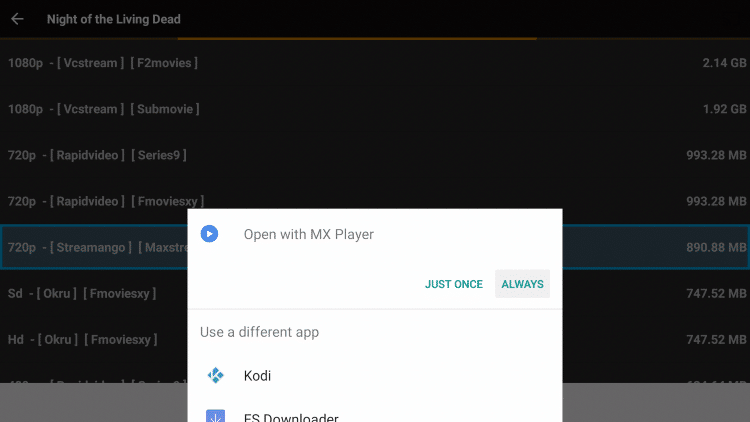
7. That’s it! You can now enjoy using MX Player as your default player.

Get More Video Links with Real-Debrid on TeaTV
As mentioned earlier, TeaTV has the ability to add real-debrid for more streaming links.
The following screenshot tutorial will show you how to set up Real-Debrid in TeaTV.
Real-Debrid is an unrestricted downloader that adds high-quality stream options to content on TeaTV. These new sources should provide better playback with less buffering.
Real-Debrid is a premium service that costs approximately $5 per month, which is less than a small popcorn at the movie theater.
Important: You must disconnect VPN on your streaming device prior to following the steps below. Once Real-Debrid pairing and setup is complete, you may activate your VPN.
1. Register for Real-Debrid Account
2. Scroll over to the left side of the screen until the menu appears.
3. Scroll down and click Setting.
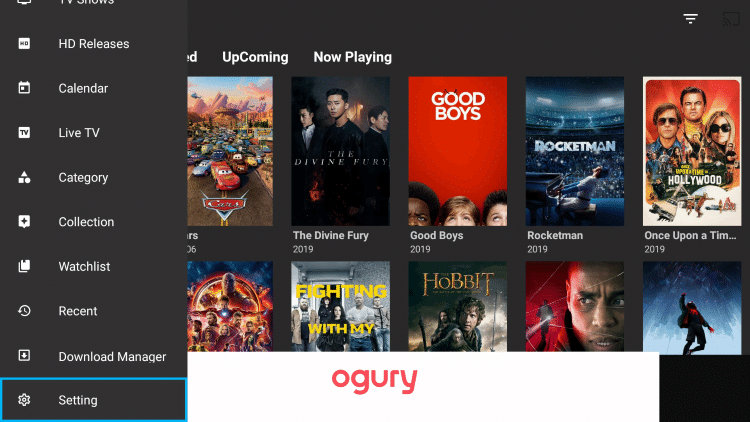
4. Scroll down and select “Login to Real-Debrid.”
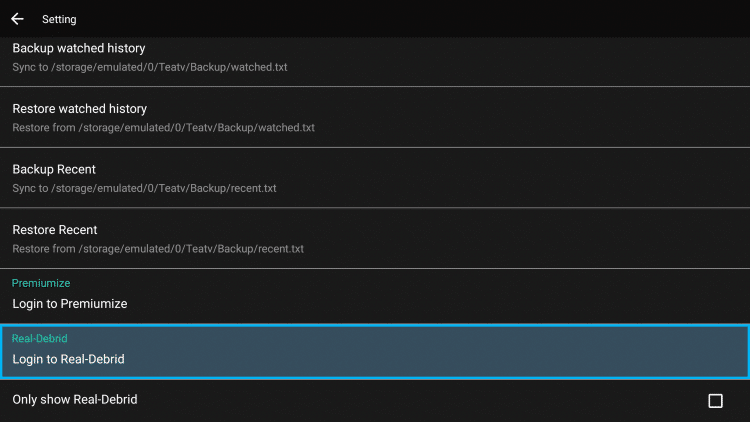
5. This screen will then appear. Be sure to remember this code.
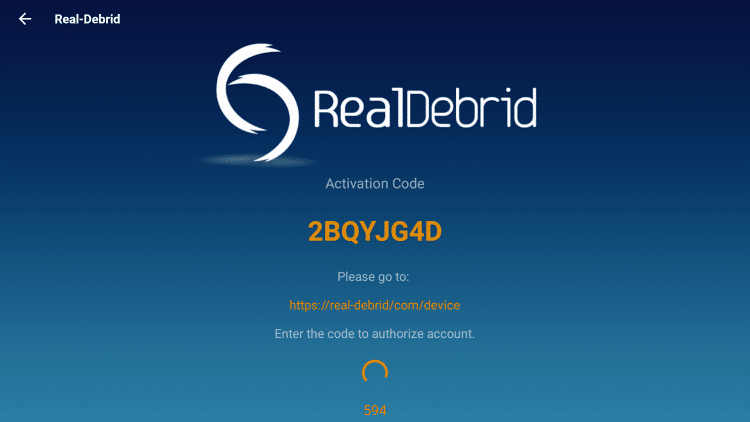
6. Open an Internet browser on any device and go to https://real-debrid.com/device and type in code from above and click Continue.

7. Your Real-Debrid application is now approved!
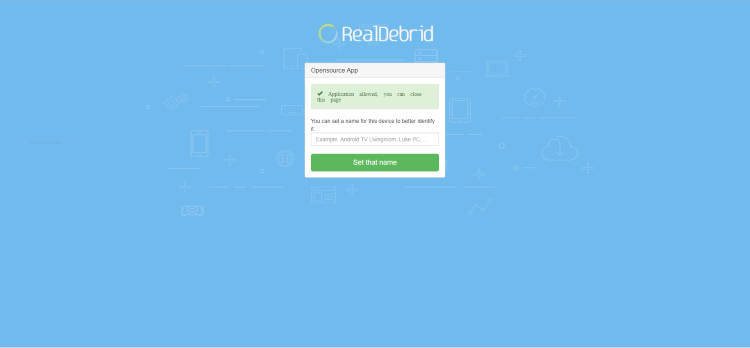
8. Your Real-Debrid status will now say Connected.
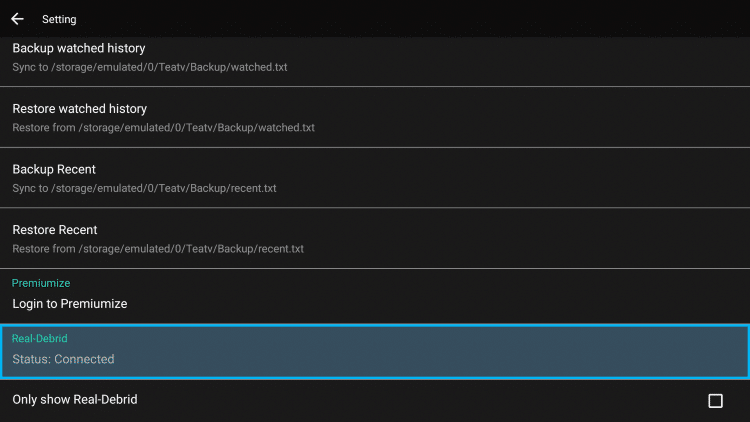
9. You will now have access to additional video streams identified in a different colored font with the abbreviation [RD] – these should provide buffer-free playback. Enjoy!
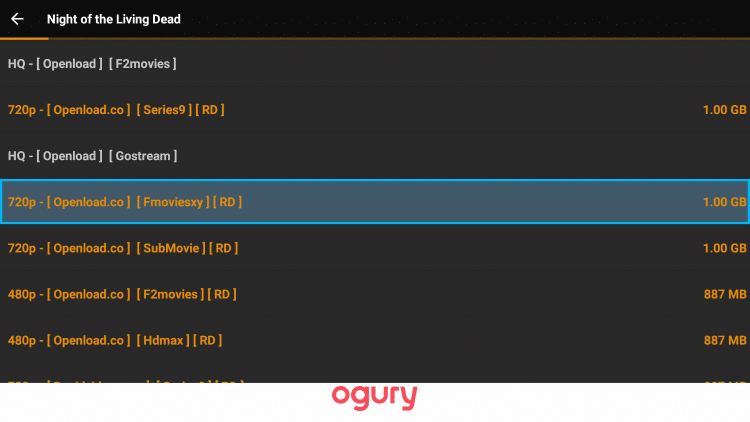
TeaTV Subtitles
Using MX Player is also popular because it works great for subtitles. TeaTV has an easy subtitle setup that can be implemented following the instructions below:
1. Once you select a Movie or TV Show choose your preferred streaming source.
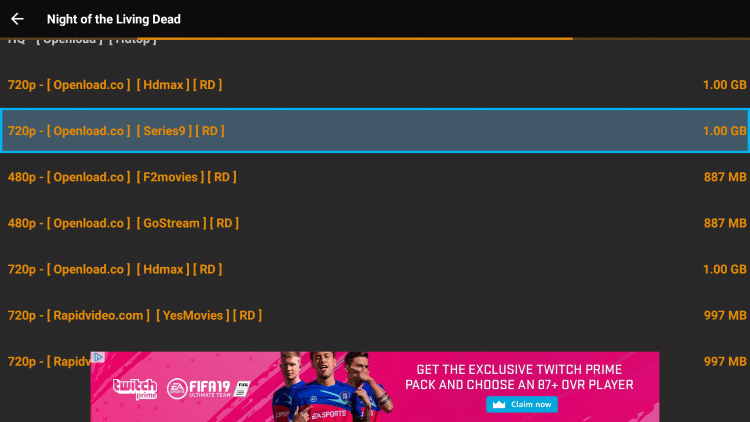
2. Once you click on your preferred source, scroll down and click Play with subtitles.
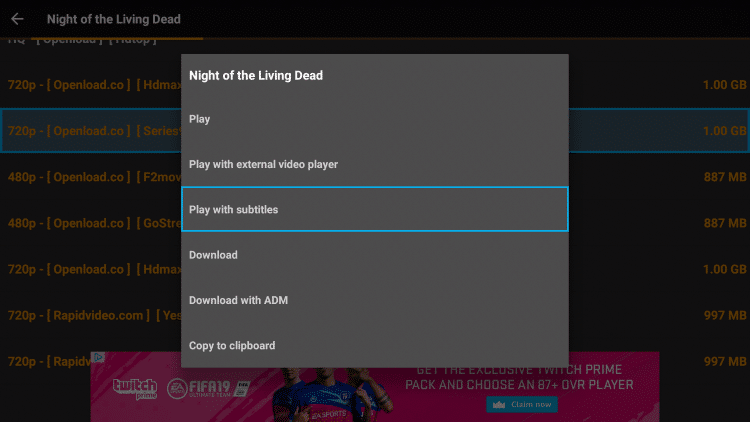
3. Just select the first subtitle option.
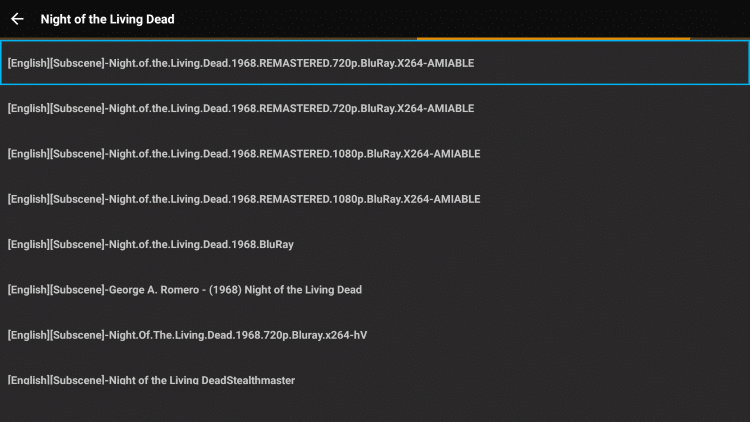
4. Your content will now begin to play with subtitles!
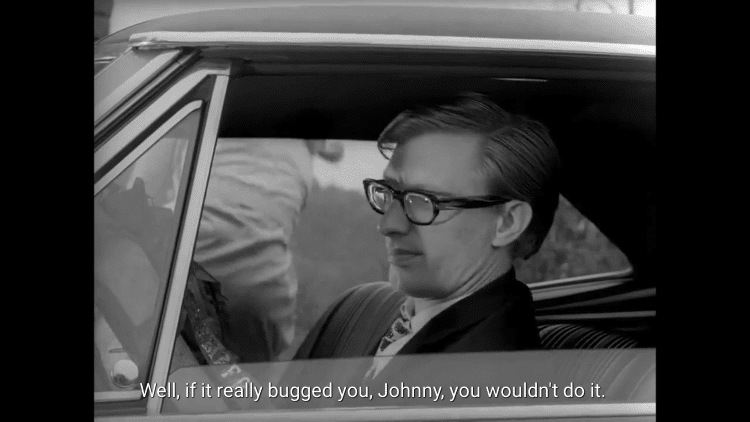
5. TeaTV also allows you to change your subtitle font and color if you prefer. On the Home screen scroll down and click Setting.
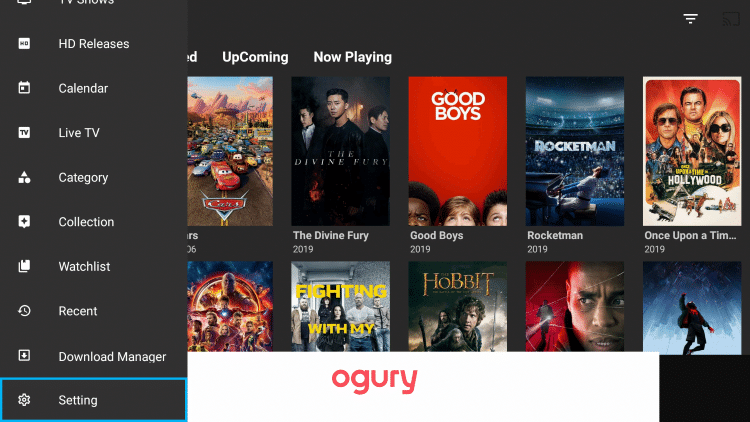
6. To change your subtitle color, scroll down and select “Change subtitle color.”
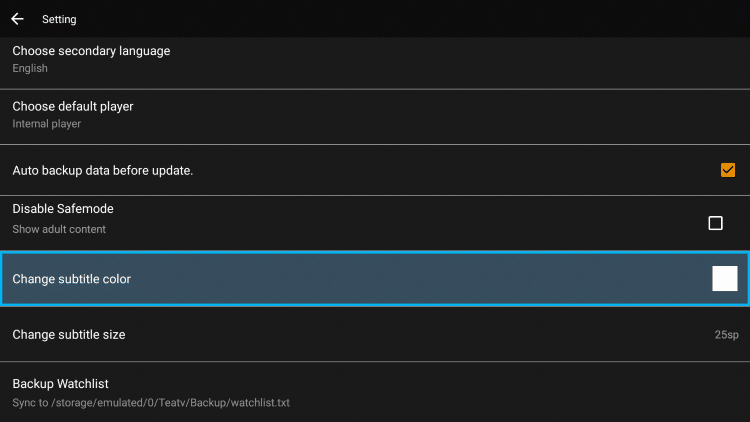
7. Change your subtitle color to whichever color you prefer.

8. To change your subtitle size, click back on the remote and select “Change subtitle size.”
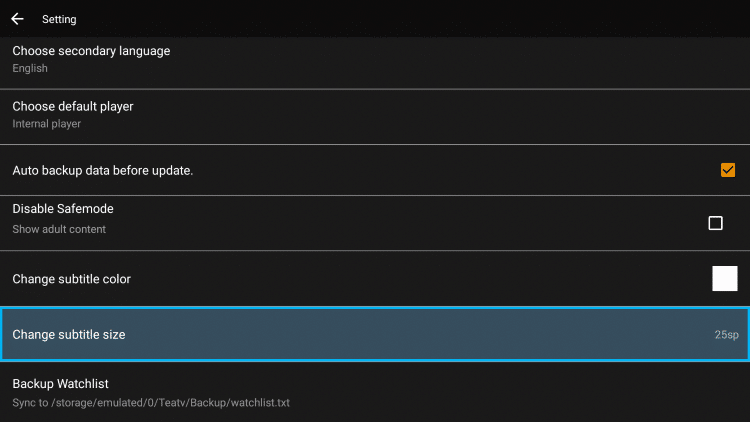
9. Select whichever font size you prefer.
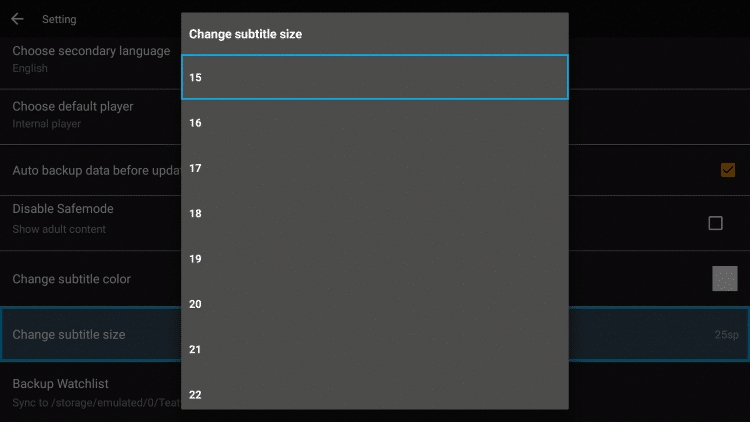
Trakt Integration With TeaTV
TeaTV also has the option to integrate a trakt.tv account within the app. By using Trakt, you can sync all your favorite shows and films across multiple platforms and devices so you’ll never miss an episode!
Follow the instructions below to setup trakt within TeaTV:
1. Scroll down on the menu and click Setting.

2. Select Login to Trakt.tv.
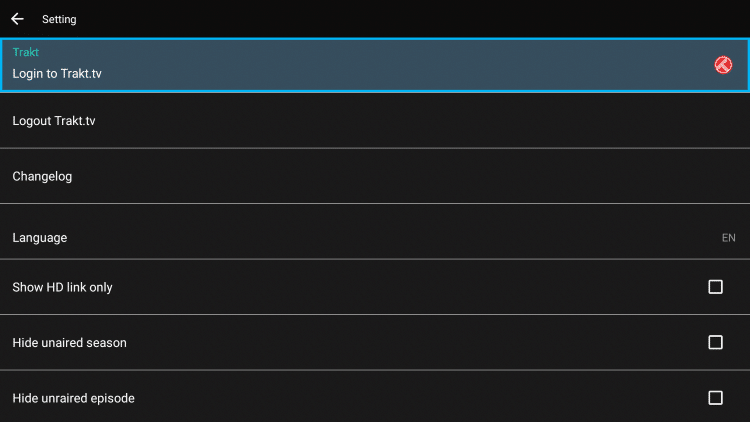
3. Write down the code provided on the screen.
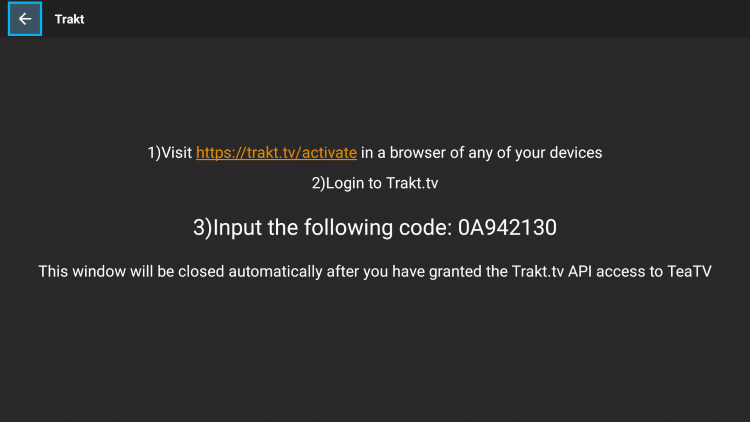
4. Go to trakt.tv/activate to enter provided code and click Continue.
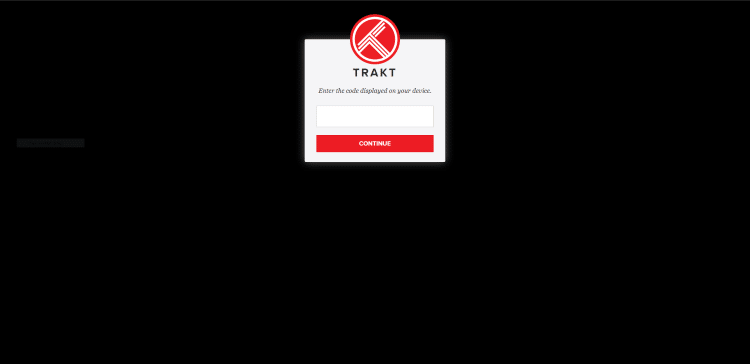
5. Click Yes.
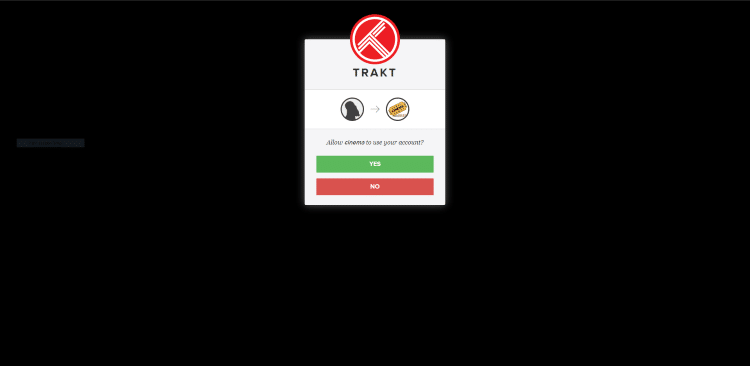
6. Trakt integration is now complete!
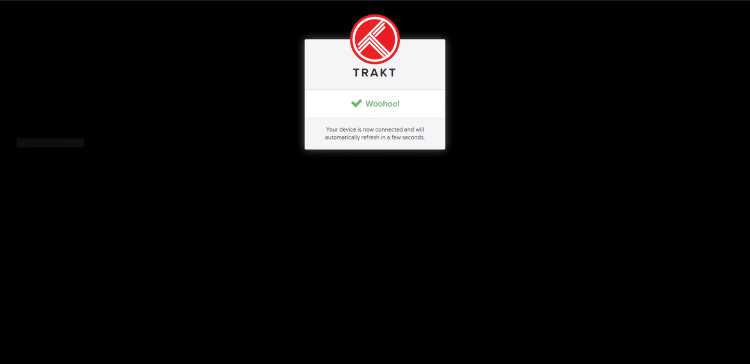
7. Return back to the TeaTV settings and you should now be logged in under your Trakt username.
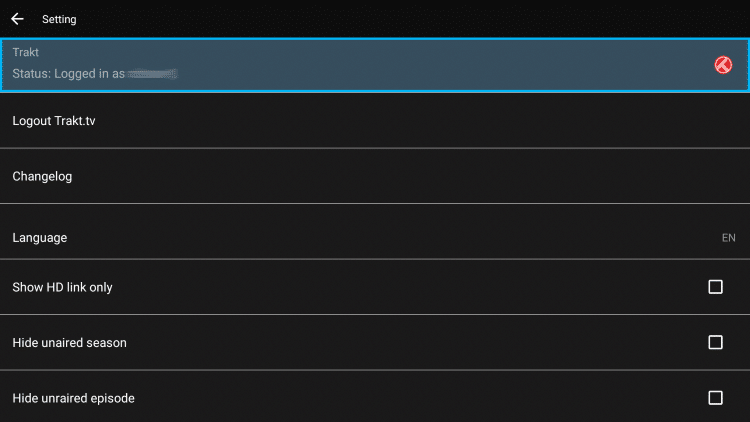
For more information about Trakt and how to set it up for all your streaming apps, read the complete KODIFIREIPTVTrakt Resource Guide below:
How to Setup and Use Trakt on Kodi and Streaming Apps
Download Content with TeaTV
Another added feature TeaTV provides is the ability to download Movies and TV Shows within the application.
NOTE: Whenever downloading content via streaming app, it is extremely important to have a VPN installed and connected to your device. This will protect your privacy and ensure your ISP or other cyber-onlookers cannot view your activity.
![]() KODIFIREIPTVTip: You should always use a VPN to protect your identity and security when streaming free movies and TV shows with apps such as this.
KODIFIREIPTVTip: You should always use a VPN to protect your identity and security when streaming free movies and TV shows with apps such as this.
In the instance below, I am downloading Night of the Living Dead which is one of TROYPOINT’s Best Public Domain Movies.
Use the following steps to download Movies and TV Shows from TeaTV:
1. Find your desired media content and choose a source.
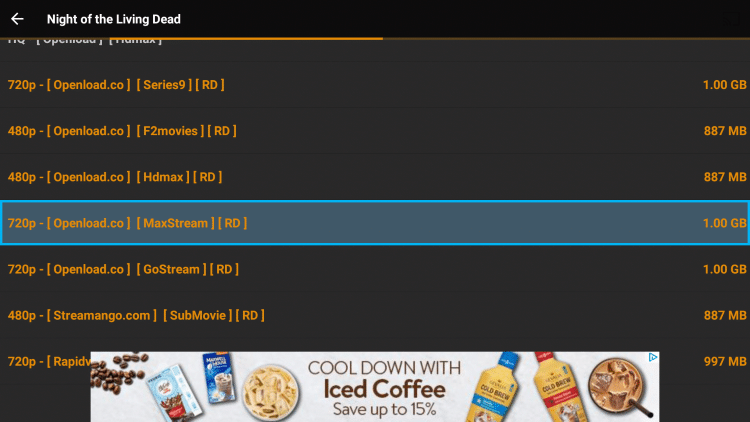
2. Scroll down and click Download.
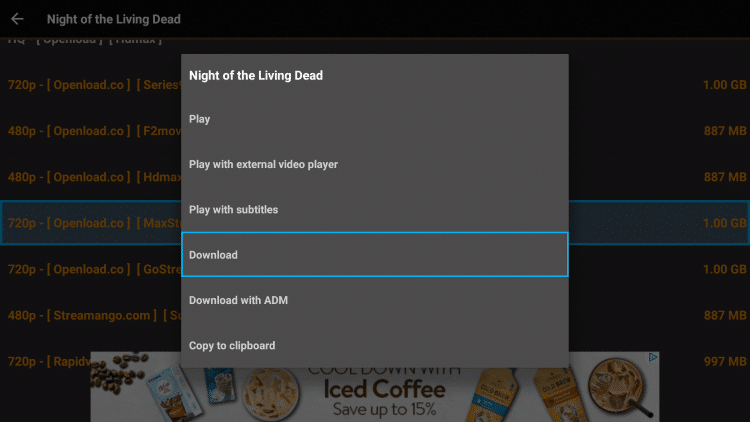
3. Wait for the file to finish downloading.
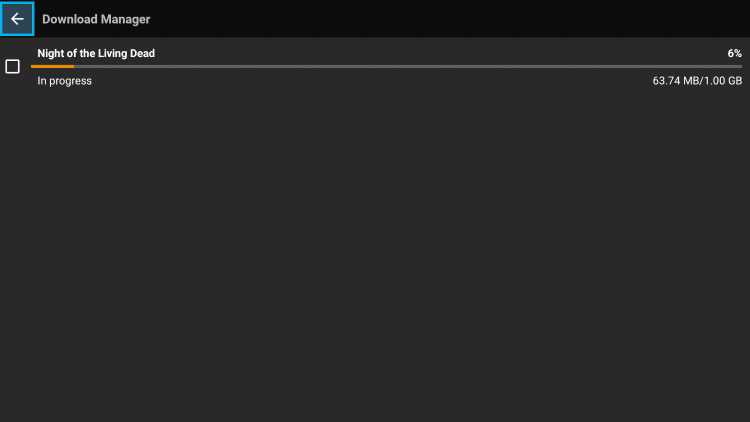
4. Once the download is complete, click on the media file.
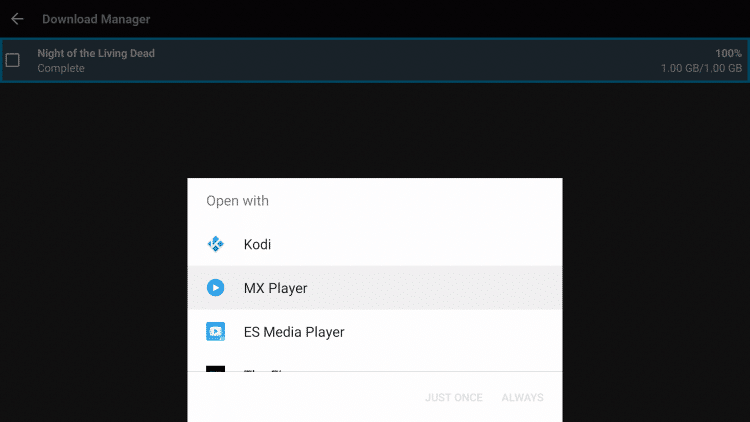
5. To open downloaded media files with MX Player, scroll down and click MX Player. Then click Always.
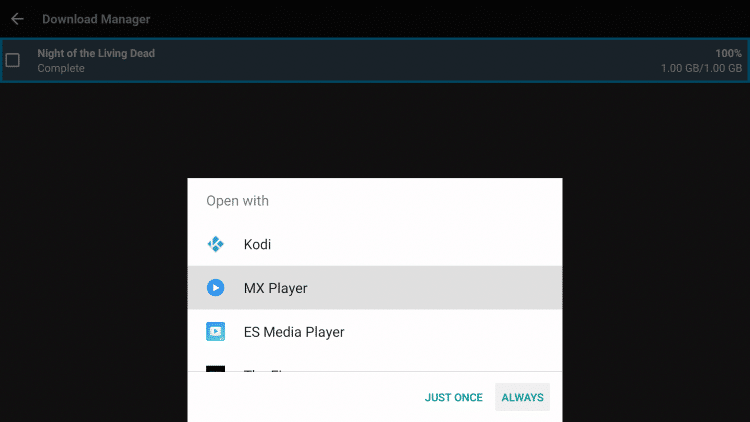
6. You can now view your downloaded file!
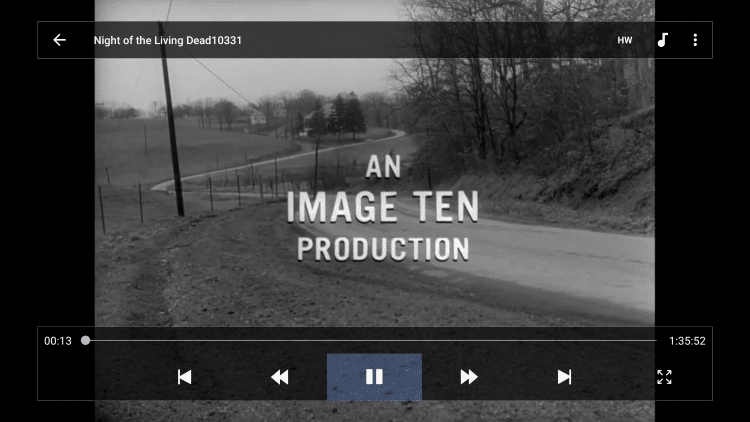
IMPORTANT: To download files within TeaTV you must make sure there is enough space available.
If you are using a Firestick or Fire TV, you can find your device’s available space using the steps below:
From the home screen of your device scroll to the right and hover over Settings
Click Applications
Hover over Manage Installed Applications
Your internal space is listed on the right side of the screen
If you do not have a lot of available space, there are a few tricks we can do to add storage:
How To Increase Storage on Firestick & Fire TV
TeaTV is also available within the KODIFIREIPTVRapid App Installer. This app allows you to install the best streaming apps and tools in a matter of minutes rather than hours. Use the link below to access this free application.

KODIFIREIPTVRapid App Installer
TeaTV Features & Details
As stated above, upon installing TeaTV you will notice a user-friendly interface full of content. When searching for and selecting content on a Firestick or Fire TV, it is important to have your mouse toggle feature enabled. Many functions in TeaTV require this and it will make your experience more enjoyable!
Another way to improve your experience in TeaTV is by integrating both a real-debrid and Trakt.tv account within the app. By using these you will have access to tons of high-quality links and can sync your favorite content across multiple platforms.
I highly suggest real-debrid for any streaming app as it will provide you with numerous links in 720 and even 1080p High Definition.
How To Search In TeaTV – after you click the search icon, you go to a page that appears to be blank usually with an ad. Highlight the back button in top left screen which looks like an arrow pointing to the left. Then click the right arrow on your remote and that will place you in the search box. Then, click the OK button to pull open the keyboard.
After selecting a title to view, you will see the option to Watch trailer. This is one of my favorite features of TeaTV as it allows the user to preview content prior to watching. You will also notice the “Similar Movies or TV Shows” category shown below the description. This is a great way to find related movies or TV shows that might peak your interest.
To play content, simply click the Play button located at the top of the poster of the chosen title. This will prompt TeaTV to scour for sources and ultimately give you numerous options to choose from. These will vary in quality and size so be sure to select one that works best for you.
After you choose to play, TeaTV provides a few different options for viewing. You can play with subtitles, play with different video players, and even download the content.
The following link lists the Best Public Domain Movies which you can download or stream without any copyright issues.
Please follow and like us:





