How To Install Ola TV on Firestick, Fire TV, & Android Box


The step-by-step tutorial below will show you How To Install Ola TV on Firestick, Fire TV, Fire TV Cube, and Android TV Box.
Ola TV is a free live television APK that has replaced the once popular Relax TV. Right now, there is over 8000 Channel options to choose from.
It features the same layout and interface as Relax with some additional updates. This includes a “Movies” Category that looks to be functional soon.
The following tutorial will show you how to install Ola TV on a Firestick or Fire TV. However, these steps will also work on an Android TV Box, NVIDIA SHIELD, or other devices that run the Android operating system.
The application we will use to side-load Ola TV is called Downloader. If you are using an Android TV Box, NVIDIA SHIELD, Mi Box, etc. you can follow along with this tutorial by installing Downloader on your respective device. Use the link below for that tutorial.
How To Install Downloader App On Android Box
Use the step by step guide below to Install Ola TV on Firestick/Fire TV/Android TV Box.
IMPORTANT NOTE: To use Ola TV properly, you will need to install mouse toggle. Prior to viewing a channel, users must exit out of an ad that can only be closed with a mouse pointer.
Use the guide below to install Mouse Toggle on your device:
How To Install Mouse Toggle – Firestick/Fire TV
How To Install Mouse Toggle – Android TV Box
Some categories/channels within Ola TV require this for streaming. I suggest installing MX Player using the guide below.
How To Install and Use MX Player on Firestick
![]() KODIFIREIPTVTip: You should always use a VPN to protect your identity and security when streaming free movies and TV shows with apps such as this.
KODIFIREIPTVTip: You should always use a VPN to protect your identity and security when streaming free movies and TV shows with apps such as this.
Legal Copyright Disclaimer: This technology shall only be used to stream movies or TV shows that fall under the public domain. KODIFIREIPTVdoes not endorse or promote illegal activity tied to streaming or downloading copyrighted works. The end-user shall be solely responsible for media accessed through any service or app referenced on this Website. Referenced applications/addons are not hosted by KODIFIREIPTVand this guide is for educational purposes only.
NOTE: Usually, users are prompted with an ad similar to the one shown below prior to using the app:

To use Ola, you must simply wait for the ad to finish and navigation will be available. After the ad closes, you may encounter this ad:

To remove, simply use Mouse toggle to click the x located in the upper right hand corner of your screen.
Use the guide below to install Ola TV on your preferred streaming device.
Ola TV Installation Guide
1. From the Main Menu scroll to hover over Settings
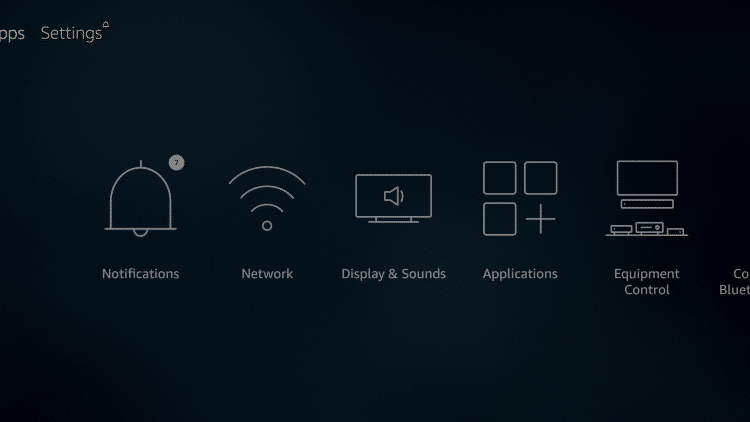
2. Click My Fire TV
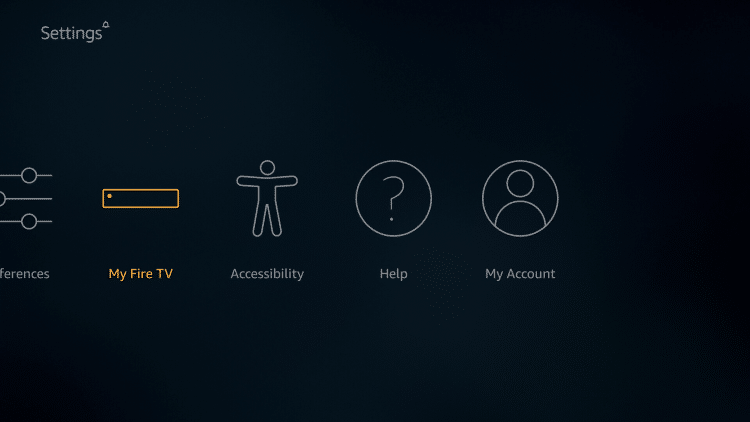
3. Choose Developer Options
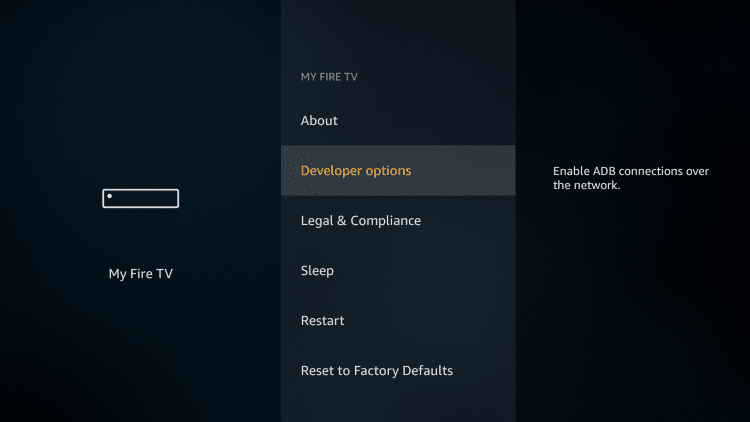
4. Click Apps from Unknown Sources
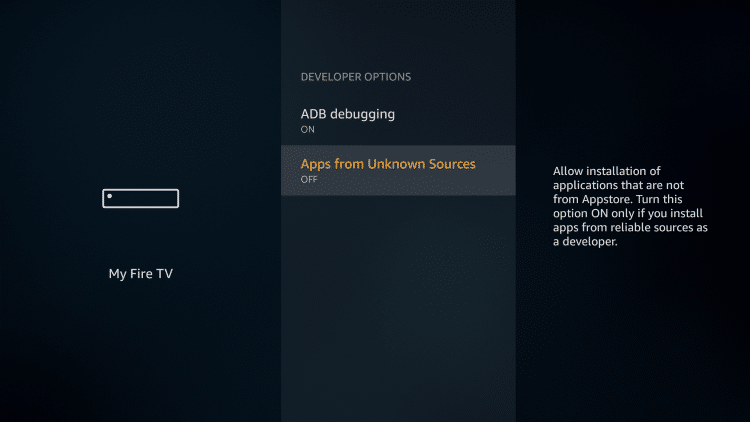
5. Choose Turn On
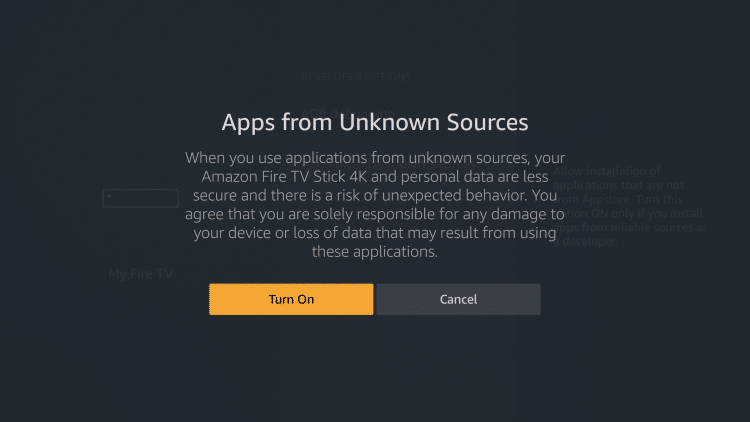
6. Return to the home screen and hover over the Search icon
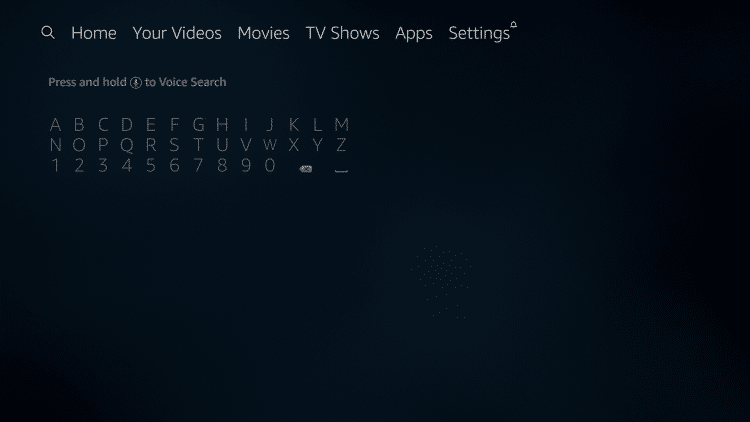
7. Type in Downloader

8. Select the Downloader app
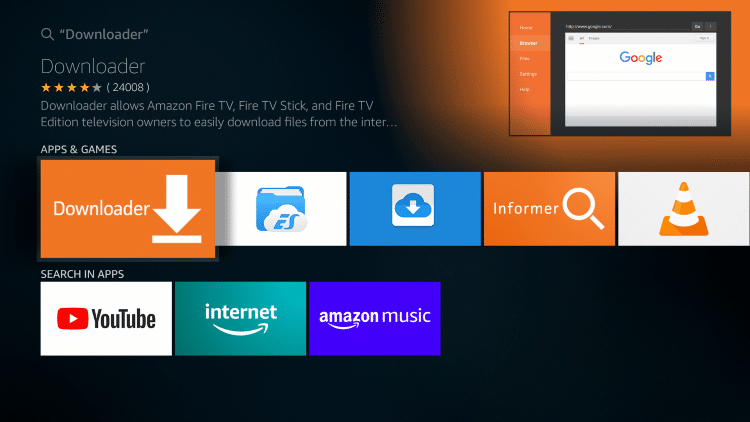
9. Click Download.
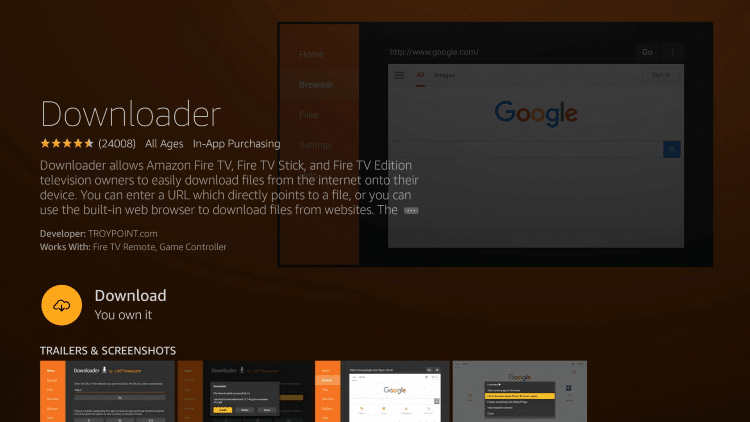
10. Click Open.
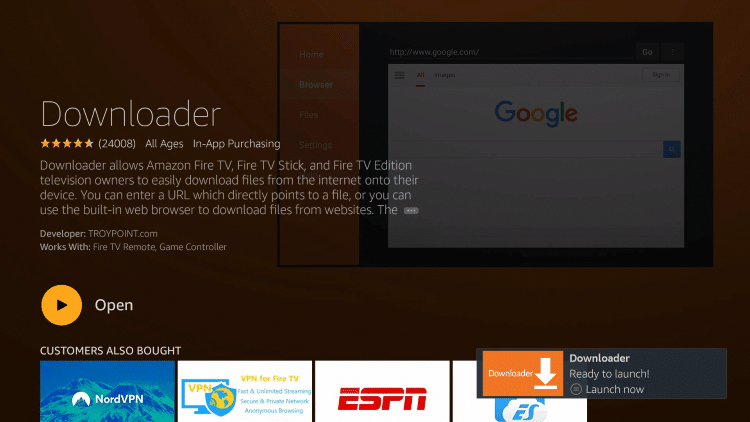
11. Select Allow if presented with this prompt.
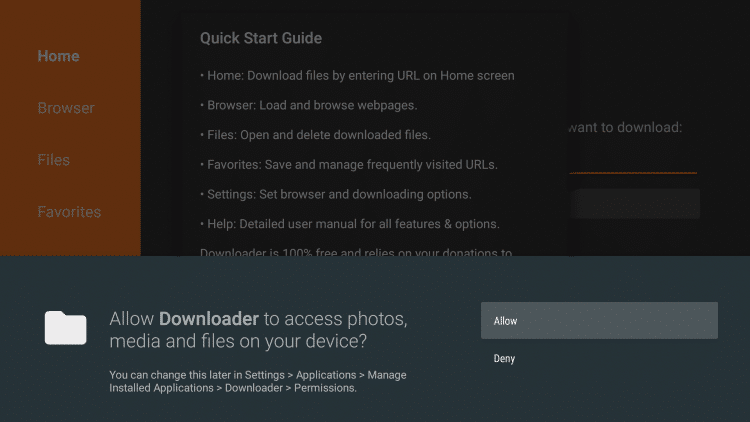
12. Click OK.
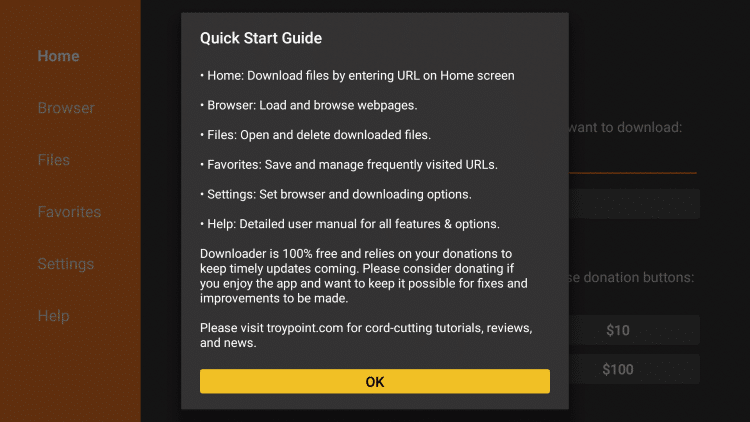
13. Type the following URL exactly as shown here: https://troypoint.com/ola and click Go
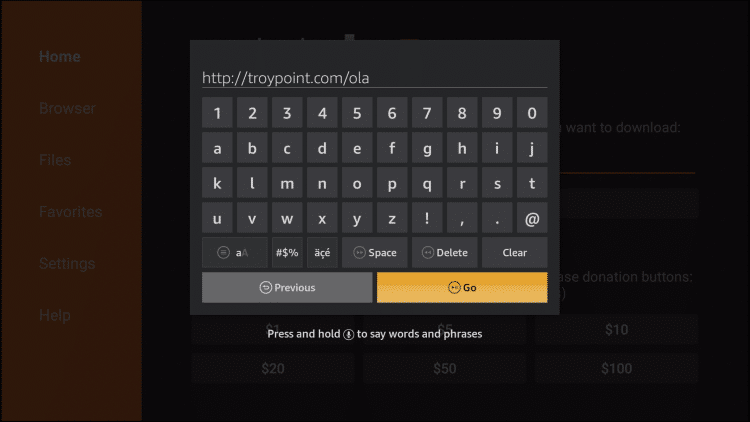
14. Wait for file to download

15. Click Install

16. Click Done

17. This will take you back to Downloader. Click Delete

18. Click Delete again

19. Return to device home-screen and under “Your Apps & Channels” click See All
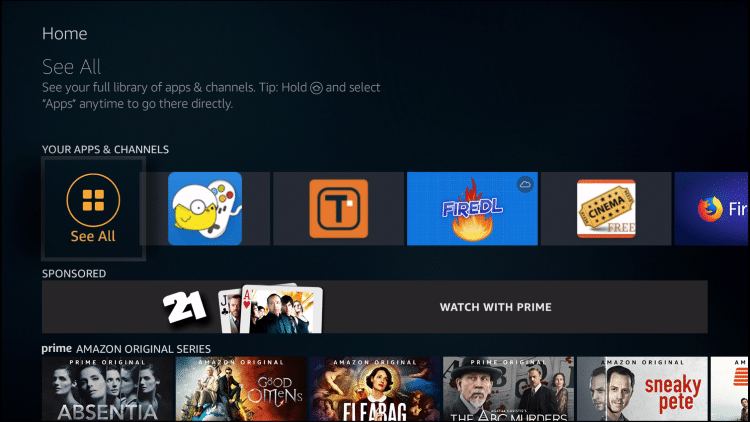
20. Scroll down to hover over Ola TV

21. Click Menu button on remote (3 horizontal lines), then click Move to Front

Installation is now complete! Keep reading for important details regarding this app.
![]() CAUTION – YOUR STREAMING ACTIVITY IS BEING LOGGED
CAUTION – YOUR STREAMING ACTIVITY IS BEING LOGGED
KODIFIREIPTVdoes not verify the legality or security of any applications or services covered on this Website.
Your Internet Service provider, government, app developers, and hackers can log your online activity through your visible IP Address.
The good news is that a quality VPN will prevent this from happening.
A VPN will encrypt your connection to the Internet and mask your IP address so you will remain 100% anonymous while online.
Troy recommends and uses Hidden Router VPN due to their blazing fast speeds and zero-log policy.
![]() Special Time Sensitive Discount – Get Hidden Router VPN @ $4.87!
Special Time Sensitive Discount – Get Hidden Router VPN @ $4.87!
This discount expires soon.
Click Here for Hidden Router VPN @ $4.87
Ola TV Details & Description
Ola TV features thousands of channels that span across the entire globe. Categories are sorted by country which makes navigation a breeze.
If you find a channel selection doesn’t work, I suggest trying another category until you find a working source.
Many of the channels within Ola TV are in HD quality, however, some are only Standard Definition.
That is why TROPYOINT suggests using an IPTV Service for dependable, live HD television. Follow the link below for IPTV details and more.
IPTV Resource Guide
Ola TV works great on the Amazon Fire TV Stick 4k which is the most popular streaming device available.
Give it a try today and let us know what you think in the comments below!
![]() KODIFIREIPTVTIP: This app and tons of other streaming/tech applications are available in the KODIFIREIPTVRapid App Installer. With this tool, you can install the best apps with the click of a button.
KODIFIREIPTVTIP: This app and tons of other streaming/tech applications are available in the KODIFIREIPTVRapid App Installer. With this tool, you can install the best apps with the click of a button.

Click Here for Rapid App Installer
Please follow and like us:





