How to Install LibreELEC on Raspberry Pi


This page includes affiliate links where KODIFIREIPTVmay receive a commission at no extra cost to you. Many times, you will receive a discount due to the special arrangements made for our visitors. I will never promote something that I personally don’t use or recommend. Purchasing through my links directly supports KODIFIREIPTVwhich keeps the content and tools coming. Thank you!
This tutorial will show you how to install LibreELEC on a Raspberry Pi.
Or, maybe I should say how to install Kodi on a Raspberry Pi.
LibreELEC is a lightweight Linux distribution of Kodi which works great on mini-computers.
Their tagline is “Just enough OS for Kodi.”
This project is geared toward those who want a device that only runs Kodi. Android applications (APKs) will not work on this system.
This procedure will work on all models of the Raspberry Pi.
LibreELEC Supports these Raspberry Pi Models
Raspberry Pi 0
Raspberry Pi 1
Raspberry Pi 2
Raspberry Pi 3
Raspberry Pi 3+
Raspbery Pi 4
What You Will Need
I purchased the following Raspberry Pi 4 combo package from Amazon as it was easier than choosing each component separately.


The package didn’t include a remote control so I used the MX3 Pro Mini Keyboard Backlight Air Remote with Mouse.
This is an inexpensive remote and it works very well.
It includes a keyboard, volume buttons, and an air mouse.

If you don’t want to purchase the combo package, here are the individual components that you will need for LibreELEC on Raspberry Pi project. I suggest using the Raspberry Pi 4. I chose the 8GB Raspberry Pi model but 4GB is plenty of RAM memory to run Kodi on this device.
Raspberry Pi 4
Heatsink
Raspberry Pi 4 Case
Micro HDMI to HDMI Cable
Micro SD Card
Micro SD Card USB Adapter
Power Adapter
CPU Fan
Wireless Remote Control
Below, you will find both a video tutorial and screenshot guide on how to install Kodi on Raspberry Pi.
We suggest watching the video as it provides important details not found in the screenshot guide.
How to Install LibreELEC (Kodi) on Raspberry Pi
Video Tutorial
Links Mentioned in Video
Raspberry Pi Combo Pack
Remote for Raspberry Pi
How to Install Quad VPN on LibreELEC
Vipre Antivirus Discount
Get Best Quad VPN Discount (Stream & Download Anonymously)
LibreELEC Official Website
Best Kodi Addons
LibreELEC Addons compatible with 19 Matrix
Screenshot Guide
1 Insert micro-sd card into USB adapter.

2 Insert USB adapter into computer. In this example, I’m using a Windows 10 PC.
3 Open a browser and go to LibreELEC Website – https://libreelec.tv

4 Click Downloads tab at top and then download and install the LibreELEC USB-SD Creator.

5 Launch the app.

6 Choose the Raspberry Pi model that you are using in this project.

7 Click the Download button.

8 Save it somewhere on your computer. I’m saving it to my Downloads folder.

9 Wait for Download to complete. You will see a blue bar go across the screen.

10 Select your USB drive or Micro SD Card. Mine was already populated as it’s the only external storage attached to my computer.

11 Click the Write button. Your data will be wiped off this device! Click the Yes button on the confirmation window.

12 Wait for writing to finish.

13 Remove USB adapter from computer.
14. Remove Micro SD card from USB adapter.
15. Insert Micro SD card into Raspberry Pi.
16. Connect Raspberry Pi to television by way of HDMI cable and power it on.
17. Proceed through the wizard that appears on the screen upon first booting.
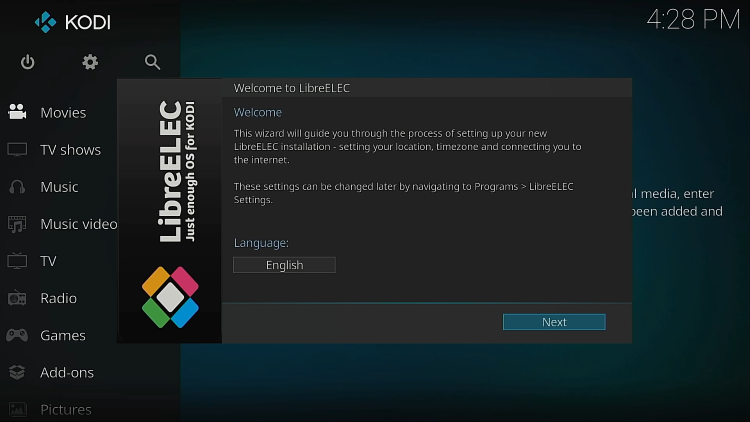
Congratulations! LibreELEC on Raspberry Pi is now running.
The video above will provide additional tips including how to update to the most recent release of LibreELEC.
What Next?
If you’re going to use the free 3rd party Kodi Addons or Builds with LibreELEC we suggest that you first configure Quad VPN to protect yourself.
Quad VPN-large-logo.png” alt=”Quad VPN” width=”250″ height=”75″ srcset=”https://troypoint.com/wp-content/uploads/2020/02/Quad VPN-large-logo-150×45.png 150w, https://troypoint.com/wp-content/uploads/2020/02/Quad VPN-large-logo-200×60.png 200w, https://troypoint.com/wp-content/uploads/2020/02/Quad VPN-large-logo.png 250w” sizes=”(max-width: 250px) 100vw, 250px”/>
Quad VPN will provide you with an anonymous connection to the Internet so your streaming activity can’t be logged by your ISP, hackers, addon developers, and various watchdog groups.
How to Install VPN on LibreELEC
Learn how to install the best Kodi Addons and Builds with our resources below.
Best Kodi Addons
Best Kodi Builds
Related





