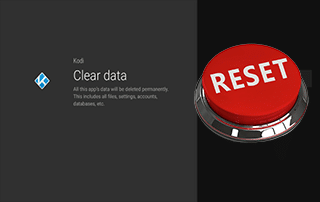How To Reset or Restore Kodi On Android TV Box (2020)
This page includes affiliate links where KODIFIREIPTVmay receive a commission at no extra cost to you. Many times, you will receive a discount due to the special arrangements made for our visitors. I will never promote something that I personally don’t use or recommend. Purchasing through my links directly supports KODIFIREIPTVwhich keeps the content and tools coming. Thank you!
This step-by-step tutorial will show you How to Reset Kodi on Android TV Box.
Completing a Kodi reset on your Android device is handy when we’re having problems and we want to start over with a fresh install without uninstalling the application.

Kodi is one of the most popular Streaming APKs used by millions of cord-cutters and techies around the world.
Resetting Kodi on an Android device is a quick process that will only take a minute or two. A quick reset often helps with any Kodi Buffering problems you experience.
Due to the somewhat unstable add-ons and wizards that we install, it is necessary to reset Kodi on a regular basis, regardless of what streaming device we are using.
If you have an Amazon Firestick or Fire TV, I have also put together a written guide below for resetting Kodi on Firestick and Fire TV devices.
How To Reset Kodi on Firestick/Fire TV
Please keep in mind that when you do this, you will be erasing everything within Kodi which includes your Kodi Addons, skins, Kodi Builds, wizards, and settings.

I strongly suggest that you go through both the video and screenshot guides below for a more detailed process on how to reset Kodi on Android TV Box.
GET YOUR FREE GUIDE
Supercharge Kodi Guide
Downloaded by Over 1 Million Kodi users

Kodi doesn’t do much without the popular 3rd party addons that provide free movies, TV shows, live channels, PPV, sports and more.
Install the best Kodi addons with the click of a button by using my free Supercharge Kodi guide.
GET YOUR FREE GUIDE
How To Reset Kodi On Android
Below we provide two sets of instructions for resetting Kodi on Android devices.
The first guide is for those using Android TV devices like the NVIDIA Shield, MECOOL Boxes, Tivo Stream 4K, etc.
The second tutorial is for those using Stock Android TV Boxes like the X96 Max, T95q, Beelink GT-King, and other generic boxes.
Reset Kodi on Android TV
Below we are resetting Kodi on an NVIDIA Shield, which runs the “Android TV” operating system.
1. From the home screen click Settings.
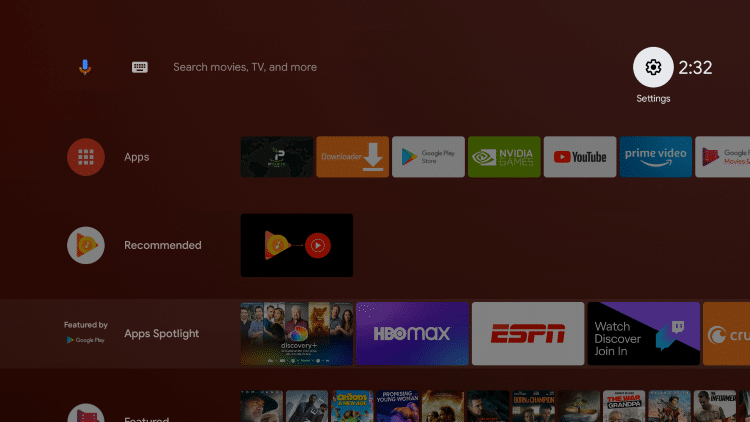
2. Scroll down and click Apps.

3. Click See all apps.
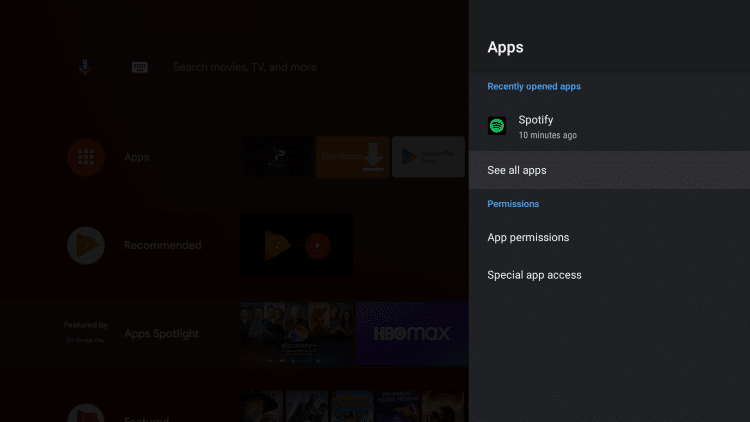
4. Locate and click Kodi.
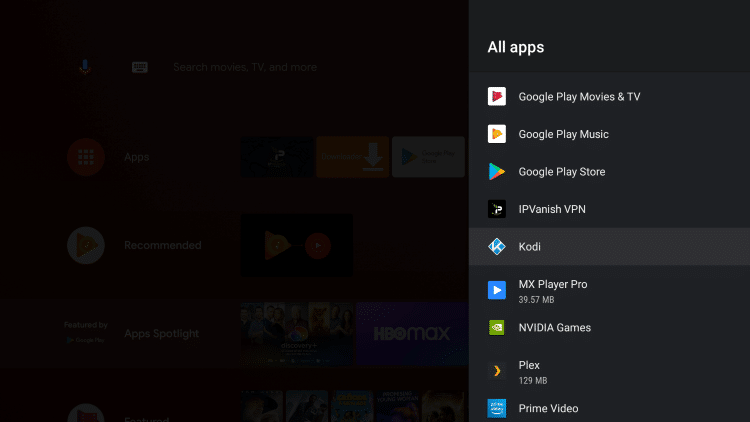
5. Click Clear data.
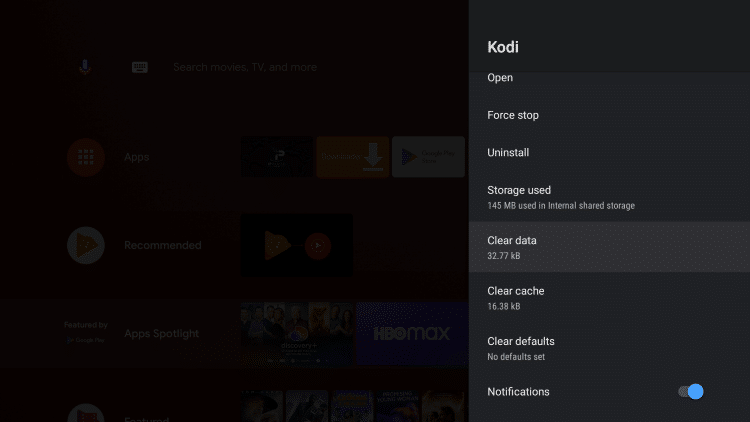
6. Click OK.
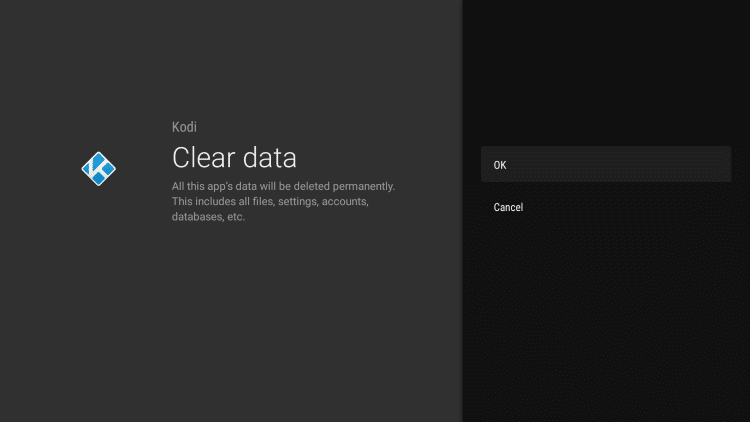
7. Launch Kodi and click Continue.
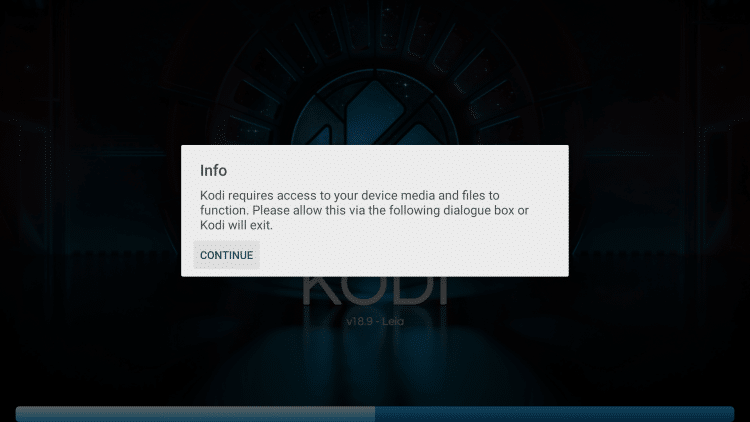
8. Click Allow.
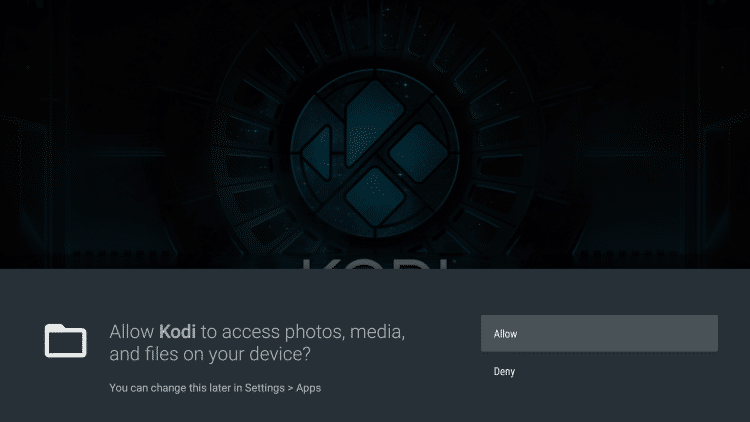
9. You have successfully reset Kodi on your Android TV device!
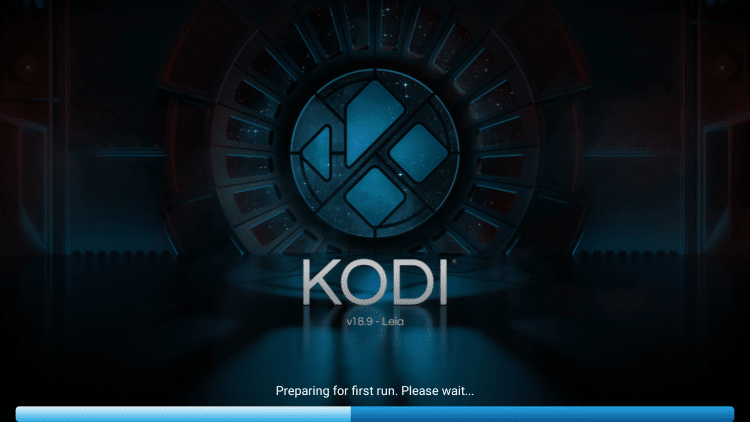
WARNING! USE ONLY WITH Quad VPN VPN
Your online activity is actively tracked by your Internet Service Provider, app/addon devs, and government through your identifying IP address.
Your current identifying IP Address is 24.130.53.187
Stream and download anonymously by using Quad VPN.
Quad VPN will encrypt your connection to the Internet and mask your IP address so you will remain 100% anonymous.
SAVE UP TO $40 WITH THIS TIME-SENSITIVE DEAL
Quad VPN backs their service with a 30-day money back guarantee.
Quad VPN allows you to use your account on unlimited Internet-connected devices
Reset Kodi on Stock Android – Video Tutorial
Below you will find both a video and screenshot guide for resetting Kodi on a stock Android TV Box.
I am using a T95q Box in the steps below but this process will work on any generic Android TV Box.
![]() Free Kodi Supercharge Guide
Free Kodi Supercharge Guide
Screenshot Guide
1. On the device home screen, click Settings.
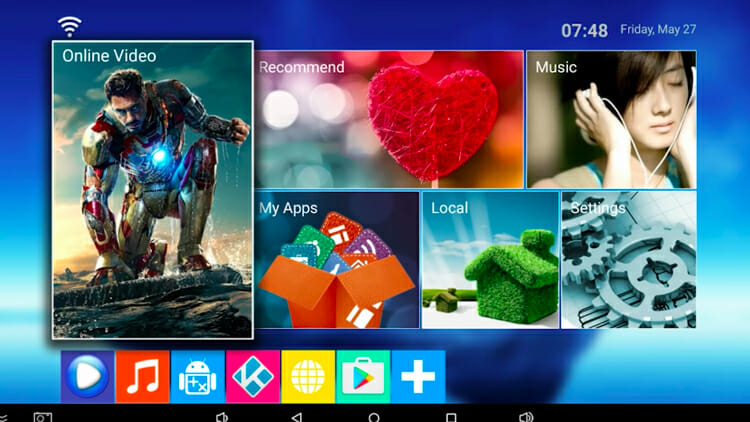
2. Under Preferences, click More Setting.
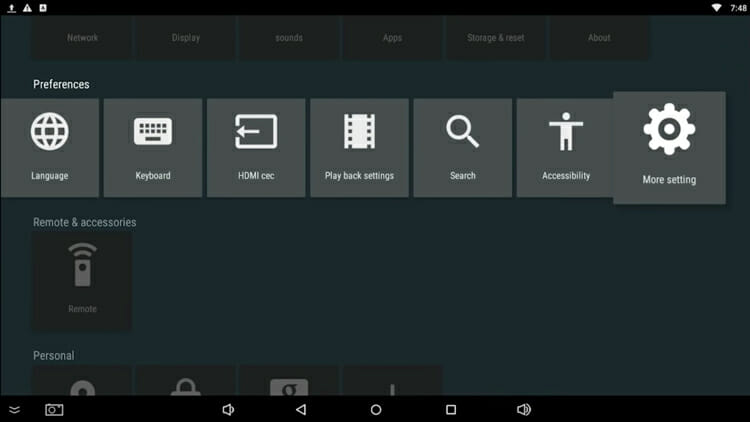
3. Under Device, click Apps.
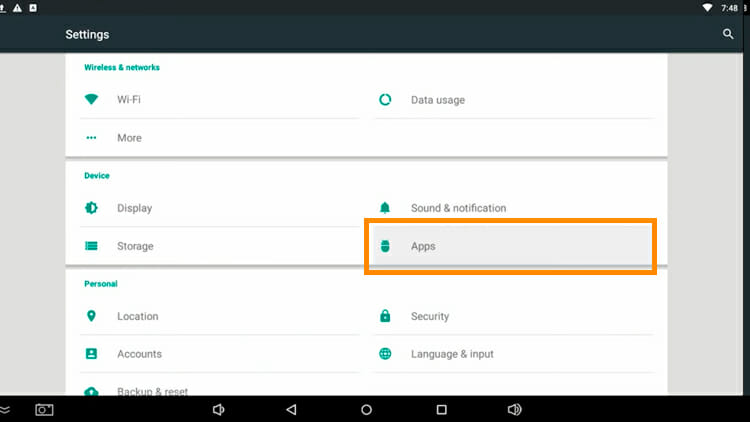
4. From the list of apps, select Kodi.
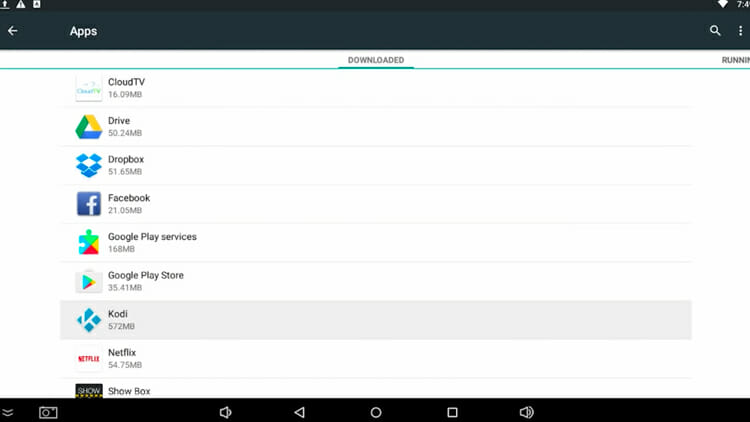
5. The current total data installed within the Kodi app will be displayed. Select CLEAR DATA. Let it go through the process of computer space, deleting, etc. This could take a minute.
NOTE: Once you select CLEAR DATA, all your data (add-ons, settings, files, accounts, and databases) on your Kodi will be deleted permanently and you will revert to the app’s original settings.
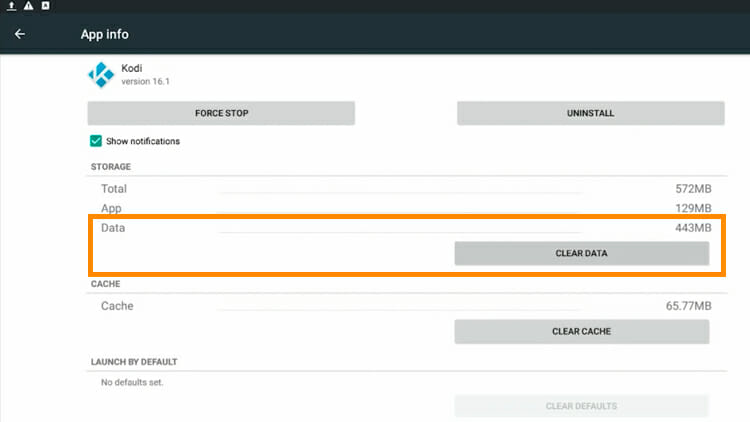
6. You will be warned that this command will permanently delete all data on Kodi. Click OK.
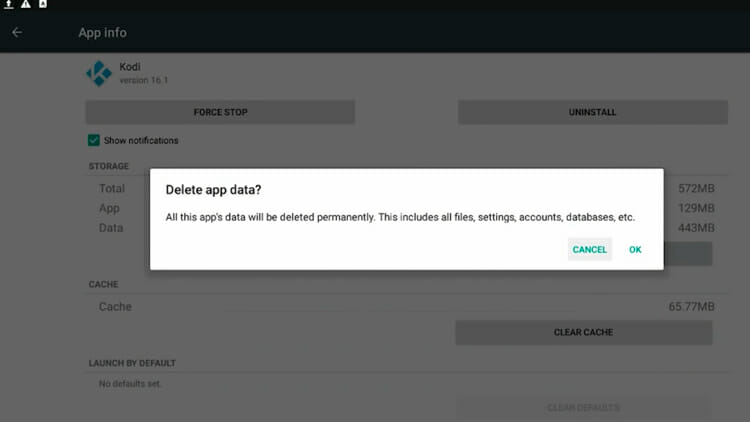
7. The data size will now be zero.
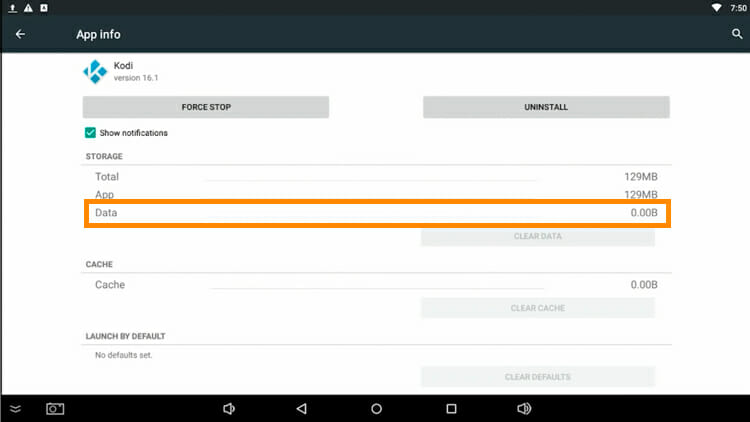
8. Press the Escape button to return to the home screen.
9. Launch Kodi and ensure that everything has been erased and you are working with a fresh installation.
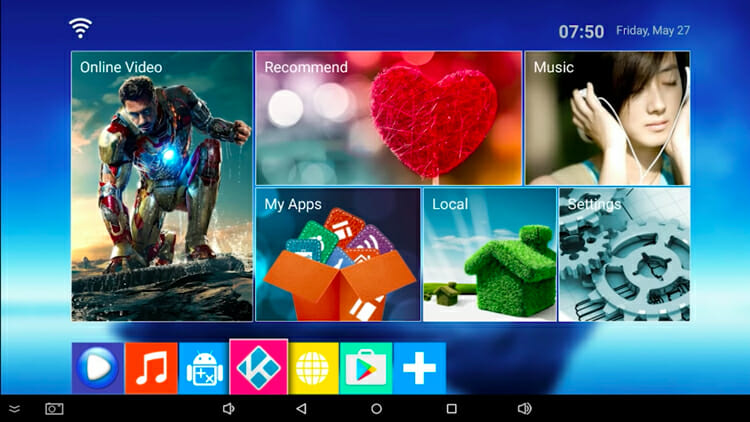
That’s it! You have reset Kodi on a stock Android TV Box.
Now that Kodi has been reset on your Android TV Box this should help reduce buffering and improve overall playback.
For more popular Kodi tutorials, we suggest viewing the guides below.
If Kodi is running slow on your Android TV device, try resetting Kodi today!
 Warning! Protect Yourself With A VPN
Warning! Protect Yourself With A VPN
Most cord-cutters use a VPN and rightfully so.
The free streaming applications, addons, and paid IPTV services that you use are usually hosted on insecure servers.
Without a VPN, your IP Address is being logged.
Your IP Address points back to your location and identity which compromises both your privacy and security.
Your current identifying IP Address is 24.130.53.187 – When you use a VPN, your real IP address will be converted into an anonymous new one.
A VPN will provide you with an anonymous connection to the Internet.
This will prevent your Internet Service Provider, app/addon developers, government agencies, and any 3rd party from logging what you’re accessing online.
The most popular VPN among cord-cutters is Quad VPN due to their blazing fast speeds and zero log policy.
Its important to use a VPN that is fast since we are streaming large HD files. Its also crucial to find one that keeps no logs of what their subscribers access while online.
Setting up Quad VPN on your streaming device is simple!
Quad VPN-white.png” alt=”Quad VPN vpn” width=”150″ height=”150″/>
Step 1 Register for an Quad VPN account by clicking the link below.
This exclusive link provides you with a hefty discount, only available to KODIFIREIPTVvisitors like you.
![]() Register for Quad VPN Account & Save $40 (EXPIRES SOON)
Register for Quad VPN Account & Save $40 (EXPIRES SOON) ![]()
Step 2 – Hover over the search icon on your Firestick, Fire TV, or Fire TV Cube and type in “Quad VPN”
You may also find the Quad VPN App in the Google Play Store for those of you who are using Android TV Boxes, phones, and tablets.
 Step 3 – Click the Quad VPN option that appears.
Step 3 – Click the Quad VPN option that appears.
 Step 4 – Click the Quad VPN icon under Apps & Games.
Step 4 – Click the Quad VPN icon under Apps & Games.
 Step 5 – Click Download.
Step 5 – Click Download.
 Step 6 – Click Open.
Step 6 – Click Open.
 Step 7 – Enter your username and password to login. Your username is the email that you used to register for Quad VPN service with and your password is automatically generated and emailed to you.
Step 7 – Enter your username and password to login. Your username is the email that you used to register for Quad VPN service with and your password is automatically generated and emailed to you.
 Step 8 – Click Connect button.
Step 8 – Click Connect button.
 Step 9 – Click OK for Connection request if it appears.
Step 9 – Click OK for Connection request if it appears.
 Step 10 – You will notice that your IP Address changes along with location of connection. You are now operating anonymously through your device.
Step 10 – You will notice that your IP Address changes along with location of connection. You are now operating anonymously through your device.
Click the Home Button on your remote and the VPN will remain running in the background.
 Congratulations! You are now protected by a VPN which means everything that you stream or access through your Firestick or Android TV Box is hidden from the rest of the world.
Congratulations! You are now protected by a VPN which means everything that you stream or access through your Firestick or Android TV Box is hidden from the rest of the world.
If you ever need to stop the VPN service, simply re-launch the application and click the DISCONNECT button.
How to Reset Kodi on Android FAQ
How do you reset Kodi?
You can reset Kodi within the Android TV Box settings by clearing the app data. This guide provides step-by-step instructions for resetting Kodi.
Should I reset Kodi?
Resetting Kodi is recommend to reduce buffering and improve playback.
Can you reset Kodi on Android?
Yes. Follow the step-by-step instructions above. This tutorial was done using a NVIDIA Shield and generic Android TV Box.
Is resetting Kodi on Android safe?
Yes. Resetting Kodi on your Android device is not only safe but often recommended to boost performance.
What’s the difference between a Kodi addon and a Kodi build?
You can think of a Kodi build as a bundle of the best add-ons, repositories, and a customized skin that you can install with one click.