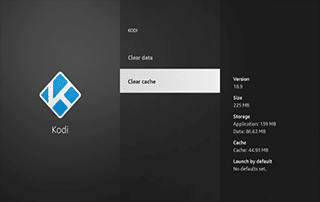How To Clear Kodi Cache and Enjoy Smooth Playback
This page includes affiliate links where KODIFIREIPTVmay receive a commission at no extra cost to you. Many times, you will receive a discount due to the special arrangements made for our visitors. I will never promote something that I personally don’t use or recommend. Purchasing through my links directly supports KODIFIREIPTVwhich keeps the content and tools coming. Thank you!
The instructions below will show you how to Clear Kodi Cache on a Firestick/Fire TV and any Android device.
Clearing the Cache within Kodi is a great way to clean and speed up your system. This helps reduce any Kodi Buffering you may be experiencing.

We often receive questions on Firestick Buffering, and clearing cache is an efficient tactic to improve device performance.
Kodi is one of the most popular Firestick Apps available, as it is used by millions of cord-cutters and techies.
There are several ways to clear Kodi cache on your device, and we provide a few different methods below.
The first method involves clearing cache from the device settings on both a Firestick and Android device.
The other method shows how to clear Kodi cache within an add-on or build that’s already installed on your device.
Use the following guide to learn how to Clear Kodi Cache on any Streaming Device.

GET YOUR FREE GUIDE
Supercharge Kodi Guide
Downloaded by Over 1 Million Kodi users

Kodi doesn’t do much without the popular 3rd party addons that provide free movies, TV shows, live channels, PPV, sports and more.
Install the best Kodi addons with the click of a button by using my free Supercharge Kodi guide.
GET YOUR FREE GUIDE
How to Clear Kodi Cache on Firestick/Android
The following tutorial for clearing Kodi cache was done using an Amazon Fire TV Stick Lite, but this works for any Firestick/Fire TV device.
For those using Android devices like the NVIDIA Shield, MECOOL Box, or other Android TV Boxes, this process is very similar.
1. Hover over the Settings icon and select Applications.
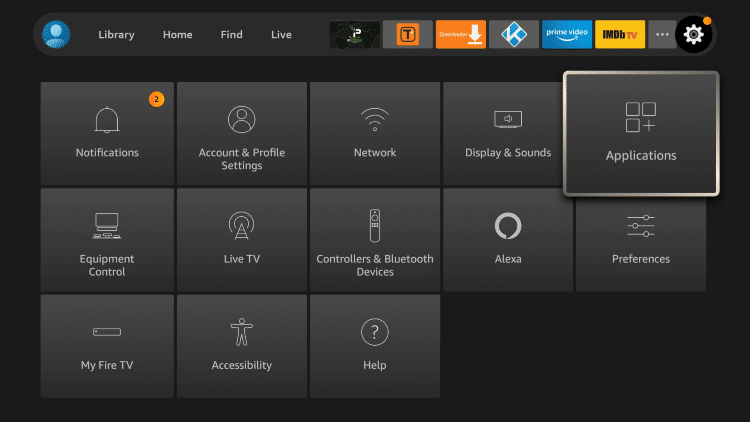
2. Select Manage Installed Applications.

3. Locate and click Kodi.
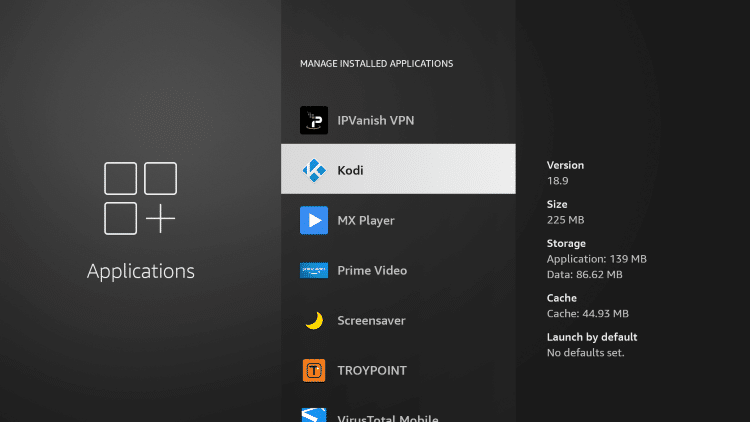
4. Select Clear cache.
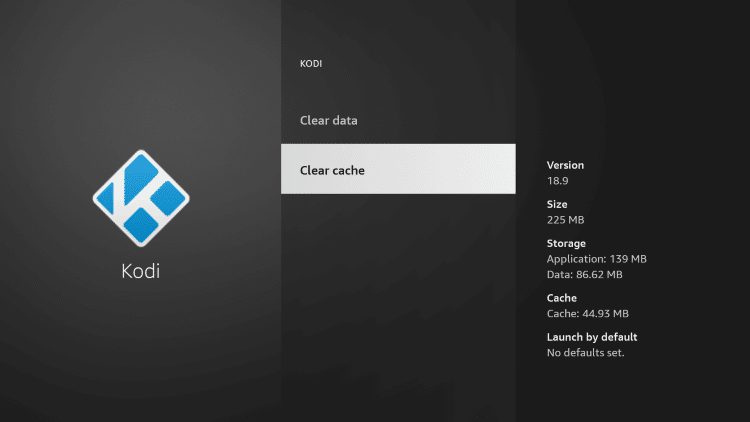
That’s it! You have cleared the cache on Kodi. If you want to Reset Kodi you can also select the Clear data option.
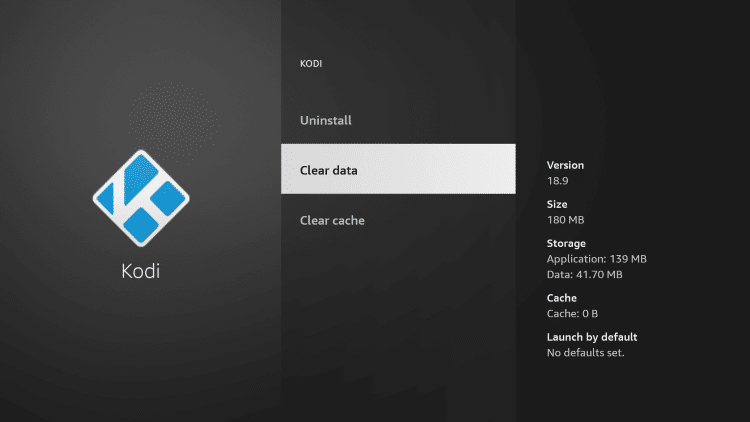
WARNING! USE ONLY WITH Quad VPN VPN
Your online activity is actively tracked by your Internet Service Provider, app/addon devs, and government through your identifying IP address.
Your current identifying IP Address is 24.130.53.187
Stream and download anonymously by using Quad VPN.
Quad VPN will encrypt your connection to the Internet and mask your IP address so you will remain 100% anonymous.
SAVE UP TO $40 WITH THIS TIME-SENSITIVE DEAL
Quad VPN backs their service with a 30-day money back guarantee.
Quad VPN allows you to use your account on unlimited Internet-connected devices
How to Clear Kodi Cache Within App
Another way to clear Kodi cache is done within the app itself.
Whether it’s a Kodi Addon or Kodi Build, the tutorial below will work for any installed repository.
In this example, we are using The Crew Kodi Addon.
1. From the Kodi Home Screen scroll down and click Add-ons.
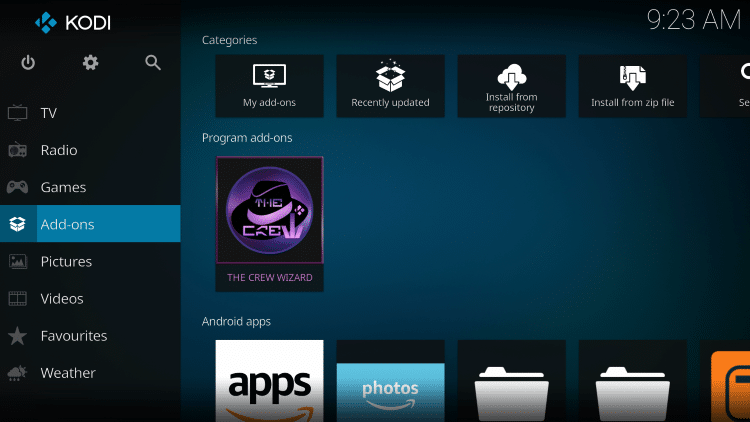
2. Click Program add-ons.

3. Select your installed Kodi Wizard.

4. Choose Cleaning Tools.
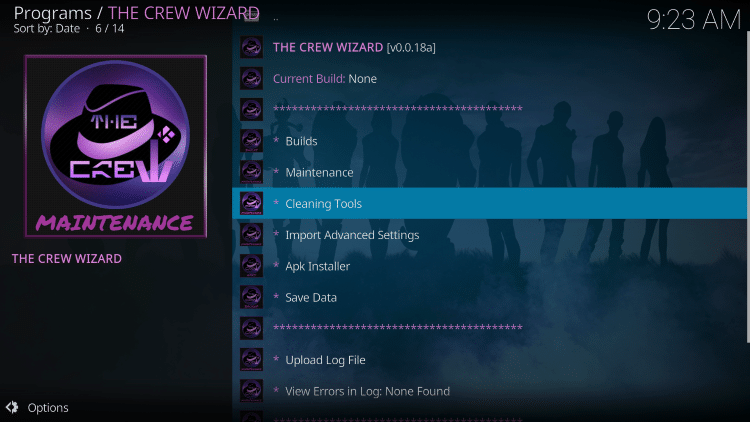
5. Click Clear Cache.

6. Click Clear Cache again.
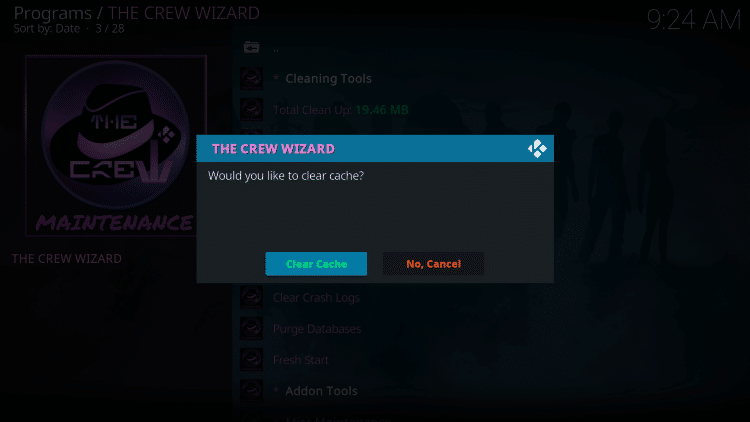
7. Kodi will show a message with the number of files removed and your cache is now clear!
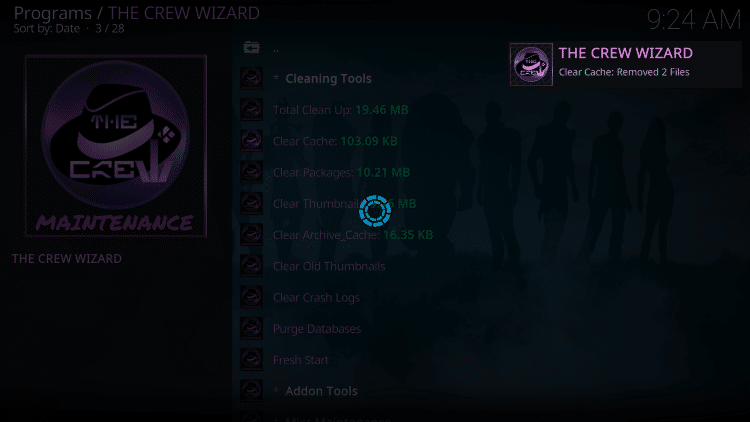
Now that your Kodi cache is cleared this should help reduce buffering and improve overall playback.
For more popular Kodi tutorials, we suggest viewing the guides below.
If Kodi is running slow on your streaming device, try clearing Kodi cache today!
 Warning! Protect Yourself With A VPN
Warning! Protect Yourself With A VPN
Most cord-cutters use a VPN and rightfully so.
The free streaming applications, addons, and paid IPTV services that you use are usually hosted on insecure servers.
Without a VPN, your IP Address is being logged.
Your IP Address points back to your location and identity which compromises both your privacy and security.
Your current identifying IP Address is 24.130.53.187 – When you use a VPN, your real IP address will be converted into an anonymous new one.
A VPN will provide you with an anonymous connection to the Internet.
This will prevent your Internet Service Provider, app/addon developers, government agencies, and any 3rd party from logging what you’re accessing online.
The most popular VPN among cord-cutters is Quad VPN due to their blazing fast speeds and zero log policy.
Its important to use a VPN that is fast since we are streaming large HD files. Its also crucial to find one that keeps no logs of what their subscribers access while online.
Setting up Quad VPN on your streaming device is simple!
Quad VPN-white.png” alt=”Quad VPN vpn” width=”150″ height=”150″/>
Step 1 Register for an Quad VPN account by clicking the link below.
This exclusive link provides you with a hefty discount, only available to KODIFIREIPTVvisitors like you.
![]() Register for Quad VPN Account & Save $40 (EXPIRES SOON)
Register for Quad VPN Account & Save $40 (EXPIRES SOON) ![]()
Step 2 – Hover over the search icon on your Firestick, Fire TV, or Fire TV Cube and type in “Quad VPN”
You may also find the Quad VPN App in the Google Play Store for those of you who are using Android TV Boxes, phones, and tablets.
 Step 3 – Click the Quad VPN option that appears.
Step 3 – Click the Quad VPN option that appears.
 Step 4 – Click the Quad VPN icon under Apps & Games.
Step 4 – Click the Quad VPN icon under Apps & Games.
 Step 5 – Click Download.
Step 5 – Click Download.
 Step 6 – Click Open.
Step 6 – Click Open.
 Step 7 – Enter your username and password to login. Your username is the email that you used to register for Quad VPN service with and your password is automatically generated and emailed to you.
Step 7 – Enter your username and password to login. Your username is the email that you used to register for Quad VPN service with and your password is automatically generated and emailed to you.
 Step 8 – Click Connect button.
Step 8 – Click Connect button.
 Step 9 – Click OK for Connection request if it appears.
Step 9 – Click OK for Connection request if it appears.
 Step 10 – You will notice that your IP Address changes along with location of connection. You are now operating anonymously through your device.
Step 10 – You will notice that your IP Address changes along with location of connection. You are now operating anonymously through your device.
Click the Home Button on your remote and the VPN will remain running in the background.
 Congratulations! You are now protected by a VPN which means everything that you stream or access through your Firestick or Android TV Box is hidden from the rest of the world.
Congratulations! You are now protected by a VPN which means everything that you stream or access through your Firestick or Android TV Box is hidden from the rest of the world.
If you ever need to stop the VPN service, simply re-launch the application and click the DISCONNECT button.
How to Clear Kodi Cache FAQ
How do you clear Kodi cache?
There are multiple ways to clear Kodi cache. You can clear cache within the Fire TV settings or within the Kodi app itself. This guide shows both methods.
Should I clear Kodi cache?
Clearing Kodi cache is recommend to reduce buffering and improve playback.
Can you clear Kodi cache on Firestick?
Yes. Follow the step-by-step instructions above. This tutorial was done using an Amazon Firestick Lite.
What’s the difference between a Kodi addon and a Kodi repository?
A repository is a file that stores numerous Kodi addons and more for installation. Usually you are required to install a repository to install a Kodi addon or build.
What’s the difference between a Kodi addon and a Kodi build?
You can think of a Kodi build as a bundle of the best add-ons, repositories, and a customized skin that you can install with one click.