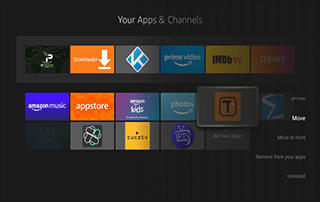How To Add Fire TV Applications To Home Screen
This page includes affiliate links where KODIFIREIPTVmay receive a commission at no extra cost to you. Many times, you will receive a discount due to the special arrangements made for our visitors. I will never promote something that I personally don’t use or recommend. Purchasing through my links directly supports KODIFIREIPTVwhich keeps the content and tools coming. Thank you!
This guide will show you How to Add Apps to Firestick/Fire TV home screen.
Now that the new Fire TV Interface has arrived on newer models of the Amazon Firestick, it is important to know how to arrange your apps to your liking.

Upon first glance at your Fire TV home screen, you may wonder where all of your Firestick Apps are located since they are not all listed in one place.
![]() KODIFIREIPTVTIP: Many Amazon Firestick/Fire TV users “jailbreak” the device to sideload 3rd party applications, and deleting unused apps over time will help the device run smoothly.
KODIFIREIPTVTIP: Many Amazon Firestick/Fire TV users “jailbreak” the device to sideload 3rd party applications, and deleting unused apps over time will help the device run smoothly.
How to Jailbreak Firestick
Most of us would like to move the applications that we use on a regular basis to the front of the list under the category “Your Apps & Games”.
You may also want to get rid of some of the applications that are being displayed under the “Recent” heading that is also present on the home screen.
How to Delete Apps on Firestick

This is a simple process that will only take a few seconds for each task.
GET YOUR FREE GUIDE
Supercharge Firestick/Android TV Box
Downloaded by Over 1 Million Cord Cutters

Unleash the true power of your Fire TV Stick/Fire TV/Android TV Box with my free guide.
Enjoy free movies, TV shows, live channels, PPV, sports and more.
Install secret apps not available in Amazon App Store or Google Play.
GET YOUR FREE GUIDE
How To Add Apps to Firestick
Below we are adding apps to our Fire TV Stick Lite. However, this process works for all models of the Firestick/Fire TV.
1. Hold down on the home button on the remote until a new screen appears. Click Apps.
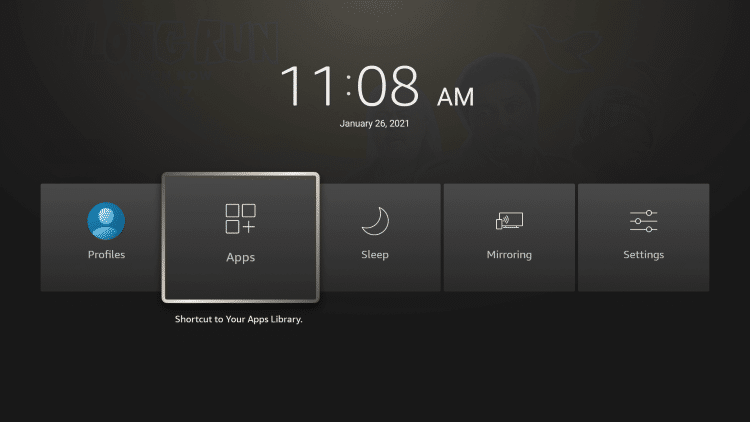
2. A new screen will appear that displays all of the Firestick applications that are loaded onto your device. Highlight the app that you would like to move.
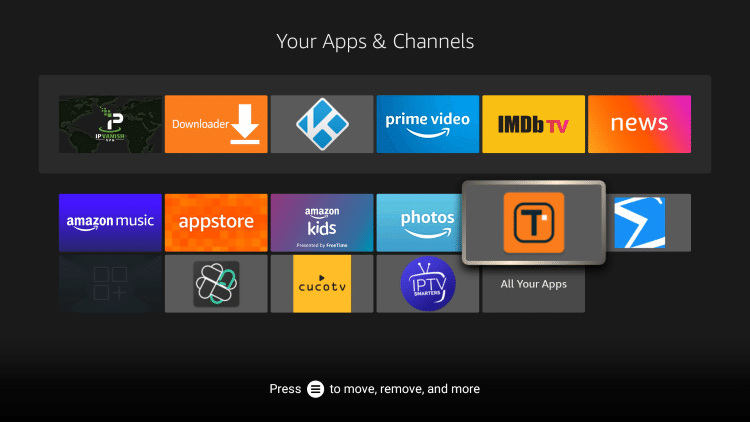
3. Click the options button on your remote (three horizontal lines) and select Move.
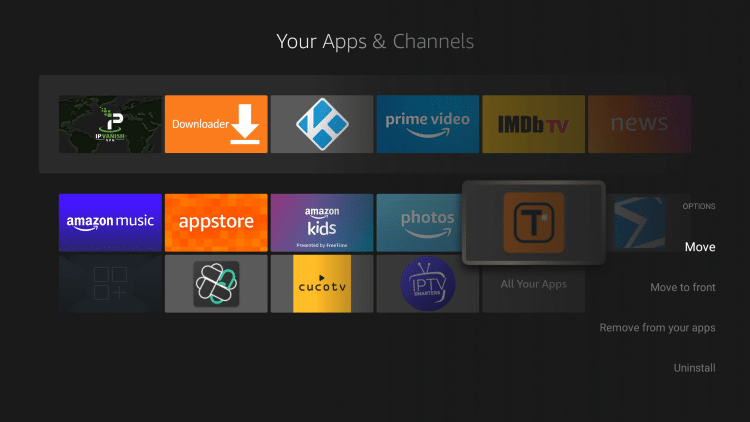
4. From here you can move the app wherever you prefer by using the arrows on your Firestick Remote.
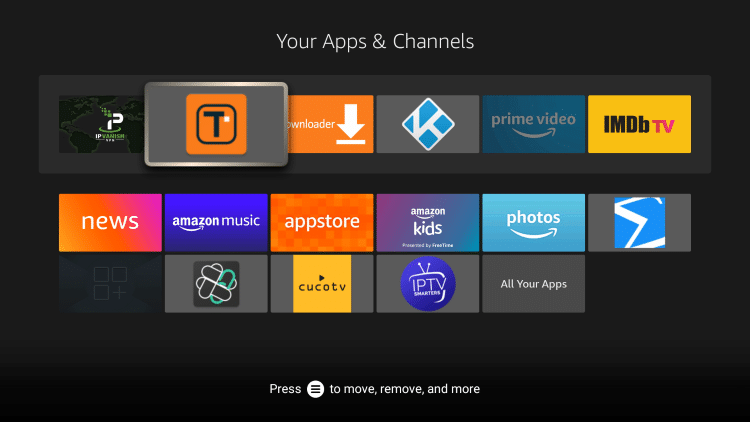
5. Return back to the Firestick home screen and you will notice your app is now located where you moved it in the previous step.
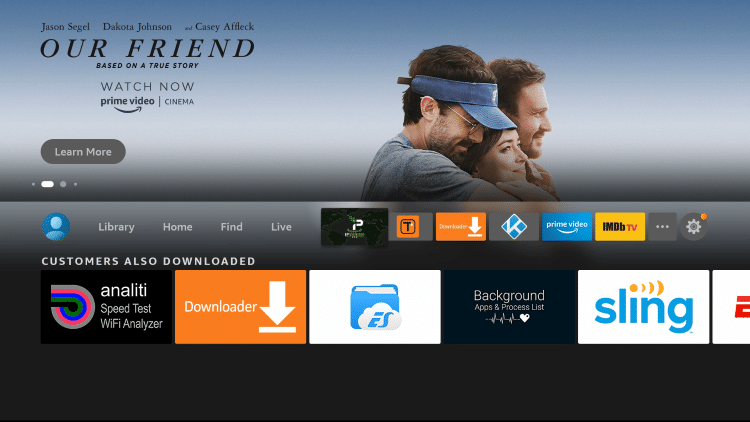
That’s it! You now know how to add apps to your Firestick/Fire TV home screen.
Note: Many of the applications that I am moving within the tutorial above are not available within the Amazon App Store. View the link below to learn how to install these popular apps.
Best Streaming APKs
Because side-loading apps are done without using the official app-distribution method, a VPN is recommended for your protection.
This will ensure your device and streaming activity is always protected from your ISP, hackers, app developers, and more.
How to Install the Best VPN for Firestick
For other valuable Firestick/Fire TV tutorials, I suggest viewing our popular guides below.
 Warning! Protect Yourself With A VPN
Warning! Protect Yourself With A VPN
Most cord-cutters use a VPN and rightfully so.
The free streaming applications, addons, and paid IPTV services that you use are usually hosted on insecure servers.
Without a VPN, your IP Address is being logged.
Your IP Address points back to your location and identity which compromises both your privacy and security.
Your current identifying IP Address is 35.245.188.86 – When you use a VPN, your real IP address will be converted into an anonymous new one.
A VPN will provide you with an anonymous connection to the Internet.
This will prevent your Internet Service Provider, app/addon developers, government agencies, and any 3rd party from logging what you’re accessing online.
The most popular VPN among cord-cutters is Quad VPN due to their blazing fast speeds and zero log policy.
Its important to use a VPN that is fast since we are streaming large HD files. Its also crucial to find one that keeps no logs of what their subscribers access while online.
Setting up Quad VPN on your streaming device is simple!
Quad VPN-white.png” alt=”Quad VPN vpn” width=”150″ height=”150″/>
Step 1 Register for an Quad VPN account by clicking the link below.
This exclusive link provides you with a hefty discount, only available to KODIFIREIPTVvisitors like you.
![]() Register for Quad VPN Account & Save $40 (EXPIRES SOON)
Register for Quad VPN Account & Save $40 (EXPIRES SOON) ![]()
Step 2 – Hover over the search icon on your Firestick, Fire TV, or Fire TV Cube and type in “Quad VPN”
You may also find the Quad VPN App in the Google Play Store for those of you who are using Android TV Boxes, phones, and tablets.
 Step 3 – Click the Quad VPN option that appears.
Step 3 – Click the Quad VPN option that appears.
 Step 4 – Click the Quad VPN icon under Apps & Games.
Step 4 – Click the Quad VPN icon under Apps & Games.
 Step 5 – Click Download.
Step 5 – Click Download.
 Step 6 – Click Open.
Step 6 – Click Open.
 Step 7 – Enter your username and password to login. Your username is the email that you used to register for Quad VPN service with and your password is automatically generated and emailed to you.
Step 7 – Enter your username and password to login. Your username is the email that you used to register for Quad VPN service with and your password is automatically generated and emailed to you.
 Step 8 – Click Connect button.
Step 8 – Click Connect button.
 Step 9 – Click OK for Connection request if it appears.
Step 9 – Click OK for Connection request if it appears.
 Step 10 – You will notice that your IP Address changes along with location of connection. You are now operating anonymously through your device.
Step 10 – You will notice that your IP Address changes along with location of connection. You are now operating anonymously through your device.
Click the Home Button on your remote and the VPN will remain running in the background.
 Congratulations! You are now protected by a VPN which means everything that you stream or access through your Firestick or Android TV Box is hidden from the rest of the world.
Congratulations! You are now protected by a VPN which means everything that you stream or access through your Firestick or Android TV Box is hidden from the rest of the world.
If you ever need to stop the VPN service, simply re-launch the application and click the DISCONNECT button.
How To Add Apps to Firestick FAQ
How do you Add Apps to Firestick home screen?
Adding apps on the Firestick/Fire TV home screen is a simple process that takes less than a minute within the device settings. Follow this step by step tutorial to add apps on your Firestick home screen.
Will adding apps on a Firestick decrease performance?
Adding apps will take up internal storage space and decrease device performance over time.
Does adding apps on Firestick cause buffering?
Sometimes adding apps on your Firestick/Fire TV overtime man cause your Firestick to buffer.
What are the benefits of adding apps on a Firestick/Fire TV?
Adding apps to your Firestick is one of the best uses of this powerful streaming device.