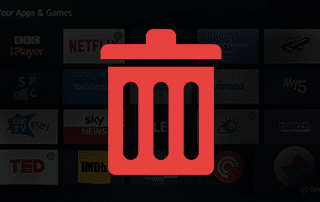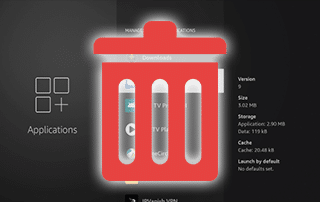How to Delete Apps on Firestick/Fire TV in 2021 and Boost Performance
This page includes affiliate links where KODIFIREIPTVmay receive a commission at no extra cost to you. Many times, you will receive a discount due to the special arrangements made for our visitors. I will never promote something that I personally don’t use or recommend. Purchasing through my links directly supports KODIFIREIPTVwhich keeps the content and tools coming. Thank you!
The following step-by-step tutorial will show you How To Delete Apps on Firestick/Fire TV.
Deleting apps on an Amazon Firestick is a common question among KODIFIREIPTVvisitors. Luckily, this is an easy process that will take less than a minute.

By deleting or uninstalling Firestick Apps you can free up more space on your device for easier use.
This will let you add applications or download content that previously might not have been possible.
Deleting apps on your Firestick/Fire TV is one of the methods highlighted in our guide on How to Stop Firestick Buffering.
When deleting apps, you will find that not all of them are able to be removed. Amazon pre-installs certain applications that users cannot get rid of.
Many of these are tools or other devices that allow your Firestick or Fire TV to operate smoothly.
Many Amazon Firestick/Fire TV users “jailbreak” the device to sideload 3rd party applications, and deleting unused apps over time will help the device run smoothly.

How to Jailbreak Firestick/Fire TV
Follow the steps below which will show you How To Delete Apps on a Firestick/Fire TV.
GET YOUR FREE GUIDE
Supercharge Firestick/Android TV Box
Downloaded by Over 1 Million Cord Cutters

Unleash the true power of your Fire TV Stick/Fire TV/Android TV Box with my free guide.
Enjoy free movies, TV shows, live channels, PPV, sports and more.
Install secret apps not available in Amazon App Store or Google Play.
GET YOUR FREE GUIDE
How To Delete Apps on Firestick/Fire TV
Below you will find screenshot guides for deleting apps on your Amazon Firestick or Fire TV on two different Fire TV interfaces.
After the most recent Firestick Software Update, some devices have now received the New Fire TV Interface.
The first set of instructions is for those using the newer Fire TV devices like the Fire TV Stick Lite or 3rd Gen Fire TV Stick.
The second guide is for those using older Fire TV devices such as the Firestick 4K, Fire TVs, 2nd Gen Fire TV Stick, and 1st Gen Fire TV Cube.
New Fire TV Interface Instructions
The instructions below for deleting apps are for those using the new Firestick Lite, 3rd Gen Fire TV Stick, or 2nd Gen Fire TV Cube.
1. Hover over the Settings icon and select Applications.

2. Click Managed Installed Applications.

3. Choose any app you want to delete and click it. For this example, we are deleting Filelinked.

4. Click Uninstall.

5. Click Uninstall again when this message appears.

6. Wait a few seconds for the app to delete.

7. That’s it! you have successfully deleted an app on your Firestick/Fire TV.
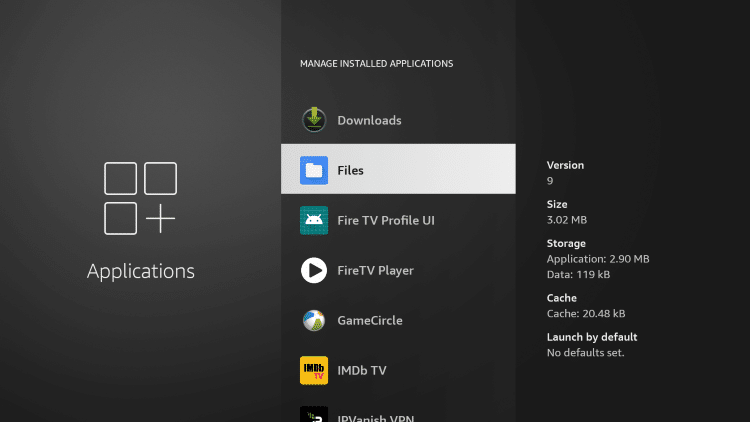
Old Fire TV Interface Instructions
1. From the home screen of your device, scroll to the right to hover over Settings.
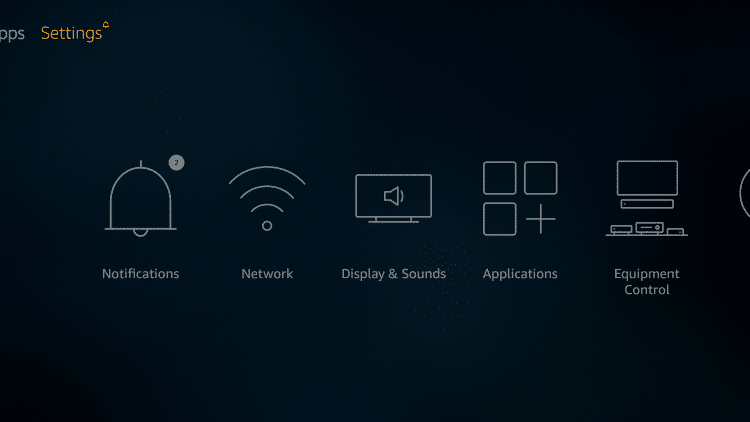
2. Select Applications.

3. Click Manage Installed Applications.
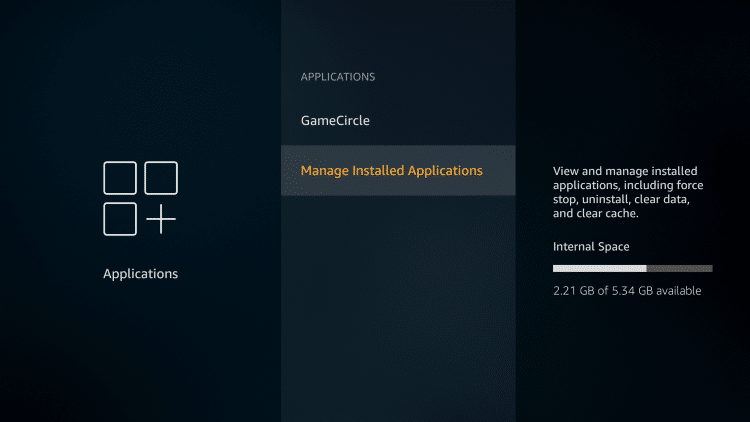
4. Scroll down and click on the application you want to delete.

5. Click Uninstall.

6. Click Uninstall again
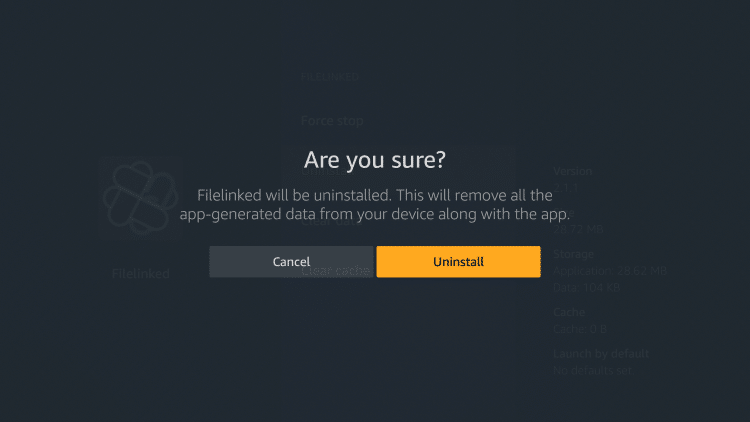
7. Wait a few seconds for the app to delete.

8. That’s it! you have successfully deleted an app on your Firestick/Fire TV.
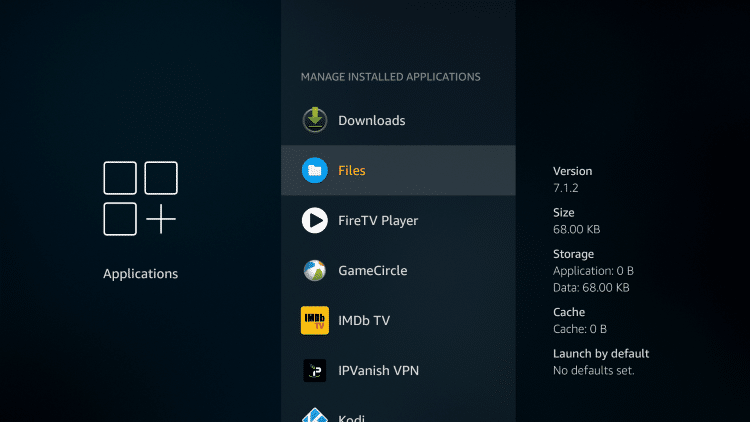
![]() KODIFIREIPTVTIP: For the quickest way to side-load the most popular streaming apps and tools, check out our FREE KODIFIREIPTVRapid App Installer below.
KODIFIREIPTVTIP: For the quickest way to side-load the most popular streaming apps and tools, check out our FREE KODIFIREIPTVRapid App Installer below.
Our popular Rapid App Installer holds over 50 apps including ES File Explorer, Kodi, SD Maid, X-Plore, Cinema HD, and much more.
CLICK HERE for Free Rapid App Installer
How to Delete Apps on Firestick – Home Button Method
Another way to delete apps on your Firestick/Fire TV is by holding down the home button on your remote and accessing apps from there.
Follow the quick steps below on how to delete apps using this method.
1. Hold down the home button on your remote and click Apps.
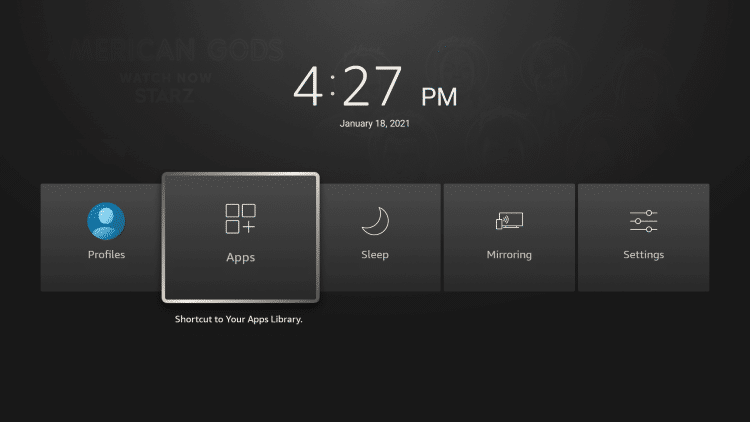
2. Locate and hover over the app you want to delete from your device. Then click the Options button.
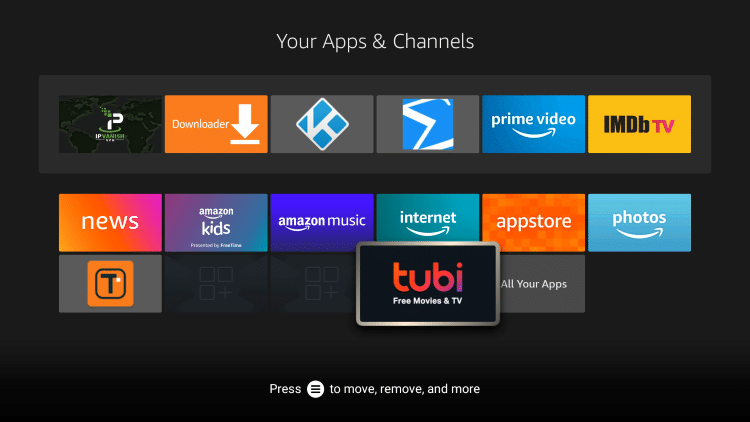
3. Scroll down and choose Uninstall.

4. Click Uninstall again.
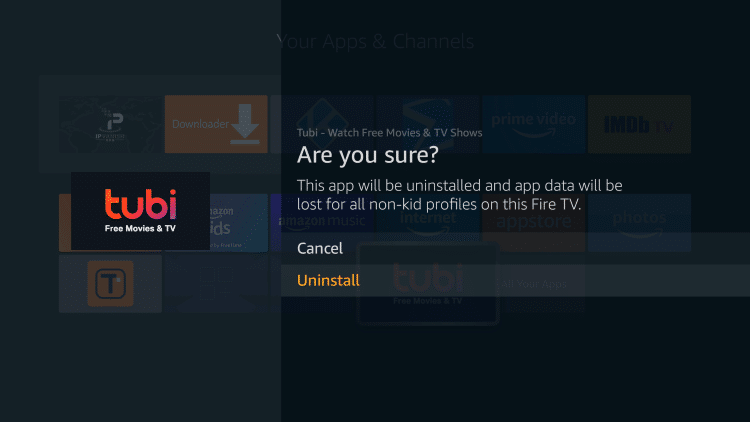
5. That’s it! You have successfully deleted apps on your Firestick/Fire TV using the home button method.

How to Delete Apps on Firestick – File Manager Method
Another way to delete apps on your Firestick/Fire TV is through a file manager like ES File Explorer, X-Plore File Manager, and others.
This can be efficient for deleing a large number of apps at once. Follow the screenshot guide below for more information.
1. Install ES File Explorer or any file manager on your device. For this example, we are using ES File Explorer.
How to Install ES File Explorer
2. Launch ES File Explorer.
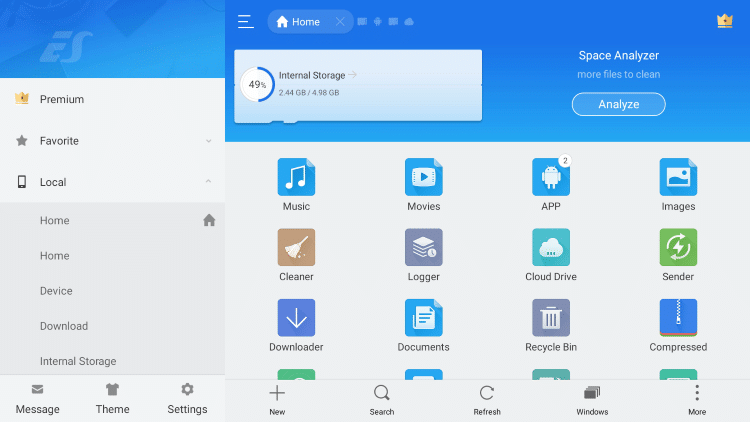
3. Click Library within the left menu.
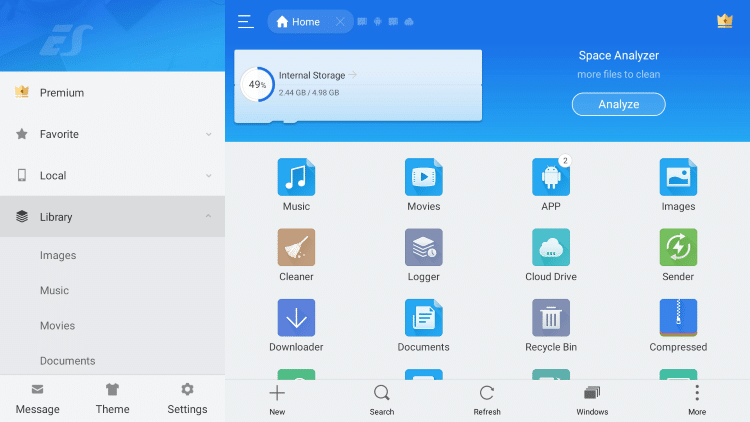
4. Scroll down and select App.
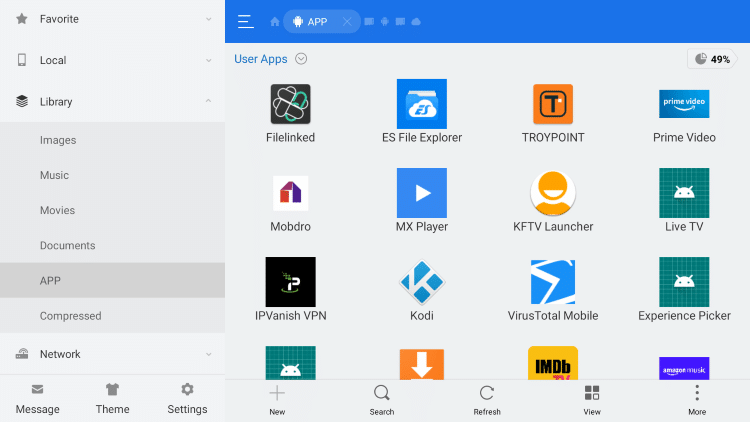
5. Hover over the app you want to delete.
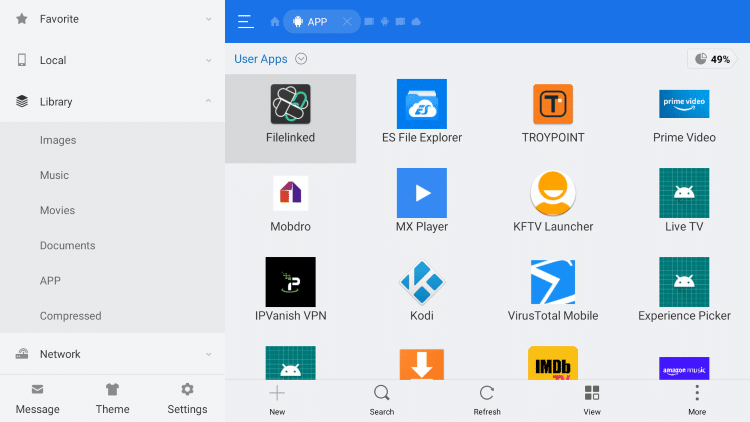
6. A green checkmark will appear on the selected app.

7. Navigate down and click Uninstall within the bottom menu.

8. Click OK.
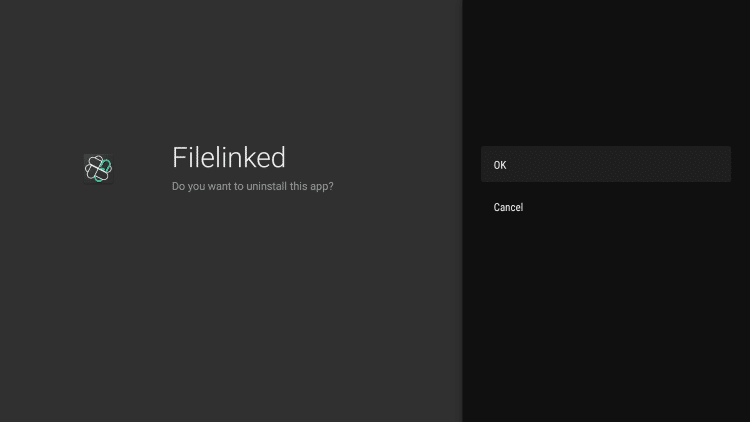
9. That’s it! You now know how to delete apps on your Firestick/Fire TV using a file manager.

Removing apps on your Firestick/Fire TV frees up precious space on your Amazon Device.
Oftentimes users are looking to Expand Firestick Storage and deleting apps is one of the quickest ways to do this.
Often times by removing unused or unwanted apps, you will notice a boost in the performance of your Firestick.
Should you reinstall apps again, take note that unverified apps are not allowed by the Amazon App Store for installation and require side-loading onto your device.
Because side-loading apps are done without using the official app-distribution method, a VPN is recommended for your protection.
How to Install VPN on Firestick/Fire TV
For other popular Firestick/Fire TV guides, check out the links below.
If you own an Amazon Firestick/Fire TV, we suggest deleting apps you don’t use to clear up space and boost performance!
 Warning! Protect Yourself With A VPN
Warning! Protect Yourself With A VPN
Most cord-cutters use a VPN and rightfully so.
The free streaming applications, addons, and paid IPTV services that you use are usually hosted on insecure servers.
Without a VPN, your IP Address is being logged.
Your IP Address points back to your location and identity which compromises both your privacy and security.
Your current identifying IP Address is 67.226.230.70 – When you use a VPN, your real IP address will be converted into an anonymous new one.
A VPN will provide you with an anonymous connection to the Internet.
This will prevent your Internet Service Provider, app/addon developers, government agencies, and any 3rd party from logging what you’re accessing online.
The most popular VPN among cord-cutters is Quad VPN due to their blazing fast speeds and zero log policy.
Its important to use a VPN that is fast since we are streaming large HD files. Its also crucial to find one that keeps no logs of what their subscribers access while online.
Setting up Quad VPN on your streaming device is simple!
Quad VPN-white.png” alt=”Quad VPN vpn” width=”150″ height=”150″/>
Step 1 Register for an Quad VPN account by clicking the link below.
This exclusive link provides you with a hefty discount, only available to KODIFIREIPTVvisitors like you.
![]() Register for Quad VPN Account & Save $40 (EXPIRES SOON)
Register for Quad VPN Account & Save $40 (EXPIRES SOON) ![]()
Step 2 – Hover over the search icon on your Firestick, Fire TV, or Fire TV Cube and type in “Quad VPN”
You may also find the Quad VPN App in the Google Play Store for those of you who are using Android TV Boxes, phones, and tablets.
 Step 3 – Click the Quad VPN option that appears.
Step 3 – Click the Quad VPN option that appears.
 Step 4 – Click the Quad VPN icon under Apps & Games.
Step 4 – Click the Quad VPN icon under Apps & Games.
 Step 5 – Click Download.
Step 5 – Click Download.
 Step 6 – Click Open.
Step 6 – Click Open.
 Step 7 – Enter your username and password to login. Your username is the email that you used to register for Quad VPN service with and your password is automatically generated and emailed to you.
Step 7 – Enter your username and password to login. Your username is the email that you used to register for Quad VPN service with and your password is automatically generated and emailed to you.
 Step 8 – Click Connect button.
Step 8 – Click Connect button.
 Step 9 – Click OK for Connection request if it appears.
Step 9 – Click OK for Connection request if it appears.
 Step 10 – You will notice that your IP Address changes along with location of connection. You are now operating anonymously through your device.
Step 10 – You will notice that your IP Address changes along with location of connection. You are now operating anonymously through your device.
Click the Home Button on your remote and the VPN will remain running in the background.
 Congratulations! You are now protected by a VPN which means everything that you stream or access through your Firestick or Android TV Box is hidden from the rest of the world.
Congratulations! You are now protected by a VPN which means everything that you stream or access through your Firestick or Android TV Box is hidden from the rest of the world.
If you ever need to stop the VPN service, simply re-launch the application and click the DISCONNECT button.
How To Delete Apps on Firestick FAQ
How do you Delete Apps on an Amazon Firestick?
Deleting apps on a Firestick/Fire TV is a simple process that takes less than a minute within the device settings. Follow this step by step tutorial to delete apps on your Firestick/Fire TV.
Will deleting apps on a Firestick increase performance?
Yes. Deleting apps will free up internal storage space and increase device performance.
Does deleting apps on Firestick reduce buffering?
Yes. Deleting apps on your Firestick/Fire TV is one of the best methods to help stop Firestick buffering.
What are the benefits of deleting apps on a Firestick/Fire TV?
Deleting apps on your Firestick/Fire TV will free up internal storage, help reduce buffering, and improve your overall user experience.