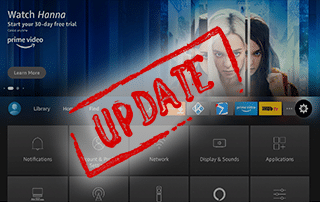How to Update Firestick/Fire TV to the Latest Software in 2021
This page includes affiliate links where KODIFIREIPTVmay receive a commission at no extra cost to you. Many times, you will receive a discount due to the special arrangements made for our visitors. I will never promote something that I personally don’t use or recommend. Purchasing through my links directly supports KODIFIREIPTVwhich keeps the content and tools coming. Thank you!
This step-by-step guide will show you How to Update Firestick/Fire TV to the latest software.
The Amazon Firestick is the most popular streaming device available today, and it’s important to frequently update this device for the best performance.

Many Amazon Firestick/Fire TV users “jailbreak” the device to sideload 3rd party applications, and a system update will help ensure these apps remain compatible and run smoothly.
How to Jailbreak Firestick/Fire TV
Also, with Amazon’s announcement of their New Fire TV Interface towards the end of 2020, many Firestick/Fire TV users have been looking to update their device to the latest Fire TV software.
It’s important to note that the majority of Amazon’s newer devices like the Fire TV Stick Lite and 3rd Gen Fire TV Stick have already received this new Fire TV interface update.
Amazon will be rolling this new interface update to older Fire TV devices such as the Firestick 4K, Fire TVs, 1st Gen Fire TV Cube, and more in 2021.
Updating your Firestick/Fire TV is also one of the methods listed in our popular tutorial on How to Stop Firestick Buffering.

Regardless of getting a new interface or not, installing the latest software update on your Firestick or Fire TV will help you remove buggy features from previous updates, prevent apps from crashing, and improve user experience.
If you use any version of the Firestick/Fire TV, your device likely has a software update available.
Normally, these updates will install automatically. However, sometimes these devices require this to be done manually which we provide steps for below.
Prior to the newest update, the software on each Fire TV device varied. But by installing the latest version, all variations of this device will be synced with the same software.
Below you will find screenshot guides for updating Firestick on two different Fire TV interfaces.
The first set of instructions is for those using older Fire TV devices such as the Firestick 4K, Fire TVs, and 1st Gen Fire TV Cube.
The second guide is for those using newer Fire TV devices like the Fire TV Stick Lite or 3rd Gen Fire TV Stick.
Use the screenshot guides below on how to update your Amazon Firestick/Fire TV.
GET YOUR FREE GUIDE
Supercharge Firestick/Android TV Box
Downloaded by Over 1 Million Cord Cutters

Unleash the true power of your Fire TV Stick/Fire TV/Android TV Box with my free guide.
Enjoy free movies, TV shows, live channels, PPV, sports and more.
Install secret apps not available in Amazon App Store or Google Play.
GET YOUR FREE GUIDE
How To Update Firestick/Fire TV
Old Fire TV Interface Instructions
Since Amazon hasn’t pushed the new interface to most Fires TV devices yet, many Firestick/Fire TV users are still running the old interface.
The instructions below show how to update your Firestick/Fire TV using an Amazon Firestick 4K.
1. From the main menu, hover over Settings and scroll to the right to click My Fire TV.
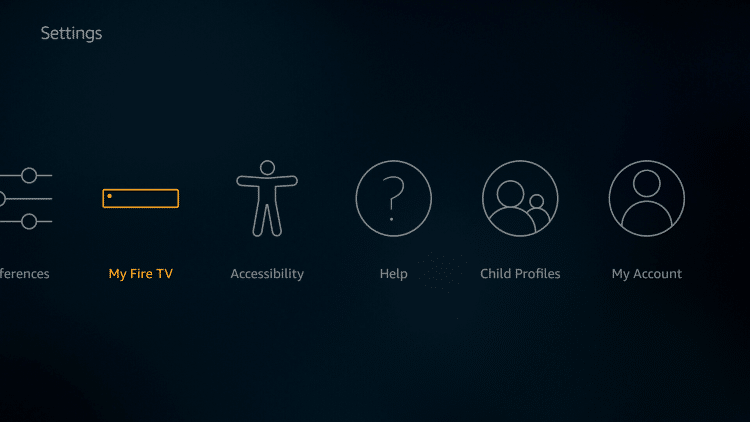
2. Click About.
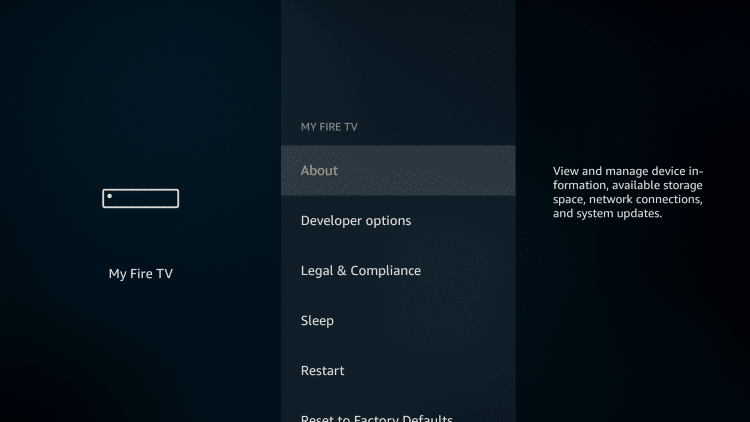
3. Scroll down and click Install Update.
Note: If your device has already installed the latest update, it will say “Check for Updates”
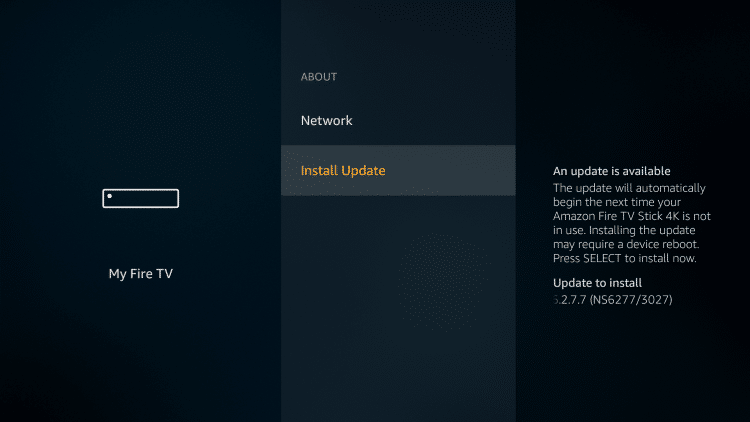
4. If there is a major system update available, your device will restart.
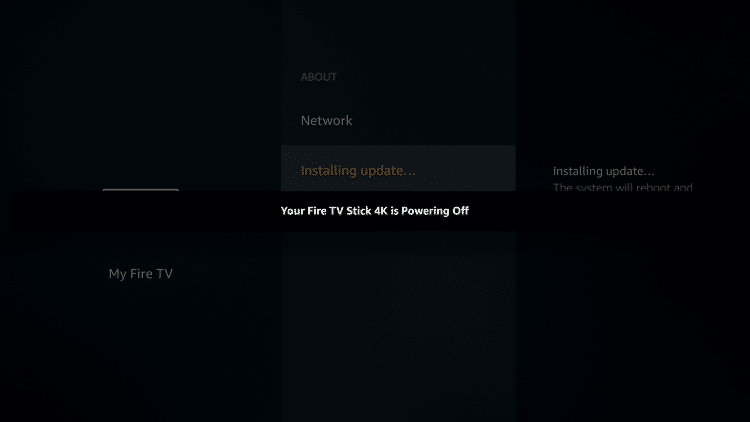
5. Wait a minute or two while your Firestick/Fire TV is installing the latest software.
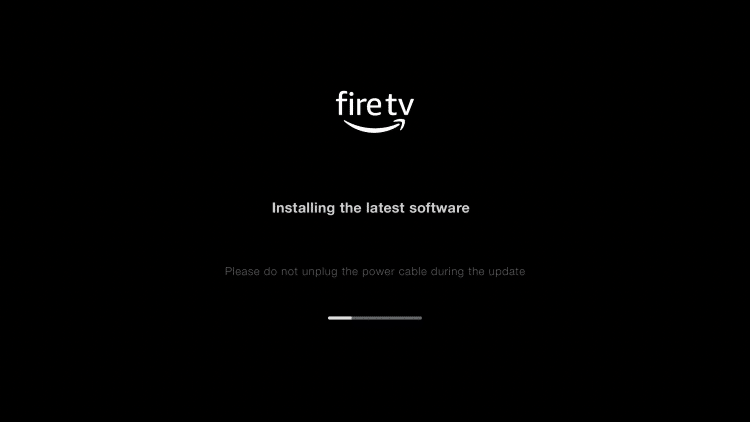
6. That’s it! Your Firestick/Fire TV will begin to reboot and is now updated.
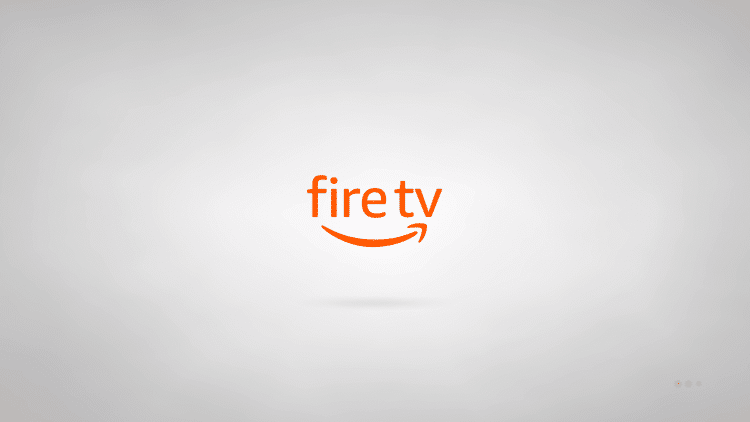
New Fire TV Interface Instructions
The update instructions below are for those using the new Firestick Lite, 3rd Gen Fire TV Stick, or 2nd Gen Fire TV Cube.
1. From the main menu, hover over the Settings icon and click My Fire TV.
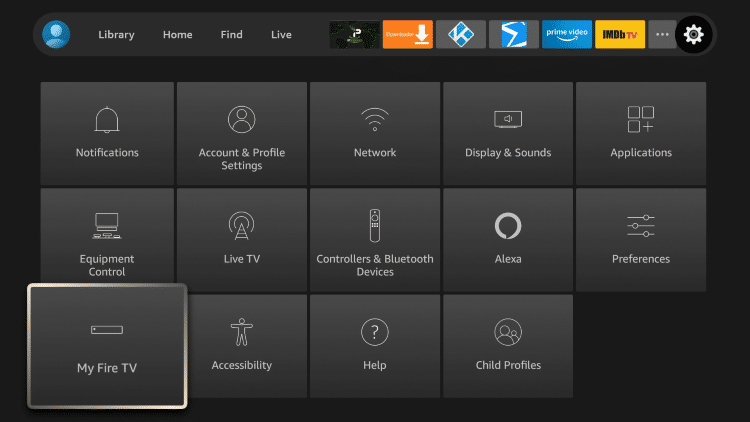
2. Click About.
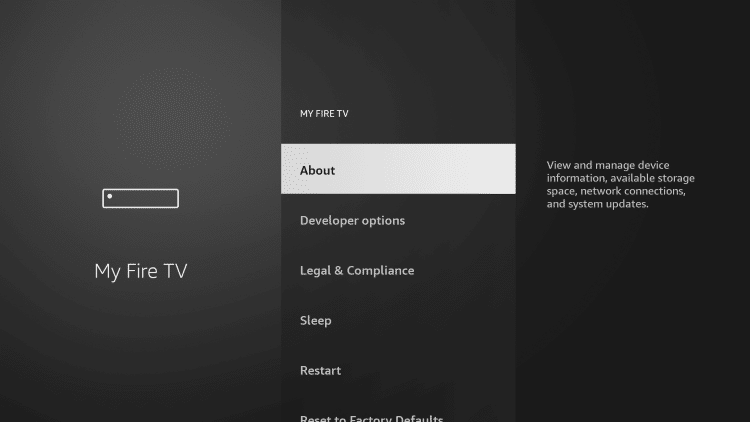
3. Select Check for Updates.
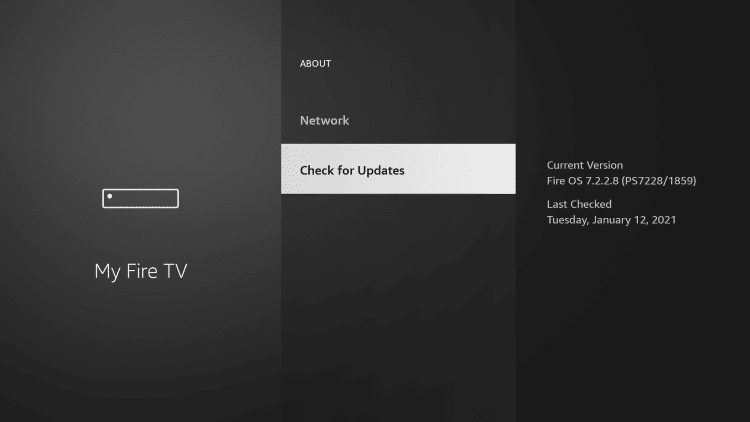
4. Click Install Update (if available).
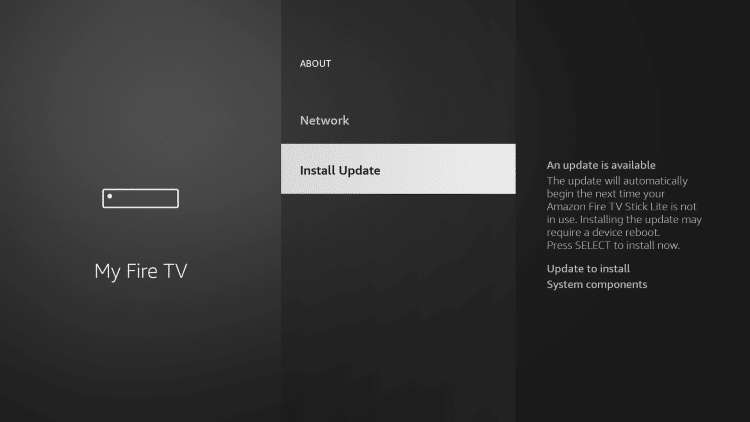
5. Wait a minute or two for your Firestick/Fire TV to finish software updates.
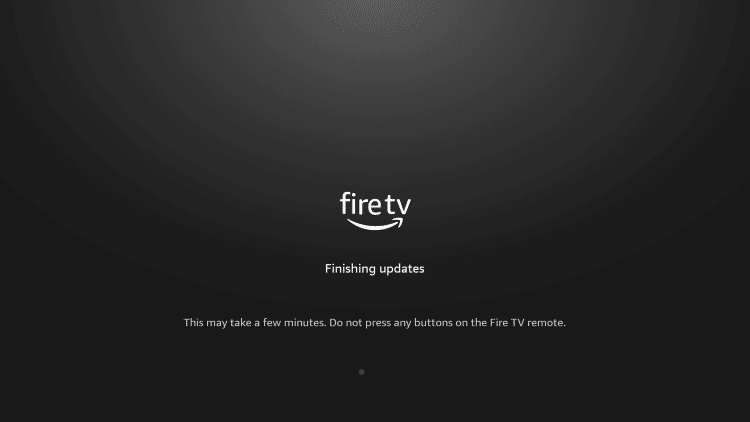
6. That’s it! Your new Firestick/Fire TV is now fully updated.
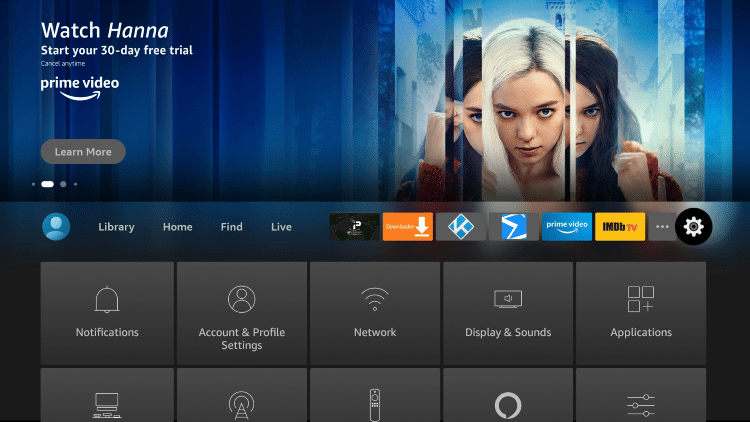
If you find the device will not restart, this can easily be done by pressing the Select or middle button and the play/pause button at the same time for 5 seconds.
Users can also Reset Firestick/Fire TV which will restore your device to factory settings.
Important: If you decide to reset your Firestick/Fire TV this will wipe your device clean and remove any Firestick Apps you previously had installed.
Refer to our Firestick setup guide below if you decide to reset your device. This will provide you with step-by-step setup instructions.
How to Setup Amazon Firestick/Fire TV in 2021
For other popular Firestick/Fire TV guides, check out the links below.
If you own an Amazon Firestick/Fire TV, we suggest installing the latest software update as soon as possible!
 Warning! Protect Yourself With A VPN
Warning! Protect Yourself With A VPN
Most cord-cutters use a VPN and rightfully so.
The free streaming applications, addons, and paid IPTV services that you use are usually hosted on insecure servers.
Without a VPN, your IP Address is being logged.
Your IP Address points back to your location and identity which compromises both your privacy and security.
Your current identifying IP Address is 2603:8000:4503:45:99ba:2cc2:f7e4:a79b – When you use a VPN, your real IP address will be converted into an anonymous new one.
A VPN will provide you with an anonymous connection to the Internet.
This will prevent your Internet Service Provider, app/addon developers, government agencies, and any 3rd party from logging what you’re accessing online.
The most popular VPN among cord-cutters is Quad VPN due to their blazing fast speeds and zero log policy.
Its important to use a VPN that is fast since we are streaming large HD files. Its also crucial to find one that keeps no logs of what their subscribers access while online.
Setting up Quad VPN on your streaming device is simple!
Quad VPN-white.png” alt=”Quad VPN vpn” width=”150″ height=”150″/>
Step 1 Register for an Quad VPN account by clicking the link below.
This exclusive link provides you with a hefty discount, only available to KODIFIREIPTVvisitors like you.
![]() Register for Quad VPN Account & Save $52 (EXPIRES SOON)
Register for Quad VPN Account & Save $52 (EXPIRES SOON) ![]()
Step 2 – Hover over the search icon on your Firestick, Fire TV, or Fire TV Cube and type in “Quad VPN”
You may also find the Quad VPN App in the Google Play Store for those of you who are using Android TV Boxes, phones, and tablets.
 Step 3 – Click the Quad VPN option that appears.
Step 3 – Click the Quad VPN option that appears.
 Step 4 – Click the Quad VPN icon under Apps & Games.
Step 4 – Click the Quad VPN icon under Apps & Games.
 Step 5 – Click Download.
Step 5 – Click Download.
 Step 6 – Click Open.
Step 6 – Click Open.
 Step 7 – Enter your username and password to login. Your username is the email that you used to register for Quad VPN service with and your password is automatically generated and emailed to you.
Step 7 – Enter your username and password to login. Your username is the email that you used to register for Quad VPN service with and your password is automatically generated and emailed to you.
 Step 8 – Click Connect button.
Step 8 – Click Connect button.
 Step 9 – Click OK for Connection request if it appears.
Step 9 – Click OK for Connection request if it appears.
 Step 10 – You will notice that your IP Address changes along with location of connection. You are now operating anonymously through your device.
Step 10 – You will notice that your IP Address changes along with location of connection. You are now operating anonymously through your device.
Click the Home Button on your remote and the VPN will remain running in the background.
 Congratulations! You are now protected by a VPN which means everything that you stream or access through your Firestick or Android TV Box is hidden from the rest of the world.
Congratulations! You are now protected by a VPN which means everything that you stream or access through your Firestick or Android TV Box is hidden from the rest of the world.
If you ever need to stop the VPN service, simply re-launch the application and click the DISCONNECT button.
How To Update Firestick FAQ
How do you Update an Amazon Firestick?
Updating a Firestick/Fire TV is a simple process that takes less than a minute within the device settings. Follow this step by step tutorial to update your Firestick/Fire TV.
If I update my Firestick will I get the new interface?
If you are using an older Amazon Fire TV device, there is a chance you will not receive the new Fire TV interface yet. Amazon is rolling this interface update out in 2021.
Does updating a Firestick reduce buffering?
Yes. Updating your Firestick/Fire TV is one of the best methods to help stop Firestick buffering.
What are the benefits of updating a Firestick/Fire TV?
Updating your Firestick/Fire TV will help reduce buffering, remove bugs, prevent apps from crashing, and improve your overall user experience.