How to Install DAZN App on Firestick, Roku, and More for PPV Fights
This page includes affiliate links where KODIFIREIPTVmay receive a commission at no extra cost to you. Many times, you will receive a discount due to the special arrangements made for our visitors. I will never promote something that I personally don’t use or recommend. Purchasing through my links directly supports KODIFIREIPTVwhich keeps the content and tools coming. Thank you!
This step-by-step guide will show you how to install the DAZN App on Firestick/Fire TV, Roku, Android, and more for PPV fights.
DAZN is a live streaming platform that caters to sports fans across the globe. Especially those are who are fans of boxing, MMA, and the UFC.

Since the launch of DAZN, this popular streaming app has already been used by millions.
The company explains the service on its website:
“DAZN is a live and on-demand streaming service that give sports fans around the world affordable access to sports anytime, anywhere.”
DAZN works great on the Amazon Firestick. However, it also works on other devices including the Fire TV, Fire TV Cube, Roku, Smart TVs, and other devices.
For these reasons and more, we have included the DAZN app within our lists of Best Firestick Apps and Best Streaming Apps.
This guide will show you how to install the DAZN App on the Amazon Firestick/Fire TV.
To install on a Firestick/Fire TV, we will download the app from the Amazon App Store.
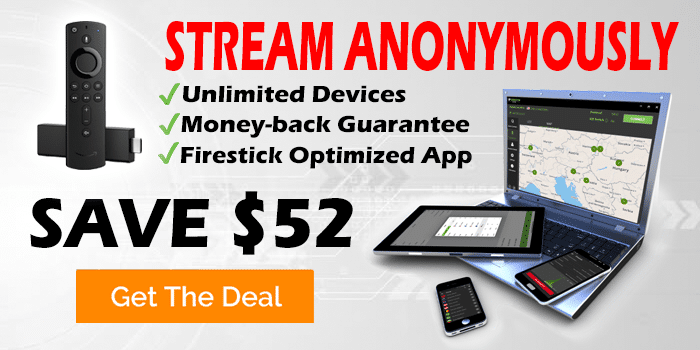
For those using an Android device such as the MECOOL Box, NVIDIA Shield, Tivo Stream 4K, Chromecast, or generic Android TV Boxes, you can find DAZN within the Google Play Store.
DAZN App – Google Play Store
We also provide installation instructions for the DAZN app on Roku devices.
Important Note: Prior to streaming content from DAZN, you will want to make sure your VPN is turned OFF. We received the following notification when testing DAZN with our VPN on.
You can also use VPN Split Tunneling to access DAZN without having to fully disconnect from your VPN.
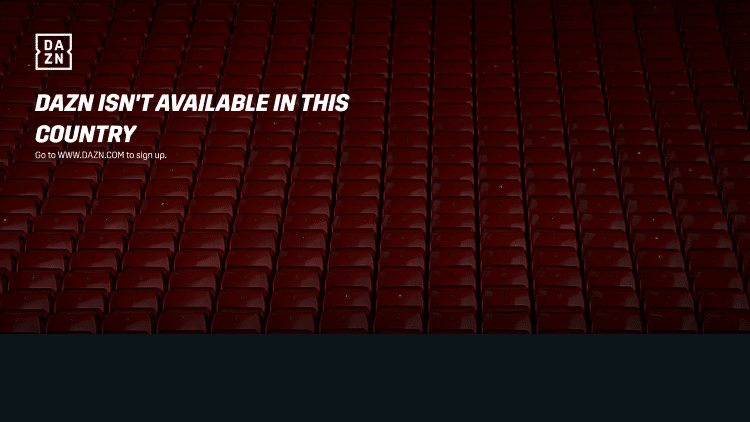
![]() KODIFIREIPTVTIP: If you are looking for the best Live TV options, we suggest an inexpensive IPTV Service.
KODIFIREIPTVTIP: If you are looking for the best Live TV options, we suggest an inexpensive IPTV Service.
How To Install DAZN App on Firestick/Fire TV
This guide will show you how to install the DAZN app on a Fire TV Stick 4K. However, this guide will also work on any Fire TV device.
1. From your device home-screen hover over the search icon and type in “DAZN,” then select the first option.


2. Select the DAZN App under Apps & Games
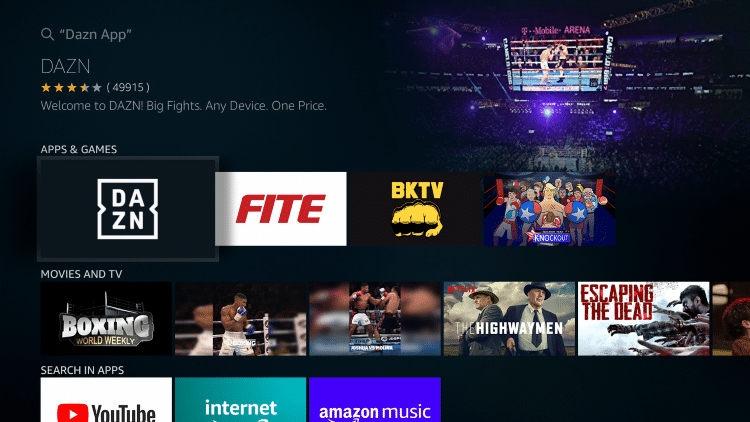
3. Click Get or Download
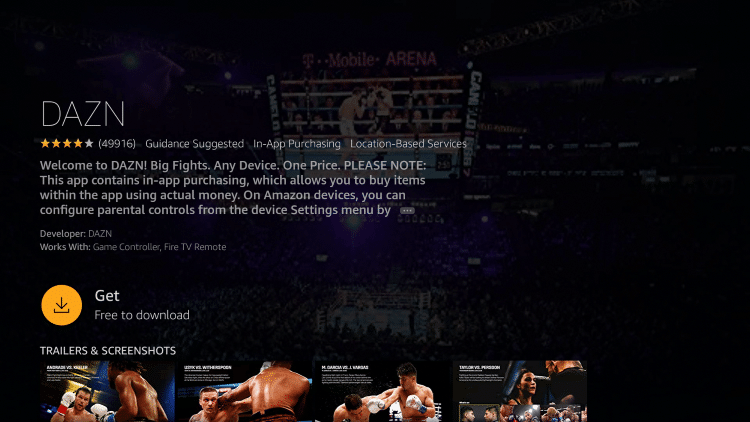
4. After installation, you can choose to open the DAZN app. But for this example, we suggest holding down the home button on your remote
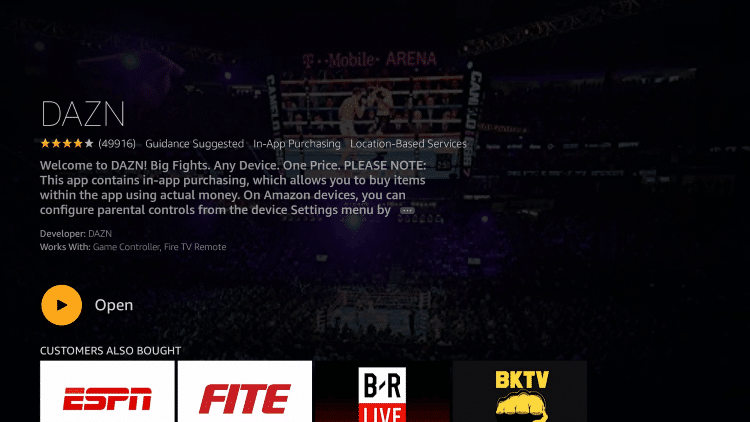
5. Choose Apps
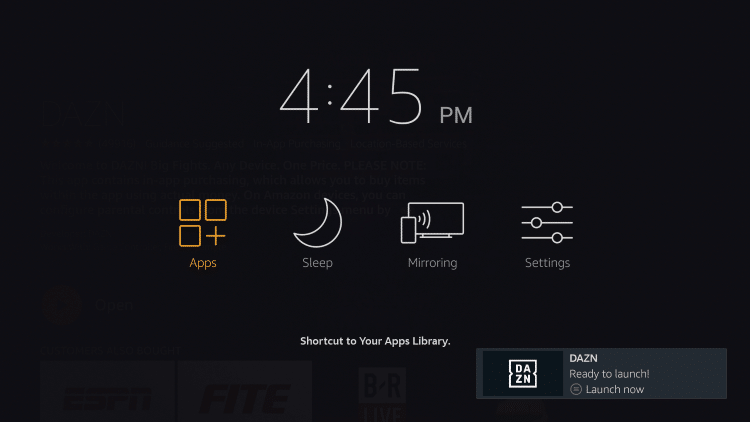
6. Hover over the DAZN app and select Move

7. Place the DAZN app within your Apps & Channels wherever you prefer
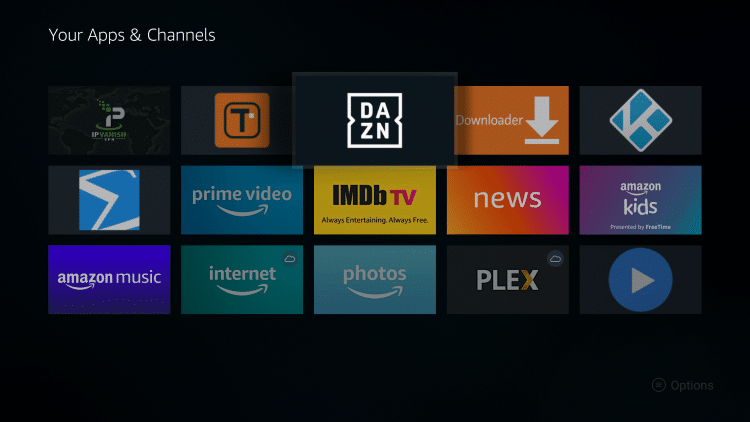
8. Launch DAZN

9. That’s it! You have successfully installed the DAZN app on your Firestick/Fire TV device.

If you have a Roku device, follow along using the guide below to install on your Roku Streaming Device.
![]() KODIFIREIPTVTIP: For more streaming app options, check out the KODIFIREIPTVRapid App Installer!
KODIFIREIPTVTIP: For more streaming app options, check out the KODIFIREIPTVRapid App Installer!
This app allows you to install the best streaming apps and tools in a matter of minutes. Use the link below to access this free application.

KODIFIREIPTVRapid App Installer
How To Install DAZN App on Roku
1. Launch your Roku device and select Search

2. Enter in “DAZN” within the search bar
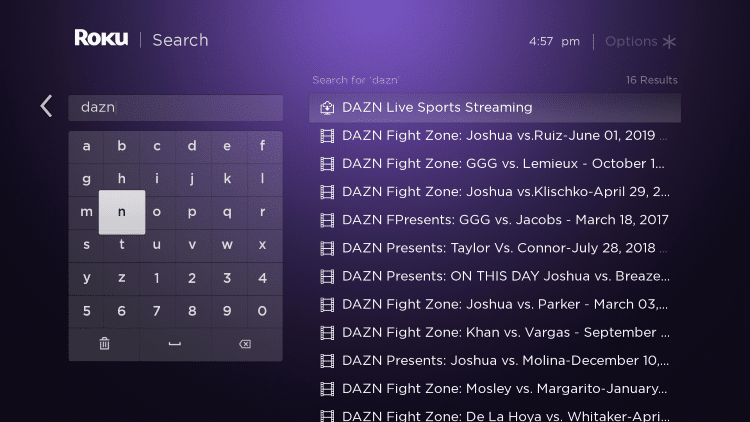
3. Click the first option that appears
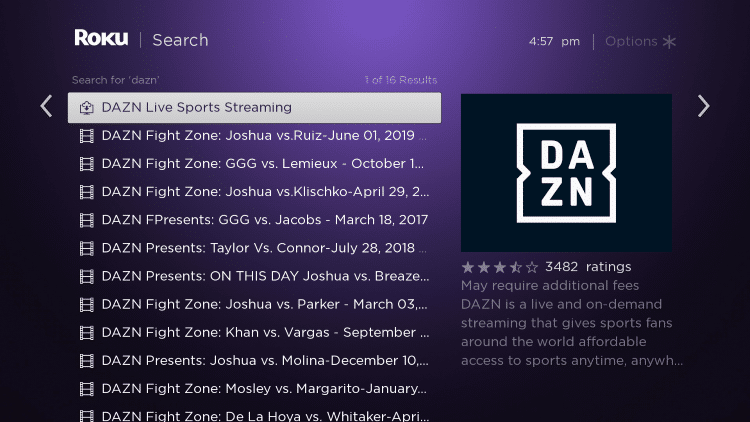
4. Click Add channel

5. Click OK when this message appears

6. Return back to your Roku home screen and locate DAZN within your channel list
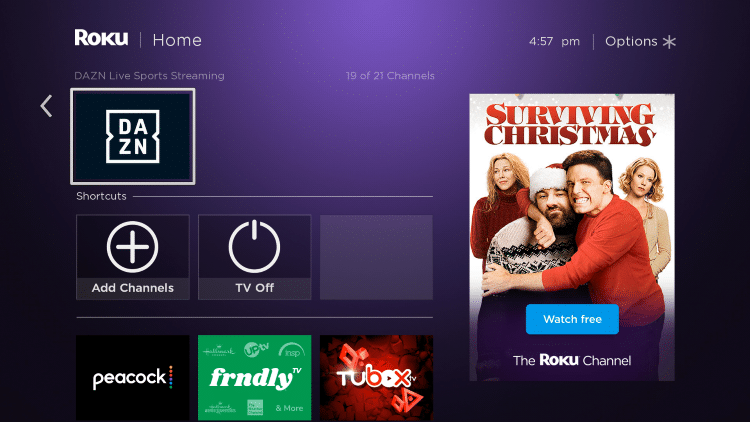
7. If you want to move your channel towards the top select Move channel
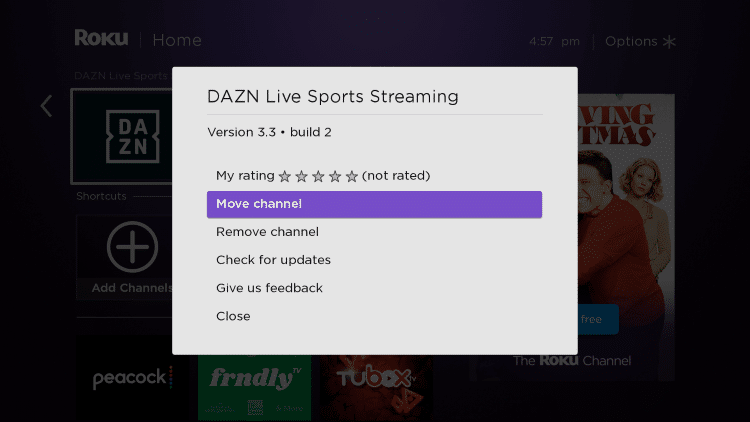
8. Click the OK button on your remote to place DAZN where you prefer.
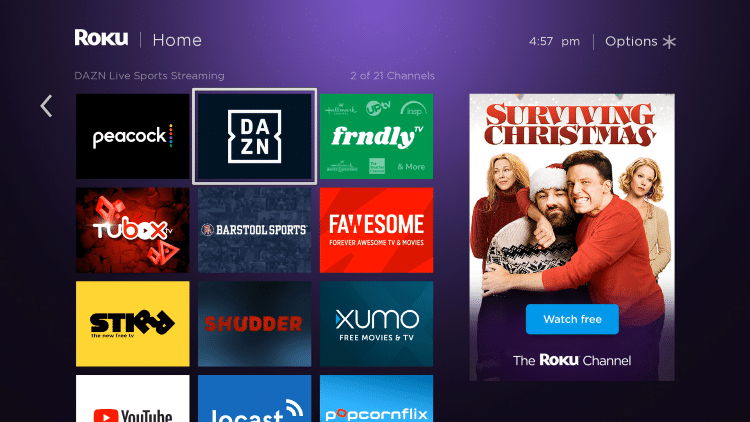
9. That’s it! You have successfully installed the DAZN app on your Roku device.
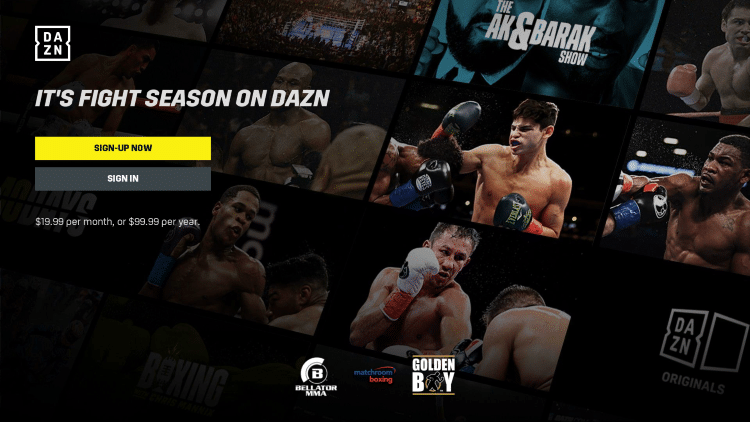
Note: We have also included DAZN within our list of Best Roku Channels.
How To Install DAZN App on Android
DAZN is available as an application to install on Android TV devices. In the example below, we are installing on an NVIDIA Shield.
However, this same process works on all Android devices including stock Android TV Boxes. Follow this quick guide below to install it on any Android device.
1. On the home screen of your Android device, locate and select the Google Play Store.
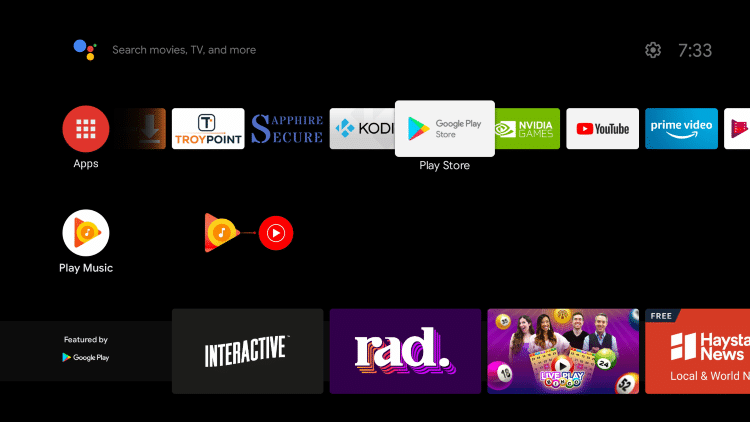
2. Click the search icon on the top right.
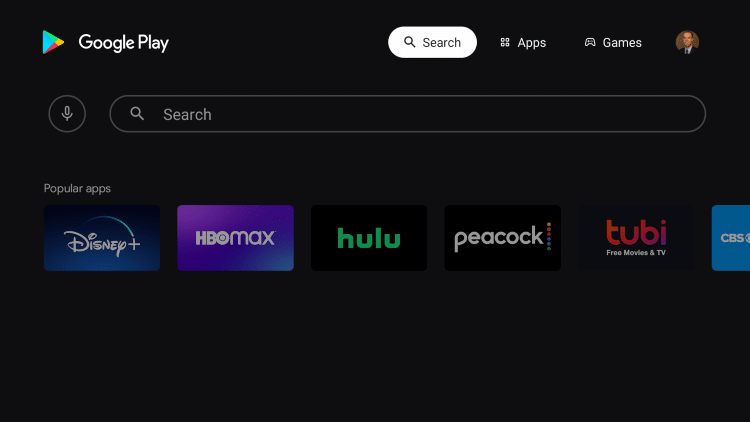
3. Enter “dazn” in the search bar and click Search.
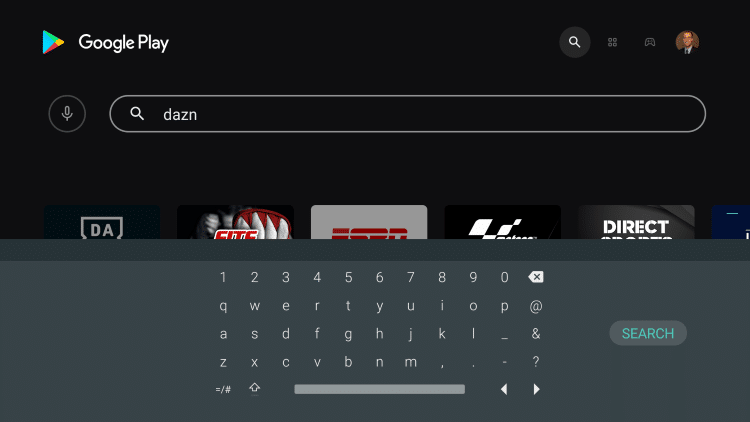
4. Click DAZN.

5. Click Install.

6. You can open the app if you prefer, but we suggest returning back to the home screen of your Android device.

7. Click the plus icon (+) to add apps to your Favorites.

8. Select DAZN.

9. Hold down the OK button and click Move.
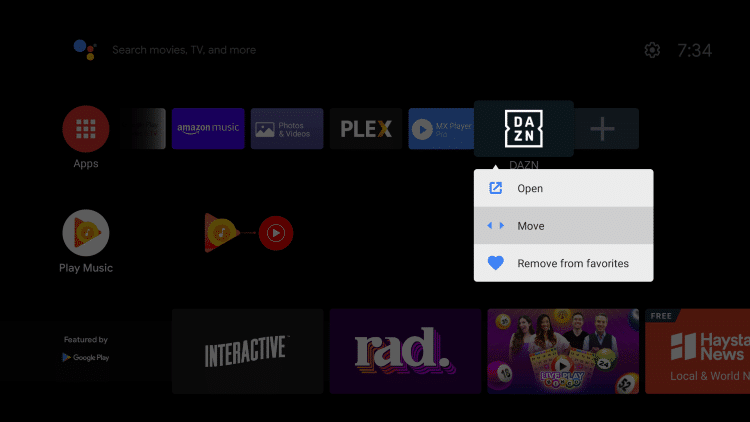
10. Place this app wherever you prefer within your list.
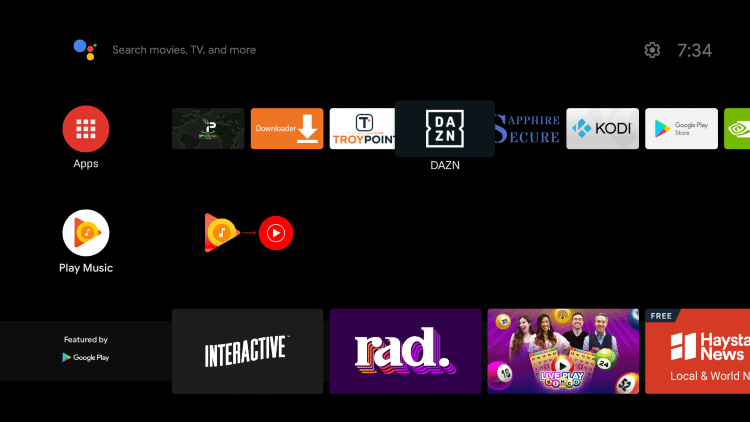
11. That’s it! You have successfully installed DAZN on your Android TV device.
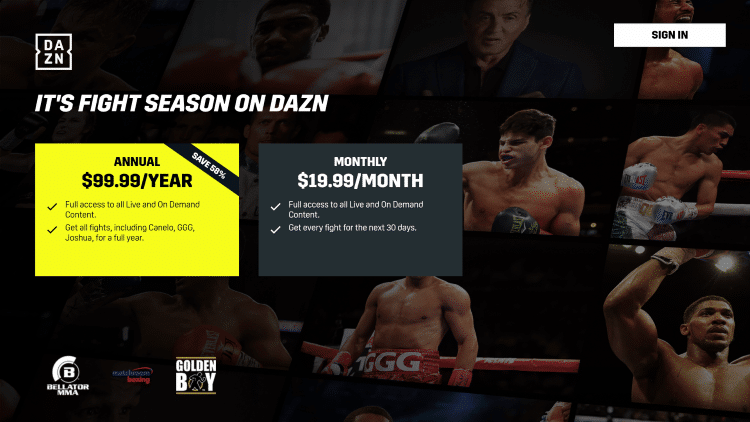
DAZN Information & Details

The DAZN slogan is “Big Fights. Any Device. One Price” as the service is targeted at those interested in MMA, boxing, UFC, and other live sports.
In addition to streaming devices, the DAZN app is also available on phones, tablets, smart TVs, PCs, Macs, gaming consoles, and more.
There are currently two subscription options for DAZN – Annual and Monthly plans.
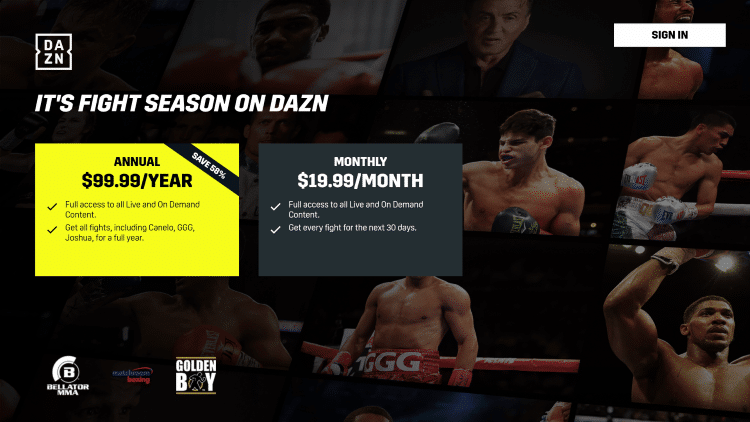
The Annual plan costs $99.99/year and provides access to all fights for a calendar year.
The Monthly plan costs $19.99/month and provides access to every fight for the next 30 days.
As of this writing, some of the notable upcoming fights included with a DAZN subscription include the following:
Joshua vs Pulev
Patera vs Boschiero
Canelo vs Smith
Garcia vs Campbell
GGG vs Szeremeta
For more information on DAZN, subscription plans, and general information about the service, I suggest viewing their official website.
DAZN Official Website
As mentioned previously, there are better options available when it comes to streaming Live TV.
Check out our list of Best Free IPTV Apps and be sure to bookmark our IPTV guide below for everything you need to know about Live TV!
KODIFIREIPTVIPTV Guide
For other streaming options that provide VOD content for Movies, TV Shows, and more, check out the following resource guides:
If you are looking for a way to stream PPV events and other live sports, give the DAZN app a try!
DAZN App FAQ
What is DAZN?
DAZN is a live streaming platform that caters to sports fans across the globe. Especially those are who are fans of boxing, MMA, and the UFC.
Is DAZN legal?
Yes. DAZN is a verified service and is 100% legal to use.
Is DAZN free?
While installing the DAZN app is free, a subscription is required to use this service. Their annual plan costs $99.99/year while the monthly plan costs $19.99/month.
What devices can DAZN be installed on?
DAZN is available for installation on tons of devices including the Amazon Firestick which is the most popular streaming device available. Users can also download on Android, Roku, iPhone, and more.
What fights does DAZN have?
DAZN provides several upcoming fights which include Joshua vs Pulev, Patera vs Boschiero, GGG vs Szeremeta, and more.







