How to Reset Chromecast with Google TV in 2020 (Fastest Method)

 This page includes affiliate links where KODIFIREIPTVmay receive a commission at no extra cost to you. Many times, you will receive a discount due to the special arrangements made for our visitors. I will never promote something that I personally don’t use or recommend. Purchasing through my links directly supports KODIFIREIPTVwhich keeps the content and tools coming. Thank you!This tutorial will show you How to Reset a Chromecast with Google TV in minutes and breathe new life into this streaming device.This reset process will remove all existing applications you previously had on your device, but can often help improve device performance.
This page includes affiliate links where KODIFIREIPTVmay receive a commission at no extra cost to you. Many times, you will receive a discount due to the special arrangements made for our visitors. I will never promote something that I personally don’t use or recommend. Purchasing through my links directly supports KODIFIREIPTVwhich keeps the content and tools coming. Thank you!This tutorial will show you How to Reset a Chromecast with Google TV in minutes and breathe new life into this streaming device.This reset process will remove all existing applications you previously had on your device, but can often help improve device performance. 
The Chromecast with Google TV is a powerful new streaming device that was launched in late 2020.This was officially announced by Google during their anticipated virtual event in September.This process is very similar to resetting an Amazon Firestick, and our tutorial for that can be found below.How to Reset Firestick/Fire TVAfter resetting your Chromecast with Google TV I highly recommend going through our Jailbreak Chromecast guide to get the most out of this powerful streaming device.Unfortunately, the device’s small 4 GB internal storage fills up rather quickly. This may make your Chromecast slow and unresponsive. 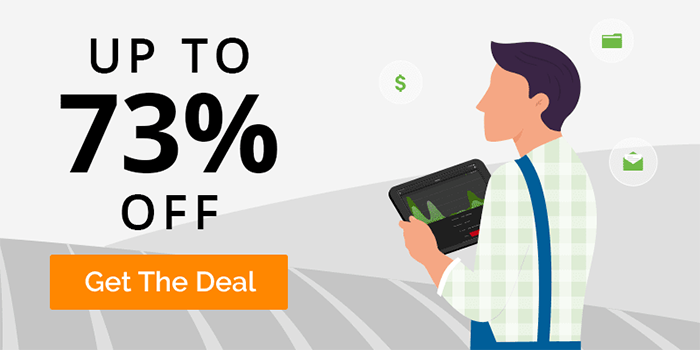
Although you can expand storage, oftentimes resetting your Chromecast is the better choice and will allow you to start fresh.Sometimes a reset is necessary, as a simple Chromecast restart does not always fix the underlying issues.When you reboot your Chromecast to factory default settings, it will return to the same state it was in when you first purchased it.The reset process is very simple and only takes a couple of minutes.![]() IMPORTANT NOTE: Please keep in mind that when you do this, you will be erasing everything on your Chromecast. After your system reboots, you will need to reinstall your applications.Luckily, you can use the Free KODIFIREIPTVApp which includes the Rapid App Installer. This will allow you to reinstall all of your favorite streaming apps and tools in a matter of minutes!Use the link below to access this free application.
IMPORTANT NOTE: Please keep in mind that when you do this, you will be erasing everything on your Chromecast. After your system reboots, you will need to reinstall your applications.Luckily, you can use the Free KODIFIREIPTVApp which includes the Rapid App Installer. This will allow you to reinstall all of your favorite streaming apps and tools in a matter of minutes!Use the link below to access this free application. KODIFIREIPTVRapid App Installer
KODIFIREIPTVRapid App Installer
How to Reset Chromecast Screenshot Guide
In this example, I am using the new Chromecast with Google TV device.  1. Hover over your account icon on the right and click Settings
1. Hover over your account icon on the right and click Settings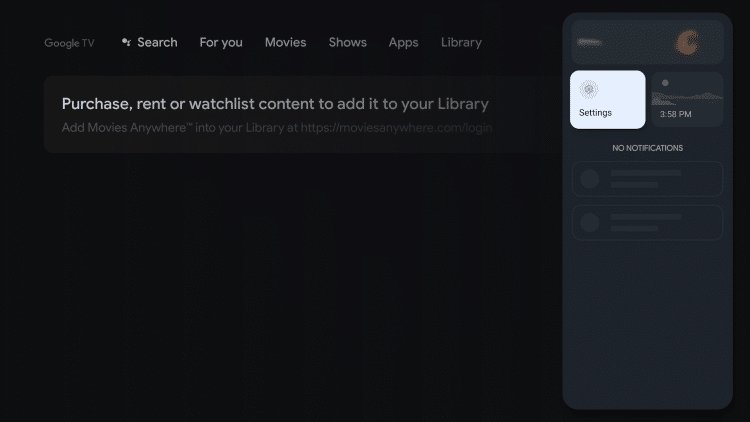 2. Scroll down and click System
2. Scroll down and click System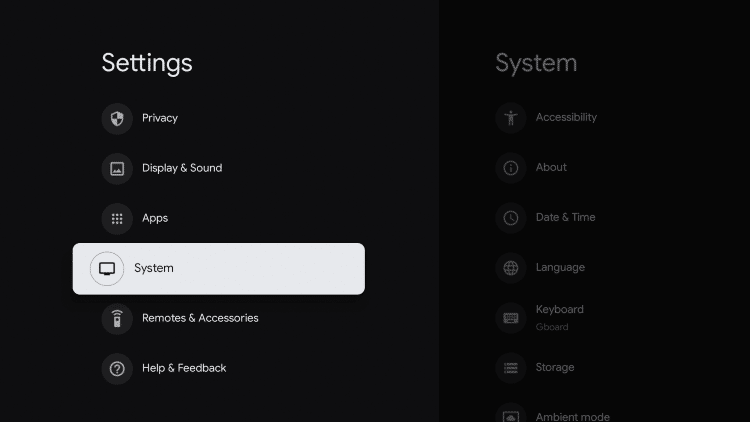 3. Click About
3. Click About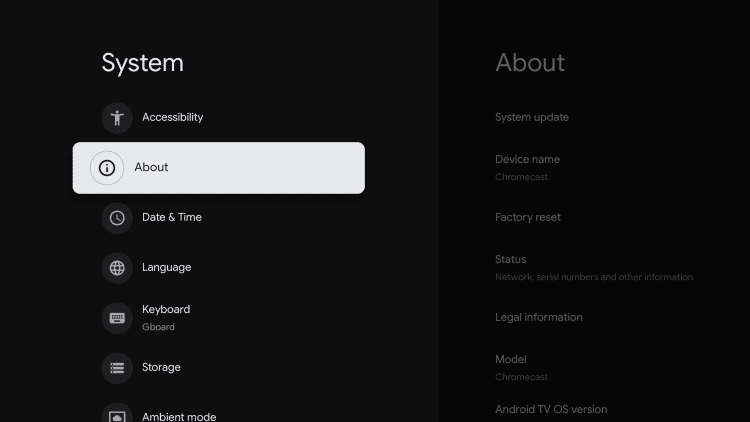 4. Click Factory reset
4. Click Factory reset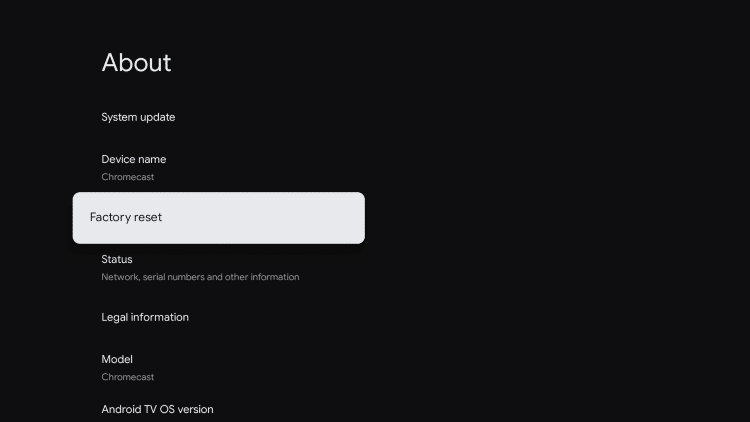 5. Select Factory reset again
5. Select Factory reset again 6. Click Erase everything
6. Click Erase everything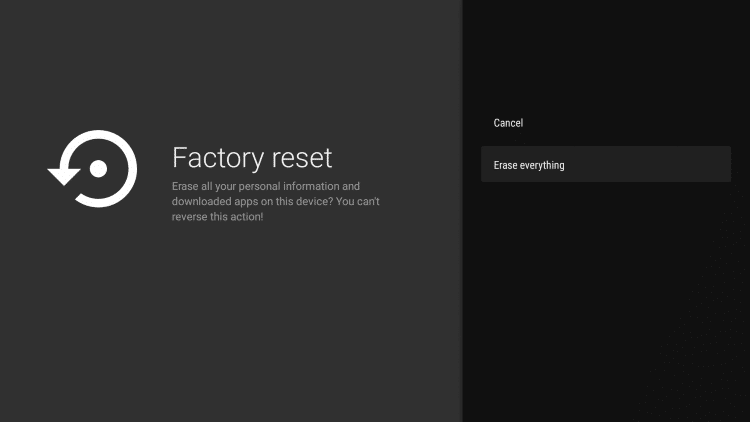 7. You will see a screen similar to this when your Chromecast with Google TV is resetting.
7. You will see a screen similar to this when your Chromecast with Google TV is resetting. 8. Your Chromecast will reboot and you will see the following screen which reads “Erasing”
8. Your Chromecast will reboot and you will see the following screen which reads “Erasing”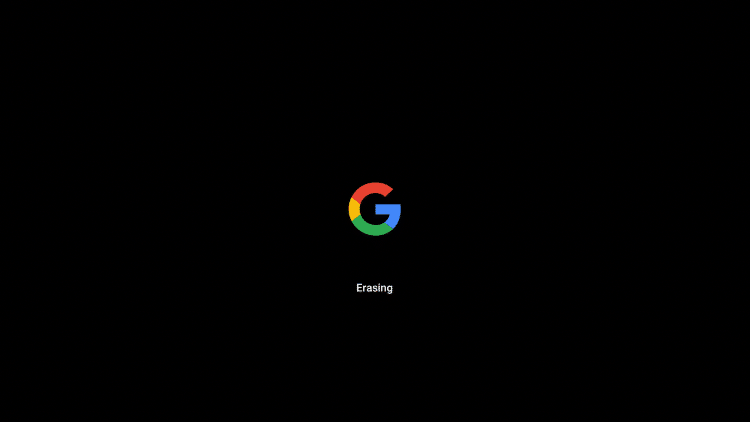 9. You are then directed to the remote pairing screen where you will begin the setup process.
9. You are then directed to the remote pairing screen where you will begin the setup process.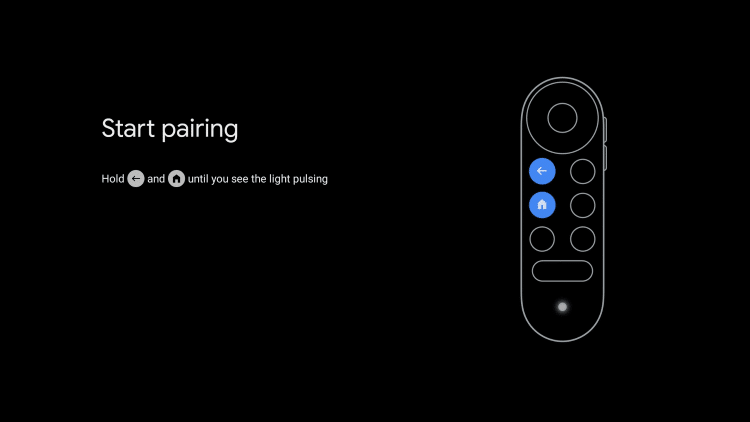 That’s it! You have successfully reset your Chromecast with Google TV to factory default settings.I suggest following our Chromecast Setup Guide to help you get started with this powerful device!
That’s it! You have successfully reset your Chromecast with Google TV to factory default settings.I suggest following our Chromecast Setup Guide to help you get started with this powerful device!![]() KODIFIREIPTVTIP: Now that you have reset your Chromecast you can quickly reinstall all of your favorite apps with the Rapid App installer!Which includes installing Kodi on Chromecast with Google TV.
KODIFIREIPTVTIP: Now that you have reset your Chromecast you can quickly reinstall all of your favorite apps with the Rapid App installer!Which includes installing Kodi on Chromecast with Google TV.
Factory Reset Chromecast Without Going Into Settings
Sometimes you can’t access your settings panel to reboot your Chromecast due to a frozen screen.You can try initiating a Factory Reset from your Chromecast with Google TV device through these quick steps:Plug your Chromecast into the TV then press and hold the button on the back of the Chromecast. The LED will start blinking yellow.When the LED light turns white, release the button and the Chromecast will then factory reset.For more information on the Chromecast with Google TV, I suggest viewing our in-depth device review below.Chromecast with Google TV Complete ReviewIf you are wondering how to reset other popular streaming devices, check out our other device reset tutorials.How to Reset Android TV Box
How to Reset RokuTo ensure your device and streaming activity is always protected from your ISP, hackers, app developers, and more, we suggest using a VPN on your Chromecast.Refer to our tutorial below for step-by-step instructions on how to install a VPN for Chromecast.How to Install VPN on Chromecast with Google TV
How to Reset Chromecast FAQ
How do you reset a Chromecast?
To reset a Chromecast you need to go into your Settings, click System, select Factory reset, and follow the steps from there.
Can you reset a Chromecast?
Yes. This tutorial will show you how to reset a Chromecast with Google TV.
Is resetting your Chromecast safe?
Yes. Resetting your Chromecast to factory default settings is not only safe but sometimes recommended.
If I reset my Chromecast will I lose everything?
Yes, resting your Chromecast will delete all existing apps you previously had. However, you can quickly reinstall your favorite apps with the KODIFIREIPTVRapid App Installer.





