How to Install the Best Browser for Android TV (Puffin Alternative)

 This page includes affiliate links where KODIFIREIPTVmay receive a commission at no extra cost to you. Many times, you will receive a discount due to the special arrangements made for our visitors. I will never promote something that I personally don’t use or recommend. Purchasing through my links directly supports KODIFIREIPTVwhich keeps the content and tools coming. Thank you!The guide will provide you with instructions to install the Best Browser for Android TV devices.This browser is called TV Bro and is working great on Android TV Boxes such as the NVIDIA Shield, MECOOL KM3, and other devices running Android TV OS.
This page includes affiliate links where KODIFIREIPTVmay receive a commission at no extra cost to you. Many times, you will receive a discount due to the special arrangements made for our visitors. I will never promote something that I personally don’t use or recommend. Purchasing through my links directly supports KODIFIREIPTVwhich keeps the content and tools coming. Thank you!The guide will provide you with instructions to install the Best Browser for Android TV devices.This browser is called TV Bro and is working great on Android TV Boxes such as the NVIDIA Shield, MECOOL KM3, and other devices running Android TV OS. 
Many Android TV users have been experiencing issues with other browsers such as Puffin TV, and the TV Bro browser makes a great alternative!We also tested the TV Bro browser on the Chromecast with Google TV, which we provide installation instructions for as well.TV Bro is quickly becoming a popular web browser and as of this writing is working great!If using an Amazon Firestick, Fire TV, or any Fire TV device, you find steps for installing TV Bro later in this tutorial.
TV Bro Android Browser Highlights
Optimized for Android TV OSFree to use web browserSimple navigation and user-interfaceEasy Settings configurationSmooth video playbackWorks on all Android TV devices running Android OSQuick page loading and rendering speedBuilt-in download managerVoice search supportSupport for tabs and bookmarks
TV Bro Browser Screenshots
The steps below show how to install TV Bro Browser on an NVIDIA Shield, Chromecast with Google TV, and an Amazon Firestick 4K. These steps will also work on any device running Android TV OS.Since TV Bro is not available within the Amazon App Store or Google Play Store, we will be using the Downloader app to side-load this browser. 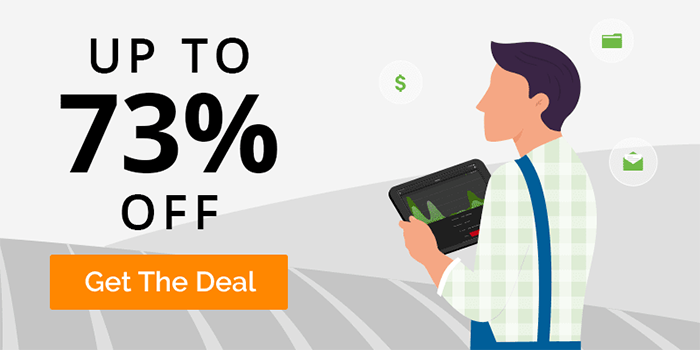
![]() KODIFIREIPTVTIP: For one-click installation of the TV Bro Browser, check out the KODIFIREIPTVRapid App Installer.This app allows you to install the best streaming apps and tools in a matter of minutes. Use the link below to access this free application.
KODIFIREIPTVTIP: For one-click installation of the TV Bro Browser, check out the KODIFIREIPTVRapid App Installer.This app allows you to install the best streaming apps and tools in a matter of minutes. Use the link below to access this free application. KODIFIREIPTVRapid App InstallerNOTE: All applications in our Rapid App Installer have been scanned by VirusTotal and are completely malware-free.
KODIFIREIPTVRapid App InstallerNOTE: All applications in our Rapid App Installer have been scanned by VirusTotal and are completely malware-free.
COPYRIGHT INFRINGEMENT & IP ADDRESS LOGGING
1. This technology should only be used to access movies and TV shows that aren’t protected by copyright.
2. These free movies & TV shows are usually hosted on insecure servers where your IP address is logged which can expose your identity and location.
A VPN will change your IP address and encrypt your connection which will make you anonymous while streaming.
SAVE UP TO 73% WITH THIS TIME-SENSITIVE DEAL
How to Install Best Browser for Android TV
In the example below, we are installing the TV Bro Browser on an NVIDIA Shield.This same process works on any Android TV Box running Android TV OS.1. From the Main Menu select Google Play Store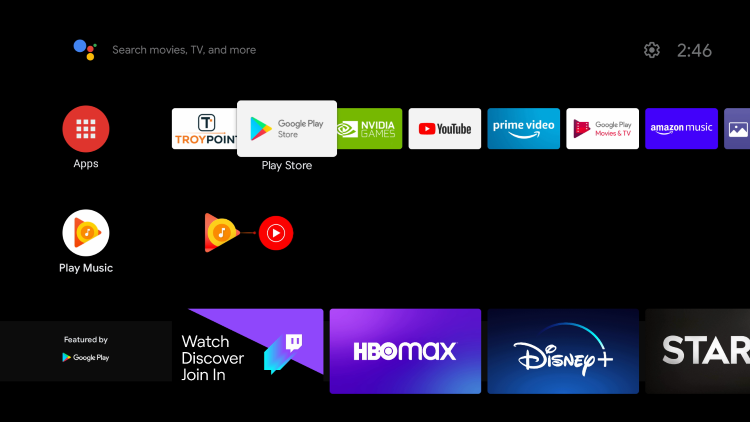 2. Within the search box type in “downloader” and click Search
2. Within the search box type in “downloader” and click Search 
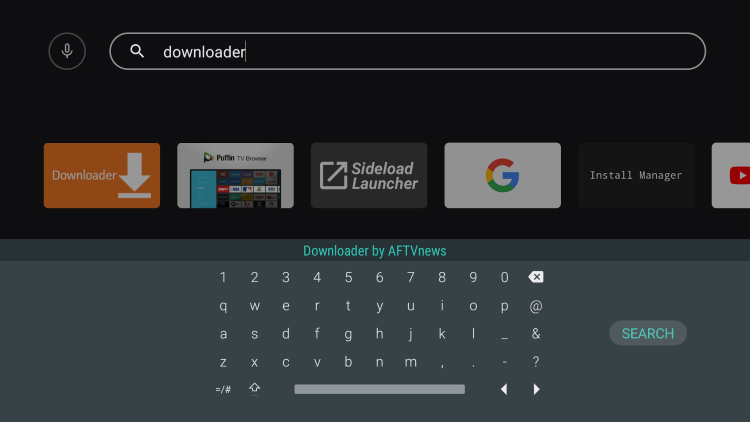 3. Select Downloader by AFTVnews
3. Select Downloader by AFTVnews 4. Click Install
4. Click Install 5. When Downloader installs, return back to the home screen
5. When Downloader installs, return back to the home screen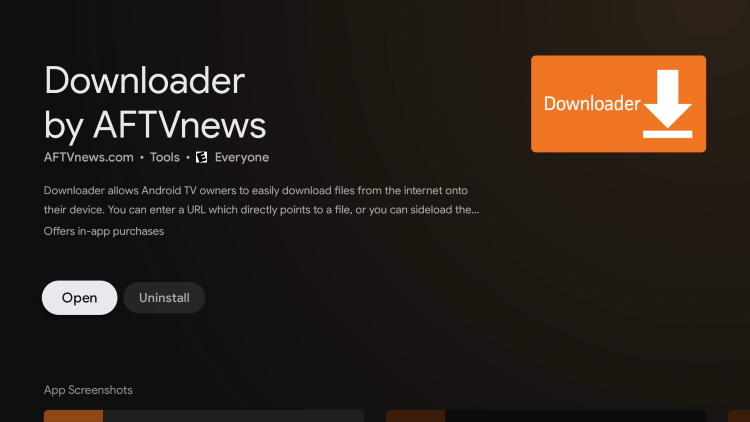 6. Once back on the home screen, scroll over and select the favorites icon (plus sign)
6. Once back on the home screen, scroll over and select the favorites icon (plus sign)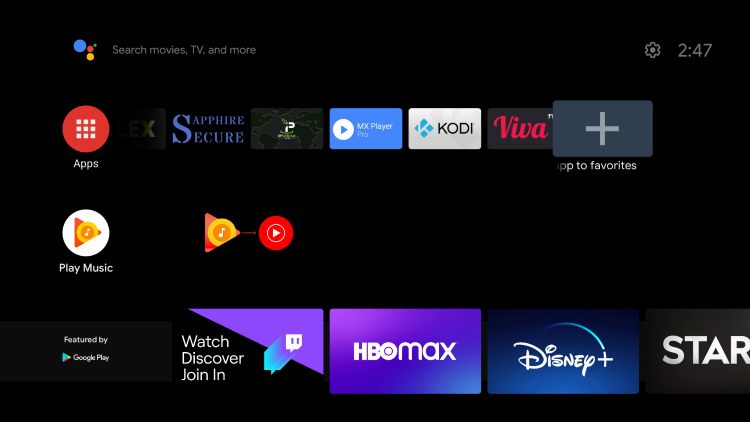 7. Click Downloader
7. Click Downloader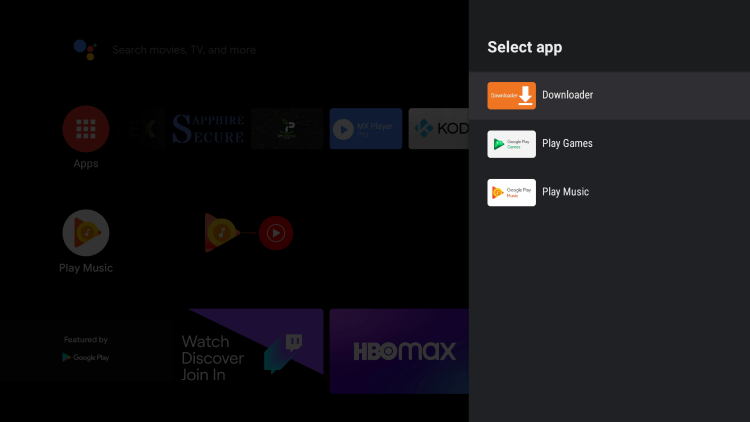 8. Place Downloader wherever you prefer on your list of apps
8. Place Downloader wherever you prefer on your list of apps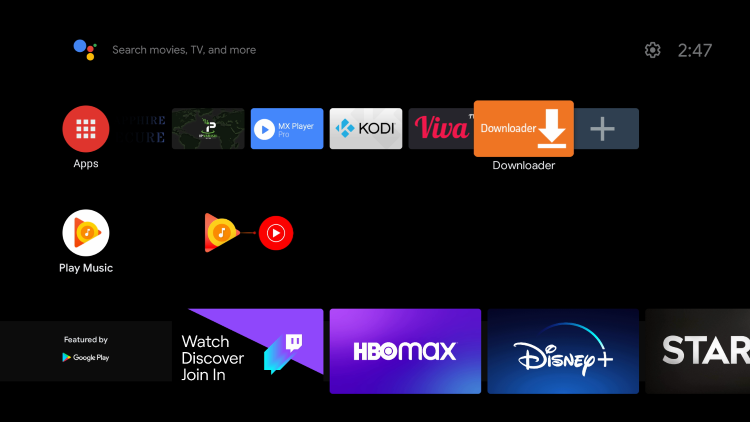 9. When first launching Downloader click Allow
9. When first launching Downloader click Allow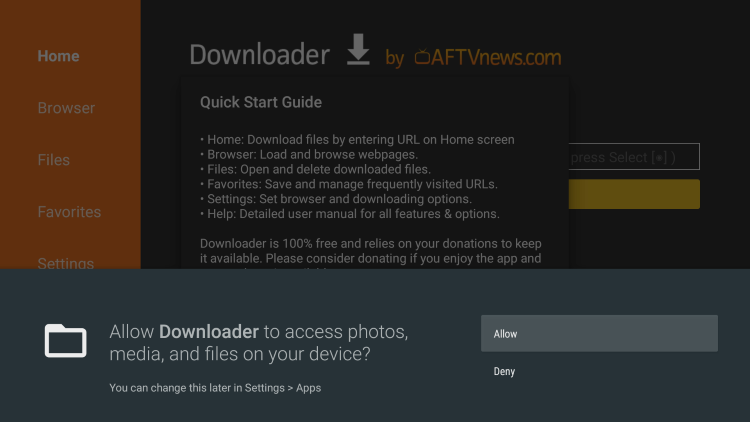 10. Click OK
10. Click OK 11. Click the OK button on your remote to open the keyboard
11. Click the OK button on your remote to open the keyboard 12. Type the following URL in exactly as it is listed here and click Go – troypoint.com/tvbroImportant Note: this APK file is not hosted by TROYPOINT. This link is pointing to the installation file hosted at archive.org
12. Type the following URL in exactly as it is listed here and click Go – troypoint.com/tvbroImportant Note: this APK file is not hosted by TROYPOINT. This link is pointing to the installation file hosted at archive.org 13. Wait for the file download to finish
13. Wait for the file download to finish 14. Click InstallNote: First you must make sure you have enabled unknown sources for Downloader on your device
14. Click InstallNote: First you must make sure you have enabled unknown sources for Downloader on your device 15. Click Done
15. Click Done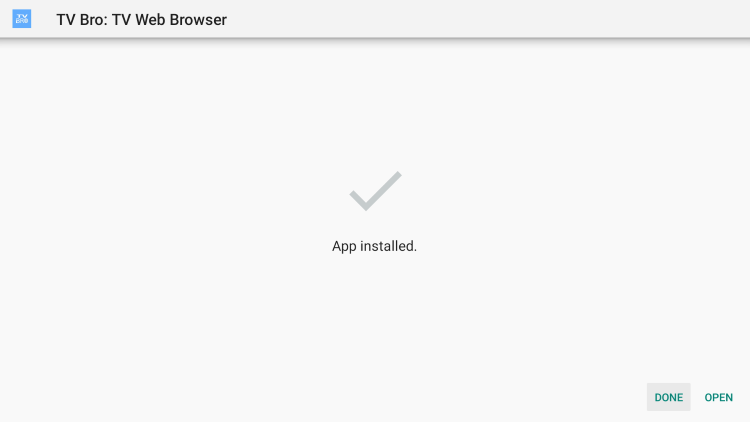 16. This will take you back to Downloader. Click Delete
16. This will take you back to Downloader. Click Delete 17. Click Delete Again
17. Click Delete Again 18. Return to home-screen and select the favorites icon (plus sign)
18. Return to home-screen and select the favorites icon (plus sign)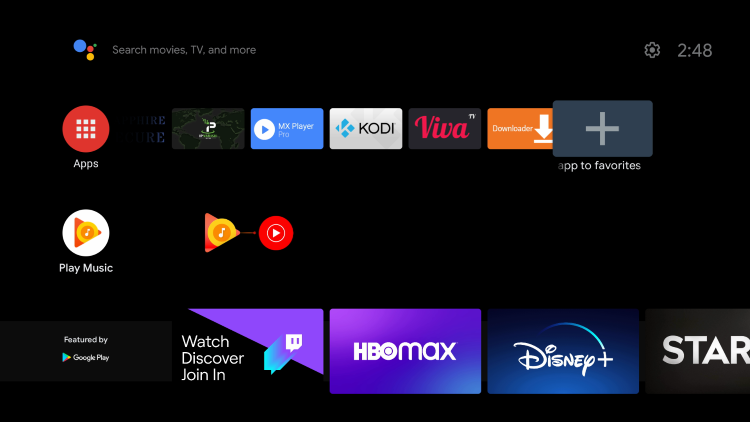 19. Select TV Bro
19. Select TV Bro 20. Place TV Bro wherever you prefer
20. Place TV Bro wherever you prefer 21. When first launching TV Bro you are prompted to select a default search engine. For this example we chose DuckDuckGo
21. When first launching TV Bro you are prompted to select a default search engine. For this example we chose DuckDuckGo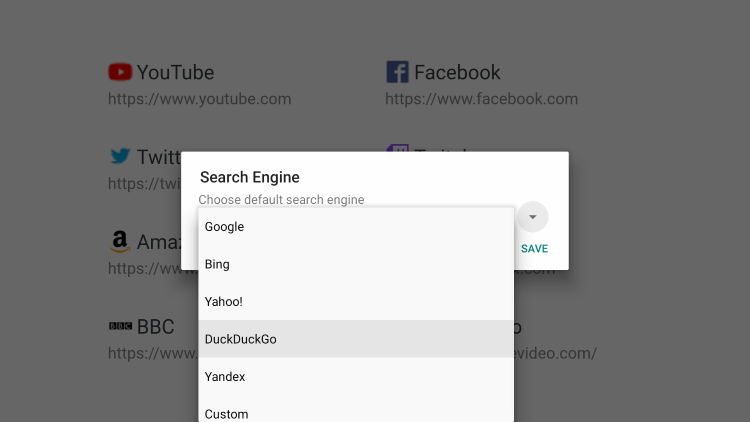 22. Click Save
22. Click Save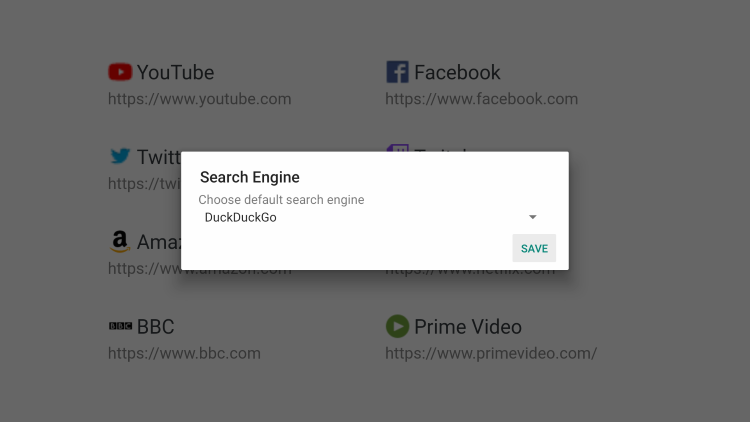 23. That’s it! You have successfully installed the best Browser for Android TV on your device.
23. That’s it! You have successfully installed the best Browser for Android TV on your device.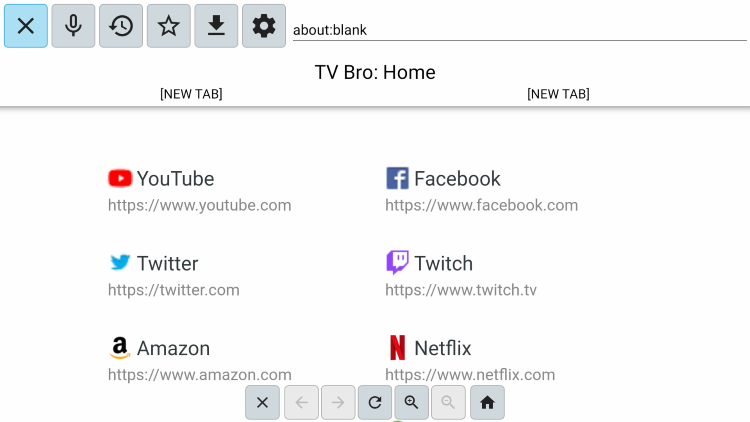 If using a Chromecast with Google TV, see the steps below.
If using a Chromecast with Google TV, see the steps below.
How to Install Best Android TV Browser on Chromecast with Google TV
In addition to traditional Android TV devices, the TV Bro Browser also works great on the Chromecast with Google TV.As seen in our Chromecast Setup Guide, in order to side-load apps on your Chromecast with Google TV, you must enable Developer Options before you can turn on unknown sources.Follow these steps for how to install TV Bro on a Chromecast.1. Click Search within the menu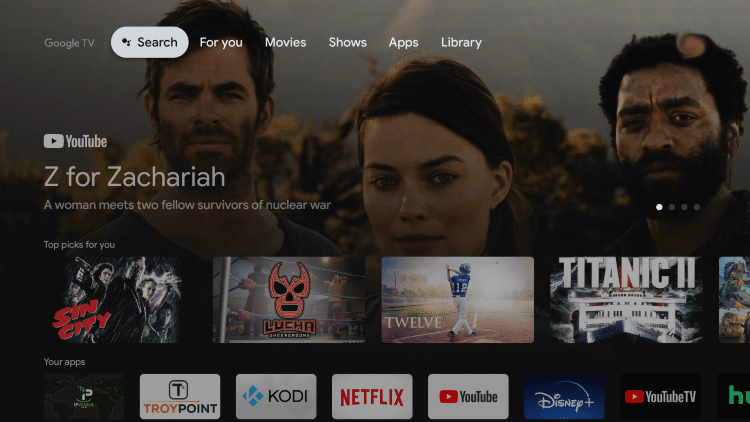 2. Type in “Downloader app” within the search bar and click the search icon.
2. Type in “Downloader app” within the search bar and click the search icon.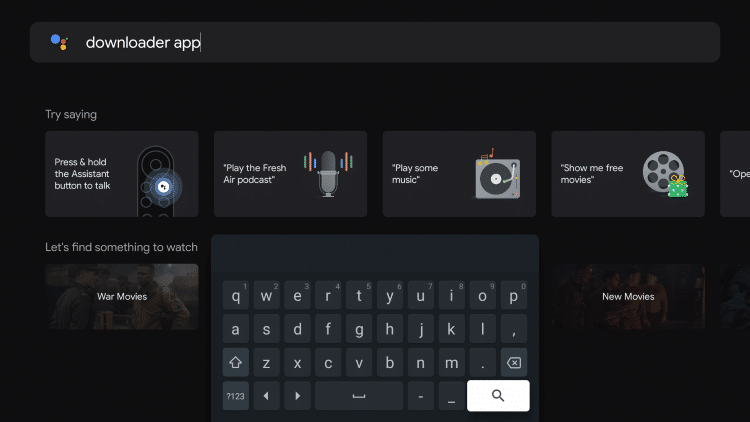 3. Select Downloader by AFTVnews under Apps
3. Select Downloader by AFTVnews under Apps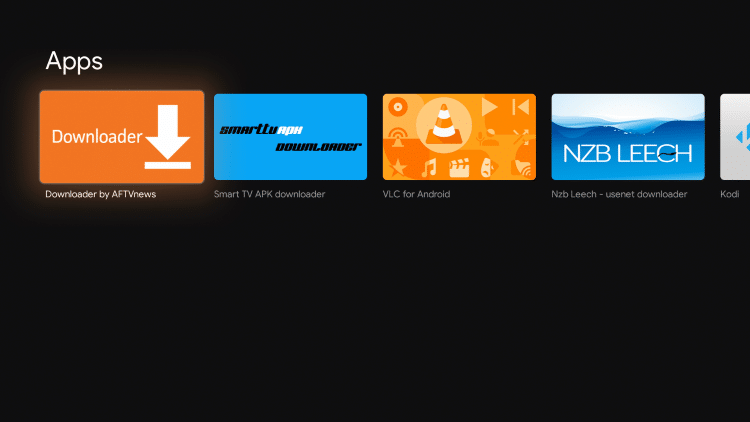 4. Click Install
4. Click Install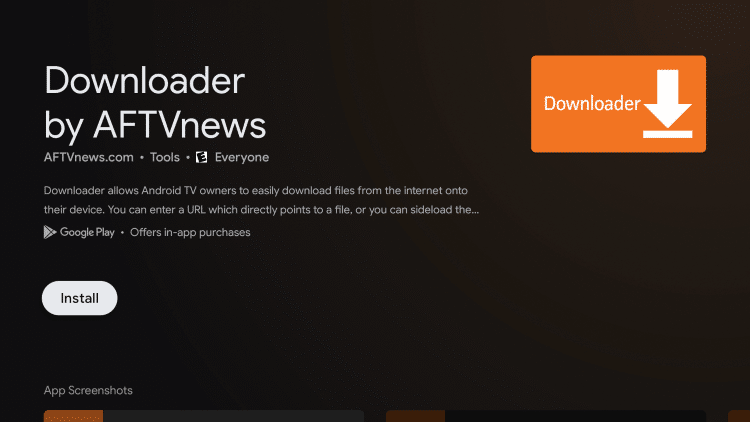 5. After Downloader finishes installing return back to the home screen on your Chromecast
5. After Downloader finishes installing return back to the home screen on your Chromecast 6. Click Settings
6. Click Settings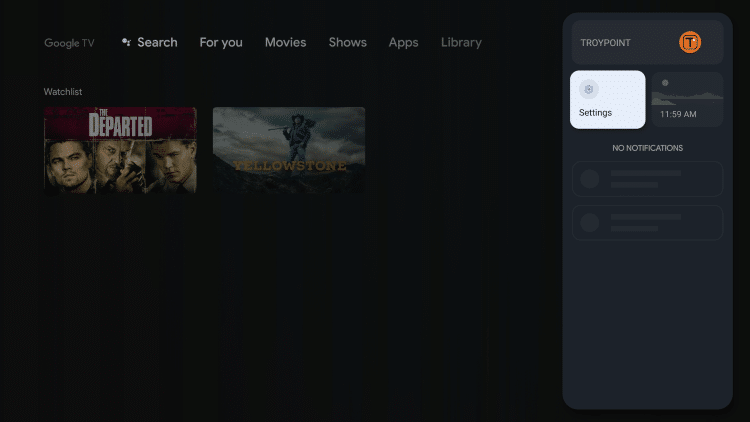 7. Click System
7. Click System 8. Click About
8. Click About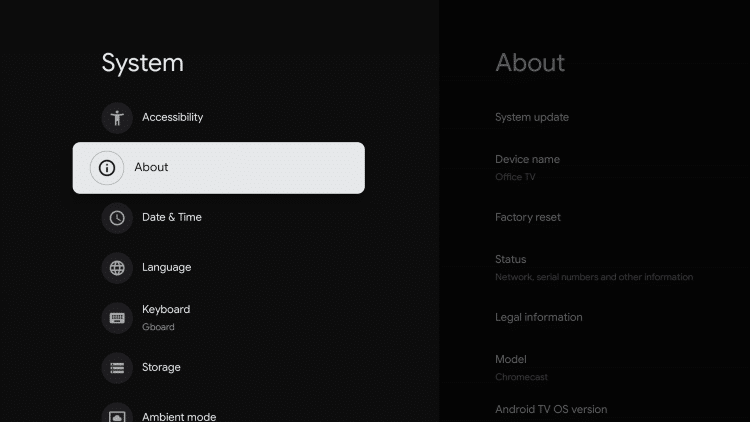 9. Click Android TV OS build approximately 7 times until you see a message that Developer Options have been enabled
9. Click Android TV OS build approximately 7 times until you see a message that Developer Options have been enabled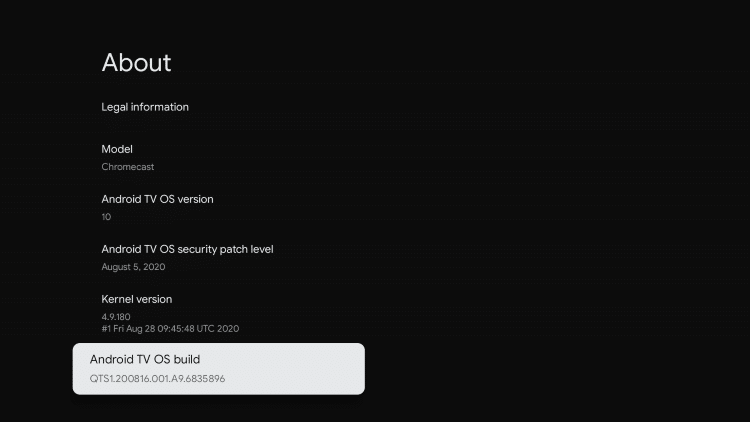 10. Go back until you see the Apps menu item, click that
10. Go back until you see the Apps menu item, click that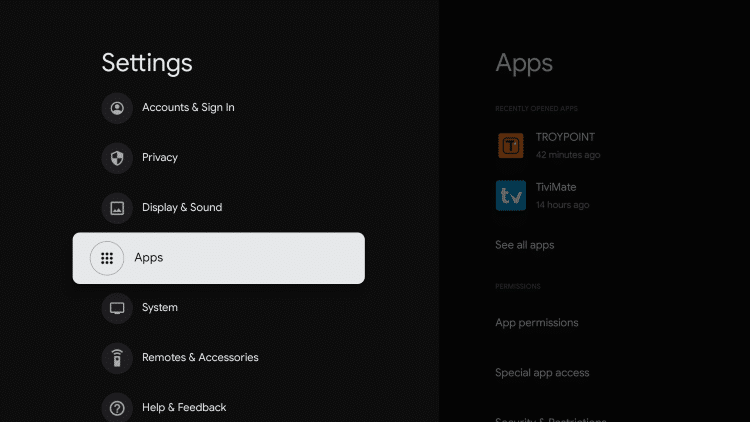 11. Click Security & Restrictions
11. Click Security & Restrictions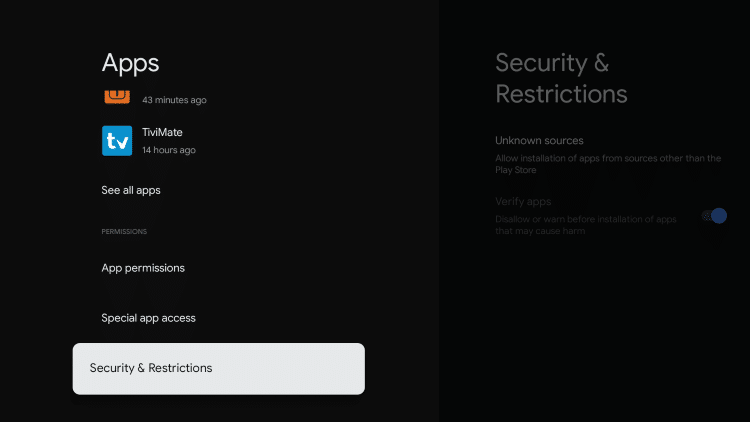 12. Push the right arrow to move to the right side of the screen where apps are located
12. Push the right arrow to move to the right side of the screen where apps are located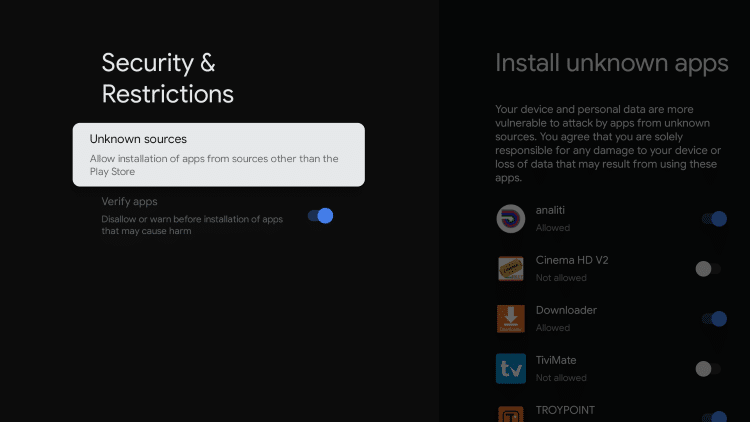 13. Turn on unknown sources for the Downloader app
13. Turn on unknown sources for the Downloader app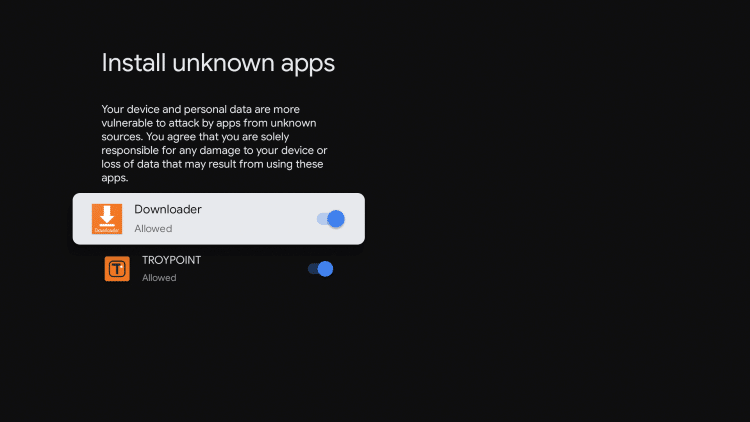 14. Launch the Downloader app and click Allow
14. Launch the Downloader app and click Allow 15. Click OK
15. Click OK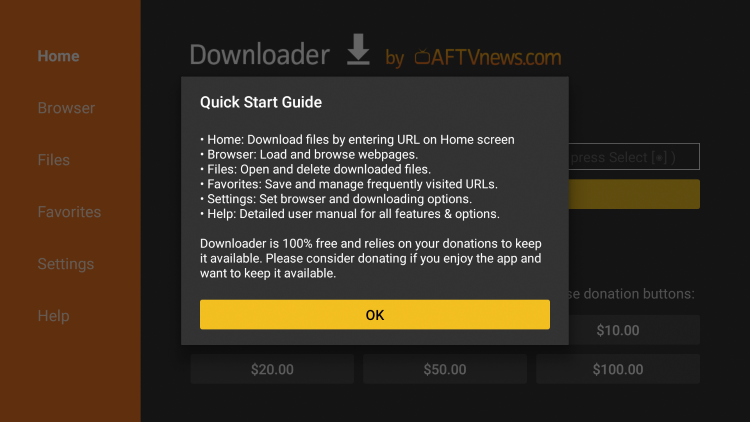 16. Click the search box
16. Click the search box 17. Enter the following URL – troypoint.com/tvbro and click the Go button
17. Enter the following URL – troypoint.com/tvbro and click the Go button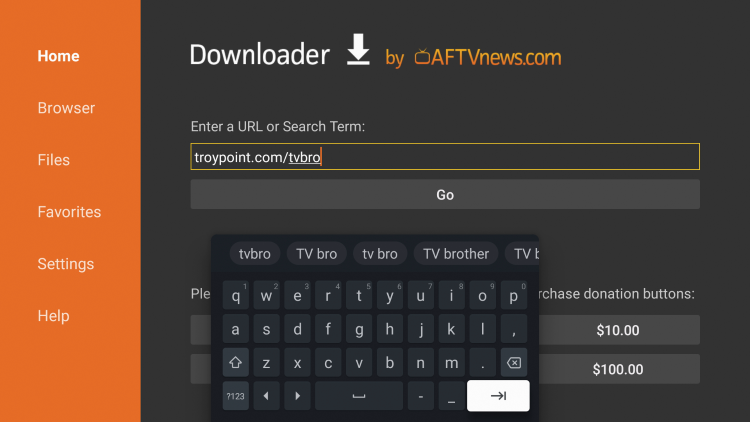 18. Wait for the file download to finish
18. Wait for the file download to finish 19. Click Install
19. Click Install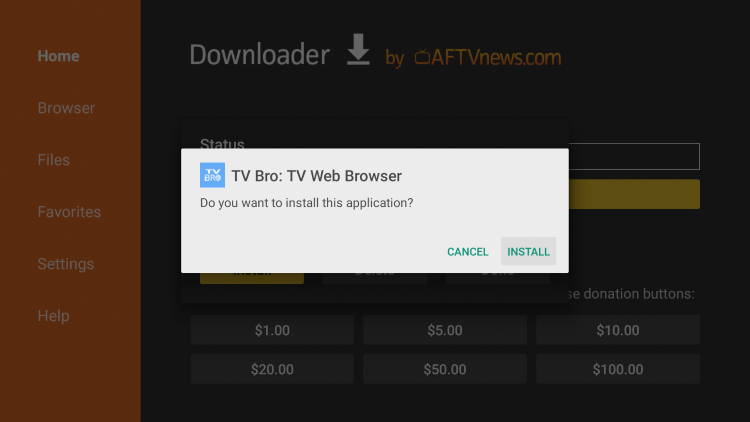 20. Click Done
20. Click Done 21. Click Delete
21. Click Delete 22. Click Delete again
22. Click Delete again 23. Return back to the home screen and click See all
23. Return back to the home screen and click See all 24. Hover over TV Bro and hold down the OK button on your remote
24. Hover over TV Bro and hold down the OK button on your remote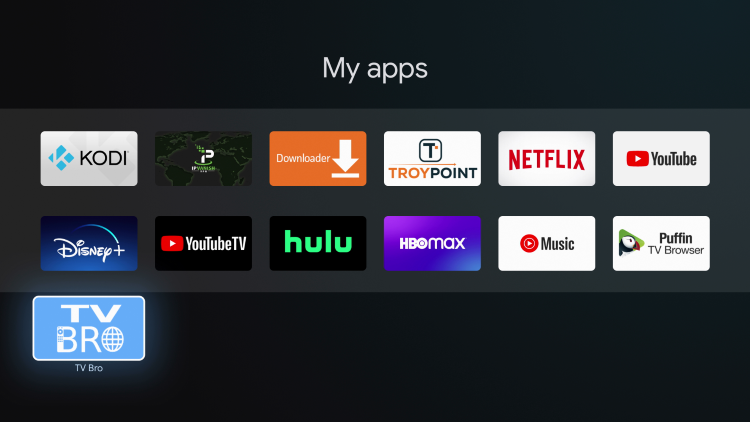 25. Click Move
25. Click Move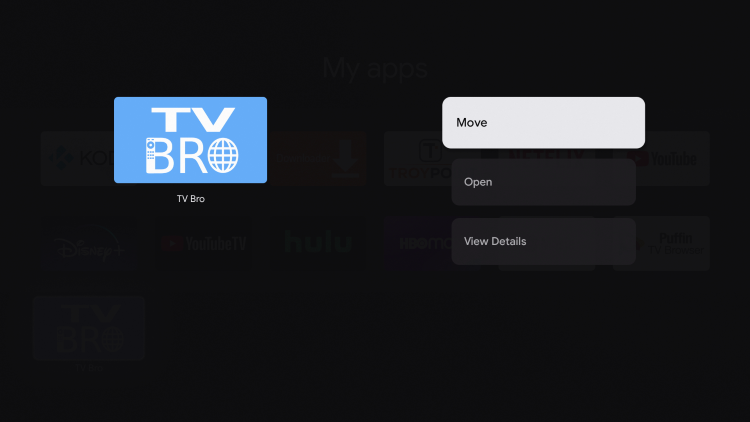 26. Place TV Bro Browser wherever you prefer in your apps
26. Place TV Bro Browser wherever you prefer in your apps 27. Launch TV Bro
27. Launch TV Bro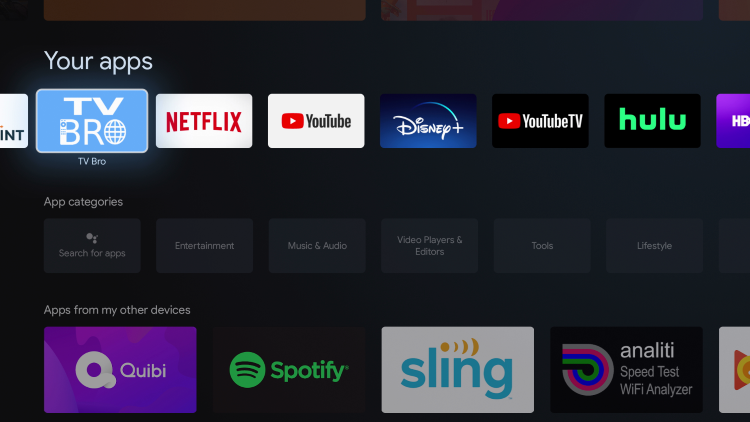 28. That’s it! You have successfully installed TV Bro Browser on your Chromecast with Google TV
28. That’s it! You have successfully installed TV Bro Browser on your Chromecast with Google TV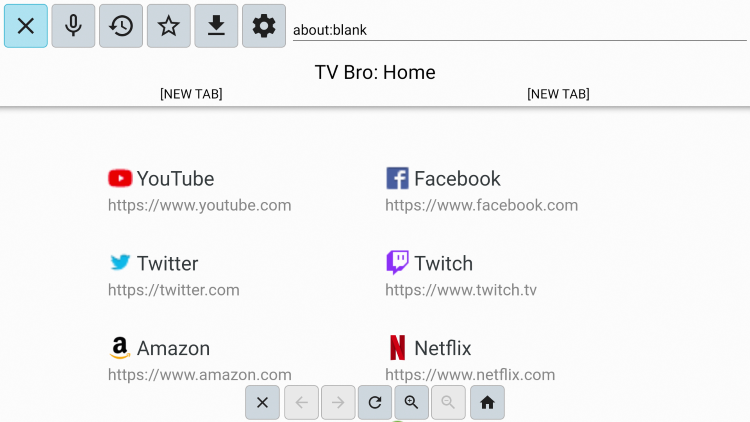
TV Bro Browser Installation Guide on Firestick/Fire TV
Note: Since the TV Bro Browser is optimized for Android TV devices, we recommend using the Amazon Silk Browser on a Firestick/Fire TV for better performance.However, if you want to install TV Bro on a Firestick/Fire TV, we’ve put together a guide below.1. From the Main Menu scroll to hover over Settings 2. Click Device or My Fire TV
2. Click Device or My Fire TV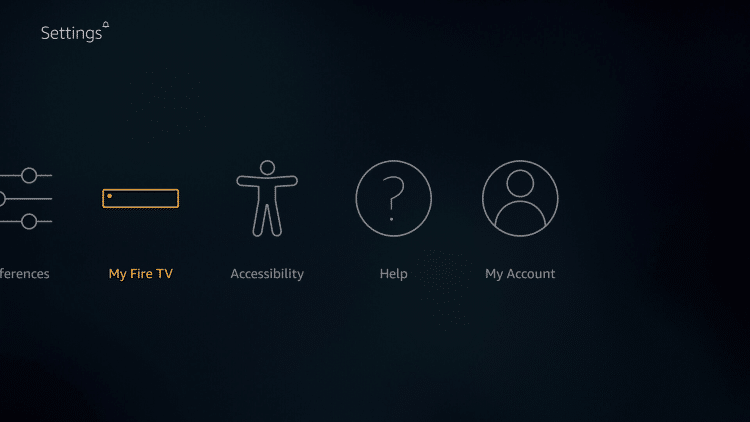 3. Choose Developer Options
3. Choose Developer Options 4. Click Apps from Unknown Sources
4. Click Apps from Unknown Sources 5. Choose Turn On
5. Choose Turn On 6. Return to the home screen and hover over the Search icon
6. Return to the home screen and hover over the Search icon 7. Type in Downloader
7. Type in Downloader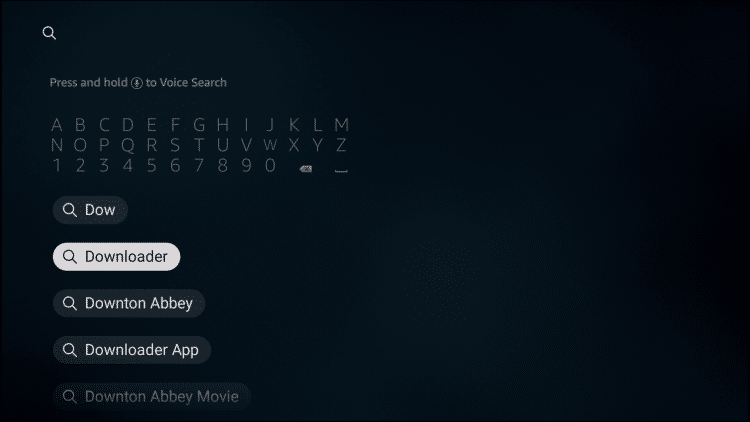 8. Select the Downloader app
8. Select the Downloader app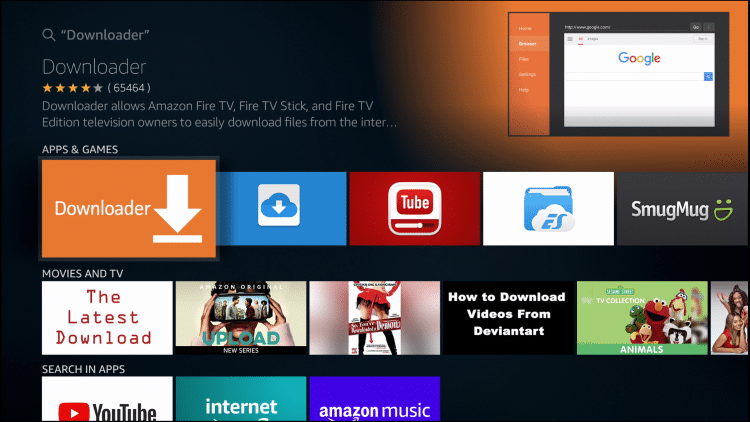 9. Click Download.
9. Click Download.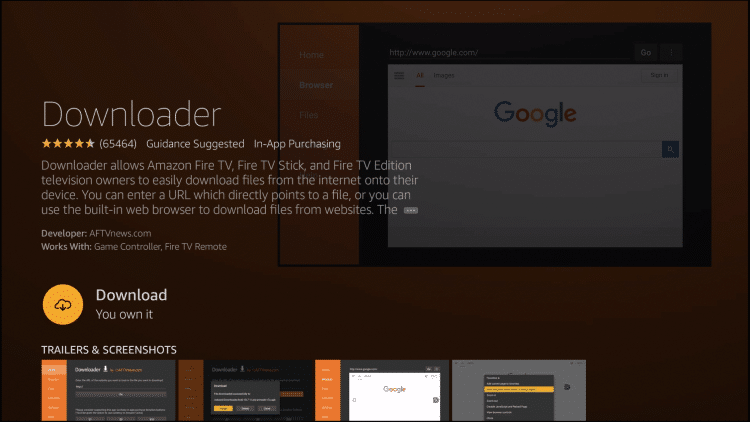 10. Click Open.
10. Click Open.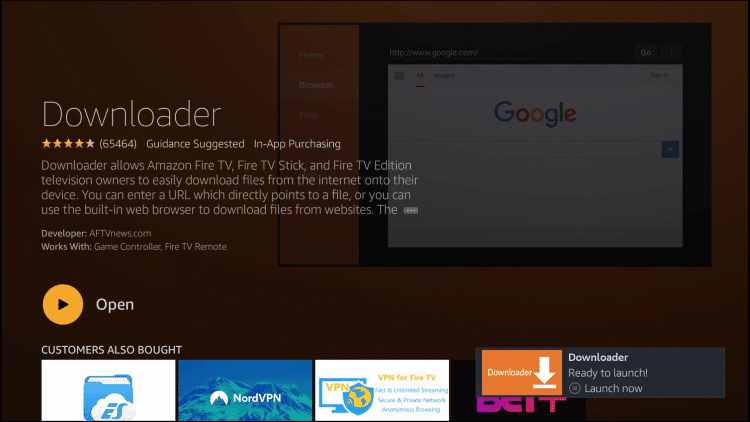 11. Select Allow if presented with this prompt.
11. Select Allow if presented with this prompt.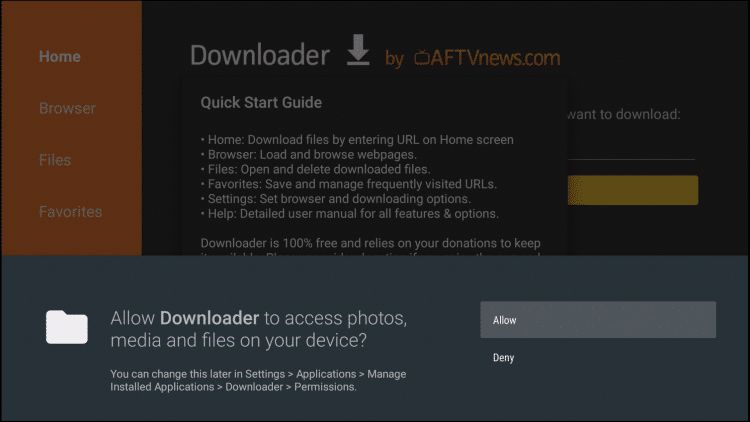 12. Click OK.
12. Click OK.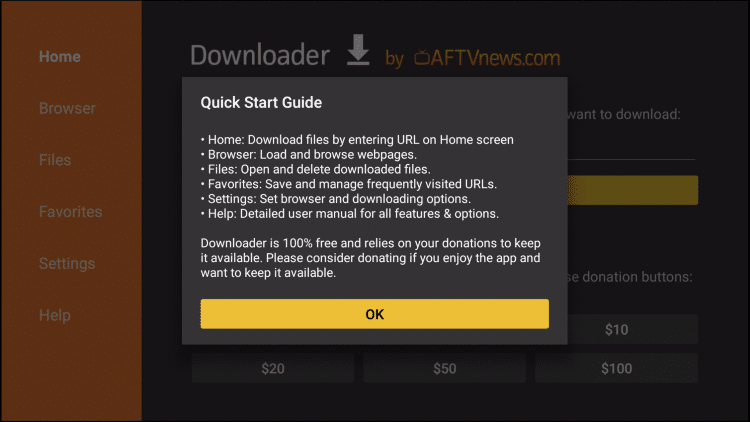 13. Click the search box
13. Click the search box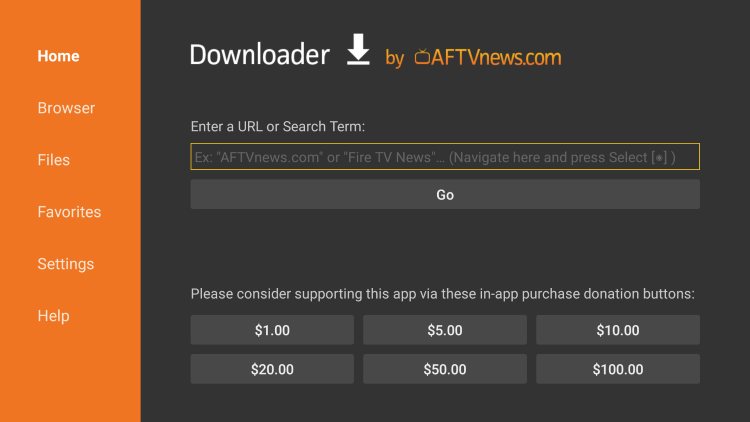 14. Type the following URL exactly as it is listed here – https://troypoint.com/tvbro and click GoImportant Note: this APK file is not hosted by TROYPOINT. This link is pointing to the installation file hosted at archive.org.
14. Type the following URL exactly as it is listed here – https://troypoint.com/tvbro and click GoImportant Note: this APK file is not hosted by TROYPOINT. This link is pointing to the installation file hosted at archive.org. 15. Wait for the file to download
15. Wait for the file to download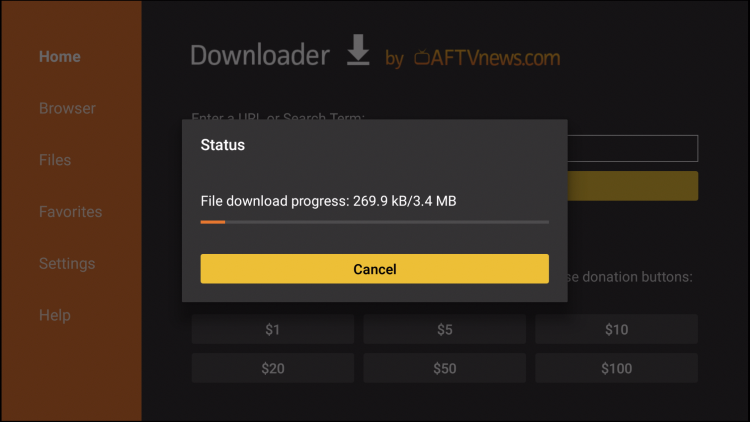 16. Click Install
16. Click Install 17. Click Done
17. Click Done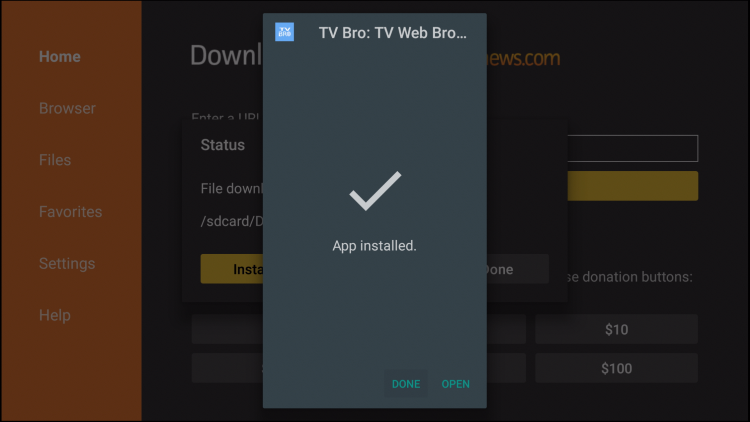 18. This will return you to the Downloader App. Click Delete (This will remove the installation file for more space on your device)
18. This will return you to the Downloader App. Click Delete (This will remove the installation file for more space on your device)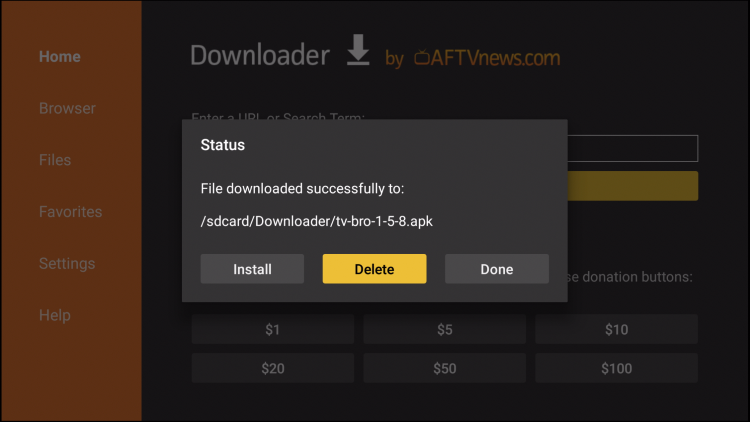 19. Click Delete again
19. Click Delete again 20. Hold down the home button on your remote then click Apps to access your apps and channels.
20. Hold down the home button on your remote then click Apps to access your apps and channels.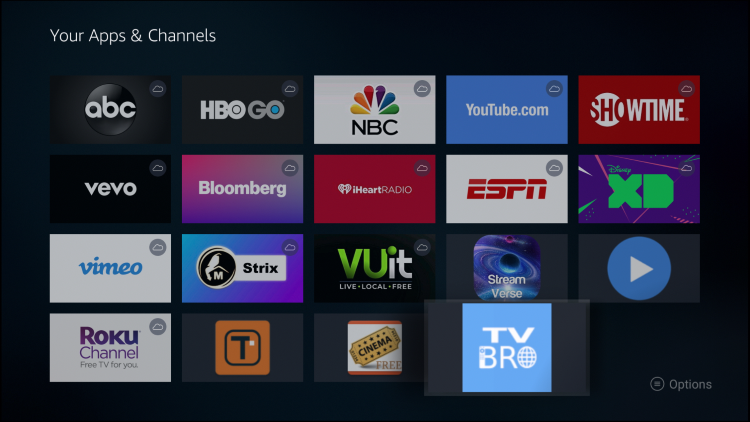 21. Hover over TV Bro and hold down the Options button (three horizontal lines). Then click Move to front or wherever you prefer to place this app.
21. Hover over TV Bro and hold down the Options button (three horizontal lines). Then click Move to front or wherever you prefer to place this app.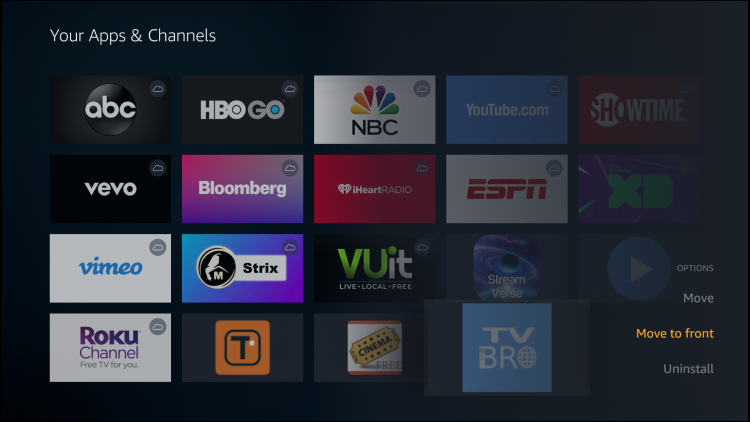 22. That’s it! You have successfully installed the TV Bro Browser on your Firestick/Fire TV.
22. That’s it! You have successfully installed the TV Bro Browser on your Firestick/Fire TV.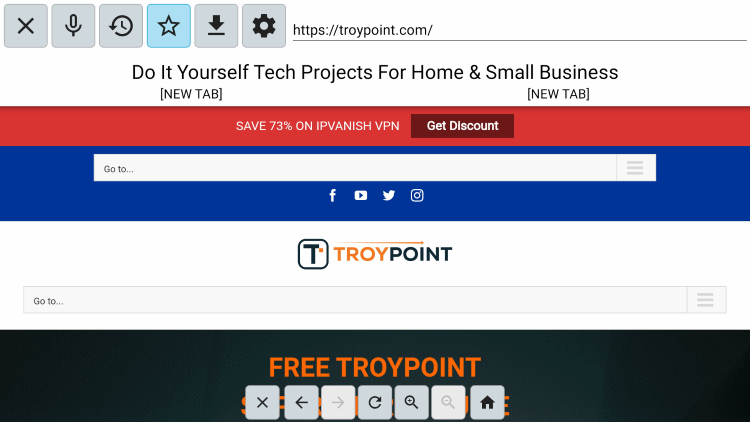 For better navigation within TV Bro on a Firestick/Fire TV device, we suggest looking into Firestick Remote Alternatives.
For better navigation within TV Bro on a Firestick/Fire TV device, we suggest looking into Firestick Remote Alternatives.
 Warning! Protect Yourself With A VPN
Warning! Protect Yourself With A VPN
Most cord-cutters use a VPN and rightfully so. The free streaming applications, addons, and paid IPTV services that you use are usually hosted on insecure servers. Without a VPN, your IP Address is being logged. Your IP Address points back to your location and identity which compromises both your privacy and security. Your current IP Address is 52.114.128.37 – When you use a VPN, your real IP address will be converted into an anonymous new one. A VPN will provide you with an anonymous connection to the Internet. This will prevent your Internet Service Provider, app/addon developers, government agencies, and any 3rd party from logging what you’re accessing online. The most popular VPN among cord-cutters is Quad VPN due to their blazing fast speeds and zero log policy. Its important to use a VPN that is fast since we are streaming large HD files. Its also crucial to find one that keeps no logs of what their subscribers access while online. Setting up Quad VPN on your streaming device is simple! Quad VPN-white.png” alt=”Quad VPN vpn” width=”150″ height=”150″/> Step 1 Register for an Quad VPN account by clicking the link below. This exclusive link provides you with a hefty discount, only available to KODIFIREIPTVvisitors like you.
![]() Register for Quad VPN Account & Save 73%
Register for Quad VPN Account & Save 73% ![]() Step 2 – Hover over the search icon on your Firestick, Fire TV, or Fire TV Cube and type in “Quad VPN” You may also find the Quad VPN App in the Google Play Store for those of you who are using Android TV Boxes, phones, and tablets.
Step 2 – Hover over the search icon on your Firestick, Fire TV, or Fire TV Cube and type in “Quad VPN” You may also find the Quad VPN App in the Google Play Store for those of you who are using Android TV Boxes, phones, and tablets.  Step 3 – Click the Quad VPN option that appears.
Step 3 – Click the Quad VPN option that appears.  Step 4 – Click the Quad VPN icon under Apps & Games.
Step 4 – Click the Quad VPN icon under Apps & Games.  Step 5 – Click Download.
Step 5 – Click Download.  Step 6 – Click Open.
Step 6 – Click Open.  Step 7 – Enter your username and password to login. Your username is the email that you used to register for Quad VPN service with and your password is automatically generated and emailed to you.
Step 7 – Enter your username and password to login. Your username is the email that you used to register for Quad VPN service with and your password is automatically generated and emailed to you.  Step 8 – Click Connect button.
Step 8 – Click Connect button.  Step 9 – Click OK for Connection request if it appears.
Step 9 – Click OK for Connection request if it appears.  Step 10 – You will notice that your IP Address changes along with location of connection. You are now operating anonymously through your device. Click the Home Button on your remote and the VPN will remain running in the background.
Step 10 – You will notice that your IP Address changes along with location of connection. You are now operating anonymously through your device. Click the Home Button on your remote and the VPN will remain running in the background.  Congratulations! You are now protected by a VPN which means everything that you stream or access through your Firestick or Android TV Box is hidden from the rest of the world. If you ever need to stop the VPN service, simply re-launch the application and click the DISCONNECT button.
Congratulations! You are now protected by a VPN which means everything that you stream or access through your Firestick or Android TV Box is hidden from the rest of the world. If you ever need to stop the VPN service, simply re-launch the application and click the DISCONNECT button.
TV Bro Browser Features & Details
 TV Bro is a free web browser that works great on the Android TV operating system and makes a perfect alternative to Puffin.Whether you are listening to music, watching movies/tv shows, or just surfing the internet, TV Bro is a solid web browser.
TV Bro is a free web browser that works great on the Android TV operating system and makes a perfect alternative to Puffin.Whether you are listening to music, watching movies/tv shows, or just surfing the internet, TV Bro is a solid web browser.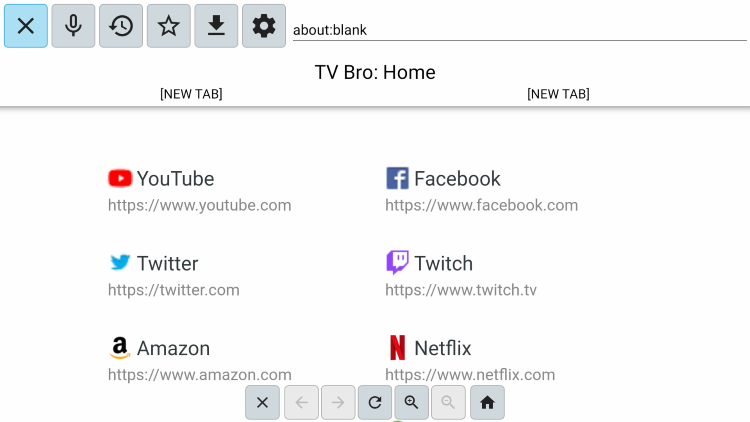 KODIFIREIPTVhas created several popular lists for the best streaming websites that can be accessed using TV Bro or any other browser on your streaming device.The categories within TV Bro consist of Favorites, Download manager, Settings, Refresh, and the navigation bar.
KODIFIREIPTVhas created several popular lists for the best streaming websites that can be accessed using TV Bro or any other browser on your streaming device.The categories within TV Bro consist of Favorites, Download manager, Settings, Refresh, and the navigation bar.
Add Websites to Favorites
1. If you want to add a website to your Favorites within TV Bro, navigate towards the top of your screen and click the Favorites icon (star).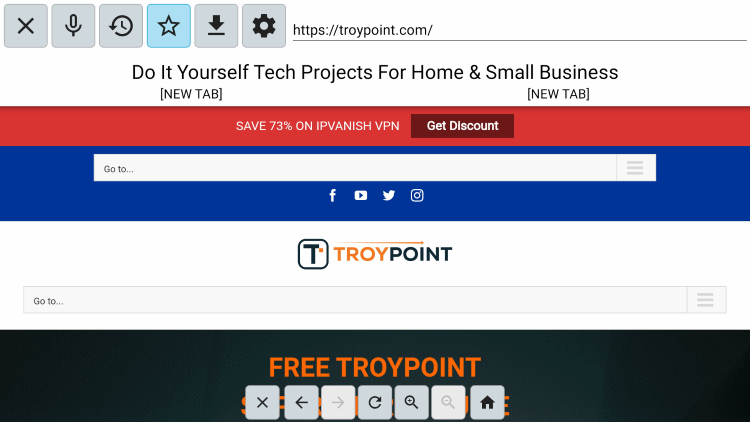 2. Click Add.
2. Click Add. 3. Click Done.
3. Click Done.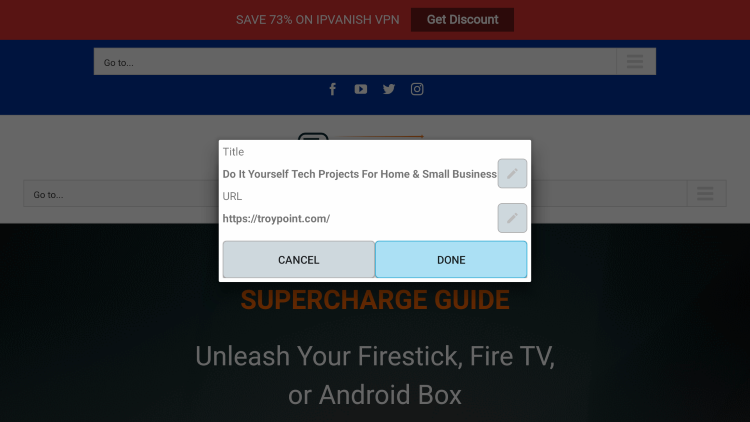 4. That’s it! You can now add Favorites within the TV Bro browser.
4. That’s it! You can now add Favorites within the TV Bro browser.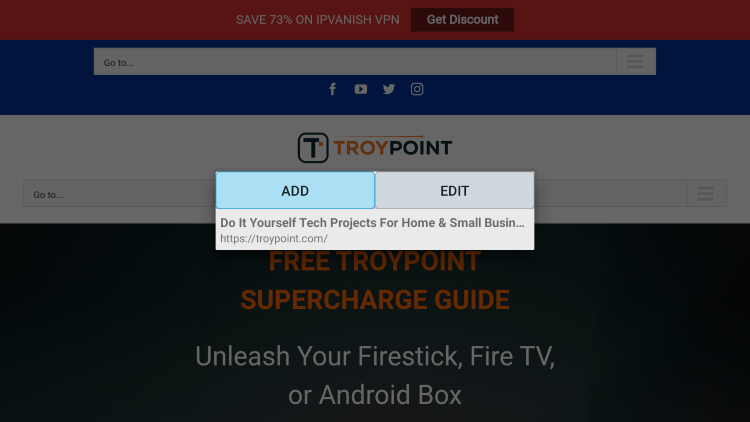 Navigation within TV Bro is a breeze whether you are using a remote or an air mouse.If you own an Android TV device, give the TV Bro Browser a try today!
Navigation within TV Bro is a breeze whether you are using a remote or an air mouse.If you own an Android TV device, give the TV Bro Browser a try today!
Best Browser for Android TV FAQ
What is the best browser for Android TV devices?
TV Bro is a free and popular web browser for Android devices.
Is TV Bro legal?
Yes. TV Bro is 100% legal to install and use. However, you should only browse and stream content that is legal and in the public domain.
Is TV Bro safe?
Yes, TV Bro is safe to use and free of viruses and malware. However since this is a 3rd party application we suggest using a VPN so the app developers can’t log what you are watching.
What devices can TV Bro be installed on?
TV Bro is compatible and works the best with devices that run Android OS. This includes: Amazon Fire TV, Firestick, Fire TV Cubes, Kindle Fire Tablet, Nvidia Shield, and other Android TV Boxes.





