How to Watch YouTube Without Ads on Firestick, Android, and More

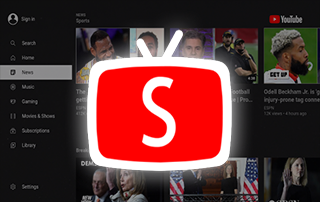 This page includes affiliate links where KODIFIREIPTVmay receive a commission at no extra cost to you. Many times, you will receive a discount due to the special arrangements made for our visitors. I will never promote something that I personally don’t use or recommend. Purchasing through my links directly supports KODIFIREIPTVwhich keeps the content and tools coming. Thank you!This guide will show you how to Watch YouTube Without Ads on the Firestick, Fire TV, Android devices, and more.Millions of YouTube users are getting tired of advertisements within the platform, especially around election time.
This page includes affiliate links where KODIFIREIPTVmay receive a commission at no extra cost to you. Many times, you will receive a discount due to the special arrangements made for our visitors. I will never promote something that I personally don’t use or recommend. Purchasing through my links directly supports KODIFIREIPTVwhich keeps the content and tools coming. Thank you!This guide will show you how to Watch YouTube Without Ads on the Firestick, Fire TV, Android devices, and more.Millions of YouTube users are getting tired of advertisements within the platform, especially around election time. 
However, watching YouTube without ads is possible by installing an application called Smart YouTube TV.This APK is available for installation on the Amazon Firestick, Fire TV, Fire TV Cube, and all Fire TV devices.Smart YouTube TV is also available for those using the MECOOL Box, NVIDIA Shield, Chromecast with Google TV, and any Android TV Box.Since Smart YouTube TV is not available within the Amazon App Store or Google Play Store, we will need to side-load this application onto our device using Downloader.If using an Android TV Box that runs Stock Android OS, refer to the link below for installing Downloader.How To Install Downloader App On Android Box 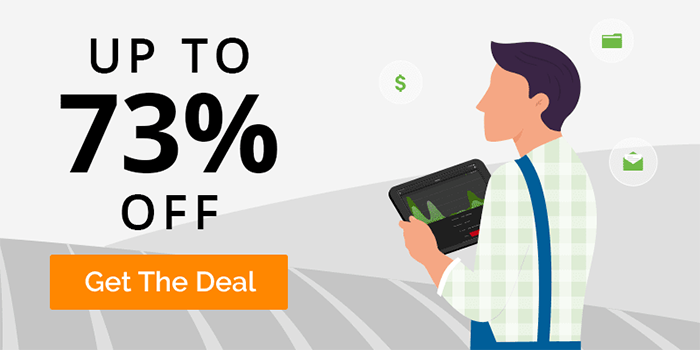
Learn the difference between Stock Android and Android TV![]() KODIFIREIPTVTIP: We suggest watching the video below that will show you how to install Smart YouTube TV so you can watch YouTube without ads on any streaming device!
KODIFIREIPTVTIP: We suggest watching the video below that will show you how to install Smart YouTube TV so you can watch YouTube without ads on any streaming device!
How to Watch YouTube Without Ads – Video Guide
![]() Free KODIFIREIPTVApp with Rapid App Installer
Free KODIFIREIPTVApp with Rapid App Installer![]() Register for Quad VPN with Best DiscountImportant Note: If you are looking to watch US-based content on YouTube, you must be located in the United States. If you live outside the US, you will want to Unblock YouTube through the use of a VPN.Using a VPN to “unblock YouTube” will allow you to change IP Addresses to a US server so you can watch YouTube wherever you are!
Register for Quad VPN with Best DiscountImportant Note: If you are looking to watch US-based content on YouTube, you must be located in the United States. If you live outside the US, you will want to Unblock YouTube through the use of a VPN.Using a VPN to “unblock YouTube” will allow you to change IP Addresses to a US server so you can watch YouTube wherever you are!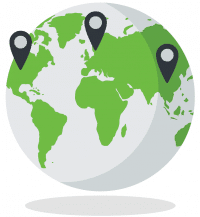 For more information on “unblocking websites” like YouTube, we suggest viewing our guide below.How to Unblock Any Website and App
For more information on “unblocking websites” like YouTube, we suggest viewing our guide below.How to Unblock Any Website and App  The following guide shows the installation of Smart YouTube on an Amazon Firestick, however, you can also find steps below for installing the app on Android TV.We have included Smart YouTube TV within our lists of Best Firestick Apps and Best Streaming Apps.
The following guide shows the installation of Smart YouTube on an Amazon Firestick, however, you can also find steps below for installing the app on Android TV.We have included Smart YouTube TV within our lists of Best Firestick Apps and Best Streaming Apps.
Smart YouTube TV Screenshots
![]() KODIFIREIPTVTIP: For one-click installation of the Smart YouTube TV, check out the KODIFIREIPTVRapid App Installer.This app allows you to install the best streaming apps and tools in a matter of minutes. Use the link below to access this free application.
KODIFIREIPTVTIP: For one-click installation of the Smart YouTube TV, check out the KODIFIREIPTVRapid App Installer.This app allows you to install the best streaming apps and tools in a matter of minutes. Use the link below to access this free application. KODIFIREIPTVRapid App InstallerNOTE: All applications in our Rapid App Installer have been scanned by VirusTotal and are completely malware-free.
KODIFIREIPTVRapid App InstallerNOTE: All applications in our Rapid App Installer have been scanned by VirusTotal and are completely malware-free.
COPYRIGHT INFRINGEMENT & IP ADDRESS LOGGING
1. This technology should only be used to access movies and TV shows that aren’t protected by copyright.
2. These free movies & TV shows are usually hosted on insecure servers where your IP address is logged which can expose your identity and location.
A VPN will change your IP address and encrypt your connection which will make you anonymous while streaming.
SAVE UP TO 73% WITH THIS TIME-SENSITIVE DEAL
How to Watch YouTube Without Ads on Firestick/Fire TV Guide
The steps below show how to install Smart YouTube TV on an Amazon Firestick 4K. However, these steps will also work on any Fire TV device.1. From the Main Menu scroll to hover over Settings 2. Click Device or My Fire TV
2. Click Device or My Fire TV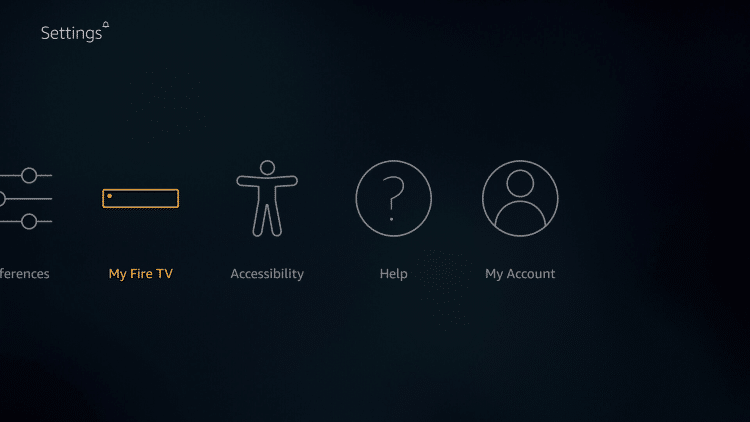 3. Choose Developer Options
3. Choose Developer Options 4. Click Apps from Unknown Sources
4. Click Apps from Unknown Sources 5. Choose Turn On
5. Choose Turn On 6. Return to the home screen and hover over the Search icon
6. Return to the home screen and hover over the Search icon 7. Type in Downloader
7. Type in Downloader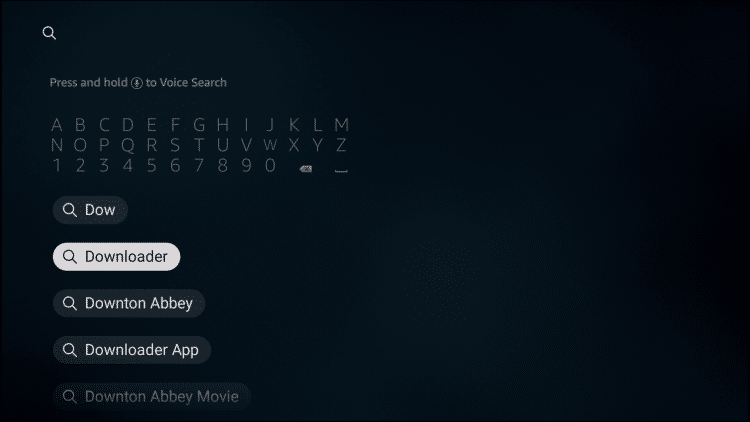 8. Select the Downloader app
8. Select the Downloader app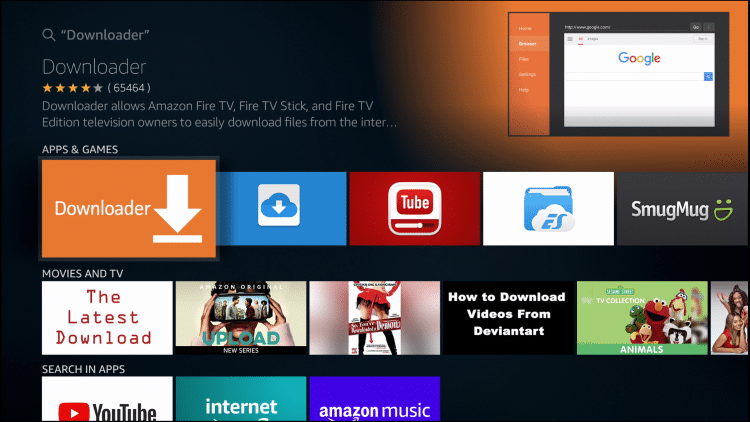 9. Click Download.
9. Click Download.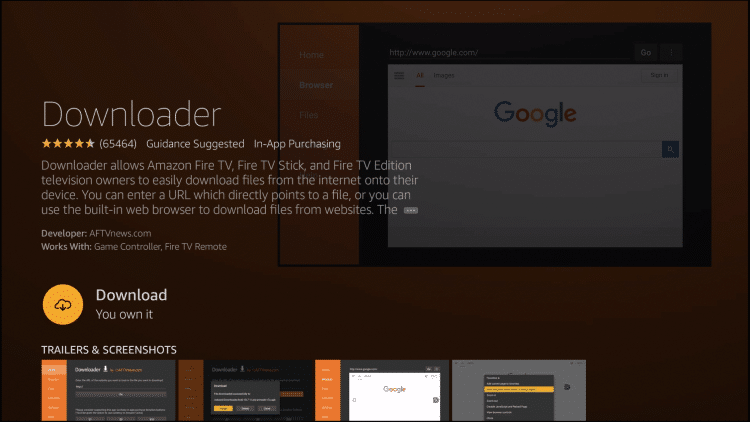 10. Click Open.
10. Click Open.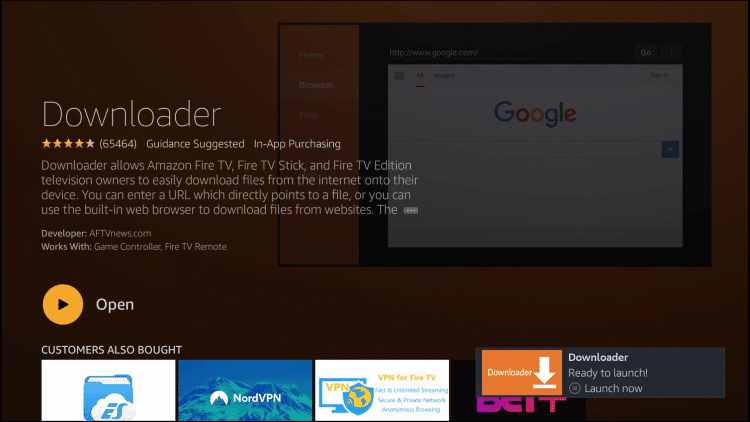 11. Select Allow if presented with this prompt.
11. Select Allow if presented with this prompt.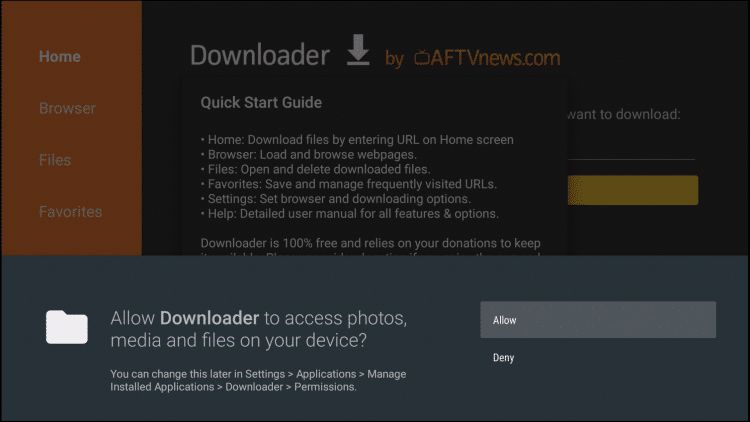 12. Click OK.
12. Click OK.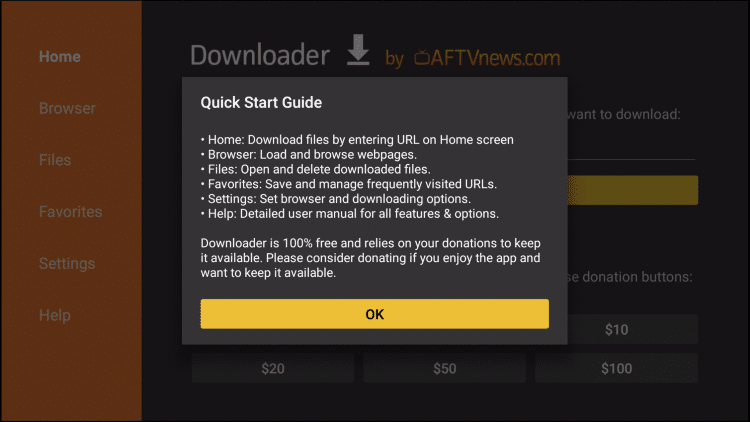 13. Click the search bar
13. Click the search bar 14. Type the following URL exactly as it is listed here – http://troypoint.com/yt and click GoImportant Note: this APK file is not hosted by TROYPOINT. This link is pointing to the installation file hosted at smartyoutubetv.github.io.
14. Type the following URL exactly as it is listed here – http://troypoint.com/yt and click GoImportant Note: this APK file is not hosted by TROYPOINT. This link is pointing to the installation file hosted at smartyoutubetv.github.io.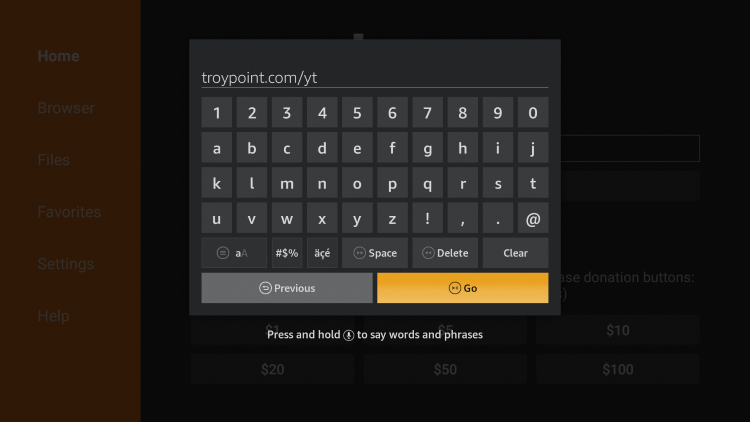 15. Wait for file to download
15. Wait for file to download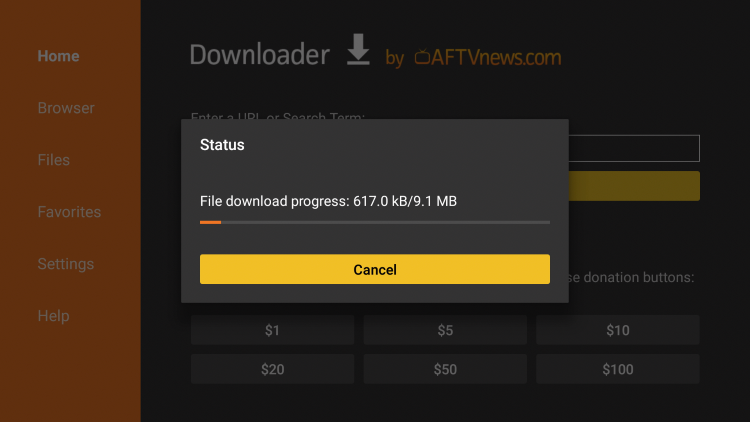 16. Click Install
16. Click Install 17. Click Done
17. Click Done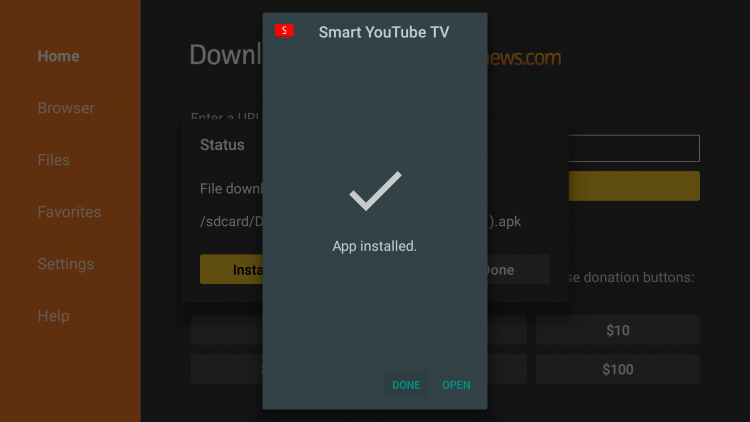 18. This will return you to the Downloader App. Click Delete (This will remove the installation file for more space on your device)
18. This will return you to the Downloader App. Click Delete (This will remove the installation file for more space on your device)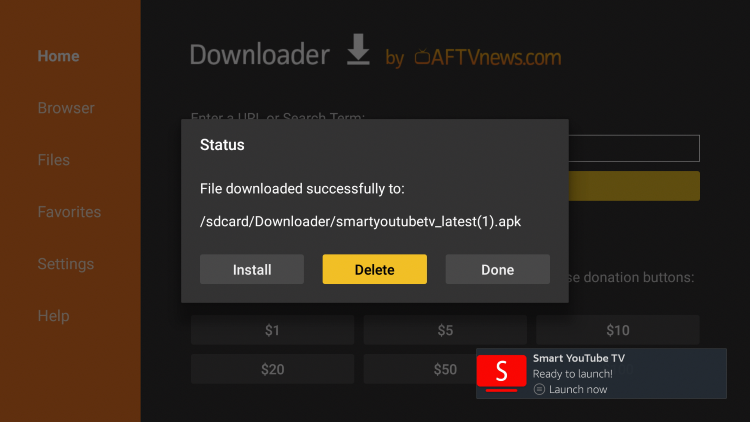 19. Click Delete again
19. Click Delete again 20. Hold down the home button on your remote then click Apps
20. Hold down the home button on your remote then click Apps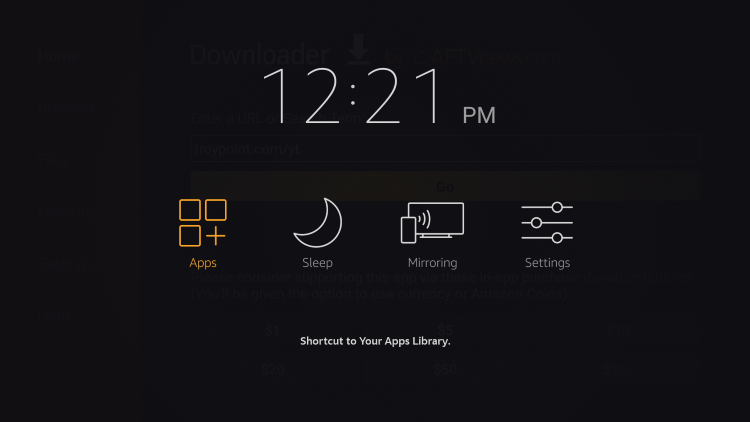 21. Hover over Smart YouTube TV and hold down the Options button (three horizontal lines). Then click Move
21. Hover over Smart YouTube TV and hold down the Options button (three horizontal lines). Then click Move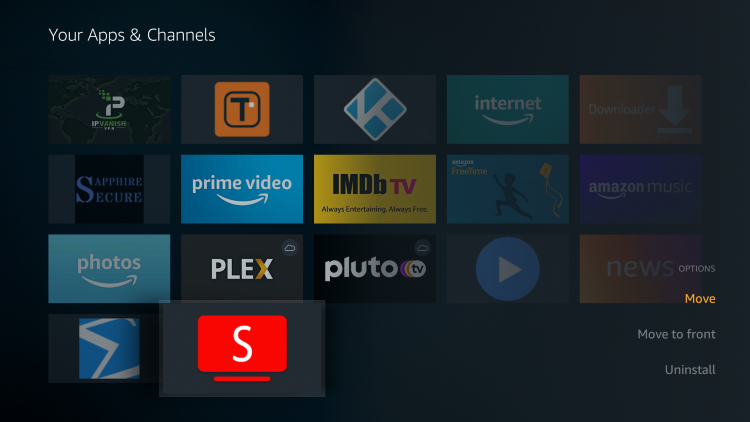 22. Place Smart YouTube TV wherever you prefer on your list of Apps and Channels
22. Place Smart YouTube TV wherever you prefer on your list of Apps and Channels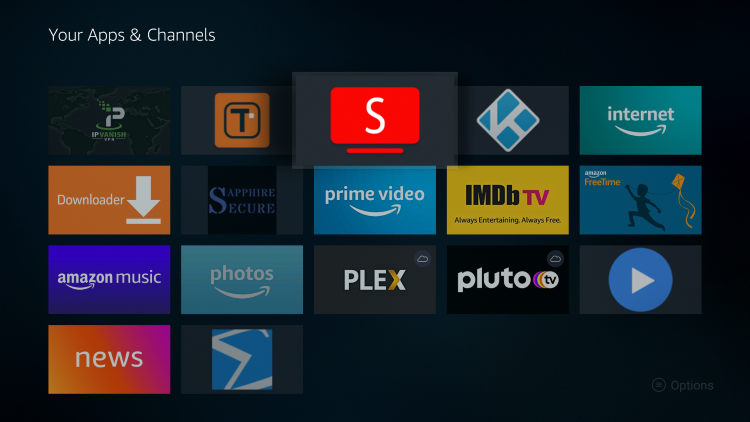 23. When first launching Smart YouTube TV you will receive this message. Click Yes.
23. When first launching Smart YouTube TV you will receive this message. Click Yes. 24. Sign in with your Google account if you prefer or you can select Skip
24. Sign in with your Google account if you prefer or you can select Skip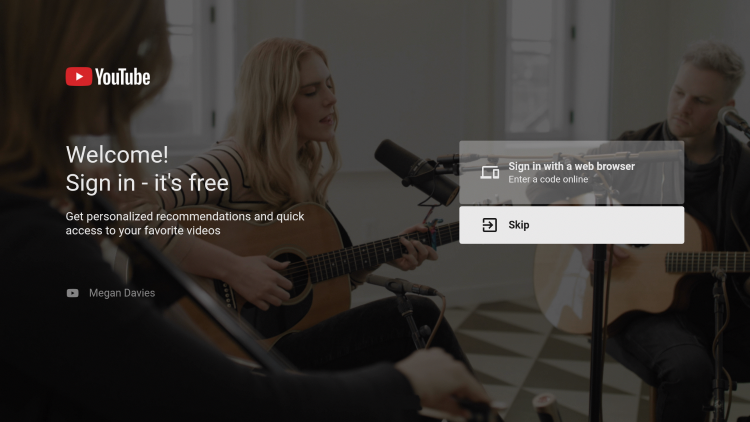 25. That’s it! You have successfully installed Smart YouTube TV on your Firestick/Fire TV.
25. That’s it! You have successfully installed Smart YouTube TV on your Firestick/Fire TV.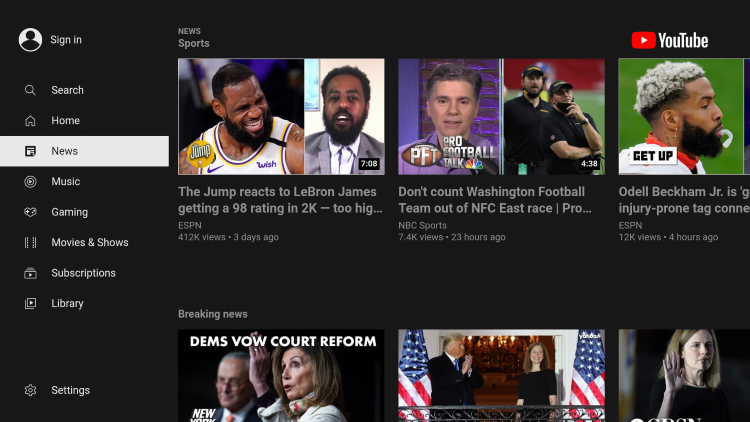 26. You can now enjoy watching YouTube without ads on your Firestick or Fire TV device!
26. You can now enjoy watching YouTube without ads on your Firestick or Fire TV device!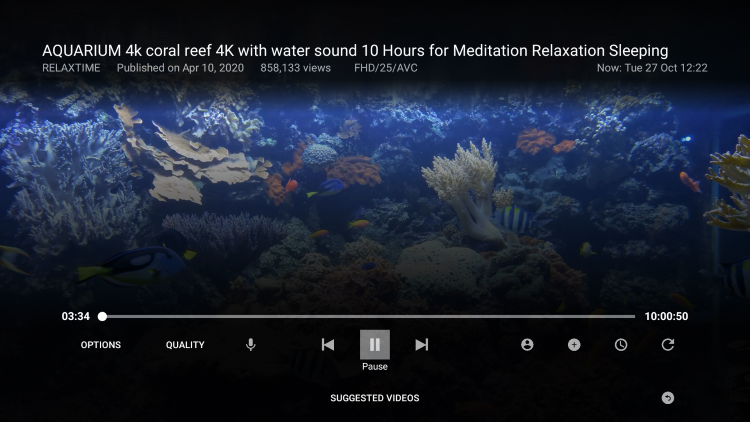 If using an Android TV device, follow the guide below.
If using an Android TV device, follow the guide below.
 Warning! Protect Yourself With A VPN
Warning! Protect Yourself With A VPN
Most cord-cutters use a VPN and rightfully so. The free streaming applications, addons, and paid IPTV services that you use are usually hosted on insecure servers. Without a VPN, your IP Address is being logged. Your IP Address points back to your location and identity which compromises both your privacy and security. Your current IP Address is 18.232.166.173 – When you use a VPN, your real IP address will be converted into an anonymous new one. A VPN will provide you with an anonymous connection to the Internet. This will prevent your Internet Service Provider, app/addon developers, government agencies, and any 3rd party from logging what you’re accessing online. The most popular VPN among cord-cutters is Quad VPN due to their blazing fast speeds and zero log policy. Its important to use a VPN that is fast since we are streaming large HD files. Its also crucial to find one that keeps no logs of what their subscribers access while online. Setting up Quad VPN on your streaming device is simple! Quad VPN-white.png” alt=”Quad VPN vpn” width=”150″ height=”150″/> Step 1 Register for an Quad VPN account by clicking the link below. This exclusive link provides you with a hefty discount, only available to KODIFIREIPTVvisitors like you.
![]() Register for Quad VPN Account & Save 73%
Register for Quad VPN Account & Save 73% ![]() Step 2 – Hover over the search icon on your Firestick, Fire TV, or Fire TV Cube and type in “Quad VPN” You may also find the Quad VPN App in the Google Play Store for those of you who are using Android TV Boxes, phones, and tablets.
Step 2 – Hover over the search icon on your Firestick, Fire TV, or Fire TV Cube and type in “Quad VPN” You may also find the Quad VPN App in the Google Play Store for those of you who are using Android TV Boxes, phones, and tablets.  Step 3 – Click the Quad VPN option that appears.
Step 3 – Click the Quad VPN option that appears.  Step 4 – Click the Quad VPN icon under Apps & Games.
Step 4 – Click the Quad VPN icon under Apps & Games.  Step 5 – Click Download.
Step 5 – Click Download.  Step 6 – Click Open.
Step 6 – Click Open.  Step 7 – Enter your username and password to login. Your username is the email that you used to register for Quad VPN service with and your password is automatically generated and emailed to you.
Step 7 – Enter your username and password to login. Your username is the email that you used to register for Quad VPN service with and your password is automatically generated and emailed to you.  Step 8 – Click Connect button.
Step 8 – Click Connect button.  Step 9 – Click OK for Connection request if it appears.
Step 9 – Click OK for Connection request if it appears.  Step 10 – You will notice that your IP Address changes along with location of connection. You are now operating anonymously through your device. Click the Home Button on your remote and the VPN will remain running in the background.
Step 10 – You will notice that your IP Address changes along with location of connection. You are now operating anonymously through your device. Click the Home Button on your remote and the VPN will remain running in the background.  Congratulations! You are now protected by a VPN which means everything that you stream or access through your Firestick or Android TV Box is hidden from the rest of the world. If you ever need to stop the VPN service, simply re-launch the application and click the DISCONNECT button.
Congratulations! You are now protected by a VPN which means everything that you stream or access through your Firestick or Android TV Box is hidden from the rest of the world. If you ever need to stop the VPN service, simply re-launch the application and click the DISCONNECT button.
Watch YouTube Without Ads on Android TV
In the example below, we are installing Smart YouTube TV on an NVIDIA Shield.This same process works on any Android TV Box running Android TV OS.1. From the Main Menu select Google Play Store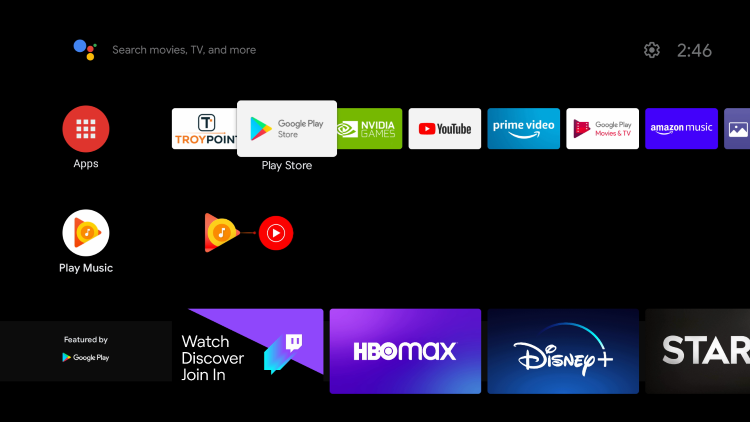 2. Within the search box type in “downloader” and click Search
2. Within the search box type in “downloader” and click Search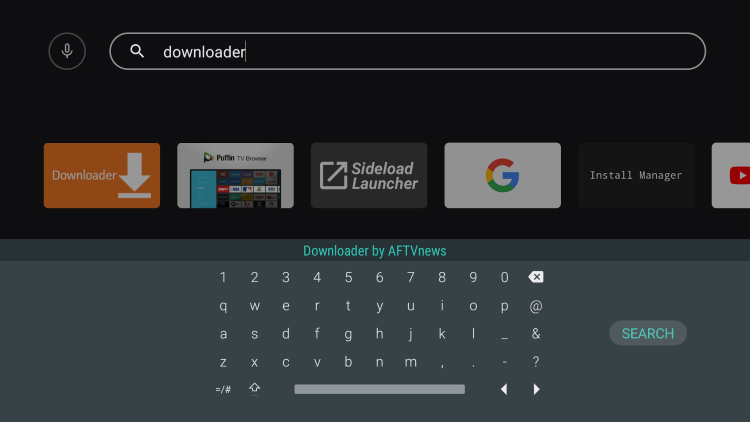 3. Select Downloader by AFTVnews
3. Select Downloader by AFTVnews 4. Click Install
4. Click Install 5. When Downloader installs, return back to the home screen
5. When Downloader installs, return back to the home screen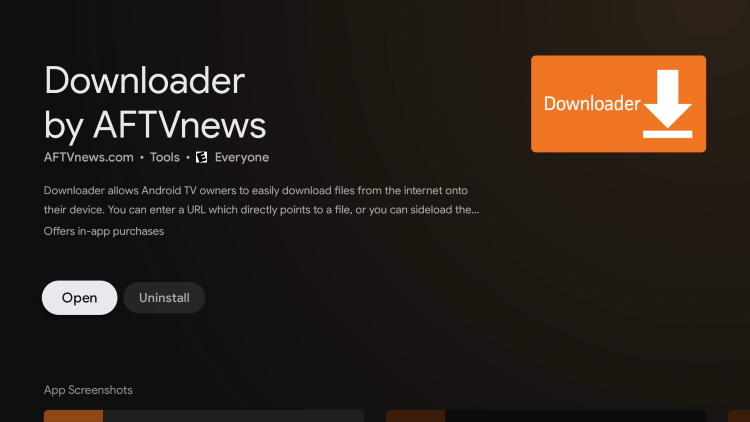 6. Once back on the home screen, scroll over and select the favorites icon (plus sign)
6. Once back on the home screen, scroll over and select the favorites icon (plus sign)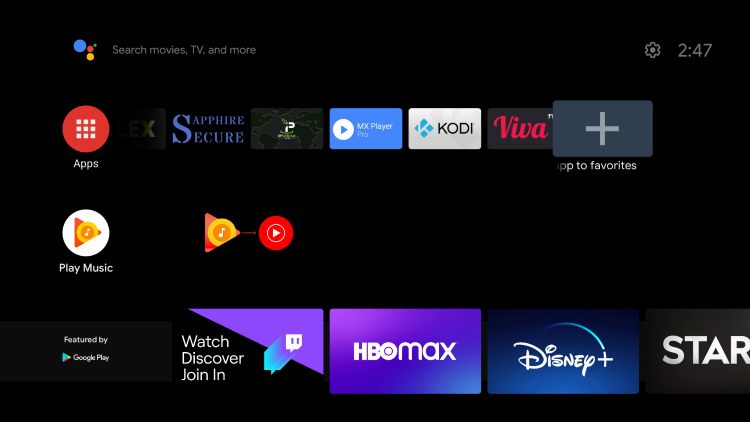 7. Click Downloader
7. Click Downloader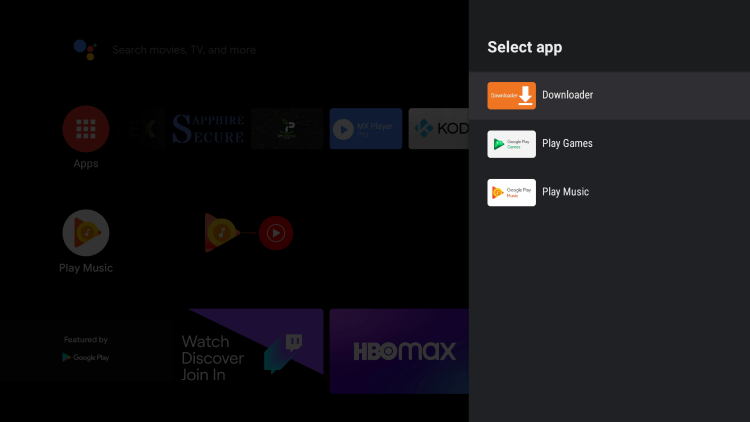 8. Place Downloader wherever you prefer on your list of apps
8. Place Downloader wherever you prefer on your list of apps 9. When first launching Downloader click Allow
9. When first launching Downloader click Allow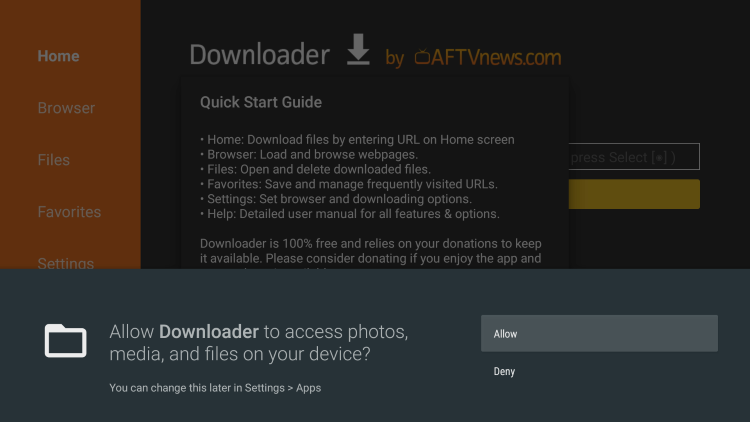 10. Click OK
10. Click OK 11. Hover over and click the search box
11. Hover over and click the search box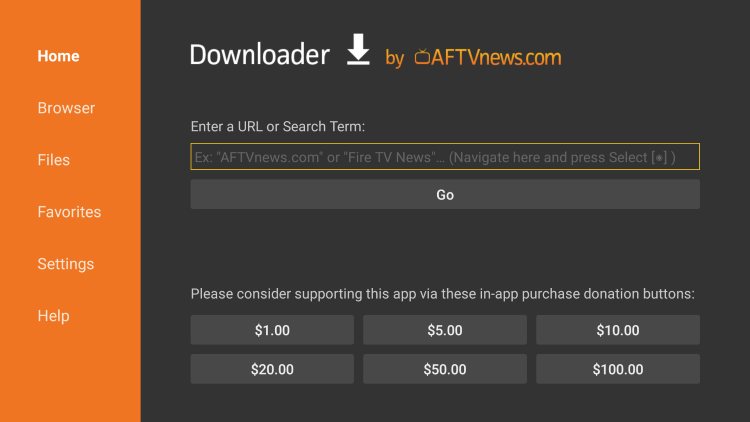 12. Type the following URL in exactly as it is listed here and click Go – troypoint.com/ytImportant Note: this APK file is not hosted by TROYPOINT.
12. Type the following URL in exactly as it is listed here and click Go – troypoint.com/ytImportant Note: this APK file is not hosted by TROYPOINT.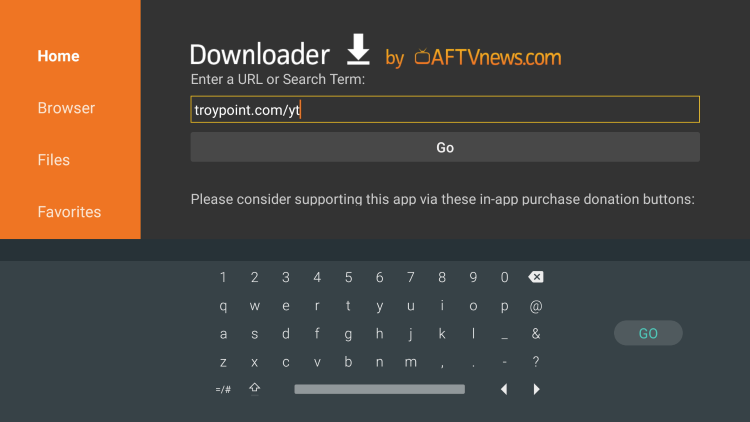 13. Wait for the file download to finish
13. Wait for the file download to finish 14. Click InstallNote: First you must make sure you have enabled unknown sources for Downloader on your device
14. Click InstallNote: First you must make sure you have enabled unknown sources for Downloader on your device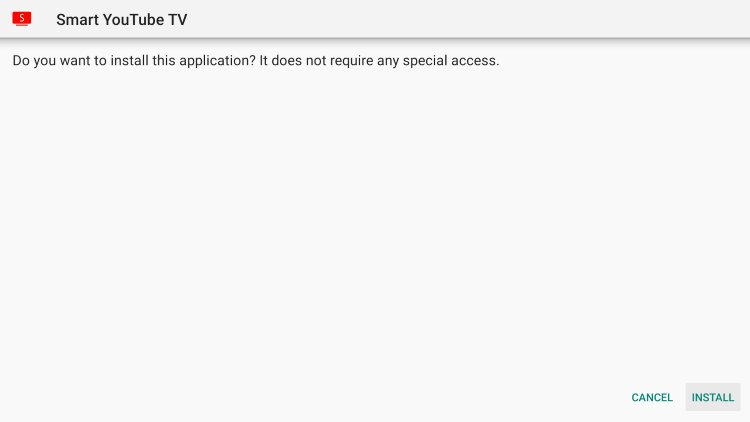 15. Click Done
15. Click Done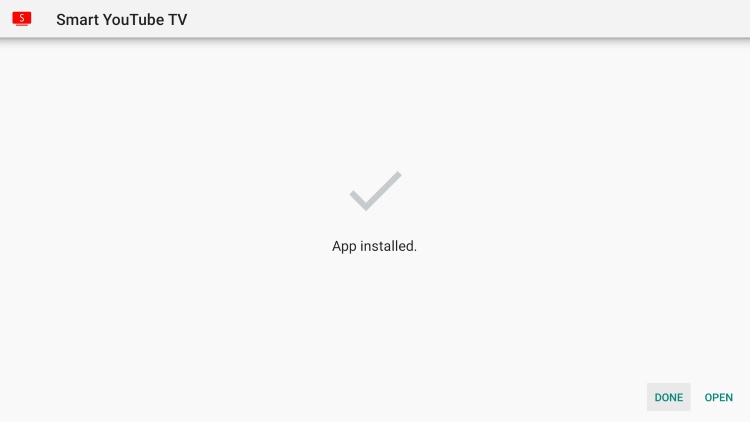 16. This will take you back to Downloader. Click Delete
16. This will take you back to Downloader. Click Delete 17. Click Delete Again
17. Click Delete Again 18. Return to the home-screen and select the favorites icon (plus sign)
18. Return to the home-screen and select the favorites icon (plus sign) 19. Select Smart YouTube TV
19. Select Smart YouTube TV 20. Hold down the OK button and select Move to place Smart YouTube TV wherever you prefer
20. Hold down the OK button and select Move to place Smart YouTube TV wherever you prefer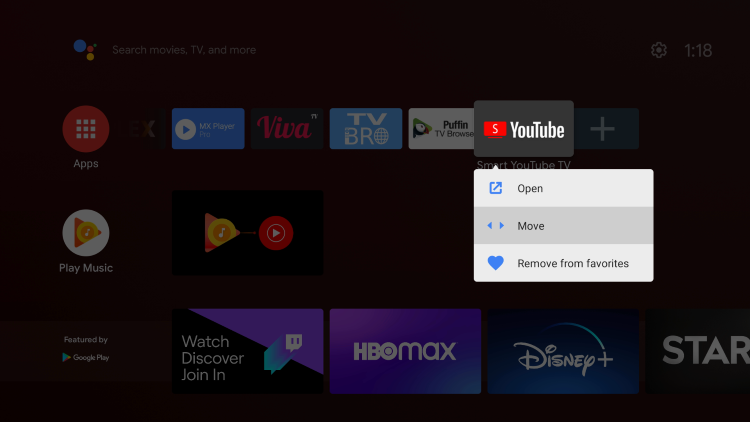 21. That’s it! You have successfully installed Smart YouTube TV.
21. That’s it! You have successfully installed Smart YouTube TV. Enjoy watching YouTube without ads on your Android TV device!
Enjoy watching YouTube without ads on your Android TV device!
Smart YouTube TV Features & Details
 Smart YouTube TV features an easy to use interface very similar to the original YouTube layout.The main categories include Search, Home, News, Music, Gaming, Movies & Shows, Subscriptions, Library, and Settings.
Smart YouTube TV features an easy to use interface very similar to the original YouTube layout.The main categories include Search, Home, News, Music, Gaming, Movies & Shows, Subscriptions, Library, and Settings. Within the Movies & Shows category, you will find thousands of free movies and tv shows on YouTube. Check out our list below for some Movie suggestions.Best Free Movies on YouTube in 2020
Within the Movies & Shows category, you will find thousands of free movies and tv shows on YouTube. Check out our list below for some Movie suggestions.Best Free Movies on YouTube in 2020![]() KODIFIREIPTVTIP: Keep in mind watching YouTube offers limited content for movies and tv shows. I suggest viewing our popular guides below for alternatives.For more YouTube-related tutorials, be sure to check out the links below.If you are tired of advertisements and want to watch YouTube without ads, give the Smart YouTube TV app a try today!
KODIFIREIPTVTIP: Keep in mind watching YouTube offers limited content for movies and tv shows. I suggest viewing our popular guides below for alternatives.For more YouTube-related tutorials, be sure to check out the links below.If you are tired of advertisements and want to watch YouTube without ads, give the Smart YouTube TV app a try today!
YouTube Without Ads FAQ
Can you watch YouTube without ads?
Yes. By using the Smart YouTube TV app you are able to watch YouTube without ads on any streaming device.
Is Smart YouTube TV legal?
Yes. Smart YouTube TV is legal to install and use. However, some content provided may be illegal. To ensure you are not illegally streaming, make sure to only watch content in the public domain.
Is Smart YouTube TV safe?
Yes. Smart YouTube TV is safe to use and is free of viruses and malware. However since this is a 3rd party application we suggest using a VPN so the app developers can’t log what you are watching.
What devices can Smart YouTube TV be installed on?
Smart YouTube TV is available for installation on tons of devices including the Amazon Firestick which is the most popular streaming device available. Users can also download on Android and more.





