New Chromecast with Google TV Review
This page includes affiliate links where KODIFIREIPTVmay receive a commission at no extra cost to you. Many times, you will receive a discount due to the special arrangements made for our visitors. I will never promote something that I personally don’t use or recommend. Purchasing through my links directly supports KODIFIREIPTVwhich keeps the content and tools coming. Thank you!
This new Chromecast with Google TV review was written by Troy from KODIFIREIPTVafter using the Android TV dongle on a regular basis for three days.
This streaming device was purchased by Troy and Google is not providing any type of payment or affiliate revenue for this post. This review is unbiased and you will see that I point out both the good and bad regarding the Chromecast with Google TV streaming device.

New Chromecast with Google TV
We’ve been waiting a long time for Google to release a new Android TV system. The last one was the Nexus Player that was released in November of 2014.
Yes, Google has successfully released numerous Chromecast models but they all required the use of an external device such as a phone or tablet to use them. The earlier Chromecasts would allow users to cast media from a phone, tablet or computer to a television. Although this was a great idea at the time, devices such as the Amazon Fire TV Stick and Roku quickly moved consumers into their product line due to the remote control experience.
The Chromecast with Google TV is a streaming dongle that supports up to 4K HDR resolution.
This device is different from the other Chromecasts in that it comes with a remote control so you aren’t required to use your phone or tablet to cast media to your television.

Although you can still cast with both Android an iOS devices, this new user interface centers around the remote control and new Google TV experience.
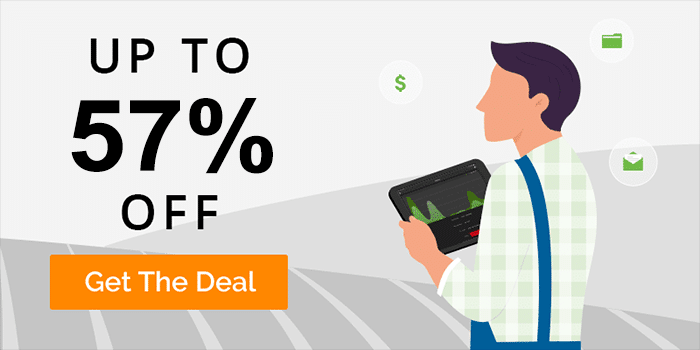
You may use the Google Assistant button on the remote to quickly search for shows and perform other tasks with your voice.
The new Google TV user interface provides personal suggestions based on your subscriptions, viewing habits, and content that you own. We’ve seen this same type of idea in the TiVo Stream 4K through their TiVo Stream application.
The Chromecast with Google TV is running Android TV (Android 10) as the operating system and you can think of Google TV as a shell that aims to provide a better user experience.
As of this post, the Chromecast with Google TV costs $49.99 / £59.99 / AU$99.
Setting Up the New Chromecast with Google TV
Setting up the Chromecast with Google TV was extremely easy.
Since I use an Android phone, I chose to use that for linking my Google account so I didn’t need to play hunt and peck on the virtual keyboard.
I opened the Google Home App, scanned the barcode, and I was on my way!
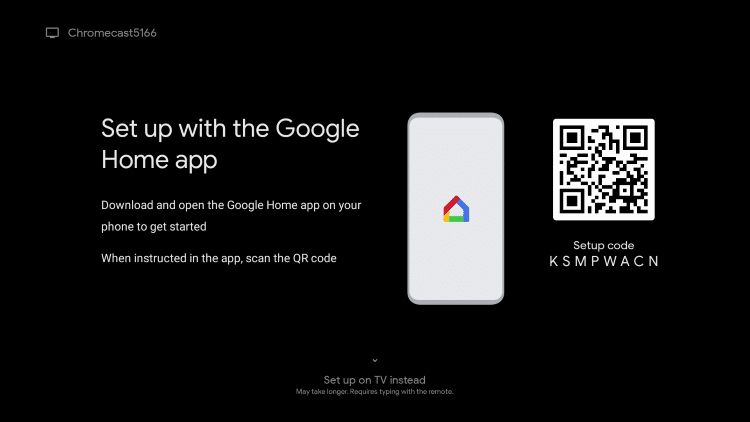
After a few additional setup screens, I was greeted with the new Google TV interface.

Google TV
Those who have used Android TV products such as the NVIDIA Shield, TiVo Stream 4K, and MECOOL KM3 will be a bit confused when first seeing the Google TV user interface.
Yes, Android TV is powering this device, but Google TV is the new user interface that’s being used.
In my opinion, there are pros and cons of Google TV.
Pros
If you subscribe to paid services such as Netflix and Hulu you will receive personal recommendations based on your viewing habits/subscriptions
Can arrange application shortcuts
Organization of the screens works great with the following sections; Search, For you, Movies, Shows, Apps, Library
Settings seem identical to Android TV so we can still make necessary tweaks and enable developer options
YouTube TV support
Cons
Can’t arrange categories on each page like you can in barebones Android TV
If you don’t use popular paid services, Google TV probably won’t be useful
Installing a new Android TV launcher doesn’t work well
There are two types of users who use streaming devices such as the Chromecast with Google TV.
The first is someone who subscribes to premium services (Netflix, Hulu, YouTube TV, HBO Max, Amazon Prime, et.).
The new Google TV layout will be perfect for those people and the recommendations will be a huge hit I would imagine.
The second user is someone who doesn’t subscribe to services, uses free APKS, unverified IPTV services, or Plex Media Server.
For those people, the new user interface will provide hundreds of shortcuts for items that they will never use.
There is no doubt that this new streaming device caters to those who pay for the premium streaming services.
As of this writing, there is no way to revert to basic Android TV but I’m sure some sort of mod or rom will arrive that will allow us to do so in short time.
I personally prefer the Android TV layout over the new Google TV interface.
Internal Storage
I would imagine that the Amazon Fire TV Sticks will be the biggest competitor for the Chromecast with Google TV.
The biggest complaint about the Fire TV Stick lineup is lack of internal storage.
The Fire TV Stick 4K only comes with 8GB of storage and only 4 to 5GB of that is available after their system apps are loaded which you can’t uninstall.
The Chromecast with Google TV only comes with 4GB of internal storage and only 2.2GB is available after their system apps have been installed.
This is crazy.
Users won’t be able to install very many apps and games with only 2.3GB of space.
Thankfully, I’ve had success using a USB C hub with passthrough power so I can attach additional storage. I can even expand internal storage as well which is nice.
But, will people want to pay an additional $25-30 for one of these hubs?
More on the hub below.
Sideloading Applications on the Chromecast with Google TV
I used the KODIFIREIPTVApp with the Rapid App Installer and installed all of the most popular APKs and my favorite IPTV service.
Everything worked as expected with no problems whatsoever.
It’s great to see that this device allows for running apps not available through Google Play Store.

Get the Free KODIFIREIPTVRapid App with Rapid App Installer
One thing that is a bit different on this device than others is that you must enable Developer Options before you can turn on unknown sources for sideloading.
How to Install Apps from Unknown Sources
Click Settings.
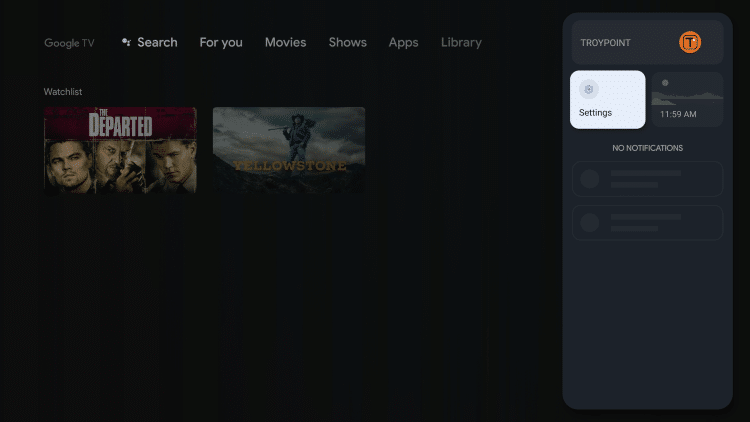
Click System.

Click About.
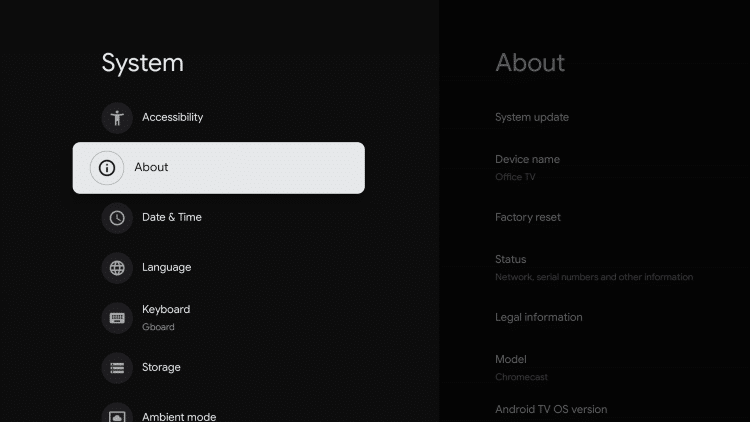
Click Android TV OS build approximately 7 times until you see a message that Developer Options have been enabled.
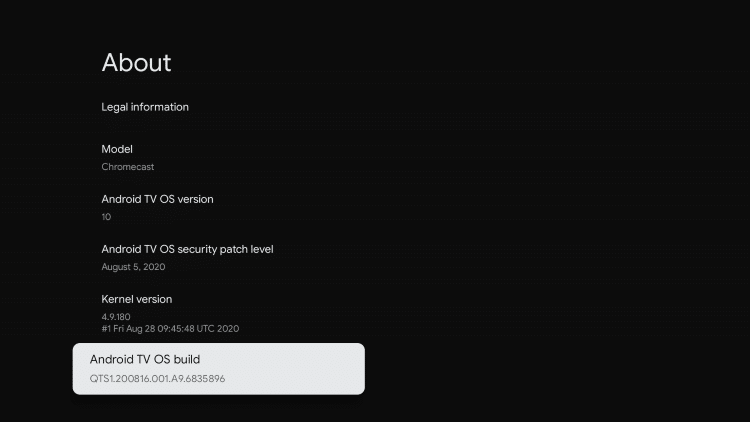
Go back until you see the Apps menu item, click that.
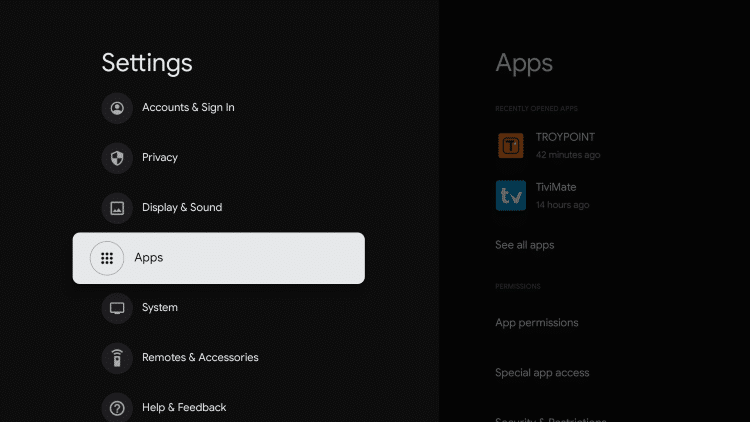
Click Security & Restrictions.
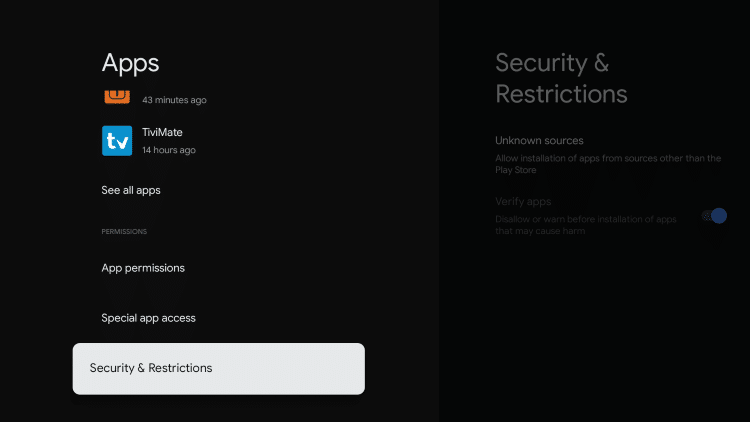
Push right arrow to move to right side of screen where apps are located.
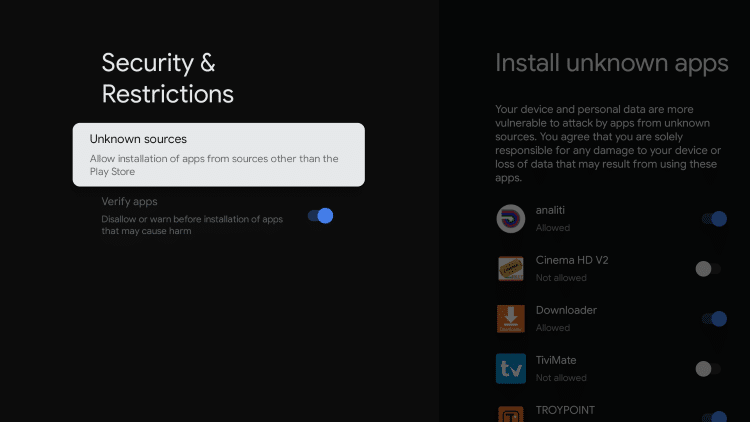
Turn on unknown sources for each app that you want to assign this functionality.
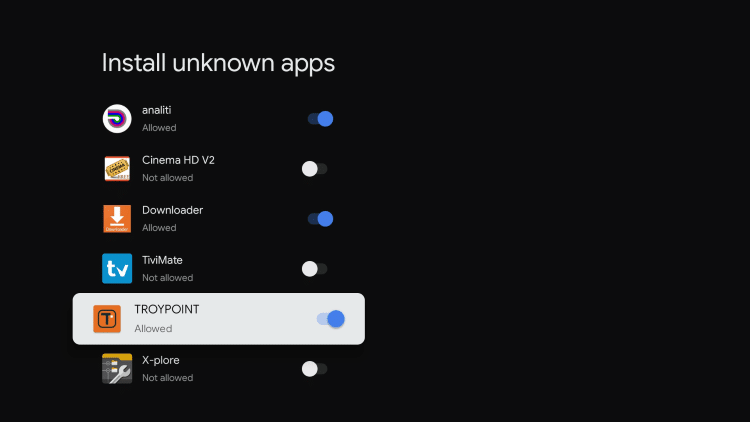
Download Speeds
Unfortunately, this device does not come with an Ethernet adapter, however they will be selling one in the near future but it won’t support Gigabit speeds.
In the wired tests below, I connected my UtechSmart USB C Hub with Gigabit Ethernet adapter.
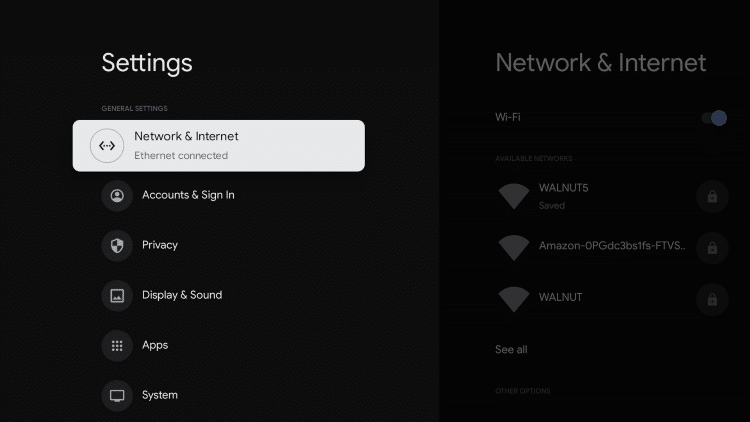
I used Analiti Speed test app for the following tests.
I have 1 GB Fiber download speed plan through my Internet Service Provider.
During the WiFi tests, I am connected to the 5Ghz band on my Asus AC3100 Router. This router resides in the same room as my Chromecast with Google TV (approximately 20 feet away from wireless router).
I’m using Quad VPN as my VPN on Chicago Server 04 (chi-a04).
Ethernet via UtechSmart USB C Hub with Gigabit Ethernet
VPN On: Download = 76 Mbps & Upload = 59 Mbps
VPN Off: Download = 326 Mbps & Upload = 125 Mbps
WiFi
VPN On: Download = 71 Mbps & Upload = 43 Mbps
VPN Off: Download = 333 Mbps & Upload = 123 Mbps

As you will see above, the WiFi chip in this device is outstanding.
It’s performing the same as the external Gigabit Ethernet on the USB C hub that I used for testing purposes.
Gaming
I installed a few games through Google Play Store and they all worked great with no lag.
Google’s new streaming game service called Stadia isn’t currently supported on this device but it is slated to be available sometime in 2021.
I sideloaded the Stadia app and it installed just fine but things aren’t working 100%. It was a bit choppy and I had problems getting back to the main Stadia home screen after claimed a game.

If you would like to try Stadia on this device, you can install through Downloader App with the shortcut troypoint.com/stadia.
You must have a Stadia account setup to use the app.
I’m curious to see how the Stadia service adopts to the new Chromecast with Google TV in the future. It seems that Google is putting a lot of faith into this streaming game service.
USB C Hub With Passthrough Power
As mentioned earlier, I connected a UtechSmart USB C Hub with Gigabit Ethernet adapter which allowed me to add additional USB storage and connect to network directly through Gigabit Ethernet port.

This combination works great and the included power adapter provided enough power to run my SanDisk 256GB USB 3.0 drive and the onbaord Gigabit Ethernet Adapter at the same time. Some have expressed a need to upgrade the power supply due to the fact that it wasn’t powerful enough to power all of their external devices.
I also ordered the Aukey USB C Adapter with Gigabit Ethernet port. Unfortunately, the Ethernet didn’t work for me on this device. So, not all USB C hubs will work but this UtechSmart USB C model is working great.
Others have reported success in connecting webcams, keyboards, and other peripheral devices by way of a USB C hub.
Video coming soon on this setup.
Chromecast with Google TV Photos
New Chromecast with Google TV Specs
Google has been very hush about the specs for this device. It seems like they are trying to hide something and I think it is the small amount of internal storage.
Many have reported that internal storage is 8GB but that is not true.
I took a deeper dive into the system components by using the AIDA64 app which is available through the KODIFIREIPTVRapid App Installer.
CPU: Quad Core ARM Cortex-A55
GPU: ARM Mali-G31
RAM: 2GB
Storage: 4GB
OS: Android 10.0 (Android TV)
Connectivity: Wi-Fi 802.11ac (2.4 GHz / 5 GHz)
Ports: HDMI to plug directly into TV & USB Type-C power
Resolution: Up to 4K HDR, 60 FPS – Supports resolutions up to 4K and high dynamic range (HDR)
Video Formats: Dolby Vision, HDR10, HDR10+for stunning picture quality.
Audio Formats: Dolby Digital, Dolby Digital Plus, and Dolby Atmos
Bluetooth Version: 4.2
Dimensions & Weight
Length: 6.4 in (162 mm)
Width: 2.4 in (61 mm)
Height: 0.5 in (12.5 mm)
1.9 oz (55 g)
Colors
Snow
Sunrise
Sky
Voice Remote
Dimensions
Length: 4.8 in (122 mm)
Width: 1.5 in (38 mm)
Height: 0.7 in (18 mm)
Sensors
Accelerometer
Connectivity
Bluetooth®
IR to control TV, soundbar, or receiver
Weight: 2.2 oz (63 g)
Mic: Integrated microphone for Google Assistant
Power: 2 AAA batteries included
Compatibility: Requires Chromecast (Google TV)
What’s in the Box
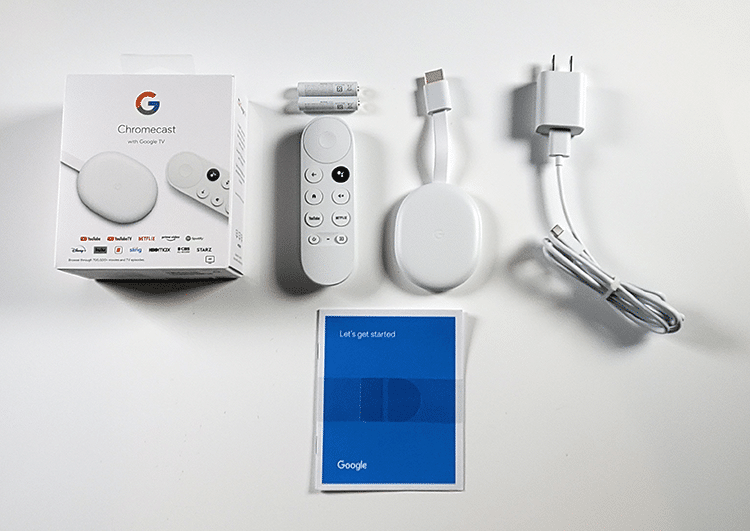
Chromecast with Google TV
Power Adapter
Remote Control
2 AAA Batteries
Quick Start Guide
Final Thoughts
I’ve been extremely satisfied with video playback from this device, no problems whatsoever.
I’m not a big fan of using voice commands but I do like Google Assistant which is integrated and there is a dedicated button for it on the remote.
Speaking of remote, there are no play, pause or stop buttons so users will need to click the OK button on the remote and then click the playback bar on the screen.
Even without those buttons I do like the remote control.
The WiFi chip that comes packed in this unit is extremely powerful. I got some great download speeds with my VPN on and off.
There is no Ethernet adapter but not sure how big of a deal-breaker that will be due to the great WiFi reception I’m getting on this.
From what I can see, there isn’t any bloatware that comes on the Chromecast with Google TV. Plus, you can uninstall any apps that come preinstalled which is fabulous. This somewhat helps alleviate the small internal storage but not completely.
My biggest problem is the lack of internal storage on this device. I say this due to the numerous complaints that we see regarding the Fire TV Stick lineup which comes with 8GB. This comes with half that!
Yes, we can connect a USB C hub to provide additional storage but do people really want to pay an additional $30 plus $10 to $30 for a USB drive?
But, I would point out that support for peripheral devices is a huge plus.
My USB C adapter allows me to connect a USB drive that can be mounted as internal storage. I can also connect an Ethernet cord to the hub as well and enjoy Gigabit speeds.
The Google TV user interface is geared for those who use the paid services such as Netflix, Hulu, YouTube TV, etc. For those cord cutters using the free APKS, Kodi, Plex, and unverified IPTV services, this won’t be very beneficial.
Most Google devices allow for access to the bootloader so I’m hoping for an option to root this device in the near future. By doing this, we will have the option to use barebones Android TV which I personally enjoy better than Google TV.
I have a feeling that there will be some custom ROMs and hacks that come out for this device that could be very interesting.
For now, I’m kind of up in the air on how to rank the Chromecast with Google TV. The pros and cons that I personally list below might not coincide with other users. Again, all of this is personal preference when it comes to your viewing habits.
Pros
Simple setup
Excellent video playback
Strong WiFi chip
Can expand internal storage and connect additional peripherals including Gigabit Ethernet adapter via USB C hub
2GB RAM
Built on Android TV architecture
Google Assistant works well
Integrates with Google Home products
Based on past Google products will hopefully have option to root and change additional system settings
Quality remote control
Google TV great for those who subscribe to paid video services
Cons
4GB internal storage
No Ethernet connection (adapter will be available but only up to 100Mbps transfer speed)
Google TV not good for those who don’t use paid services
No play, pause, stop buttons on remote
Takes some time to boot up
Where to Buy Chromecast with Google TV
Your best online options to buy the Chromecast with Google TV are directly from Google or Best Buy.
Buy Chromecast with Google TV from Google Website
Buy Chromecast with Google TV from Best Buy Website
If you don’t want to order online, you should also be able to purchase this device through stores that carry Google products. If the Chromecast with Google TV is available on a store’s website for purchase, it’s probably available in the store itself.
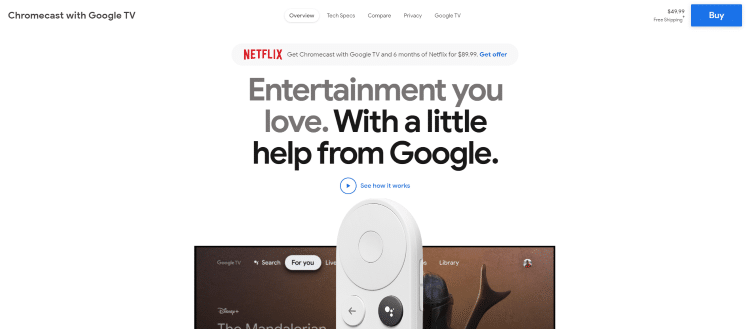
FAQ
Is Chromecast with Google TV better than Fire TV Stick 4K
I would say that this is a toss up. I like both of them equally but I see the Chromecast becoming more favored in the future due to possible root access and/or ROMs that will become available.
Can you sideload apps onto the Chromecast with Google TV?
Yes, see my screenshot guide above for allowing for unknown sources.
Does a VPN work well on Chromecast with Google TV?
Yes, extremely well. See my speed tests above with Quad VPN both through WiFi and Ethernet.
I rate the Chromecast with Google TV 4.3 stars out of 5. This rating may change depending on root access and rom possibilities in the future.
Our Score
Tell us in the comments section below what you think of this new streaming device. If you already have one, let us know how you like it.






