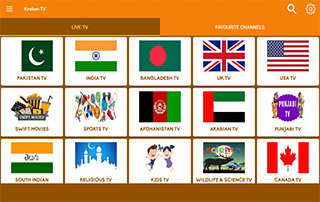How to Install Kraken TV APK on Firestick, Fire TV, and Android Devices
This page includes affiliate links where KODIFIREIPTVmay receive a commission at no extra cost to you. Many times, you will receive a discount due to the special arrangements made for our visitors. I will never promote something that I personally don’t use or recommend. Purchasing through my links directly supports KODIFIREIPTVwhich keeps the content and tools coming. Thank you!
This step-by-step tutorial will show you how to install Kraken TV APK on Firestick, Fire TV, and Android TV Boxes.
Kraken TV is a free Live TV streaming app that provides thousands of channels across a variety of categories.

Some of these categories consist of USA TV, UK TV, Swift Movies, Kids TV, Wildlife, Sports TV, and more.
Kraken TV is not available within the Amazon App Store but this tutorial will show you how to side-load this app on to your Amazon Firestick/Fire TV.
The great thing about the Firestick/Fire TV is that it runs the Android operating system, which means side-loading Kraken TV onto these streaming devices is a simple process.
The app we will use to side-load Kraken TV on a Firestick/Fire TV is called Downloader.
If you are using an Android TV Box, NVIDIA SHIELD, Mi Box, etc. you can follow along with this tutorial by installing Downloader on your device. Use the link below for that tutorial.
How To Install Downloader App On Android Box
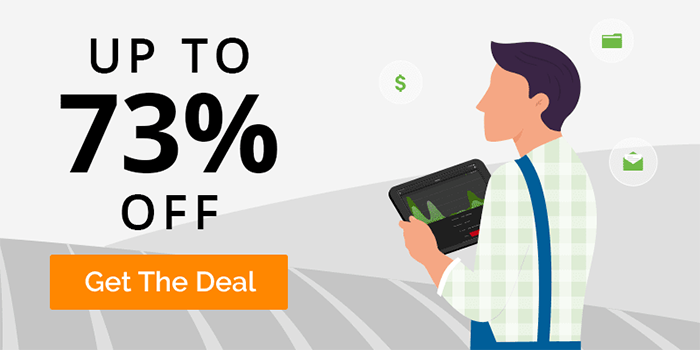
The following guide will show you how to install Kraken TV APK on Firestick, Fire TV, and Fire TV Cube.
![]() KODIFIREIPTVTip: You should always use a VPN to protect your identity and security when streaming with IPTV services such as this.
KODIFIREIPTVTip: You should always use a VPN to protect your identity and security when streaming with IPTV services such as this.
Legal Copyright Disclaimer: KODIFIREIPTVdoes not verify whether IPTV providers hold the proper licensing for content delivered through said service. KODIFIREIPTVdoes not endorse or promote illegal activity tied to streaming or downloading copyrighted works. The end-user shall be solely responsible for media accessed through any service or app referenced on this Website. Referenced applications/addons are not hosted by KODIFIREIPTVand this guide is for educational purposes only.
NOTE: Kraken TV does feature VOD content for streaming movies. However, these links are unreliable and oftentimes buffer frequently.
For other apps with Movies and TV Shows for streaming, check out the KODIFIREIPTVBest APK’s list that is updated daily with the Best APK’s available.
Best APK’s for Movies and TV Shows with No Buffering

ULTIMATE IPTV SETUP GUIDE
Your free guide will be sent
immediately to your email address.
div { border-radius: 3px;}]]>
Your information is 100% secure &
will never be shared or sold to anyone.

Kraken TV Screenshots
Shown below are screenshots of the Kraken TV application while using a Firestick.
How To Install Kraken TV APK On Firestick/Fire TV Guide
NOTE: Since apps such as Kraken TV aren’t available for install through Amazon or Google Play, we don’t know if they hold the proper licensing for the channels that they deliver. Always use a VPN with these unverified IPTV services.
The following tutorial was done using an Amazon Firestick 4K. However, these instructions will also work for any Android device.
Step 1
If you are an Quad VPN user, launch the Quad VPN app and click Connect to ensure your privacy.
Quad VPN-connect-1.png” alt=”launch Quad VPN” width=”750″ height=”422″ srcset=”https://troypoint.com/wp-content/uploads/2019/11/Quad VPN-connect-1-150×84.png 150w, https://troypoint.com/wp-content/uploads/2019/11/Quad VPN-connect-1-200×113.png 200w, https://troypoint.com/wp-content/uploads/2019/11/Quad VPN-connect-1-300×169.png 300w, https://troypoint.com/wp-content/uploads/2019/11/Quad VPN-connect-1-400×225.png 400w, https://troypoint.com/wp-content/uploads/2019/11/Quad VPN-connect-1-600×338.png 600w, https://troypoint.com/wp-content/uploads/2019/11/Quad VPN-connect-1.png 750w” sizes=”(max-width: 750px) 100vw, 750px”/>
Step 2
After a connection has been made, exit Quad VPN to your device home screen.
Quad VPN-connect-2.png” alt=”” width=”750″ height=”422″ srcset=”https://troypoint.com/wp-content/uploads/2019/11/Quad VPN-connect-2-150×84.png 150w, https://troypoint.com/wp-content/uploads/2019/11/Quad VPN-connect-2-200×113.png 200w, https://troypoint.com/wp-content/uploads/2019/11/Quad VPN-connect-2-300×169.png 300w, https://troypoint.com/wp-content/uploads/2019/11/Quad VPN-connect-2-400×225.png 400w, https://troypoint.com/wp-content/uploads/2019/11/Quad VPN-connect-2-600×338.png 600w, https://troypoint.com/wp-content/uploads/2019/11/Quad VPN-connect-2.png 750w” sizes=”(max-width: 750px) 100vw, 750px”/>
Step 3
From the Main Menu scroll to hover over Settings.

Step 4
Click My Fire TV.

Step 5
Choose Developer options.

Step 6
Click Apps from Unknown Sources.

Step 7
Choose Turn On.

Step 8
Return to the home screen and hover over the Search icon.

Step 9
Type in Downloader.
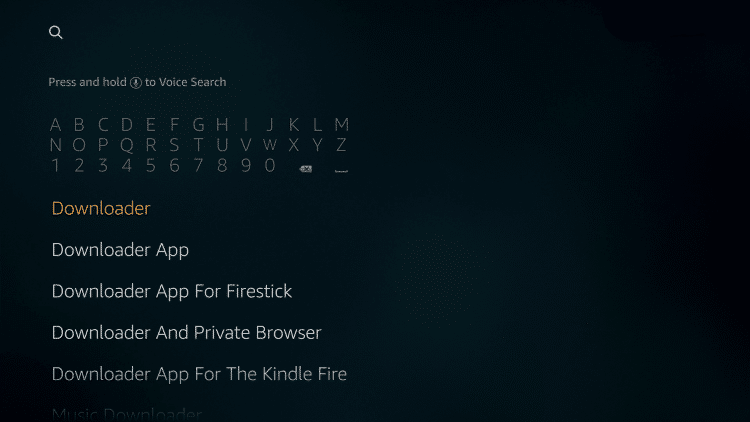
Step 10
Select the Downloader app.

Step 11
Click Download.

Step 12
Click Open.
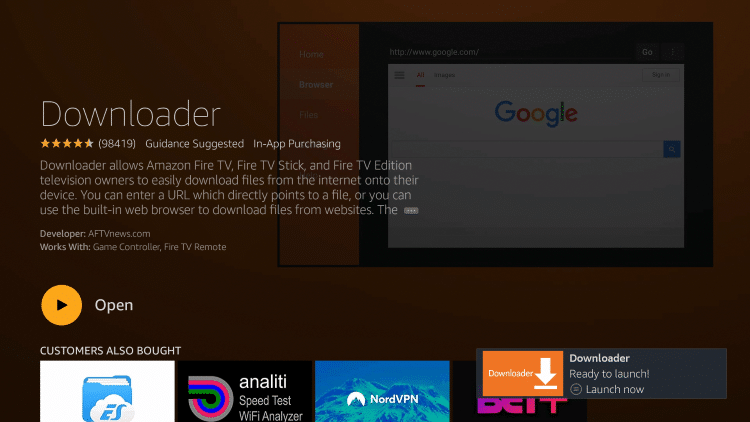
Step 13
Click Allow.

Step 14
Click OK.

Step 15
Click the OK button on the remote to open the keyboard for the URL box.

Step 16
In the address bar, type the following URL: troypoint.com/kraken and click Go.
Important Note: this APK file is not hosted by TROYPOINT. This link is pointing to the installation file hosted by Kraken TV.

Step 17
Wait for the download to complete.

Step 18
Click INSTALL.

Step 19
Click DONE.
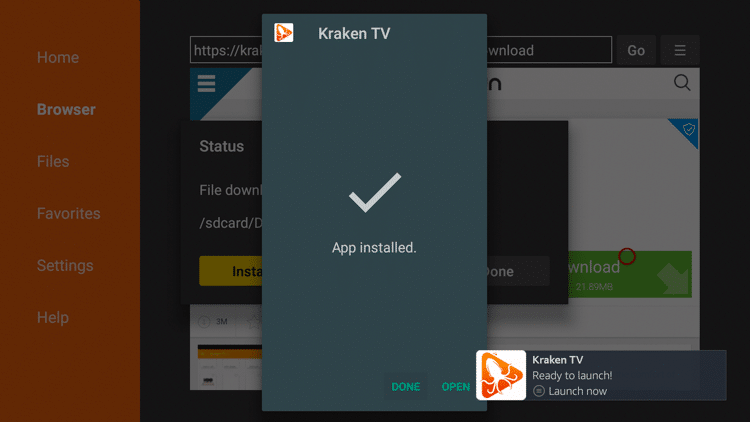
Step 20
This will take you back to the Downloader app. Click Delete.

Step 21
Click Delete again.
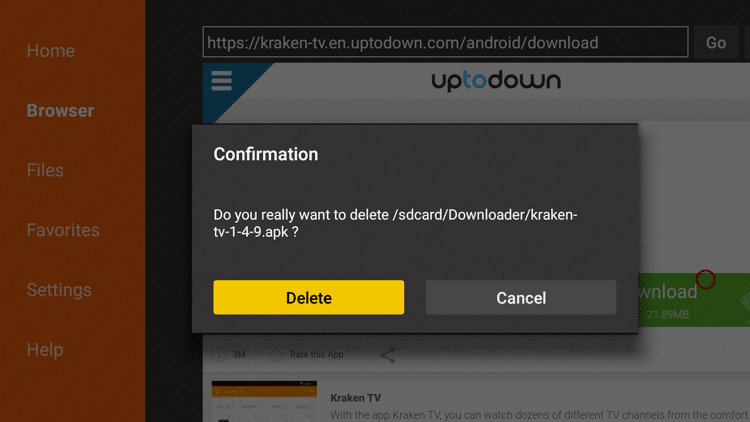
Step 22
Hold down the Home button ![]() on your remote control and then select Apps.
on your remote control and then select Apps.

Step 23
Hover over Kraken TV and click the Options button ![]() (3 horizontal lines) on your remote then choose Move.
(3 horizontal lines) on your remote then choose Move.

Step 24
Drag Kraken TV to the top of your Apps list and press the center of the Navigator button ![]() .
.
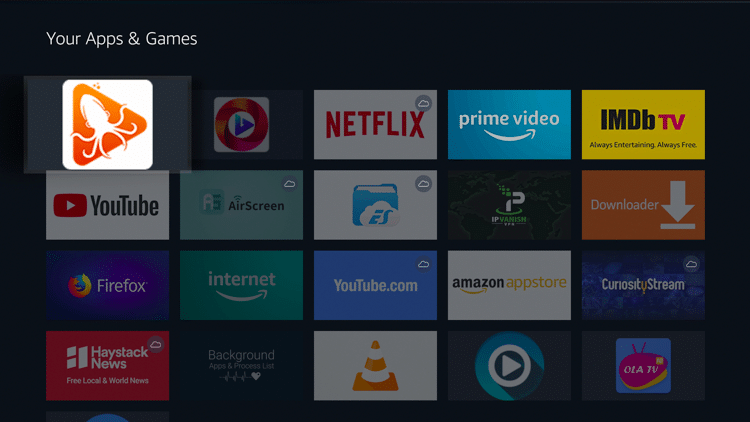
Step 25
Launch Kraken TV.
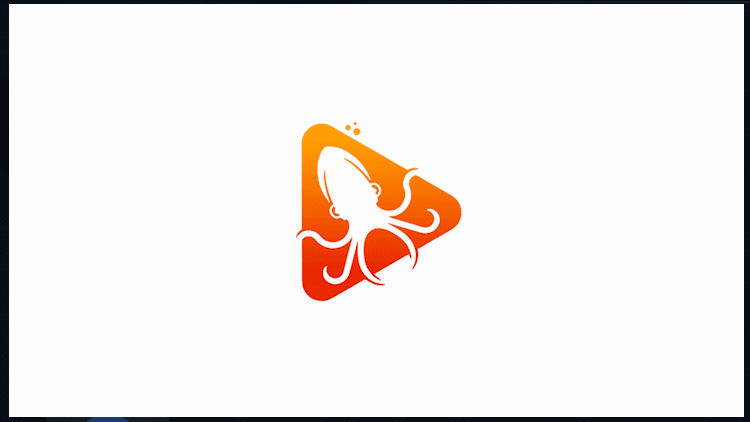
Step 26
That’s it! You have now successfully installed Kraken TV APK on your Firestick.
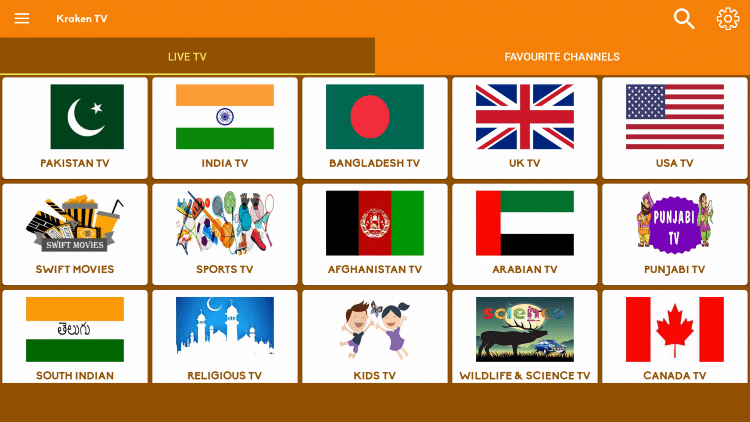
Note: When selecting a channel you will notice some have multiple streaming links to choose from. If one stream doesn’t work, just try another link.
 Warning! Protect Yourself With A VPN
Warning! Protect Yourself With A VPN
Most cord-cutters use a VPN and rightfully so.
The free streaming applications, addons, and paid IPTV services that you use are usually hosted on insecure servers.
Without a VPN, your IP Address is being logged.
Your IP Address points back to your location and identity which compromises both your privacy and security.
Your current IP Address is 2.29.122.179 – When you use a VPN, your real IP address will be converted into an anonymous new one.
A VPN will provide you with an anonymous connection to the Internet.
This will prevent your Internet Service Provider, app/addon developers, government agencies, and any 3rd party from logging what you’re accessing online.
The most popular VPN among cord-cutters is Quad VPN due to their blazing fast speeds and zero log policy.
Its important to use a VPN that is fast since we are streaming large HD files. Its also crucial to find one that keeps no logs of what their subscribers access while online.
Setting up Quad VPN on your streaming device is simple!
Quad VPN-white.png” alt=”Quad VPN vpn” width=”150″ height=”150″/>
Step 1 Register for an Quad VPN account by clicking the link below.
This exclusive link provides you with a hefty discount, only available to KODIFIREIPTVvisitors like you.
![]() Register for Quad VPN Account & Save 73%
Register for Quad VPN Account & Save 73% ![]()
Step 2 – Hover over the search icon on your Firestick, Fire TV, or Fire TV Cube and type in “Quad VPN”
You may also find the Quad VPN App in the Google Play Store for those of you who are using Android TV Boxes, phones, and tablets.
 Step 3 – Click the Quad VPN option that appears.
Step 3 – Click the Quad VPN option that appears.
 Step 4 – Click the Quad VPN icon under Apps & Games.
Step 4 – Click the Quad VPN icon under Apps & Games.
 Step 5 – Click Download.
Step 5 – Click Download.
 Step 6 – Click Open.
Step 6 – Click Open.
 Step 7 – Enter your username and password to login. Your username is the email that you used to register for Quad VPN service with and your password is automatically generated and emailed to you.
Step 7 – Enter your username and password to login. Your username is the email that you used to register for Quad VPN service with and your password is automatically generated and emailed to you.
 Step 8 – Click Connect button.
Step 8 – Click Connect button.
 Step 9 – Click OK for Connection request if it appears.
Step 9 – Click OK for Connection request if it appears.
 Step 10 – You will notice that your IP Address changes along with location of connection. You are now operating anonymously through your device.
Step 10 – You will notice that your IP Address changes along with location of connection. You are now operating anonymously through your device.
Click the Home Button on your remote and the VPN will remain running in the background.
 Congratulations! You are now protected by a VPN which means everything that you stream or access through your Firestick or Android TV Box is hidden from the rest of the world.
Congratulations! You are now protected by a VPN which means everything that you stream or access through your Firestick or Android TV Box is hidden from the rest of the world.
If you ever need to stop the VPN service, simply re-launch the application and click the DISCONNECT button.
How to Integrate MX Player
Another great feature within Kraken TV is the ability to use external video players such as MX Player.
Follow the quick tutorial below on how to integrate MX Player within Kraken.
1. Install MX Player on your streaming device using URL: troypoint.com/mx in Downloader or follow the guide below:
How to Install MX Player
2. Click the menu icon on the top left of the screen.
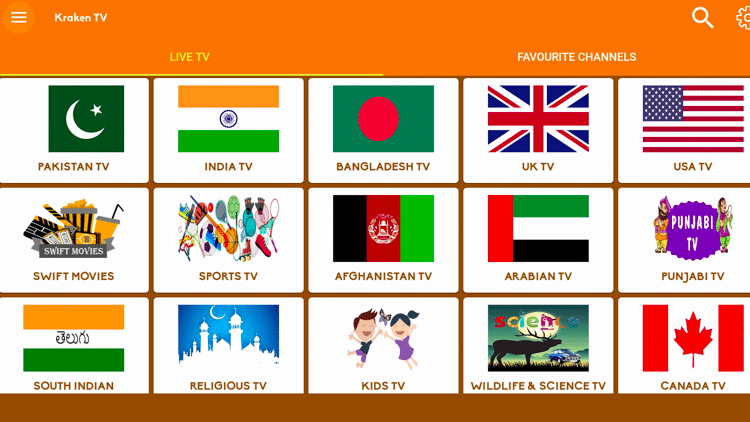
3. Scroll down and select Setting.
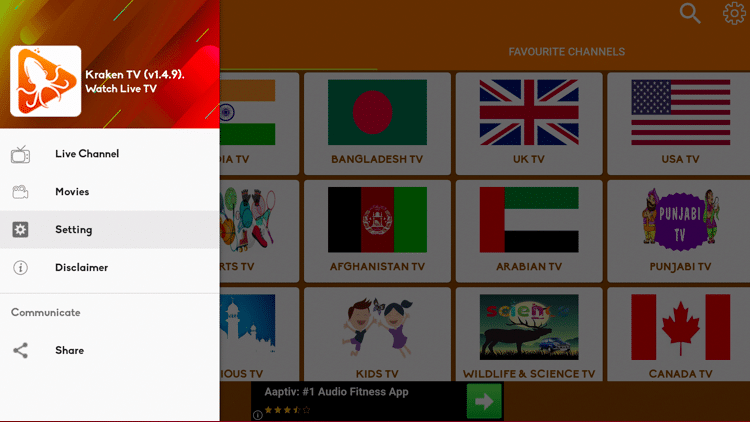
4. Select Video Player.

5. Select MX Player.
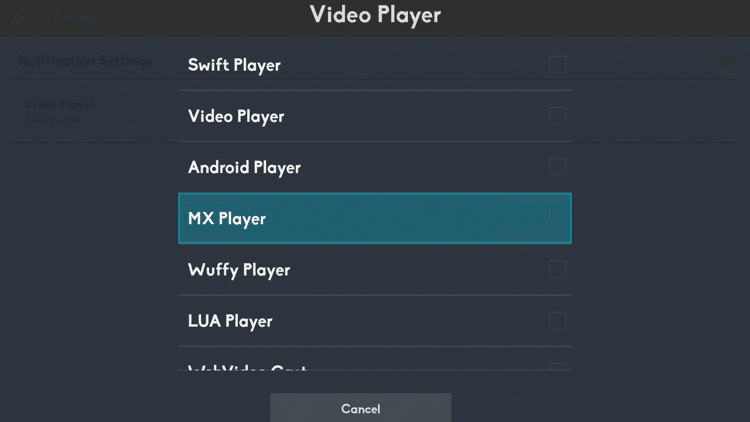
6. That’s it! You have successfully integrated MX Player within Kraken TV.
Add Channels to Favorites
Kraken also allows users to create a list of your favorite channels. See the short guide below on how to add Favorites within the app.
1. Hover over any channel you prefer

2. Hold down the OK button on your remote and select Add to Favourite when this message appears
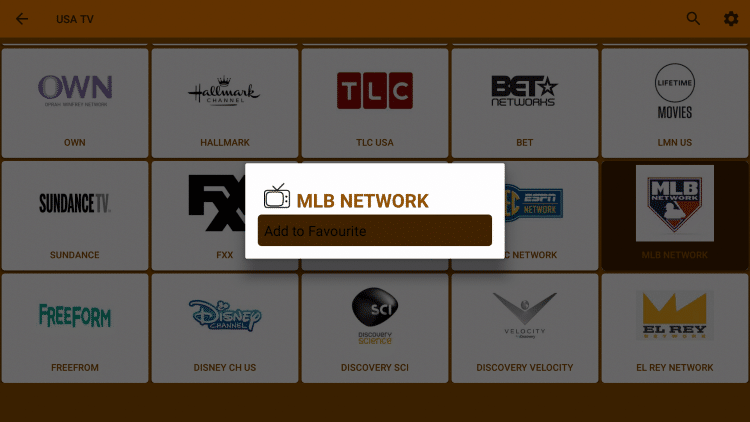
3. You will notice a “Favorite has been saved” message.
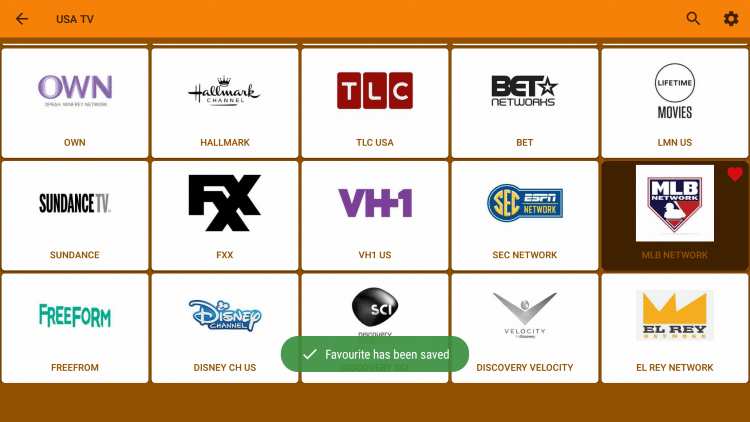
4. To access your Favorites, click the back button to return to the Mobdro home screen. Then select Favourite Channels.
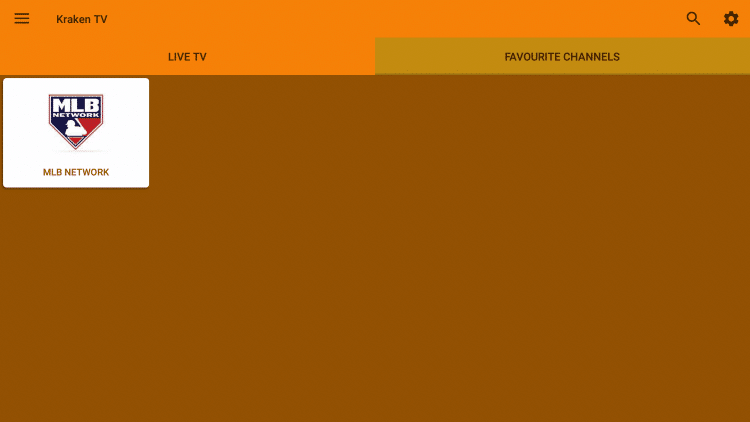
5. To remove a channel hover over your selected channel, hold down the OK button, and click Remove from Favourite.
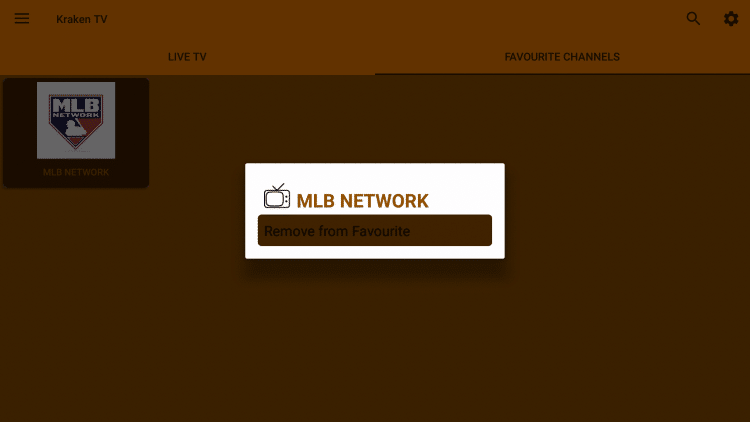
6. That’s it! You can now add/remove any channels within your Favorites list.
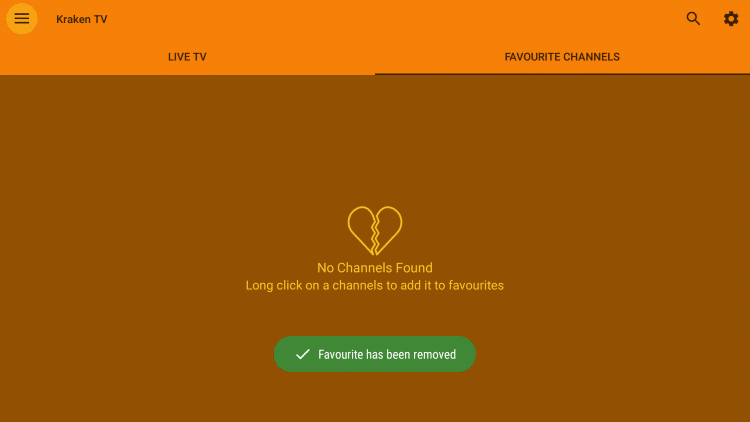
WARNING! USE IPTV ONLY WITH A VPN
Your IPTV activity is actively tracked by your Internet Service Provider, addon devs, and government through your IP address.
Use IPTV and all streaming apps anonymously by using Quad VPN.
Quad VPN will encrypt your connection to the Internet and mask your IP address so you will remain 100% anonymous.
Your current IP Address is 2.29.122.179
SAVE UP TO 73% WITH THIS TIME-SENSITIVE DEAL
Quad VPN backs their service with a 30-day money back guarantee.
Quad VPN allows you to use your account on unlimited Internet-connected devices
Expires soon.
Click Here for Quad VPN 73% Discount
Kraken TV Details & Description
Kraken TV offers thousands of live channels within a variety of categories to choose from.
Some categories include Sports, Movies, Religious, Kids, Wildlife & Science, and more.
There are also country-specific categories such as Pakistan, India, Bangladesh, UK, USA, Afghanistan, Arabian, Punjabi, South Indian, and Canada.
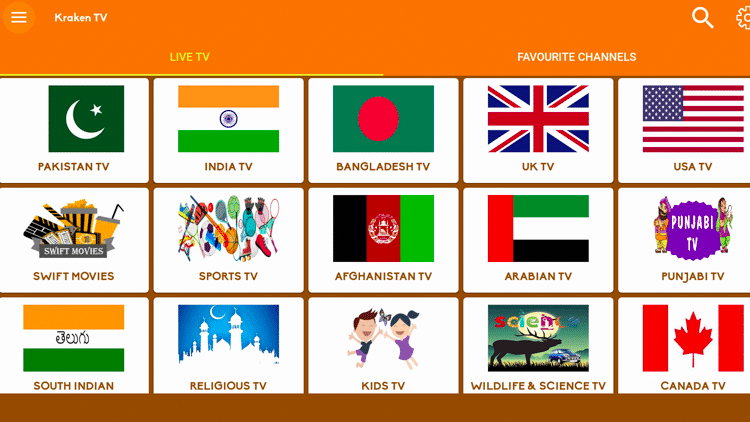
There is also a search option provided within the app that can be used to explore specific channels and make navigation easier.
Unfortunately after testing Kraken TV, we found that that this app does not have subtitles integration, contains ads, and most channels are in SD quality.
This is just a simple, free Live TV application that provides hundreds of channels, which mostly worked well.
For other free Live TV apps similar to Kraken TV, refer to the tutorials below.
For more quality Live TV options, we strongly recommend viewing our IPTV Guide for the best IPTV services available.
KODIFIREIPTVIPTV Guide
Since Kraken TV was made as an APK, some features are not easily accessible on a Fire TV or Firestick.
To use these, one must use Firestick Remote Alternatives or install mouse toggle onto their device.
Click the link below to learn more about Mouse Toggle and how to install on a Firestick/Fire TV.
How to Install Mouse Toggle on Firestick/Fire TV
Give Kraken TV APK on Firestick a try today!
Kraken TV FAQ
What is Kraken TV?
Kraken TV is an app available for installation on streaming devices to watch Live TV for free.
Is Kraken TV legal?
It’s very difficult for us (KODIFIREIPTVpersonnel) to determine whether an IPTV service like Kraken TV holds the proper licensing to broadcast their channels. Just take caution and be sure to use a VPN when streaming from these 3rd party apps.
Does Kraken TV stream Live TV?
Yes. Kraken TV streams Live TV channels mostly in standard definition quality.
What devices can Kraken TV be installed on?
Kraken TV is available for installation on tons of devices including the Amazon Firestick which is the most popular streaming device available. Users can also download on Android and more.
What channels does Kraken TV have?
Kraken TV offers thousands of channels to choose from for live viewing. These include Live TV with content on Sports, Movies, Religious, Kids, Wildlife & Science and country-specific channels.
Please follow and like us: