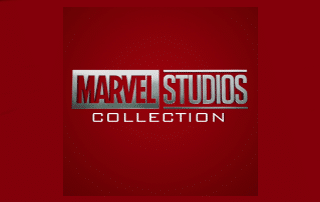How to Install Marvel Universe Kodi Addon on Firestick/Fire TV & Android
This page includes affiliate links where KODIFIREIPTVmay receive a commission at no extra cost to you. Many times, you will receive a discount due to the special arrangements made for our visitors. I will never promote something that I personally don’t use or recommend. Purchasing through my links directly supports KODIFIREIPTVwhich keeps the content and tools coming. Thank you!
The following step-by-step tutorial will show you How To Install Marvel Universe Kodi Addon.
Marvel Universe is a new video addon within The Crew Repository, which contains other popular addons such as The Crew and Marauder.

Marvel Universe works great on all devices including the Amazon Firestick 4k, Fire TV, NVIDIA Shield, and Android TV Boxes.
For these reasons and more, Marvel Universe can be found within our list of Best Kodi Addons.
Use the steps below to install the Marvel Universe Kodi addon to your Kodi device.
Note: If you are looking for the direct sources that Marvel Universe and other addons populate streaming links from, I suggest viewing our Best Free Movie Sites and Putlocker Alternatives lists.
COPYRIGHT INFRINGEMENT & IP ADDRESS LOGGING
1. This technology should only be used to access movies and TV shows that aren’t protected by copyright.
2. These free movies & TV shows are usually hosted on insecure servers where your IP address is logged which can expose your identity and location.
A VPN will change your IP address and encrypt your connection which will make you anonymous while streaming.
SAVE UP TO 73% WITH THIS TIME-SENSITIVE DEAL
Marvel Universe Kodi Add-On Installation Guide
Launch Kodi
Click the settings icon ![]()


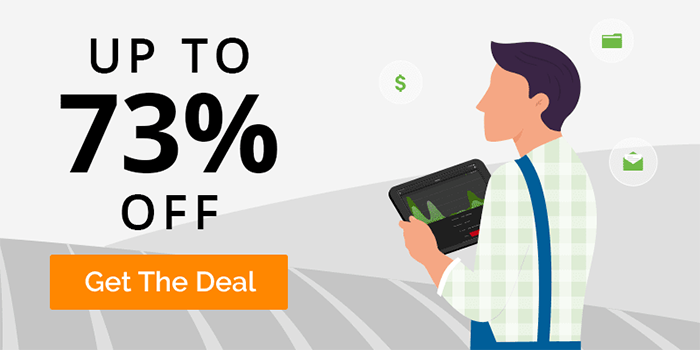
Hover over Add-ons menu item and turn on Unknown sources if not already on


Click back on remote to go back to the System page
Select File Manager



Type the following URL exactly how it is listed here and click OK – https://team-crew.github.io

Highlight the box under the source that you just typed in and enter a name for this media source
Type “crew” or any other name you would like to identify this source as and click OK

Click the back button on your remote until you are on the System screen. Then click Add-ons

Click Install from zip file
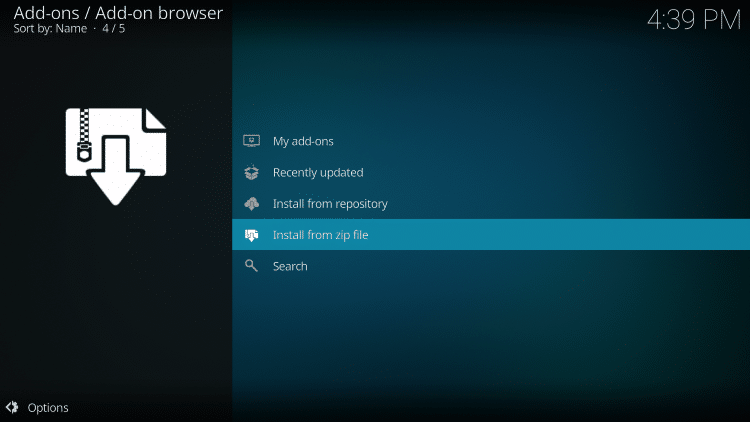
Select “crew” or whatever you named the media source in the previous step
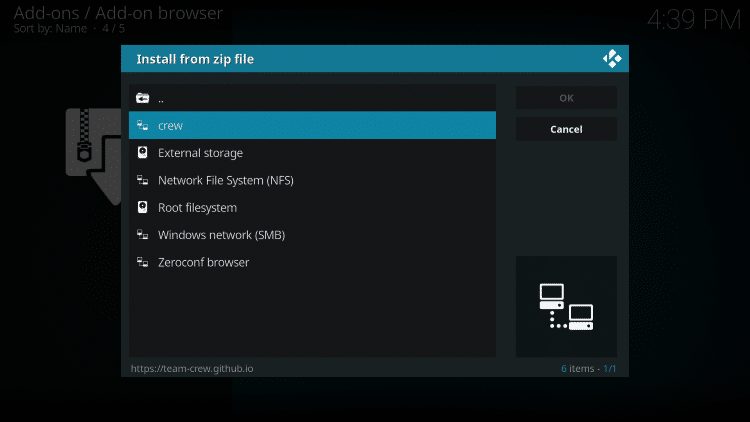
Click the zip file URL – repository.thecrew-0.3.1.zip

Wait for the “The Crew Repo” message to appear
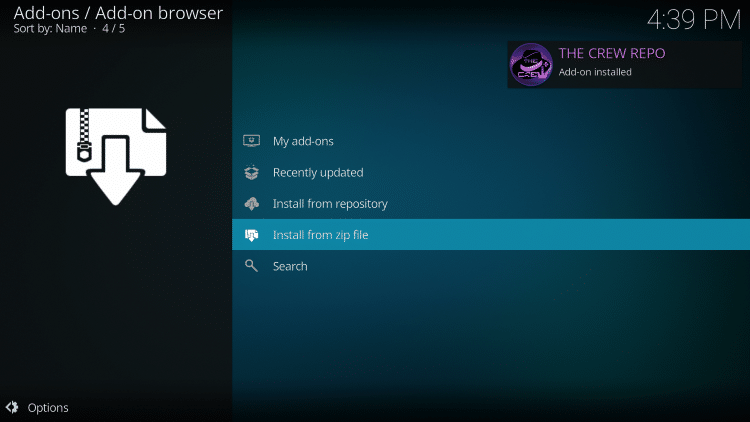
Next click Install from repository
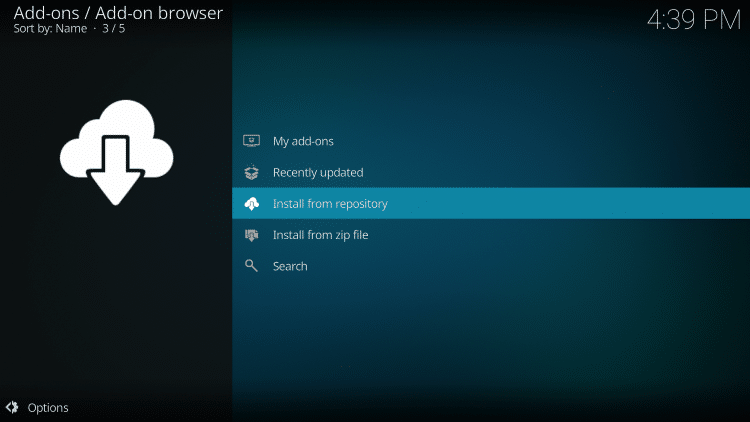
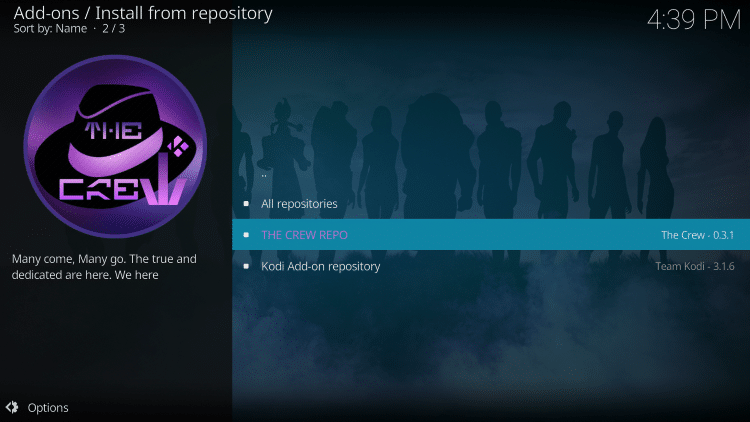
Scroll down and select Video add-ons

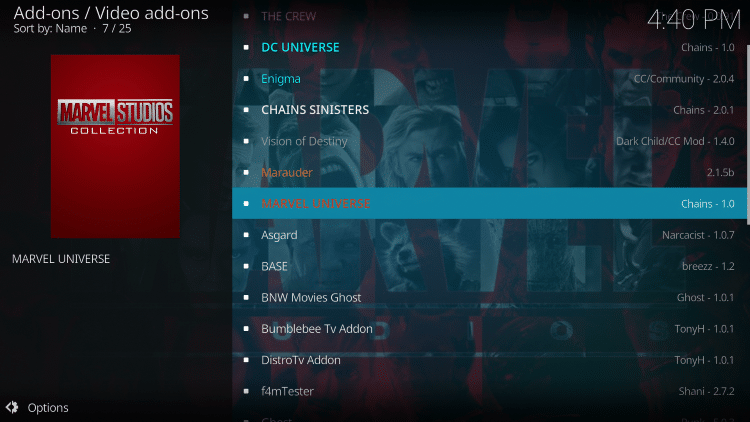
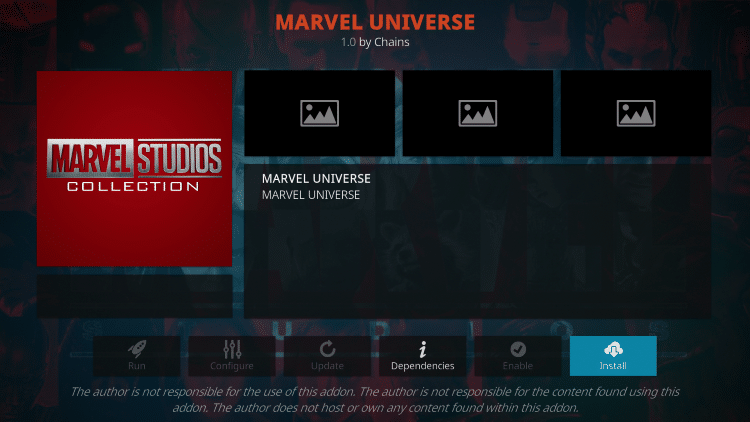
When prompted with the following message, click OK
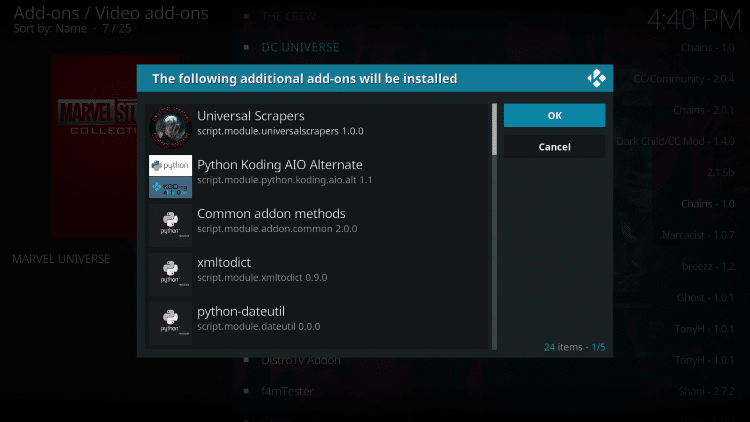
Wait for the “Marvel Universe Add-on installed” message to appear
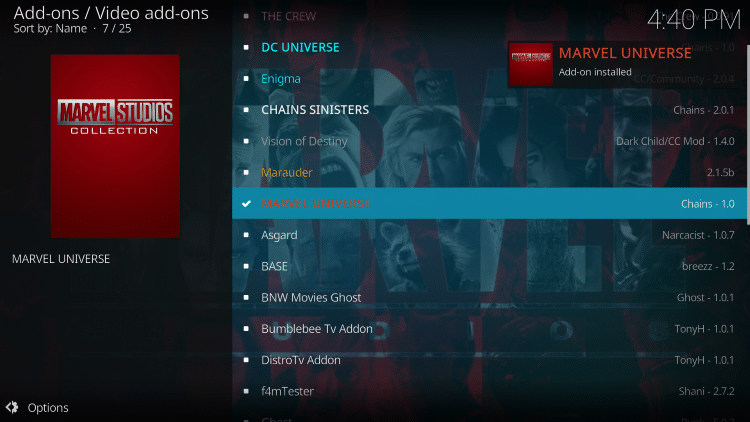
Once the Marvel Universe video add-on has been installed go back to the Home screen of Kodi. Click Add-ons
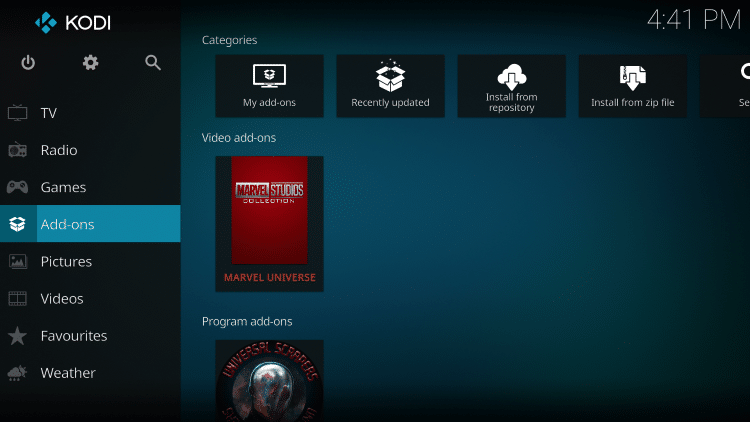


That’s it! The Marvel Universe Kodi Addon is now successfully installed
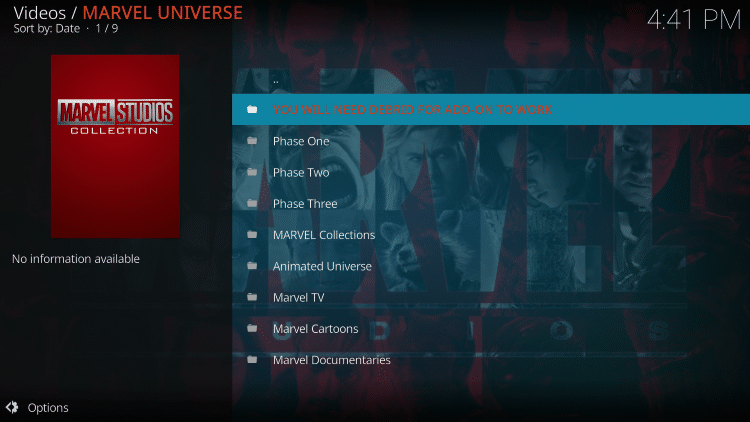
GET YOUR FREE GUIDE
Supercharge Kodi Guide
Downloaded by over 800,000 Kodi users
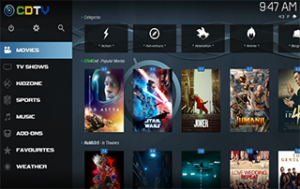
Kodi doesn’t do much without the popular 3rd party addons that provide free movies, TV shows, live channels, sports and more.
Install the best Kodi addons with the click of a button by using my free Supercharge Kodi guide.
GET YOUR FREE GUIDE
 Warning! Protect Yourself With A VPN
Warning! Protect Yourself With A VPN
Most cord-cutters use a VPN and rightfully so.
The free streaming applications, addons, and paid IPTV services that you use are usually hosted on insecure servers.
Without a VPN, your IP Address is being logged.
Your IP Address points back to your location and identity which compromises both your privacy and security.
Your current IP Address is 82.1.225.74 – When you use a VPN, your real IP address will be converted into an anonymous new one.
A VPN will provide you with an anonymous connection to the Internet.
This will prevent your Internet Service Provider, app/addon developers, government agencies, and any 3rd party from logging what you’re accessing online.
The most popular VPN among cord-cutters is Quad VPN due to their blazing fast speeds and zero log policy.
Its important to use a VPN that is fast since we are streaming large HD files. Its also crucial to find one that keeps no logs of what their subscribers access while online.
Setting up Quad VPN on your streaming device is simple!
Quad VPN-white.png” alt=”Quad VPN vpn” width=”150″ height=”150″/>
Step 1 Register for an Quad VPN account by clicking the link below.
This exclusive link provides you with a hefty discount, only available to KODIFIREIPTVvisitors like you.
![]() Register for Quad VPN Account & Save 73%
Register for Quad VPN Account & Save 73% ![]()
Step 2 – Hover over the search icon on your Firestick, Fire TV, or Fire TV Cube and type in “Quad VPN”
You may also find the Quad VPN App in the Google Play Store for those of you who are using Android TV Boxes, phones, and tablets.
 Step 3 – Click the Quad VPN option that appears.
Step 3 – Click the Quad VPN option that appears.
 Step 4 – Click the Quad VPN icon under Apps & Games.
Step 4 – Click the Quad VPN icon under Apps & Games.
 Step 5 – Click Download.
Step 5 – Click Download.
 Step 6 – Click Open.
Step 6 – Click Open.
 Step 7 – Enter your username and password to login. Your username is the email that you used to register for Quad VPN service with and your password is automatically generated and emailed to you.
Step 7 – Enter your username and password to login. Your username is the email that you used to register for Quad VPN service with and your password is automatically generated and emailed to you.
 Step 8 – Click Connect button.
Step 8 – Click Connect button.
 Step 9 – Click OK for Connection request if it appears.
Step 9 – Click OK for Connection request if it appears.
 Step 10 – You will notice that your IP Address changes along with location of connection. You are now operating anonymously through your device.
Step 10 – You will notice that your IP Address changes along with location of connection. You are now operating anonymously through your device.
Click the Home Button on your remote and the VPN will remain running in the background.
 Congratulations! You are now protected by a VPN which means everything that you stream or access through your Firestick or Android TV Box is hidden from the rest of the world.
Congratulations! You are now protected by a VPN which means everything that you stream or access through your Firestick or Android TV Box is hidden from the rest of the world.
If you ever need to stop the VPN service, simply re-launch the application and click the DISCONNECT button.
Marvel Universe Kodi Addon Description & Details
Marvel Universe features a simple interface with a few categories to choose from.
Categories include Phase One, Phase Two, Phase Three, Marvel Collections, Animated Universe, Marvel TV, Marvel Cartoons, and Marvel Documentaries.
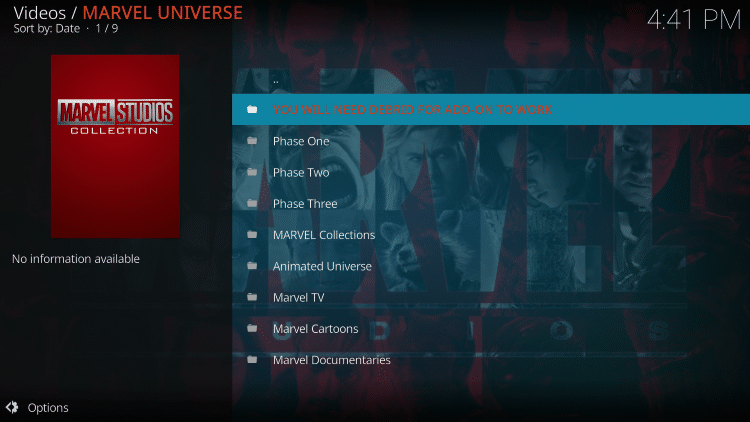
For other great Kodi add-ons that work well with Real-Debrid, be sure to check out our resource below.
Best Apps & Kodi Add-ons for Real-Debrid Users
For those interested in using Kodi builds, you will want to check out our Best Kodi Builds page.
For other quality streaming options that provide similar content, refer to our popular lists below.
Overall, the Marvel Universe is a cool Kodi addon that works great on all devices.
Give the Marvel Universe Kodi Addon a try today!
Marvel Universe Kodi Addon FAQ
Is the Marvel Universe Kodi Add-on legal?
Yes. It is not illegal to install and use this Kodi add-on. However, what you access after you have installed this add-on may be illegal. Always use a VPN as outlined on this page so you can use Kodi add-ons anonymously.
Should I use a VPN with the Marvel Universe Kodi addon?
A VPN such as Quad VPN is always encouraged when installing any 3rd party Kodi addons and repositories. This will ensure your privacy and anonymity when streaming.
Can Marvel Universe Kodi addon be installed on firestick?
Yes. Follow the step-by-step instructions above. This tutorial was done using an Amazon Firestick 4K.
What’s the difference between a Kodi addon and a Kodi repository?
A repository is a file that stores numerous Kodi addons and more for installation. Usually you are required to install a repository to install a Kodi addon or build.
What’s the difference between a Kodi addon and a Kodi build?
You can think of a Kodi build as a bundle of the best add-ons, repositories, and a customized skin that you can install with one click.
Please follow and like us: