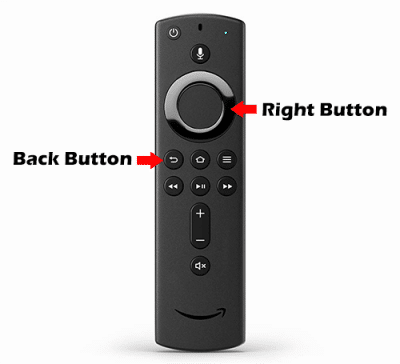How to Reset Firestick or Fire TV in 2020 (Quickest Method)


This tutorial will show you How to Reset a Firestick and breathe new life into your favorite streaming device.
This same process will work on any model of the Firestick, Fire TV, or Fire TV Cubes.
The Amazon Firestick is the most popular streaming device on the market today because of its low price point and the ability to “jailbreak” it.
After resetting your Firestick/Fire TV I highly recommend going through our Jailbreak Firestick Guide to get the most of this powerful streaming device.
Unfortunately, the small 8 GB internal storage fills up rather quickly. This may make your Firestick or Fire TV slow and sometimes unresponsive.
Although you can Expand Firestick Storage, oftentimes resetting your Firestick is the better choice and will allow you to start fresh.
Sometimes a reset is necessary, as a simple Firestick Restart does not always fix the underlying issues.
When you reset your Firestick to factory default settings, it will return to the same state it was in when you first purchased it.
The reset process is very simple and only takes a couple of minutes.
![]() IMPORTANT NOTE: Please keep in mind that when you do this, you will be erasing everything on the system. After your system reboots, you will need to reinstall your applications.
IMPORTANT NOTE: Please keep in mind that when you do this, you will be erasing everything on the system. After your system reboots, you will need to reinstall your applications.
Luckily, you can use the Free KODIFIREIPTVApp which includes the Rapid App Installer. This will allow you to reinstall all of your favorite streaming apps and tools in a matter of minutes!
Use the link below to access this free application.

KODIFIREIPTVRapid App Installer
How to Reset Firestick Screenshot Guide
In this example, I am using an Amazon Firestick 4k. However, this same process works on all Fire TV devices.
1. Hover over the Settings menu item
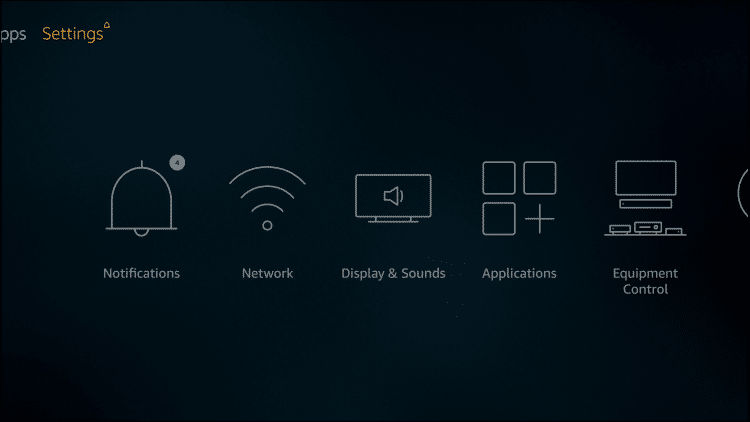
2. Click My Fire TV
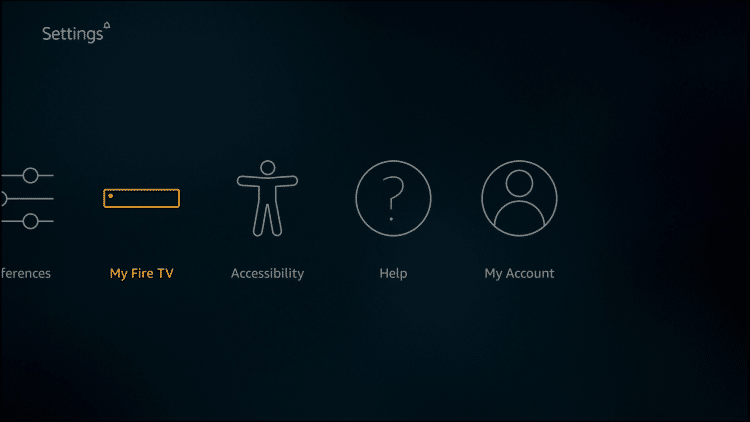
3. Click Reset to Factory Defaults

4. Click Reset
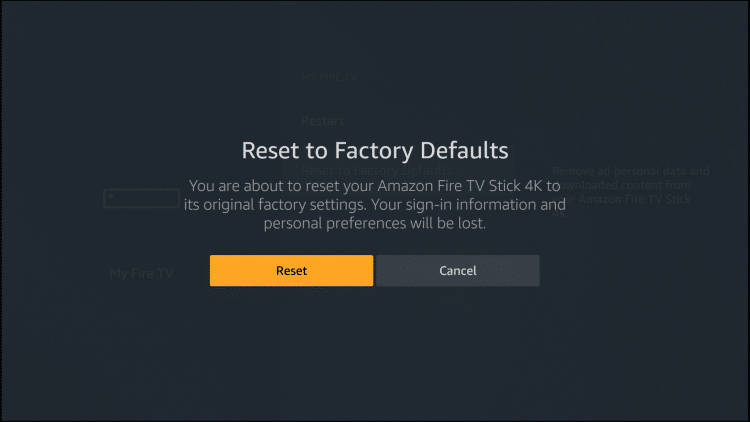
5. You will see a screen similar to this when your Amazon Fire TV Stick is resetting.
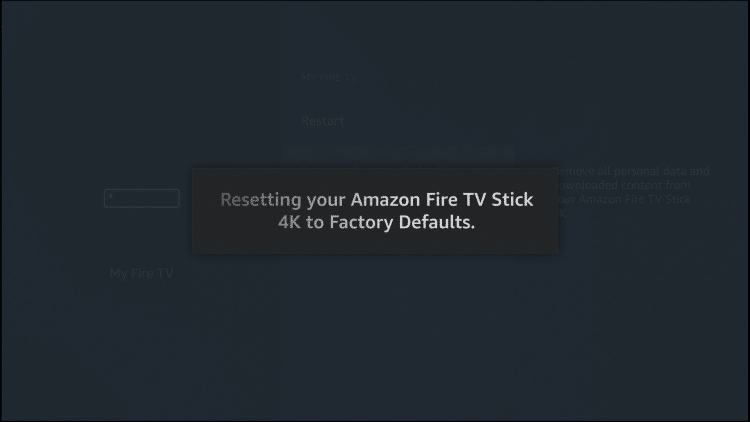
6. Your Firestick or Fire TV will reboot and you will see the following screen which reads “Resetting your Fire TV stick.”

7. You will be prompted to connect to your WiFi network and once you do that, you will see the Amazon sign-in screen.
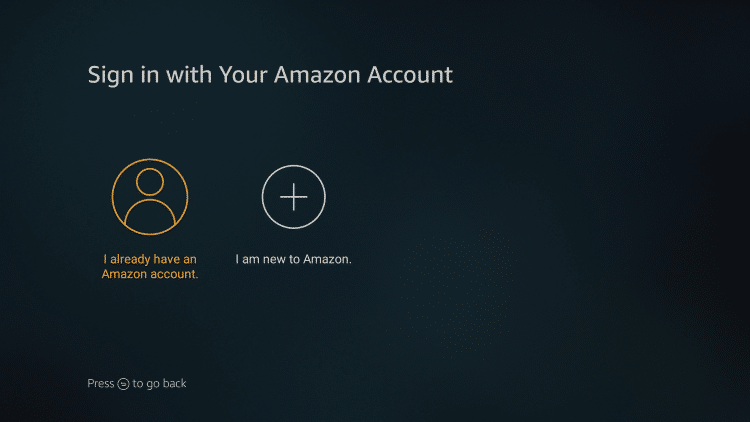
That’s it! You have successfully reset your Firestick to factory default settings.
![]() KODIFIREIPTVTIP: Now that you reset your Firestick you can quickly reinstall all of your favorite apps with the Rapid App installer!
KODIFIREIPTVTIP: Now that you reset your Firestick you can quickly reinstall all of your favorite apps with the Rapid App installer!
Factory Reset Firestick Without Going Into Settings
Sometimes you can’t access your settings panel to reset your Firestick or Fire TV due to a frozen system.
You can try initiating a Factory Reset on your Firestick by pressing the Right and Back buttons together for 10 seconds or more.
However, if your Firestick Remote is having issues you will want to install the Fire TV Remote application or use an alternative. View the link below for more information on that.
Firestick Remote App and Alternatives
For other valuable Firestick/Fire TV tutorials, I suggest viewing our popular guides below.
If you are wondering how to reset other popular streaming devices, check out our other device reset tutorials.
How to Reset Android TV Box
How to Reset Roku
To ensure your device and streaming activity is always protected from your ISP, hackers, app developers, and more, we suggest using a VPN on your Firestick.
Most Firestick/Fire TV owners use a VPN when streaming to protect themselves online. Check out our VPN for Firestick tutorial for more information.
How to Install the Best VPN for Firestick
How to Reset Firestick FAQ
How do you reset a Firestick?
To reset a Firestick you need to go into your Settings, click My Fire TV, select Reset to Factory Defaults, and follow the steps from there.
Can you reset a Fire TV or Fire TV Cube?
Yes. This same process works for all Fire TV devices.
Is resetting your Firestick safe?
Yes. Resetting your Firestick to factory default settings is not only safe but sometimes recommended.
If I reset my Firestick will I lose everything?
Yes, resting your Firestick will delete all existing apps you previously had. However, you can quickly reinstall your favorite apps with the KODIFIREIPTVRapid App Installer.
Please follow and like us: