How to Install NewsON Kodi Addon


The tutorial below will show you How to Install NewsON Kodi Addon using a step-by-step guide.
NewsON is one of the most popular live channels available today. With the NewsON Kodi add-on, your news streaming options will be endless.

For this, we’ve included NewsON in our list of the Very Best Roku Channels.
For other news-related content, check out our list of Best Kodi Addons.
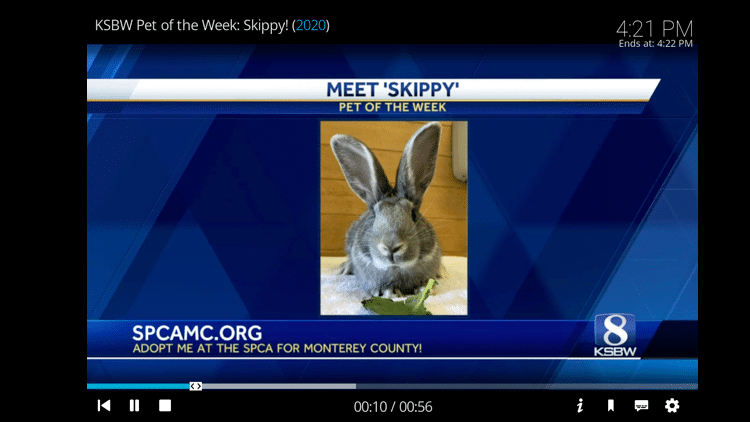
If you are a NewsON viewer AND a Kodi user, this is a great way to use this platform within Kodi for all-inclusive streaming.
Follow the steps below to install the NewsON add-on on your Kodi device.
How to Install NewsON Kodi Addon Guide
Step 1
Launch Kodi and click the Settings ![]() icon.
icon.
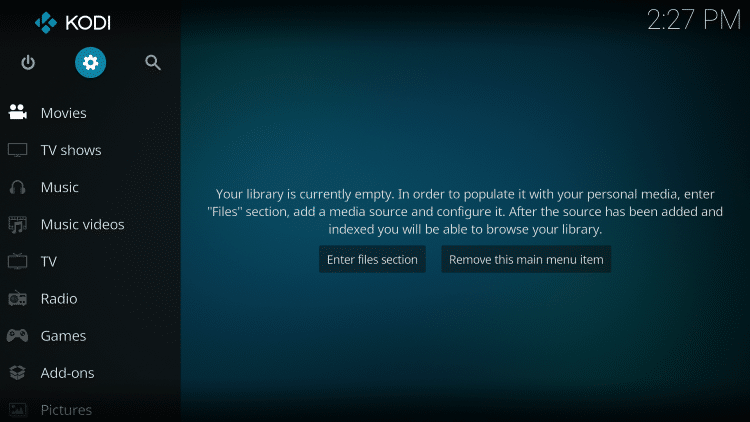
Step 2
Click Add-ons ![]() .
.
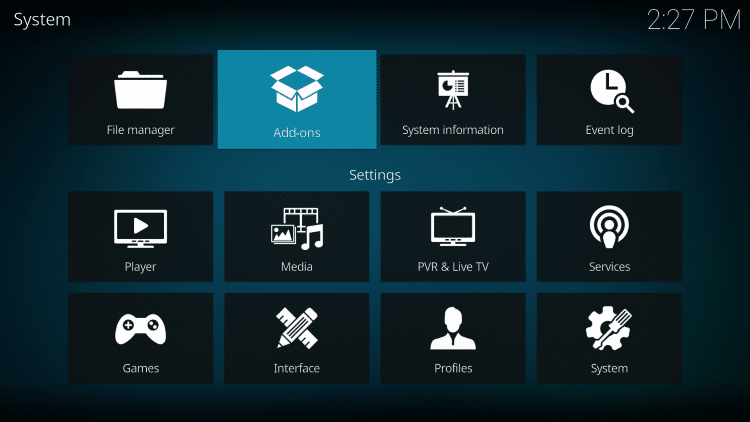
Step 3
Click Install from repository.

Step 4
By default, you are now in the Kodi Add-on repository. Select Video add-ons.
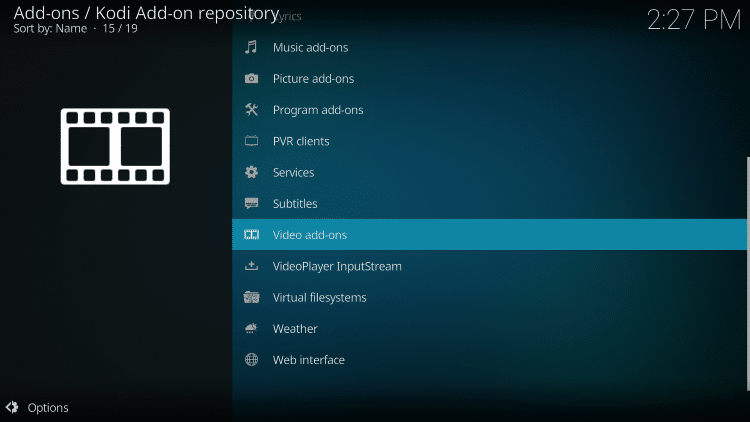
Step 5
Select NewsON.
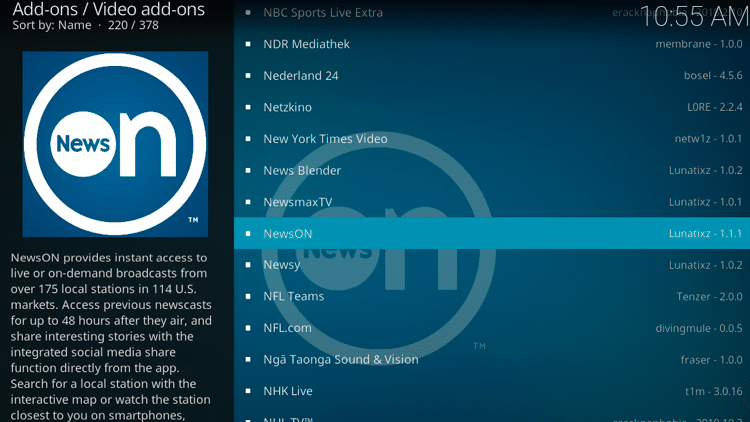
Step 6
Click Install.

Step 7
A pop-up window will appear, which lists the additional add-ons that will be installed. Click OK.
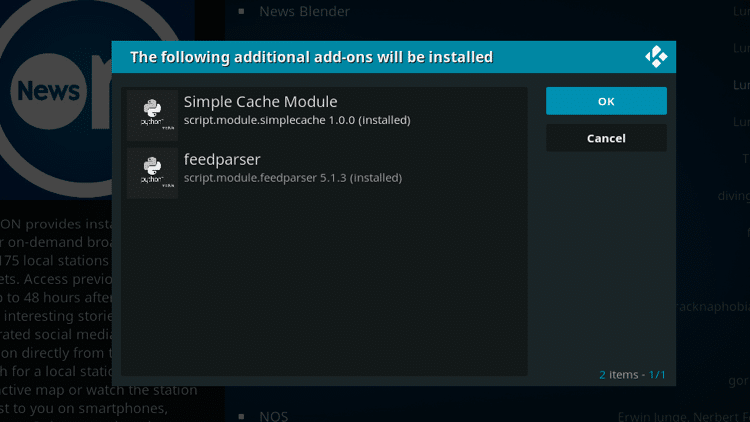
Step 8
Wait for the NewsON Add-on installed message to appear.
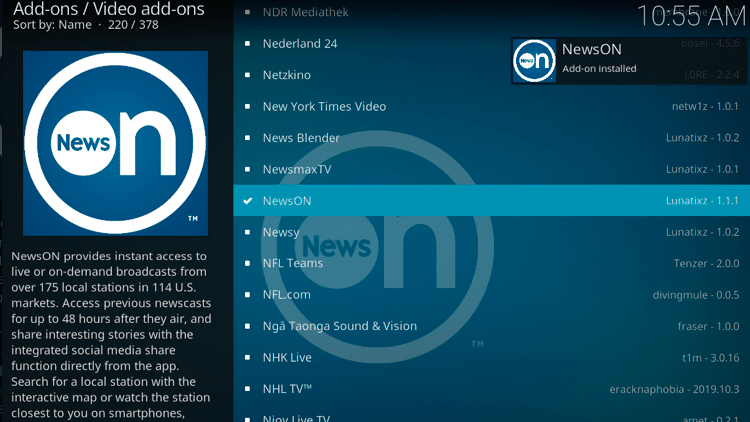
Step 9
Return to the home screen of Kodi and select Add-ons from the left menu, then click the NewsON icon.
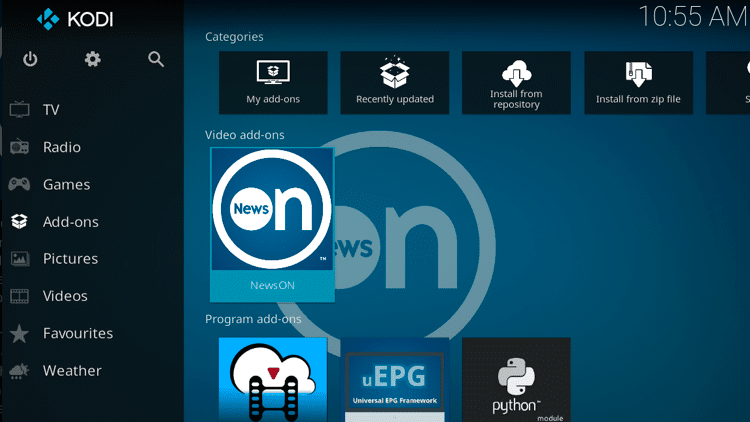
Step 10
Choose any of the categories.

Step 11
Select a state.
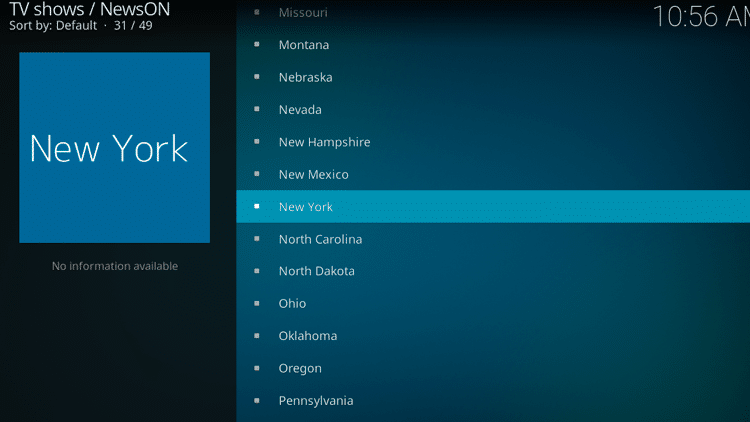
Step 12
Choose a program.
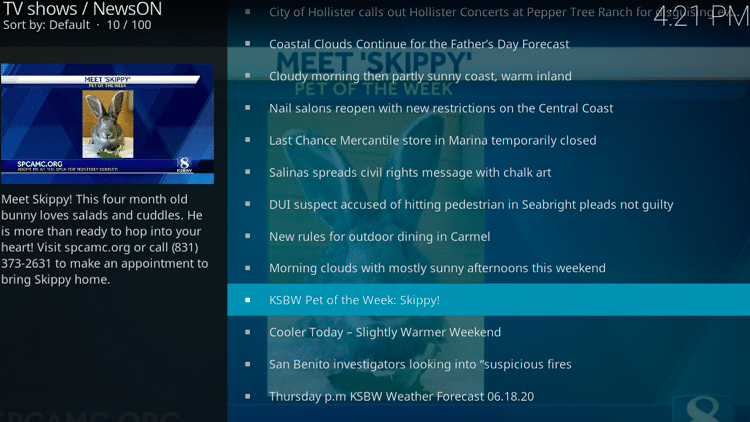
Step 13
That’s it! You can now enjoy NewsON content within Kodi.
GET YOUR FREE GUIDE
Supercharge Kodi Guide
Downloaded by over 1,000,000 Kodi users
Kodi doesn’t do much without the popular third-party add-ons that provide free movies, TV shows, live channels, sports and more.
Install the best Kodi add-ons with the click of a button by using my free Supercharge Kodi guide.
GET YOUR FREE GUIDE
NewsON Kodi Addon Description
Upon completion of the installation, NewsON will now show up on your Kodi home screen.
The NewsON add-on contains a short list of Categories. It is a very simple, basic add-on that is perfect for all Kodi users.
The Categories include Newscasts and Video Clips.

We found that streaming videos on the NewsON add-on is extremely fast and free of buffering.
For more information on Kodi and how to get the most out of this powerful media server, refer to our in-depth guide.
What is Kodi? Everything You Need to Know
If you are a Kodi user, give the NewsON Kodi Addon a try today!
NewsON Kodi Addon FAQ
Is the NewsON Kodi Add-on legal?
Yes. It is not illegal to install and use this Kodi add-on.
Should I use a VPN with the NewsON Kodi addon?
A VPN such as Quad VPN is always encouraged when installing any Kodi addons and repositories. This will ensure your privacy and anonymity when streaming.
Can NewsON Kodi addon be installed on Firestick?
Yes. Follow the step-by-step instructions above. This tutorial was done using an Amazon Firestick 4K.
What’s the difference between a Kodi add-on and a Kodi repository?
A repository is a file that stores numerous Kodi addons and more for installation. Usually you are required to install a repository to install a Kodi addon or build.
What’s the difference between a Kodi add-on and a Kodi build?
You can think of a Kodi build as a bundle of the best add-ons, repositories, and a customized skin that you can install with one click.
Please follow and like us:




