How to Install Apple iTunes Podcasts Kodi Addon


The tutorial below will show you How to Install Apple iTunes Podcasts Kodi Addon using a step-by-step guide.
Apple iTunes Podcasts is one of the most popular podcast channels available today. With the Apple iTunes Podcasts Kodi add-on, your podcast streaming options will be endless.
For other entertainment options, check out our list of Best Kodi Addons.

If you are an Apple iTunes Podcasts user AND a Kodi user, this is a great way to use this platform within Kodi for all-inclusive streaming.
Follow the steps below to install the Apple iTunes Podcasts add-on on your Kodi device.
COPYRIGHT INFRINGEMENT & IP ADDRESS LOGGING
1. This application/addon should only be used to access movies and TV shows that aren’t protected by copyright.
2. These apps/addons are usually hosted on insecure servers where your IP address is logged which can expose your identity and location.
A VPN will change your IP address and encrypt your connection which will make you anonymous while using these apps/addons.
KODIFIREIPTVEXCLUSIVE DISCOUNT – SAVE 57%
How to Install Apple iTunes Podcasts Kodi Addon Guide
Step 1
Launch Kodi and click the Settings ![]() icon.
icon.
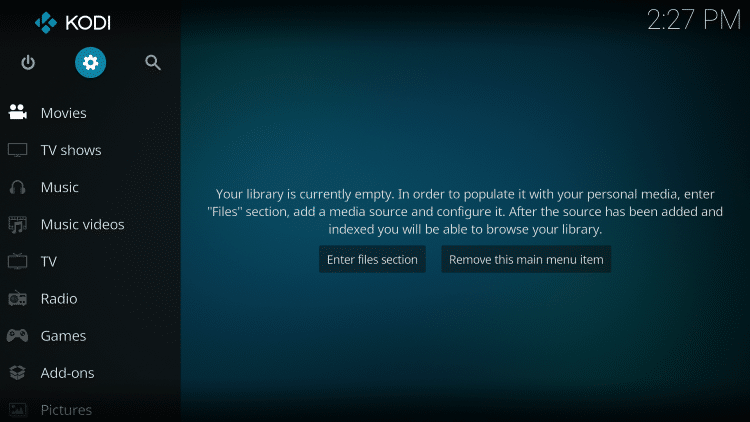
Step 2
Click Add-ons ![]() .
.
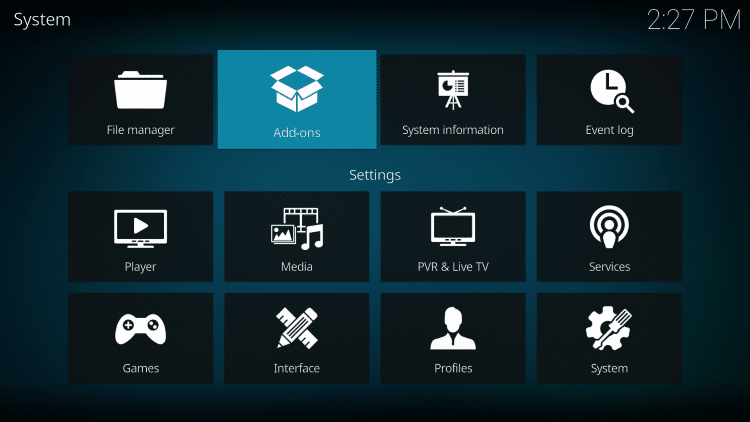
Step 3
Click Install from repository.

Step 4
By default, you are now in the Kodi Add-on repository. Select Video add-ons.
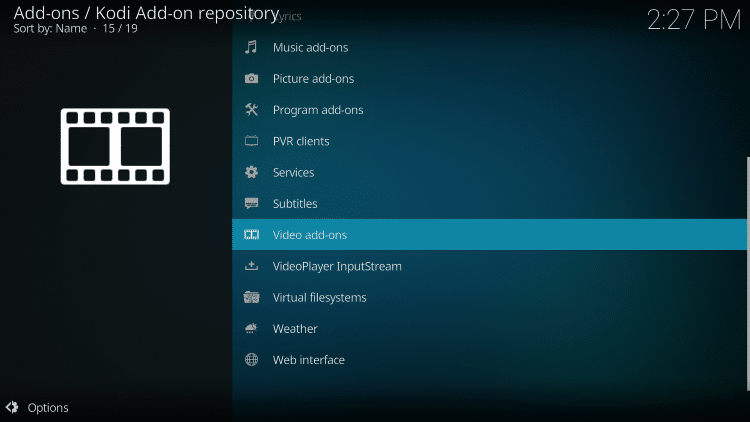
Step 5
Select Apple iTunes Podcasts.

Step 6
Click Install.
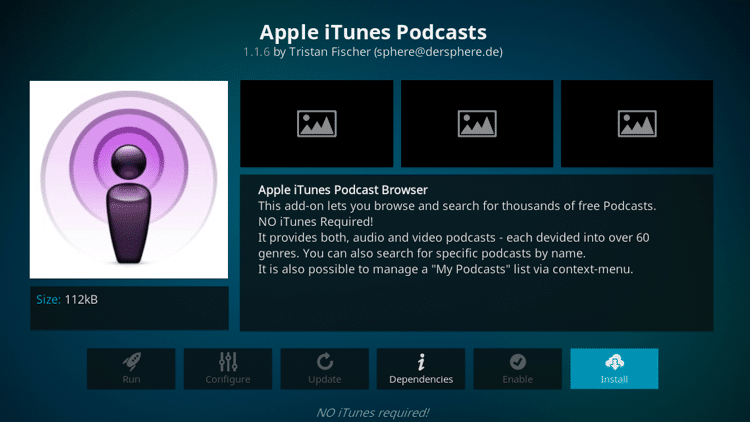
Step 7
A pop-up window will appear, which lists the additional add-ons that will be installed. Click OK.
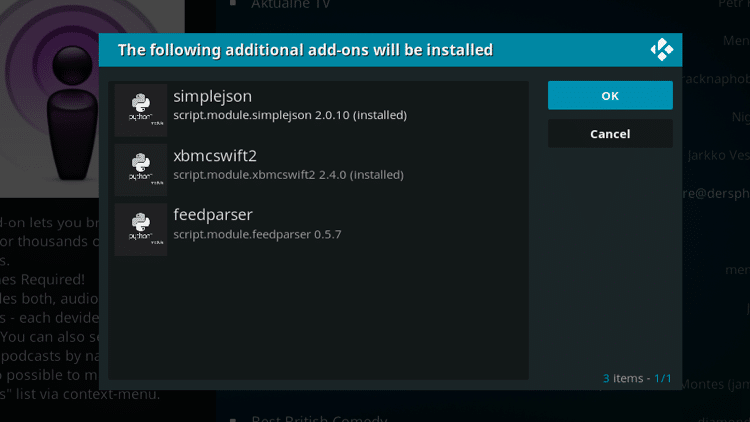
Step 8
Wait for the Apple iTunes Podcasts Add-on installed message to appear.
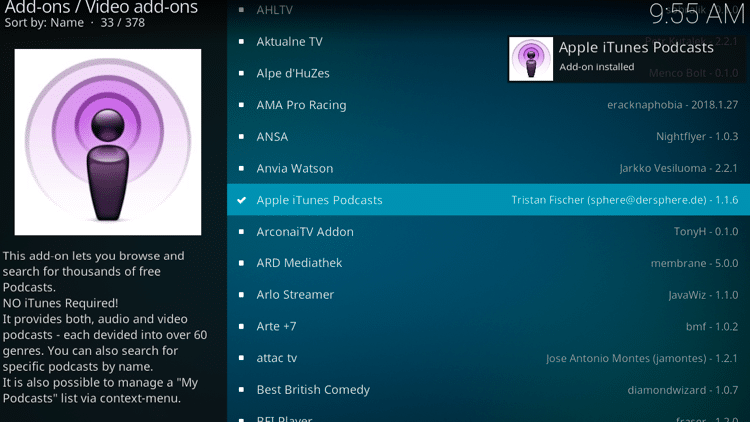
Step 9
Return to the home screen of Kodi and select Add-ons from the left menu, then click the Apple iTunes Podcasts icon.
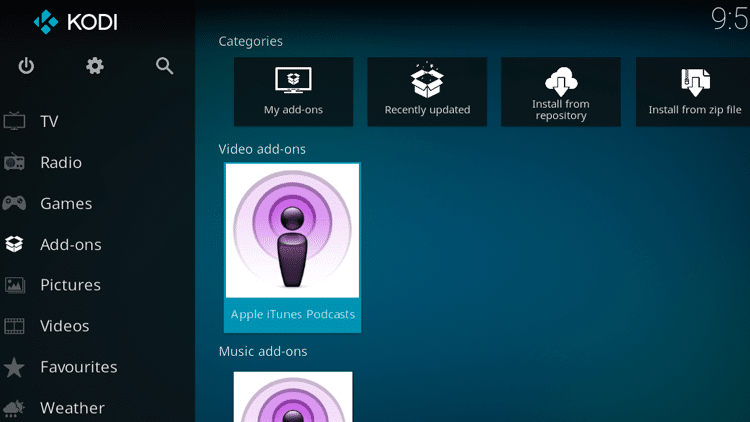
Step 10
Choose any of the categories.
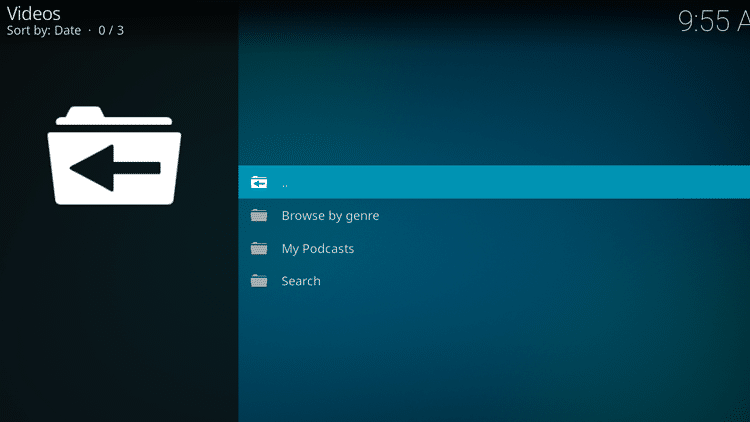
Step 11
Select a genre.
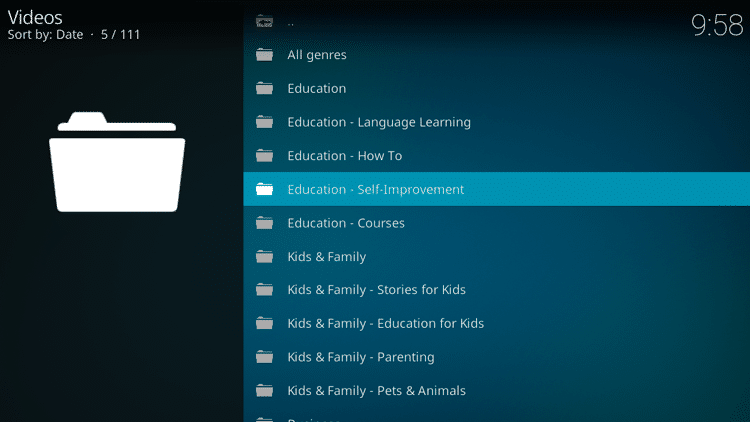
Step 12
Choose a specific program to watch.
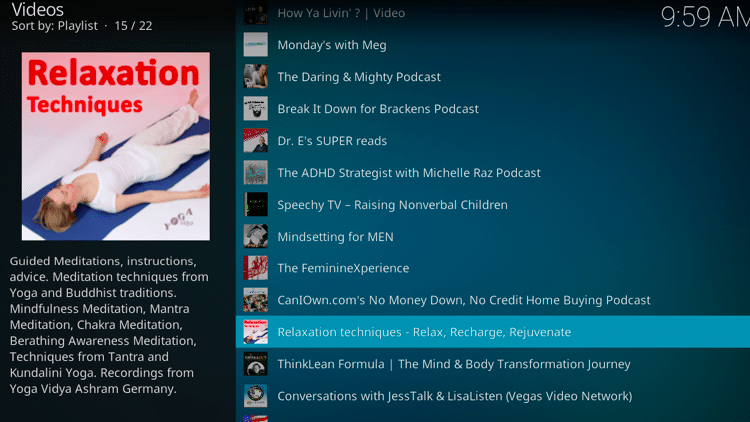
Step 13
That’s it! You can now enjoy Apple iTunes Podcasts content within Kodi.

GET YOUR FREE GUIDE
Supercharge Kodi Guide
Downloaded by over 1,000,000 Kodi users
Kodi doesn’t do much without the popular third-party add-ons that provide free movies, TV shows, live channels, sports and more.
Install the best Kodi add-ons with the click of a button by using my free Supercharge Kodi guide.
GET YOUR FREE GUIDE
Apple iTunes Podcasts Kodi Addon Description
Upon completion of the installation, Apple iTunes Podcasts will now show up on your Kodi home screen.
The Apple iTunes Podcasts is a very simple, basic add-on that is perfect for all Kodi users.
The genres include Education, Kids & Family, Business, Arts, Society & Culture, Music, Sports, TV & Film, Fiction, Religion & Spirituality, History, Science, Leisure, News, Technology, Government and Health & Fitness.
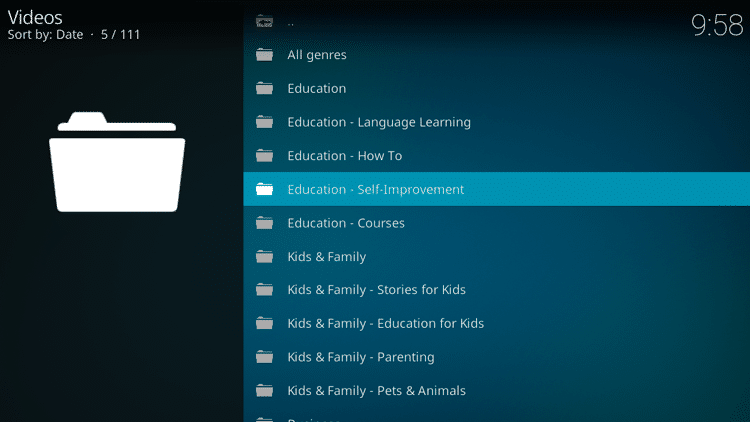
We found that streaming videos on the Apple iTunes Podcasts add-on is extremely fast and free of buffering.
For more information on Kodi and how to get the most out of this powerful media server, refer to our in-depth guide.
What is Kodi? Everything You Need to Know
If you are a Kodi user, give the Apple iTunes Podcasts Kodi Addon a try today!
Apple iTunes Podcasts Kodi Addon FAQ
Is the Apple iTunes Podcasts Kodi Add-on legal?
Yes. It is not illegal to install and use this Kodi add-on.
Should I use a VPN with the Apple iTunes Podcasts Kodi addon?
A VPN such as Quad VPN is always encouraged when installing any Kodi addons and repositories. This will ensure your privacy and anonymity when streaming.
Can Apple iTunes Podcasts Kodi addon be installed on Firestick?
Yes. Follow the step-by-step instructions above. This tutorial was done using an Amazon Firestick 4K.
What’s the difference between a Kodi add-on and a Kodi repository?
A repository is a file that stores numerous Kodi addons and more for installation. Usually you are required to install a repository to install a Kodi addon or build.
What’s the difference between a Kodi add-on and a Kodi build?
You can think of a Kodi build as a bundle of the best add-ons, repositories, and a customized skin that you can install with one click.
Please follow and like us:




