How to Install Genesis Resurrected Kodi Addon on Firestick/Fire TV

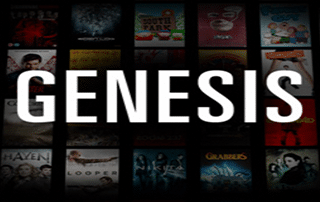
The following step-by-step instructional guide will show you how to install Genesis Resurrected Kodi Addon.
Prior to Exodus, Genesis was once one of the most popular Kodi addons created. However, the original repository that held Genesis is no longer working.
Genesis Resurrected definitely appears to be a fork of the original Genesis add-on and is located in the LooNatics 3000 Asylum Repo.
This is a video addon that is for Real-Debrid users only and is working extremely well on most streaming devices including the Amazon Firestick.
Genesis Resurrected features a great interface with several categories, while also pulling in high-quality Real-Debrid links.
For these reasons and more, Genesis Resurrected can be found within our list of Best Kodi Addons.
Use the steps below to install the Genesis Resurrected Kodi Addon on your preferred device.
IMPORTANT NOTE: Genesis Resurrected uses torrent links for streaming. Therefore, using a VPN is a must when viewing the content within the addon.
For more information on torrenting and how to get started, check out the guide below.
KODIFIREIPTVTorrenting Guide
COPYRIGHT INFRINGEMENT & IP ADDRESS LOGGING
1. This application/addon should only be used to access movies and TV shows that aren’t protected by copyright.
2. These apps/addons are usually hosted on insecure servers where your IP address is logged which can expose your identity and location.
A VPN will change your IP address and encrypt your connection which will make you anonymous while using these apps/addons.
VPN Deal for KODIFIREIPTVReaders – GET 3 MONTHS FOR PRICE OF 1 – SAVE 67%
Genesis Resurrected Kodi Addon Installation Guide
Launch Kodi
Click the settings icon ![]()


Hover over Add-ons menu item and turn on Unknown sources if not already on


Click back on remote to go back to the System page
Select File Manager



Type the following URL exactly how it is listed here – https://techecoyote.github.io/Install_LooNatics and click OK
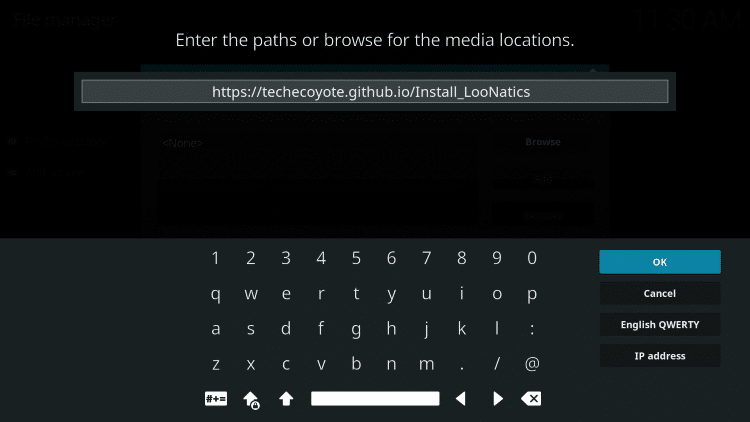
Highlight the box under the source that you just typed in and enter a name for this media source, type “Install_LooNatics” or any other name you would like to identify this source as and click OK again
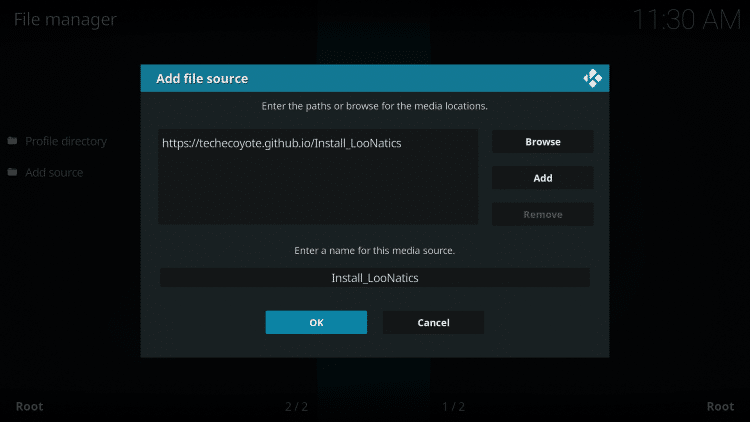
Click your back button on remote or keyboard until you are back on the System screen
Choose Add-ons
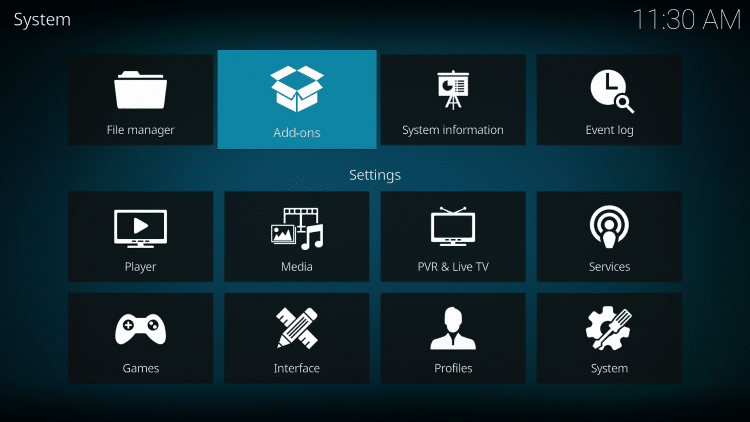
Click Install from zip file
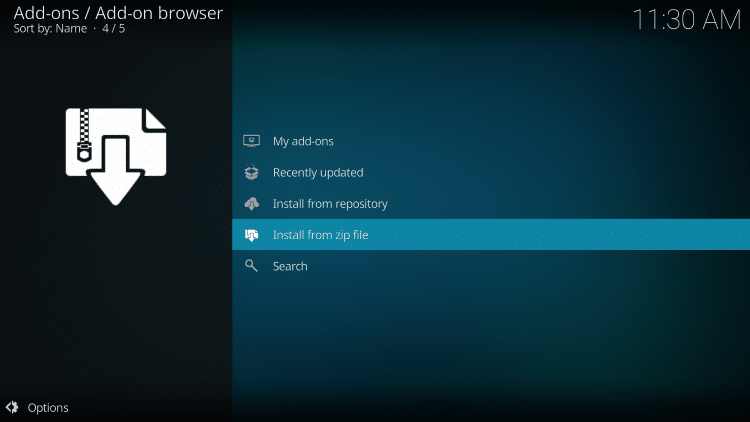
Choose Install_LooNatics or another name you assigned the media source in the previous step
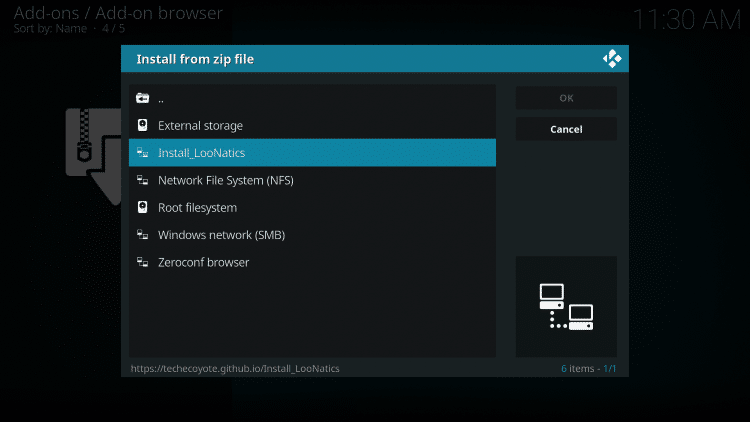
Click the zip file URL – repository.LoonaticsAsylum-20.7.18.zip
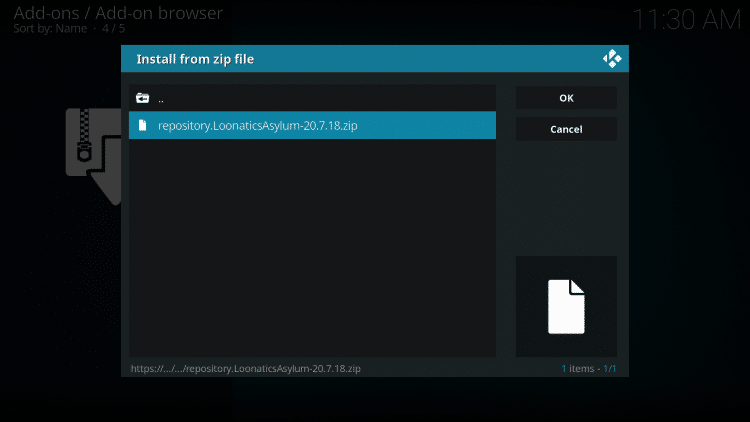
Wait for the “LooNatics 3000 Asylum Repo Add-on installed” message to appear
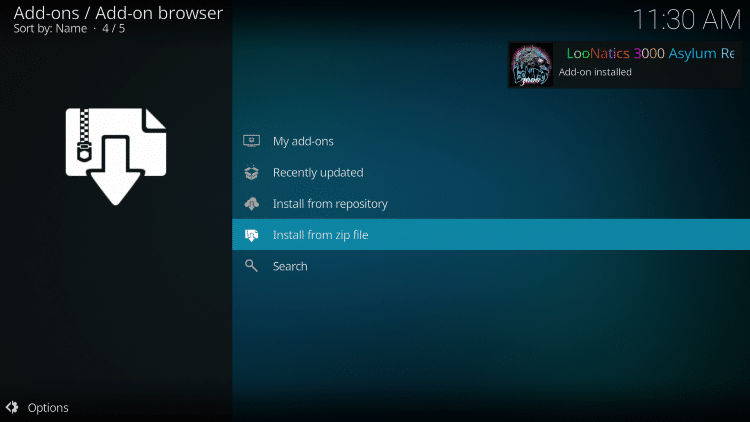
Click Install from repository

Choose LooNatics 3000 Asylum Repo
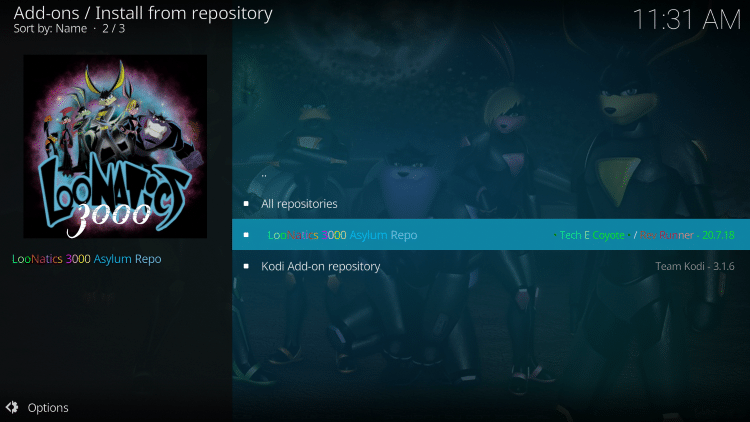
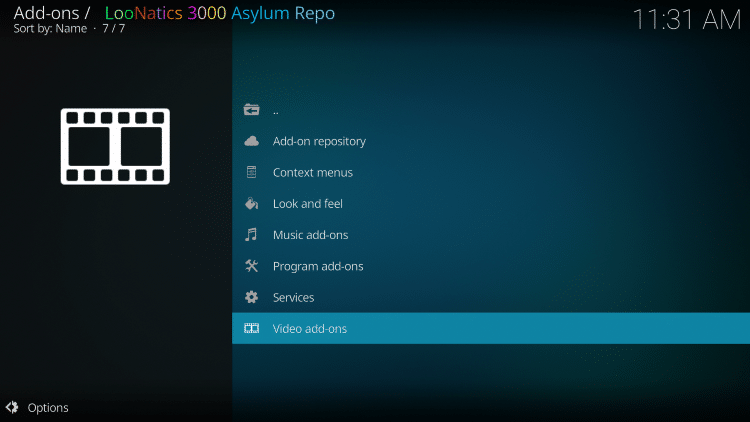
Select Genesis Resurrected RD only
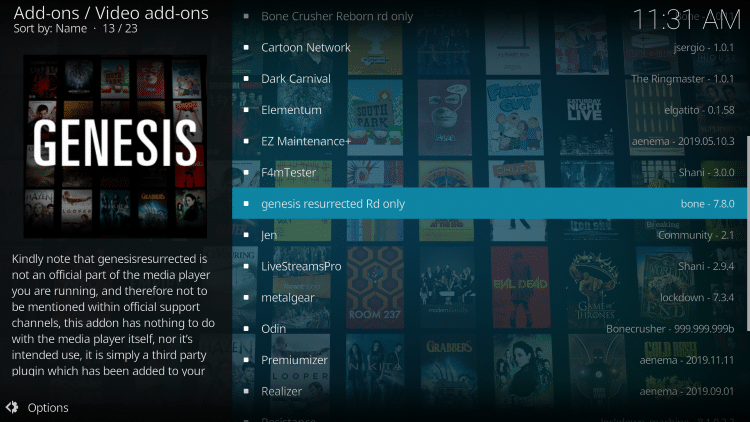
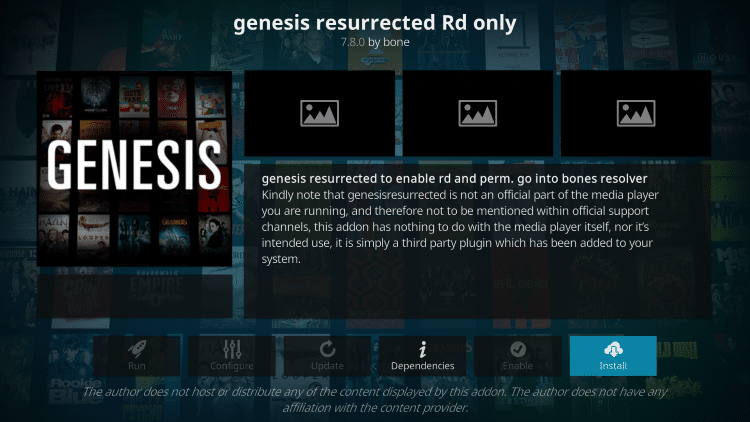
Kodi will then prompt the message below stating “The following additional add-ons will be installed”, Click OK
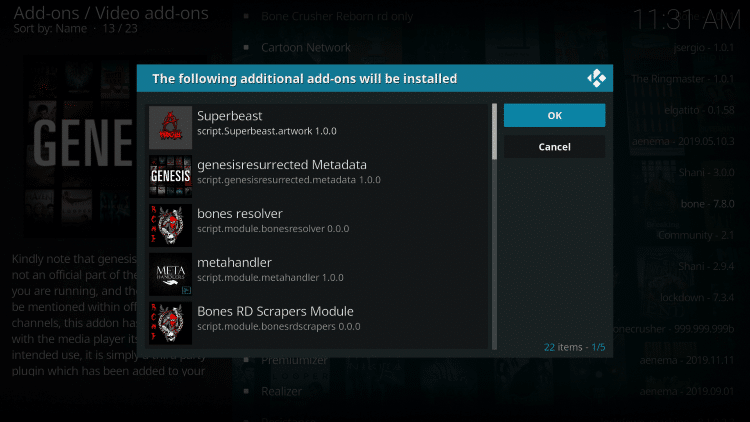
Wait for the Genesis Resurrected Add-on installed message to appear
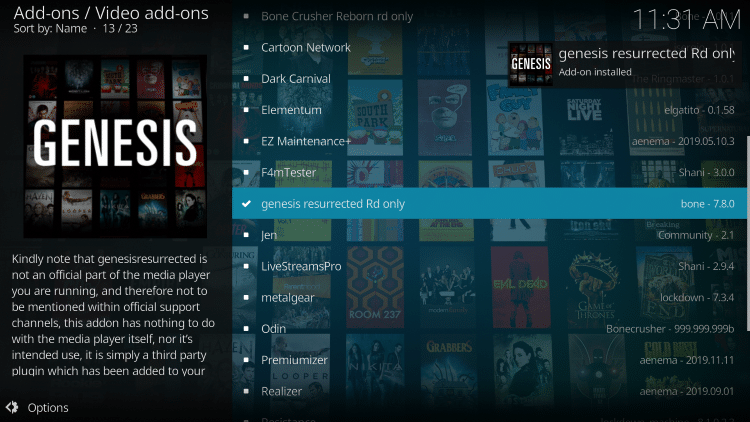
Return back to the home screen of Kodi and select Add-ons
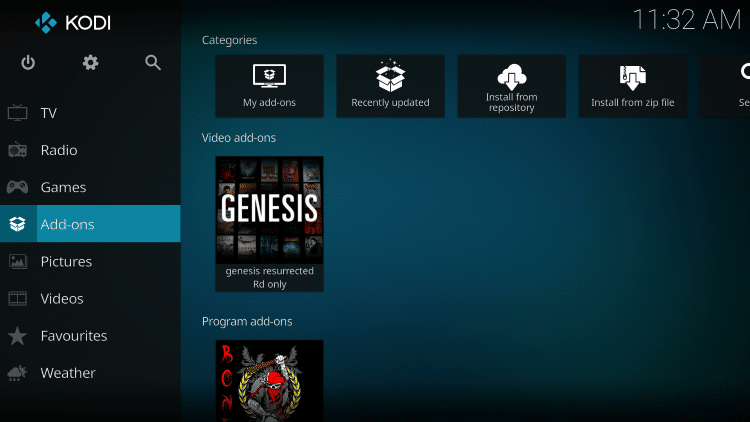
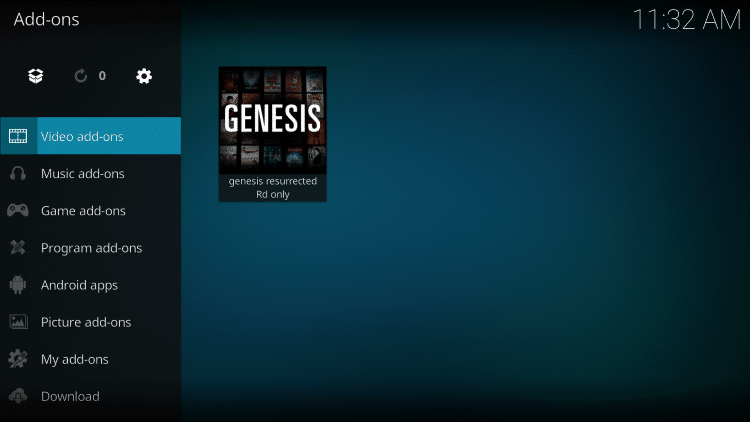
Then click Genesis Resurrected RD only
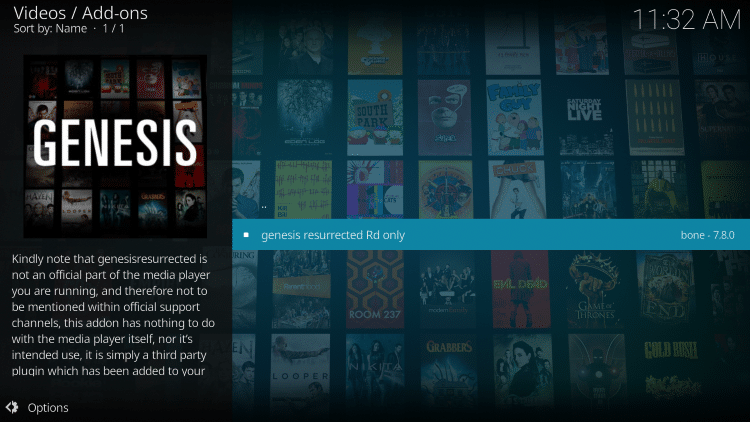
That’s it! You have successfully installed the Genesis Resurrected Kodi Addon
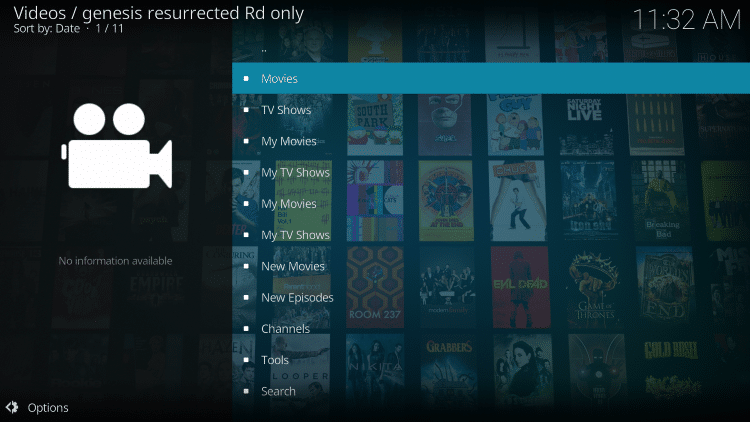
GET YOUR FREE GUIDE
Supercharge Kodi Guide
Downloaded by over 2,000,000 Kodi users
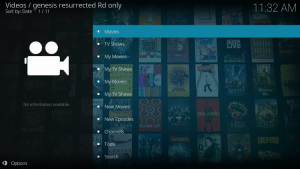
Kodi doesn’t do much without the popular 3rd party addons that provide free movies, TV shows, live channels, sports and more.
Install the best Kodi addons with the click of a button by using my free Supercharge Kodi guide.
GET YOUR FREE GUIDE
 Warning! Protect Yourself With A VPN
Warning! Protect Yourself With A VPN
Most cord-cutters use a VPN and rightfully so.
The free streaming applications, addons, and paid IPTV services that you use are usually hosted on insecure servers.
Without a VPN, your IP Address is being logged.
Your IP Address points back to your location and identity which compromises both your privacy and security.
Your current IP Address is 213.205.241.199 – When you use a VPN, your real IP address will be converted into an anonymous new one.
A VPN will provide you with an anonymous connection to the Internet.
This will prevent your Internet Service Provider, app/addon developers, government agencies, and any 3rd party from logging what you’re accessing online.
The most popular VPN among cord-cutters is Quad VPN due to their blazing fast speeds and zero log policy.
Its important to use a VPN that is fast since we are streaming large HD files. Its also crucial to find one that keeps no logs of what their subscribers access while online.
Setting up Quad VPN on your streaming device is simple!
Quad VPN-white.png” alt=”Quad VPN vpn” width=”150″ height=”150″/>
Step 1 Register for an Quad VPN account by clicking the link below.
This exclusive link provides you with a hefty discount, only available to KODIFIREIPTVvisitors like you.
![]() Register for Quad VPN Account & Save 67%
Register for Quad VPN Account & Save 67% ![]()
Step 2 – Hover over the search icon on your Firestick, Fire TV, or Fire TV Cube and type in “Quad VPN”
You may also find the Quad VPN App in the Google Play Store for those of you who are using Android TV Boxes, phones, and tablets.
 Step 3 – Click the Quad VPN option that appears.
Step 3 – Click the Quad VPN option that appears.
 Step 4 – Click the Quad VPN icon under Apps & Games.
Step 4 – Click the Quad VPN icon under Apps & Games.
 Step 5 – Click Download.
Step 5 – Click Download.
 Step 6 – Click Open.
Step 6 – Click Open.
 Step 7 – Enter your username and password to login. Your username is the email that you used to register for Quad VPN service with and your password is automatically generated and emailed to you.
Step 7 – Enter your username and password to login. Your username is the email that you used to register for Quad VPN service with and your password is automatically generated and emailed to you.
 Step 8 – Click Connect button.
Step 8 – Click Connect button.
 Step 9 – Click OK for Connection request if it appears.
Step 9 – Click OK for Connection request if it appears.
 Step 10 – You will notice that your IP Address changes along with location of connection. You are now operating anonymously through your device.
Step 10 – You will notice that your IP Address changes along with location of connection. You are now operating anonymously through your device.
Click the Home Button on your remote and the VPN will remain running in the background.
 Congratulations! You are now protected by a VPN which means everything that you stream or access through your Firestick or Android TV Box is hidden from the rest of the world.
Congratulations! You are now protected by a VPN which means everything that you stream or access through your Firestick or Android TV Box is hidden from the rest of the world.
If you ever need to stop the VPN service, simply re-launch the application and click the DISCONNECT button.
How to Integrate Real-Debrid
As mentioned previously, Genesis Resurrected is for Real-Debrid users only. Follow the quick steps below to integrate Real-Debrid within this add-on.
1. First you must register for a Real-Debrid account if you don’t have one already.
2. Launch the Genesis Resurrected Kodi Addon.
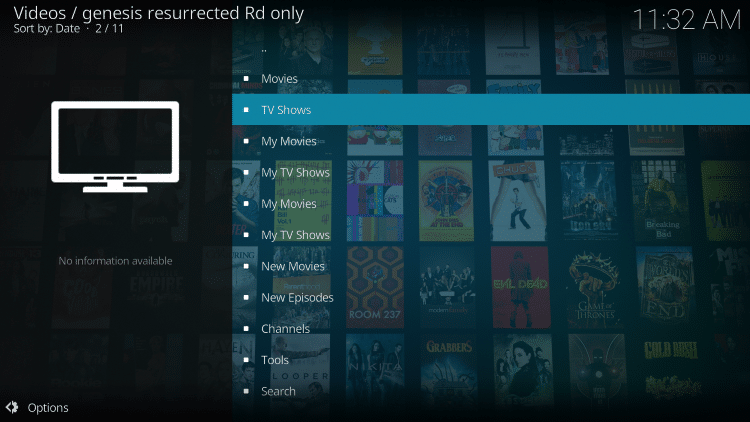
3. Scroll down and select Tools
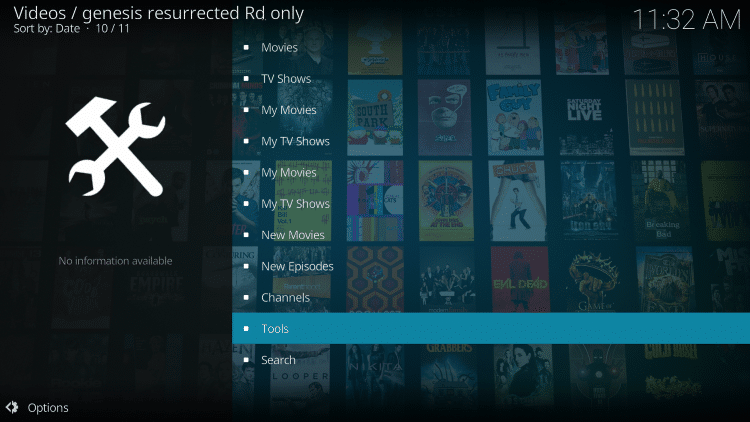
4. Then choose Settings: General
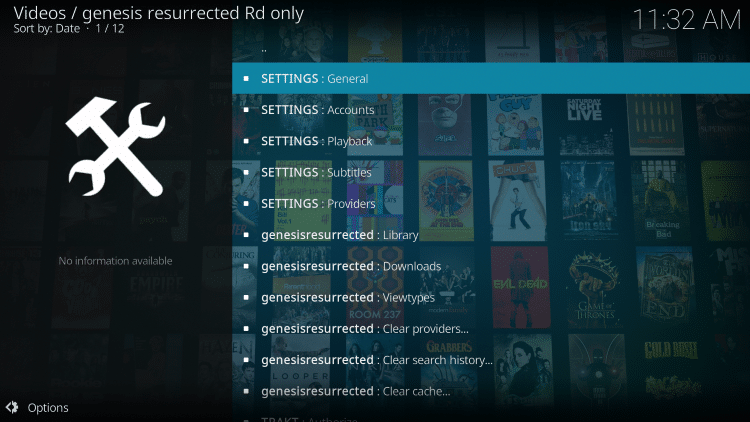
5. Within the Accounts menu on the left, scroll down and select bonesresolver Settings
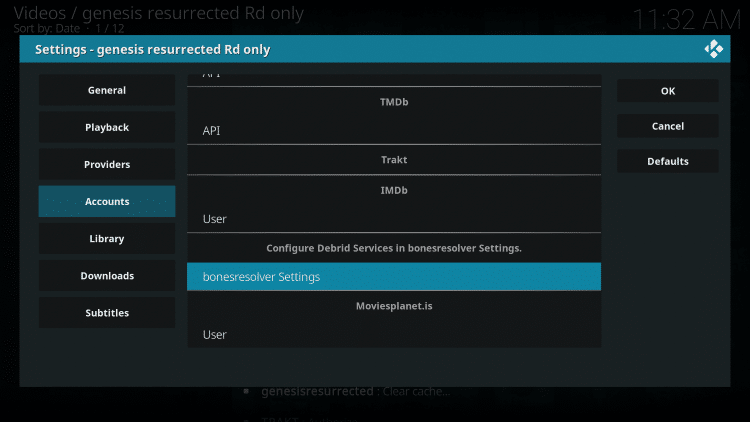
6. Within the Universal Resolvers menu on the left, scroll down and select (Re)Authorize My Account under Real-Debrid.
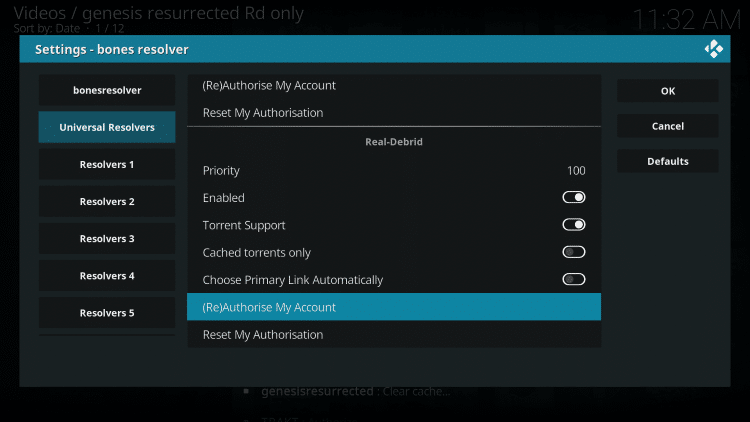
7. This screen will appear. Write down the code provided.
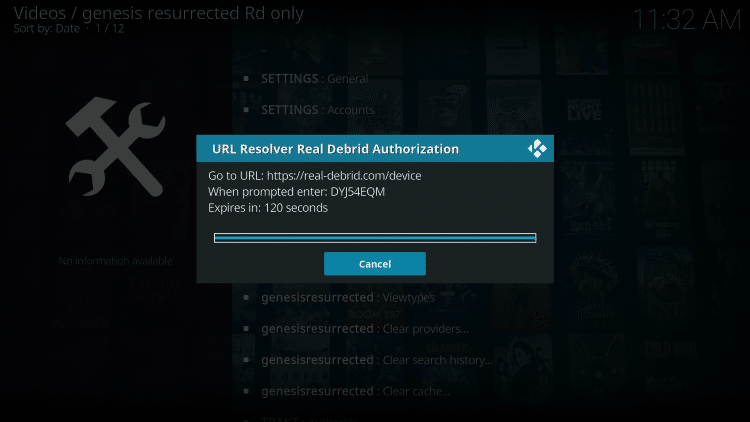
8. Open an Internet browser on another device and go to https://real-debrid.com/device.
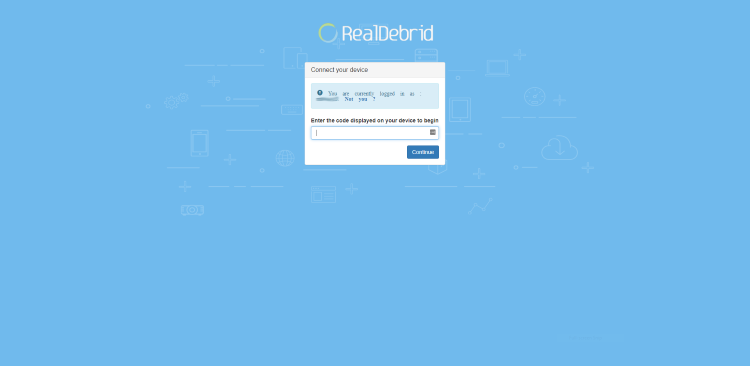
9. Enter in the provided code from Step 6 and click Continue.

10. Your Real-Debrid application is now approved!
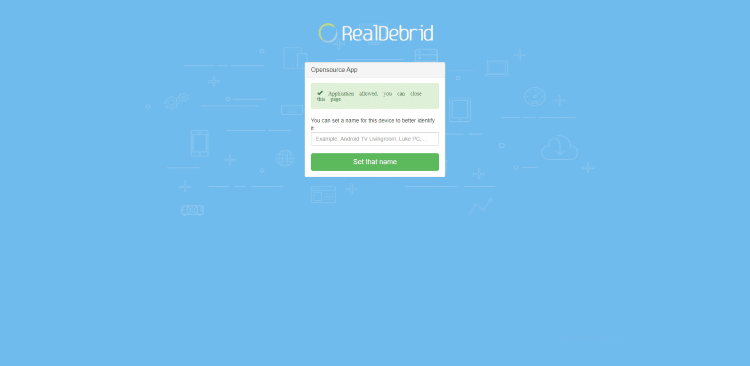
11. That’s it! You should notice a message saying “bones resolver Real-Debrid Resolver Authorised”
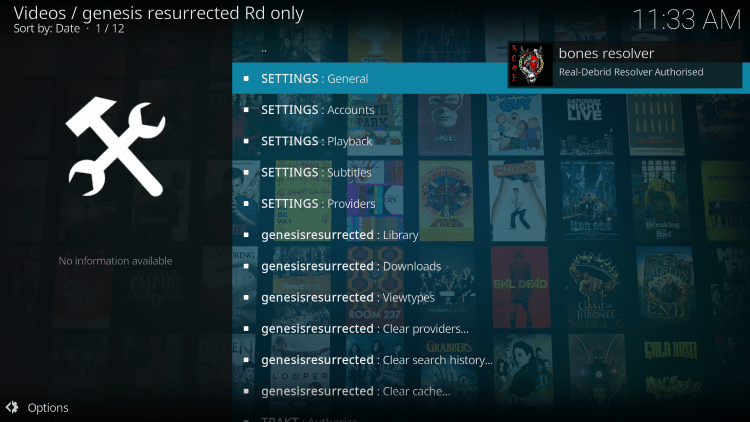
Genesis Resurrected Kodi Addon Description & Details
Genesis Resurrected provides a simple interface with tons of streaming options to choose from.
The categories available within this addon include Movies, TV Shows, New Movies, New Episodes, Channels, Tools, Search, and more.
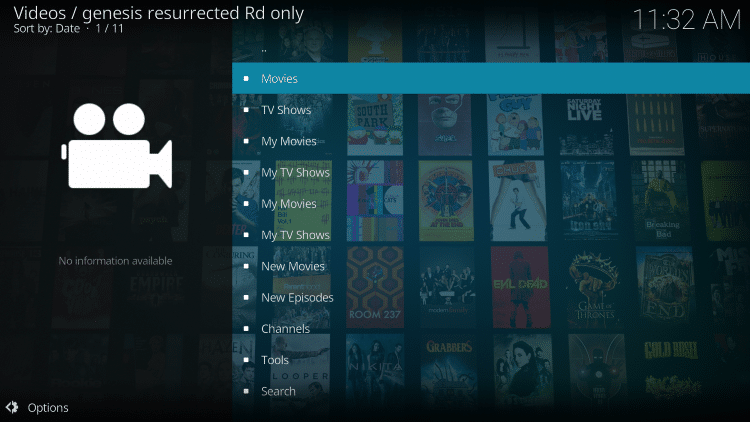
After making a content selection you will notice many Real-Debrid links provided are from torrent sources.
This means you will want to ensure your VPN is on when streaming with Genesis Resurrected.
Give the Genetics Resurrected Kodi Addon a try today!
Genesis Resurrected Kodi Addon FAQ
Is the Genesis Resurrected Kodi Add-on legal?
Yes. It is not illegal to install and use this Kodi add-on. However, what you access after you have installed this add-on may be illegal. Always use a VPN as outlined on this page so you can use Kodi add-ons anonymously.
Should I use a VPN with the Genesis Resurrected Kodi addon?
A VPN such as Quad VPN is always encouraged when installing any 3rd party Kodi addons and repositories. This will ensure your privacy and anonymity when streaming.
Can the Genetics Resurrected Kodi addon be installed on firestick?
Yes. Follow the step-by-step instructions above. This tutorial was done using an Amazon Firestick 4K.
What’s the difference between a Kodi addon and a Kodi repository?
A repository is a file that stores numerous Kodi addons and more for installation. Usually you are required to install a repository to install a Kodi addon or build.
What’s the difference between a Kodi addon and a Kodi build?
You can think of a Kodi build as a bundle of the best add-ons, repositories, and a customized skin that you can install with one click.
Please follow and like us:




