How to Install Peacock TV App on Firestick/Fire TV, Android, and iPhone

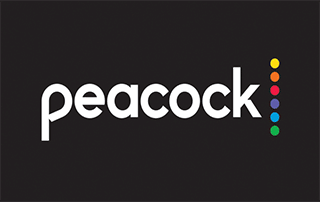
This article provides a step-by-step guide that will show you how to install the Peacock TV App on Firestick/Fire TV, Android, and iOS devices.
Peacock TV is a streaming service that hosts NBC’s original programming as well as movies and sports specials.
As of this writing, Peacock TV is currently compatible with the following streaming devices:
Firestick/Fire TV
iPhone/iPad
Android devices
Apple TV
Chromecast
Xbox One
LG Smart TVs
Vizio Smartcast
Xfinity Flex 4k
With a standard plan, you are able to stream this service on 3 devices simultaneously.
Peacock TV currently offers 3 different plans: Free, Peacock Premium, and Peacock Premium Plus.
As seen in the image below, Peacock Premium costs $4.99/month and Peacock Premium Plus costs $9.99/month. There is also a 7-Day Free Trial available for these plans.
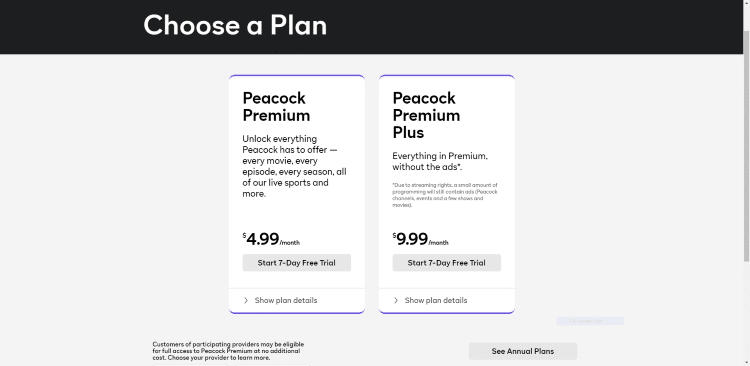
For more information on plan details, pricing, and more, I suggest viewing the official Peacock website.
Peacock TV Official Site
For these reasons and more, we have included Peacock TV within our list of Best Firestick Apps.
For those unfamiliar with Live TV services or IPTV, these streaming services offer live TV channels at a set time delivered over the internet.
To stream Live TV, you need a high-speed and stable internet connection, streaming devices such as smart TV or Amazon Firestick, and a subscription to a streaming service.
Viewers can watch the latest news, sports, sitcoms, and other entertainment channels on an affordable subscription-based service without the hassle of cable.
You can also install a digital antenna should your live TV provider offer no over-the-air TV networks such as CBS, FOX, NBC, ABC, and PBS.
For more information on Live TV (IPTV), best streaming services, devices, and more, I highly recommend viewing our IPTV Guide below.
KODIFIREIPTVIPTV Guide
We have also included Peacock TV as one of our Best Live TV Streaming Services.
Peacock TV Screenshots
What is Peacock TV?
NBC has joined the premium video streaming service market through Peacock TV, named after the network’s colorful, flamboyant bird logo.
This service will feature a ton of programming options from NBC’s original shows.
This upcoming over-the-top subscription on-demand streaming service will also host NBCUniversal’s shows plus content from Dreamworks Animation, Focus Features, Universal Pictures, and its other owned 42 television stations such as Telemundo.
How to Register for Peacock TV
Prior to using the Peacock TV service, you will need to register for an account. There a few different options available including a free version.
Follow the quick steps below to sign up for a free account.
1. Register for a Peacock TV account if you haven’t done so already – CLICK HERE to sign up for free.
2. Once on the Peacock website, click Start Watching Now.
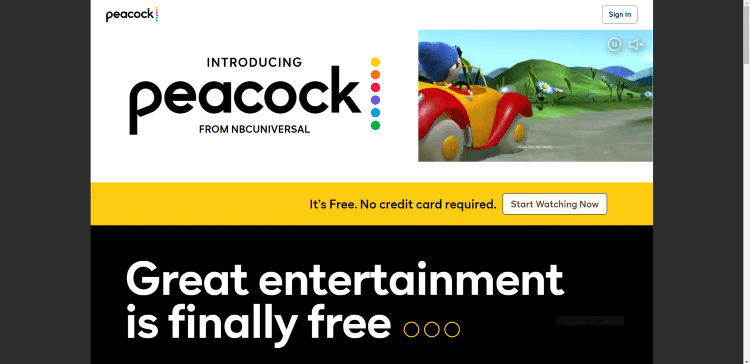
3. Next on the Create an account page, fill out the required information and click Create Account.
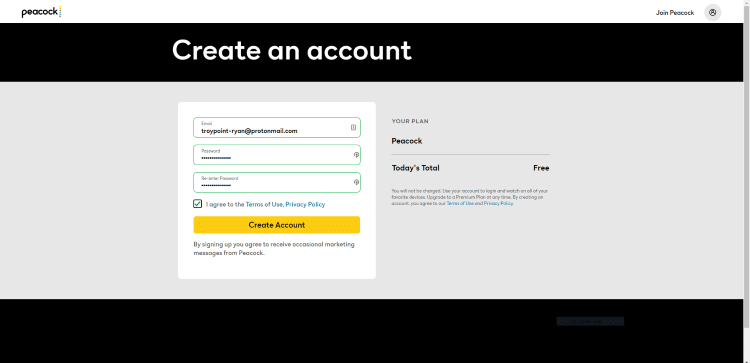
4. You are then redirected to a Welcome to Peacock page. Click Start Watching to get started.
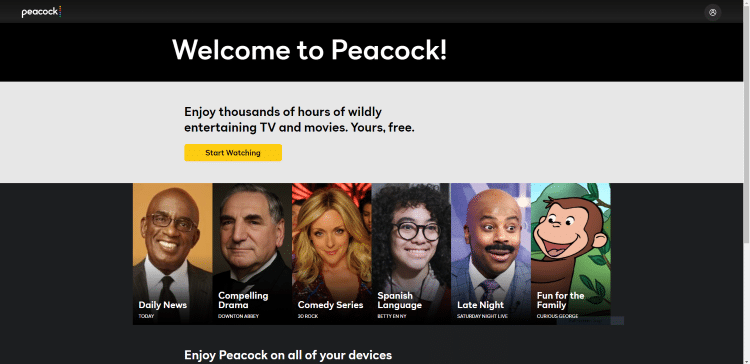
5. That’s it! You can now start streaming content within Peacock TV for free.
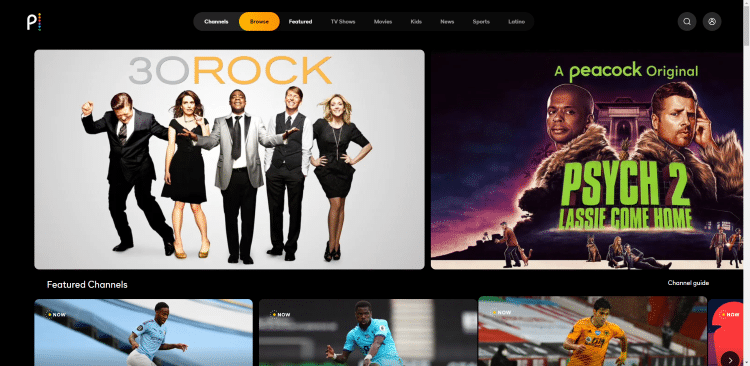
6. Even with a free account, you can stream Movies, TV Shows, and Live Channels.

That’s it! You have successfully registered for a Peacock TV account.
Note: You will receive a confirmation email after registering with your account information. I suggest saving this information, as you will need this when logging in.
See our guides below for how to install the Peacock TV app on Android devices and iPhone.
Important Note: Prior to streaming content from Peacock TV, you will want to make sure your VPN is turned OFF. We received the following notification when testing Peacock TV with our VPN on.
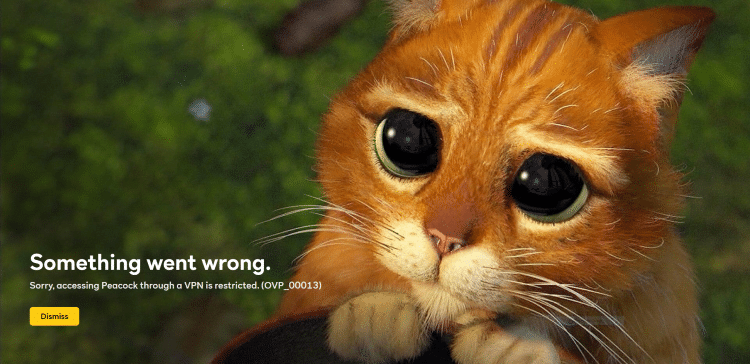
How To Install Peacock TV App on Firestick/Fire TV
Because Peacock TV is unavailable for installation from the Amazon App Store we must side-load the application.
The app we will use to install Peacock TV is called Downloader and is available for all Firestick and Fire TV Devices.
![]() KODIFIREIPTVTIP: For faster installation of Peacock TV and tons of other streaming apps, check out the KODIFIREIPTVRapid App Installer.
KODIFIREIPTVTIP: For faster installation of Peacock TV and tons of other streaming apps, check out the KODIFIREIPTVRapid App Installer.
This app allows you to install the best streaming apps and tools in a matter of minutes rather than installing each APK one by one. Use the link below to access this free application.

KODIFIREIPTVRapid App Installer
The following steps will show you how to install Peacock TV on the Amazon Fire TV Stick 4k . However, these steps will also work for any version of Firestick, Fire TV, or Fire TV Cube.
Use the guide below to install the Peacock TV app on your Firestick or Fire TV Device:
1. From the Main Menu scroll to hover over Settings

2. Click Device or My Fire TV
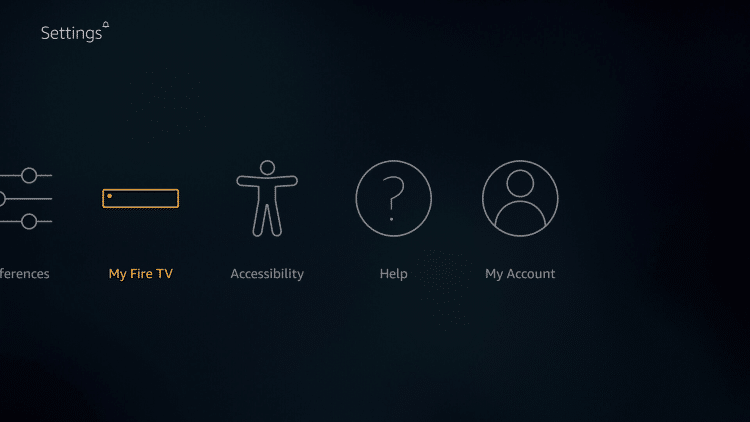
3. Choose Developer Options

4. Click Apps from Unknown Sources

5. Choose Turn On

6. Return to the home screen and hover over the Search icon

7. Type in Downloader
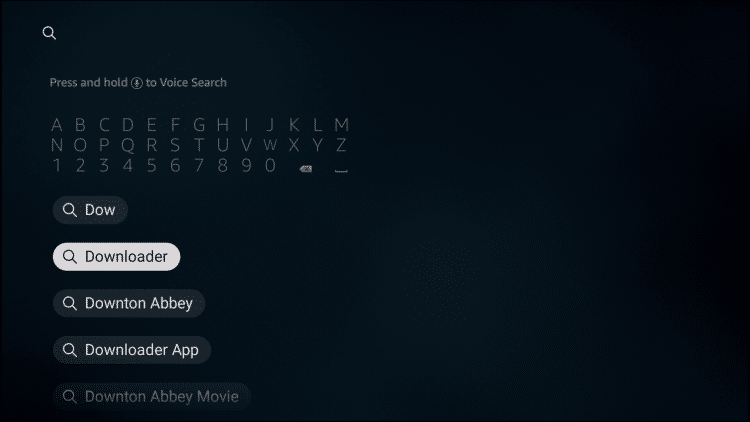
8. Select the Downloader app
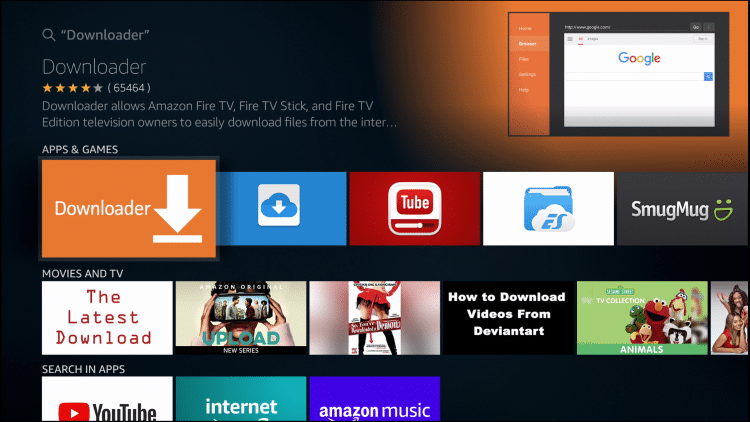
9. Click Download.
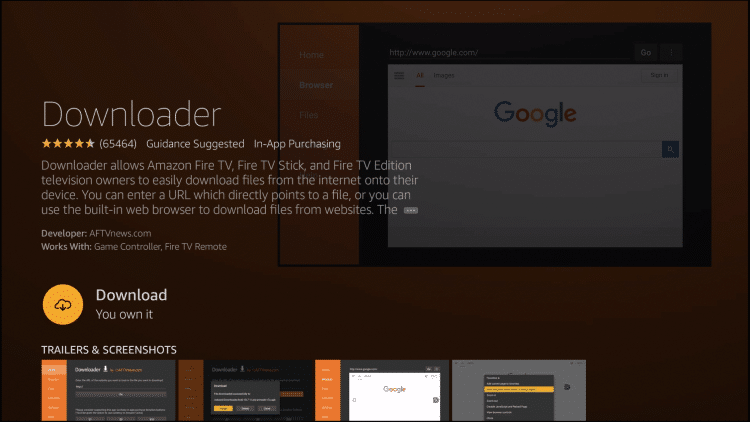
10. Click Open.
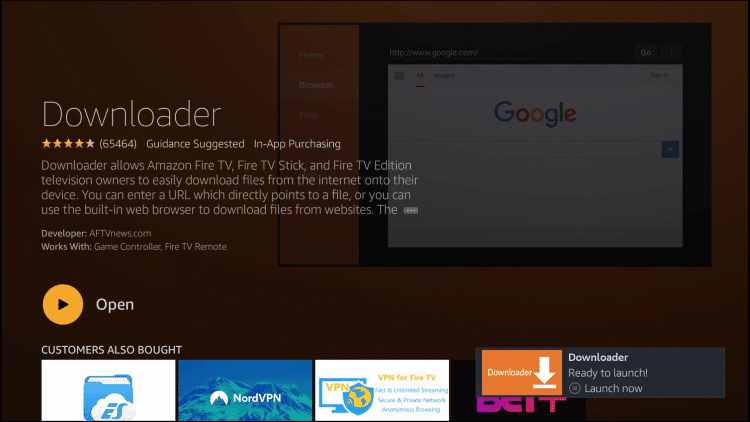
11. Select Allow if presented with this prompt.
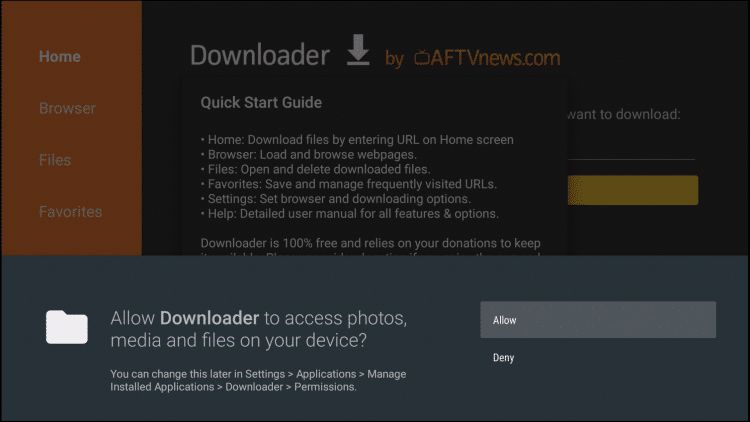
12. Click OK.
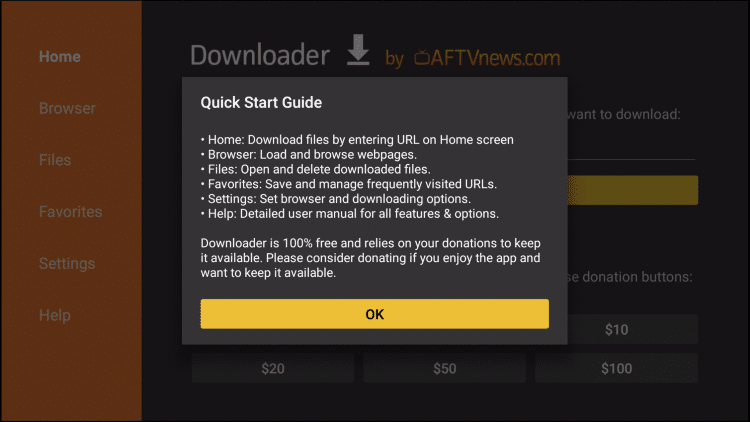
13. Click the search bar
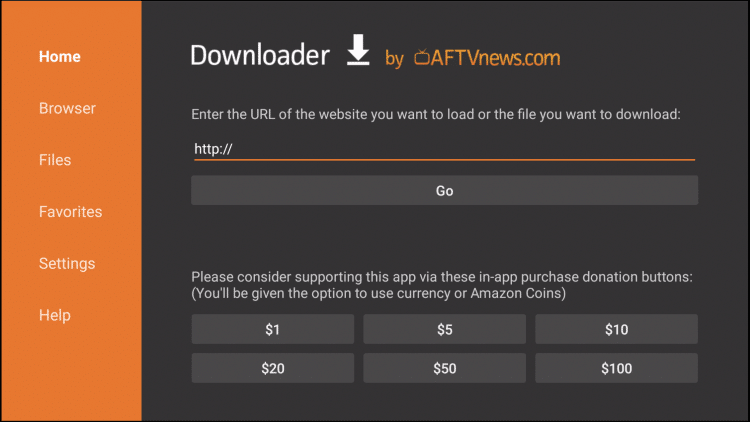
14. Type the following URL exactly as it is listed here – https://troypoint.com/peacock and click Go
Important Note: this APK file is not hosted by TROYPOINT. This link is pointing to the installation file hosted at archive.org
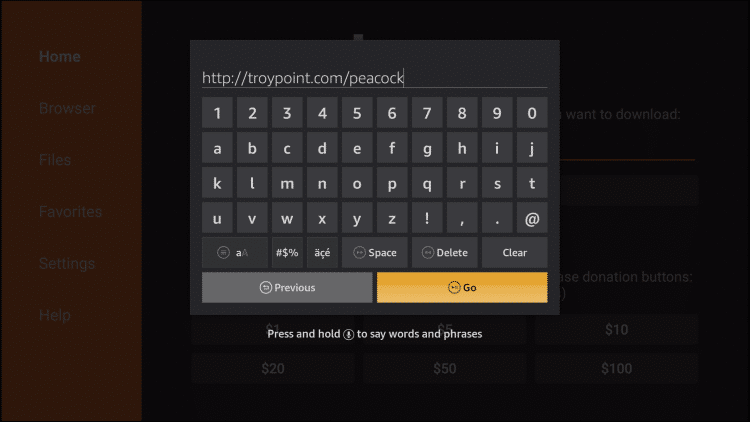
15. Wait for file to download
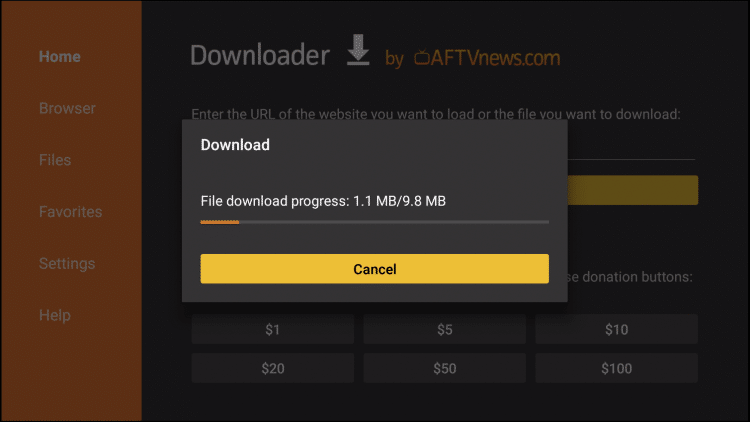
16. Click Install
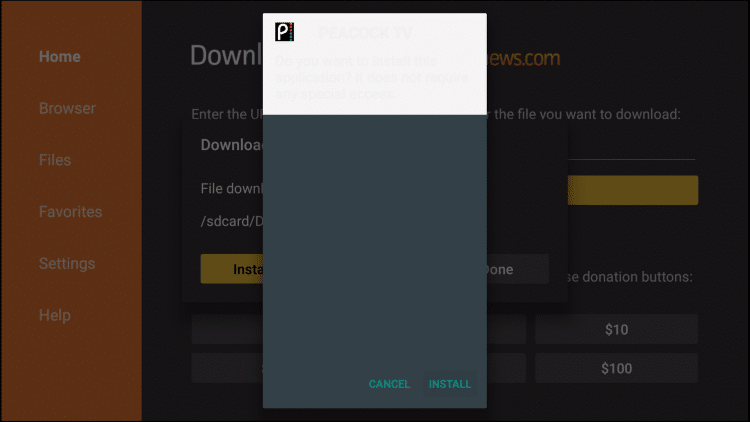
17. Click Done
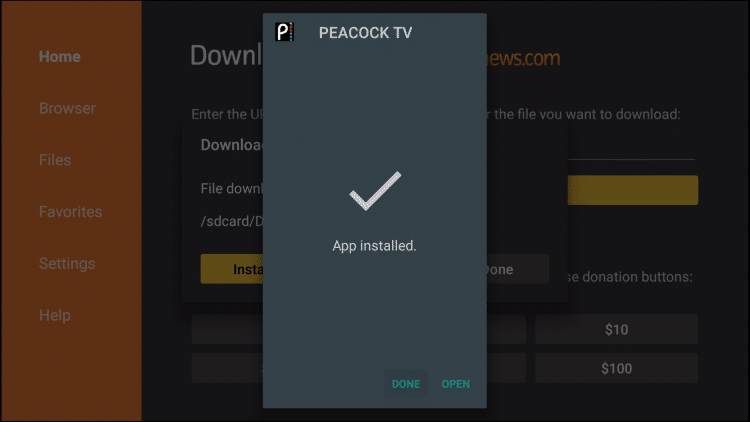
18. When prompted, click delete to remove the installation file and free up space on your device

19. Click Delete again
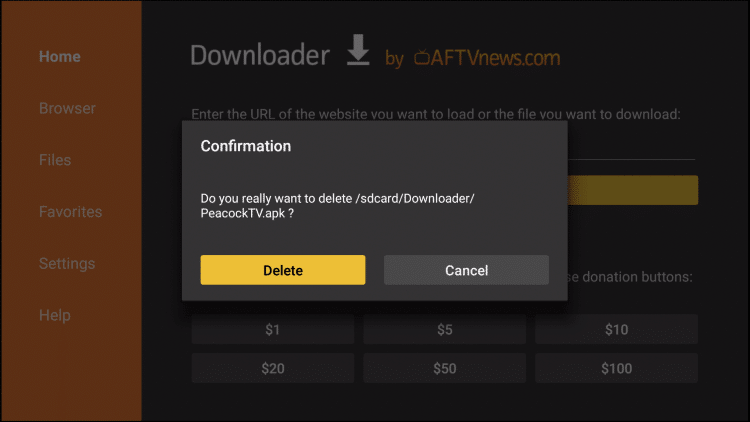
20. Return to your device home-screen and under “Your Apps & Channels” choose See All
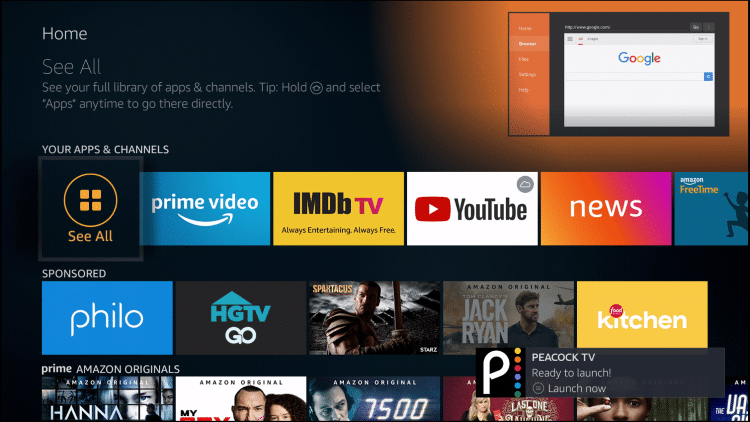
21. Scroll down to hover over Peacock TV and click the Options button on your remote (3 horizontal lines)
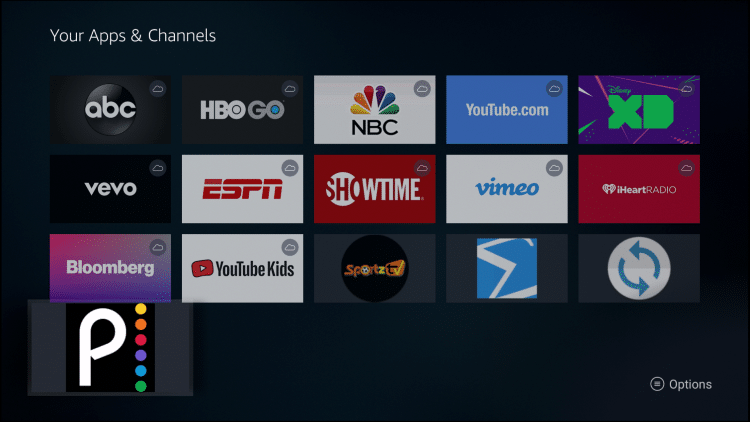
22. Choose Move to front
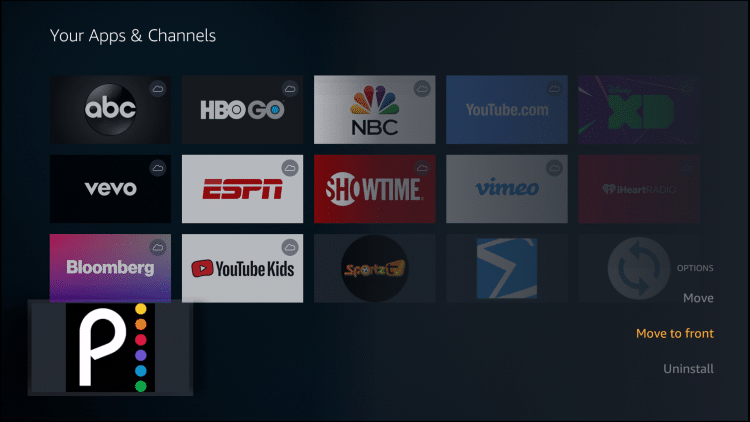
23. We can now launch the app and Sign in with our previously made account. Enjoy!
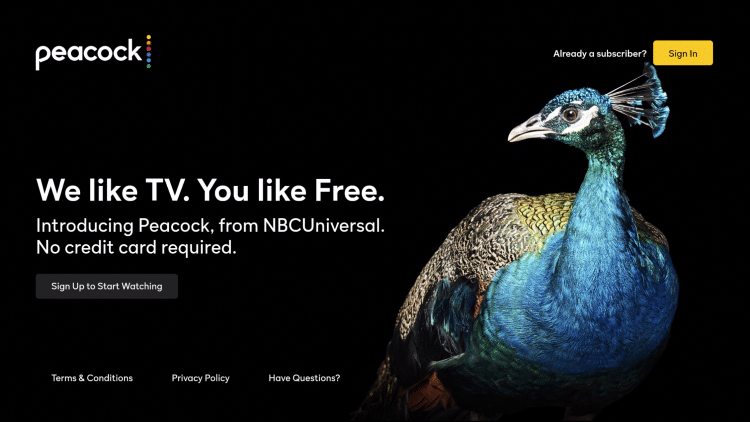
How to Install Peacock TV App on Android Devices
Peacock TV is available as an application to install on Android TV devices. In the example below, we are installing the Peacock TV app on an NVIDIA Shield.
However, this same process works on all Android devices including stock Android TV Boxes. Follow this quick guide below to install on any Android device.
1. On the home screen of your Android device, locate and select the Google Play Store.
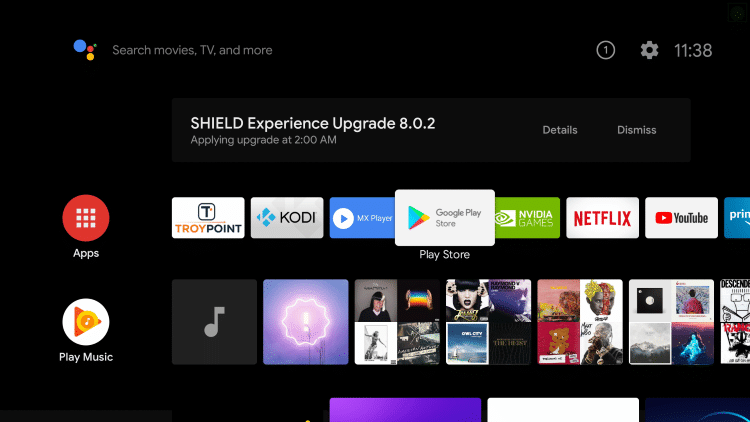
2. Click the search icon on the top left.

3. Enter in “Peacock TV” in the search bar and click Search.

4. Click Peacock TV
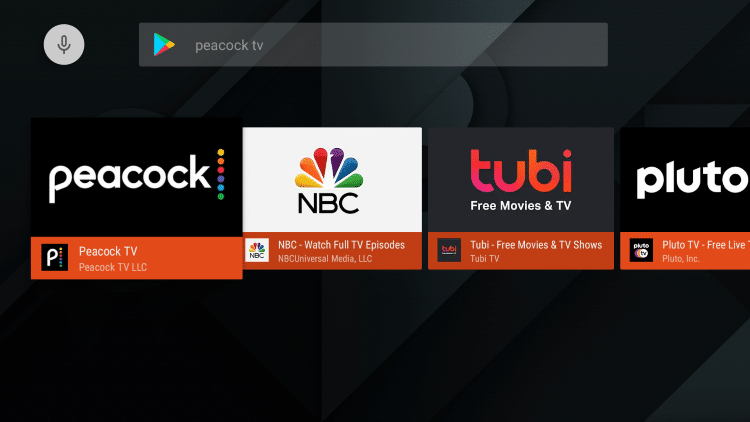
5. Click Install
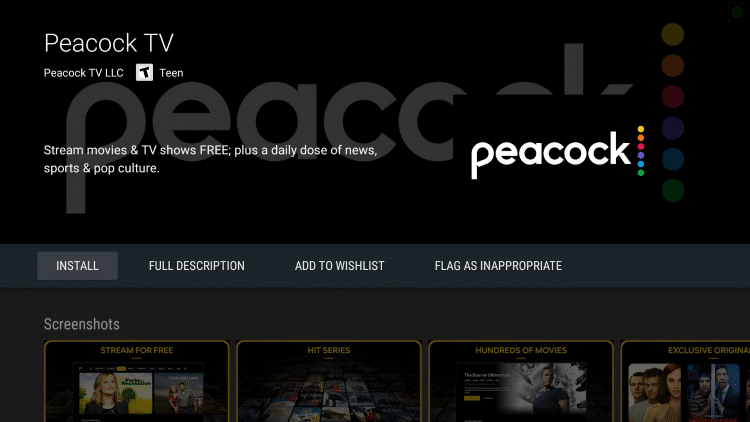
6. Wait for the app to install
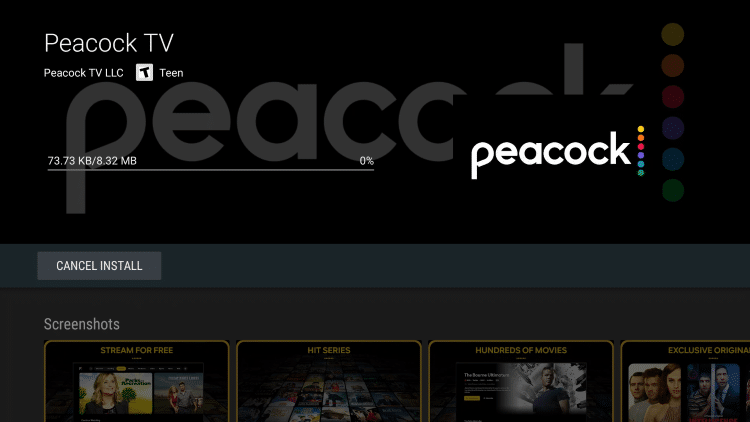
7. You can open the app if you prefer, but we suggest returning back to the home screen of your Android device
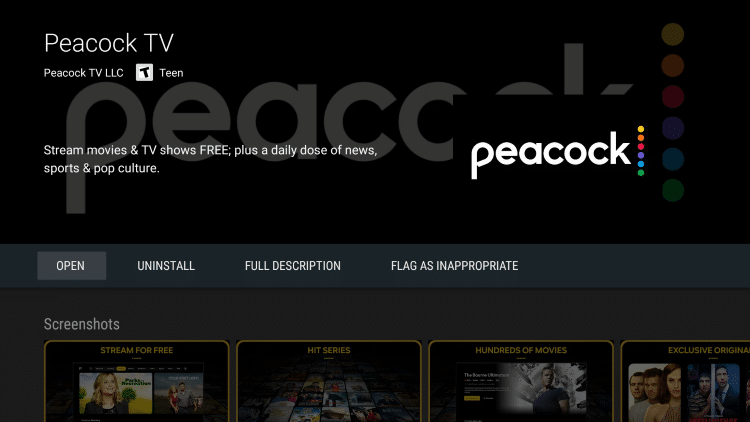
8. Click the plus icon (+) to add Peacock TV to your Favorites
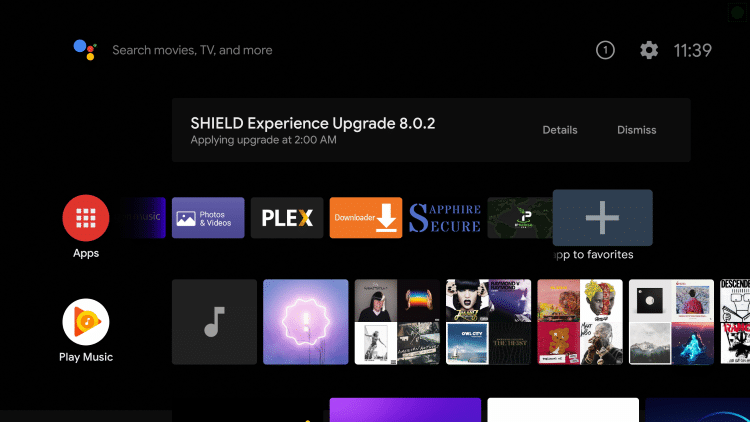
9. Select Peacock TV
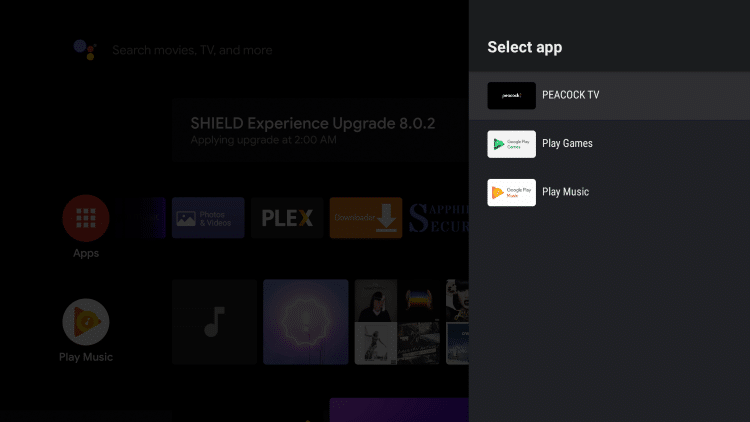
10. Launch the Peacock TV app
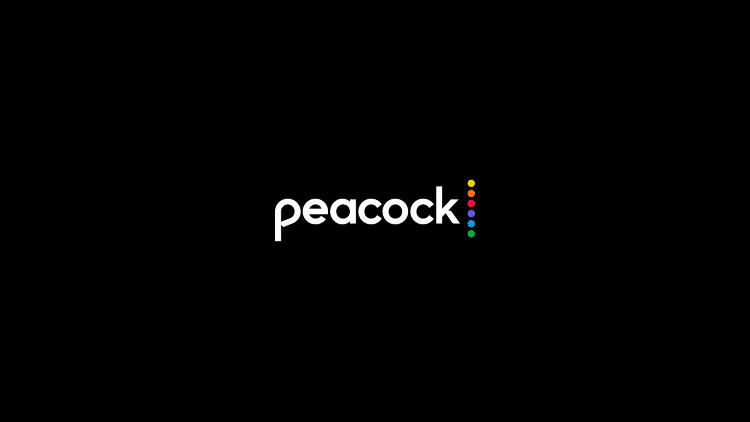
11. That’s it! When launching Peacock TV on your Android device you can either select Sign In or Sign Up to Start Watching
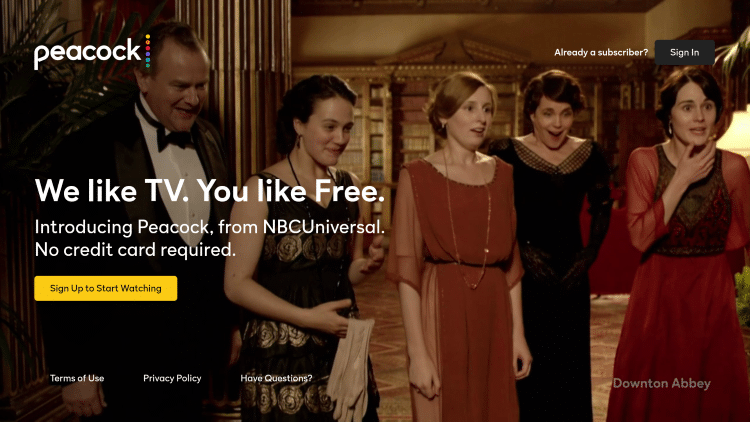
How to Install Peacock TV App on iPhone
1. Open the Apple App Store and select Search on the bottom menu

2. Enter “peacock” within the search bar
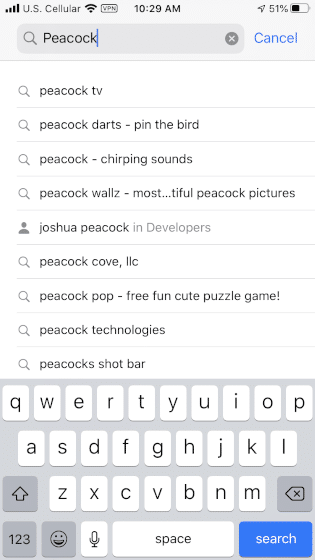
3. Locate the Peacock TV app and select GET
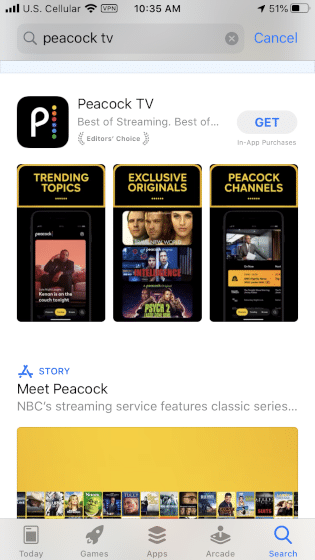
4. Click Install
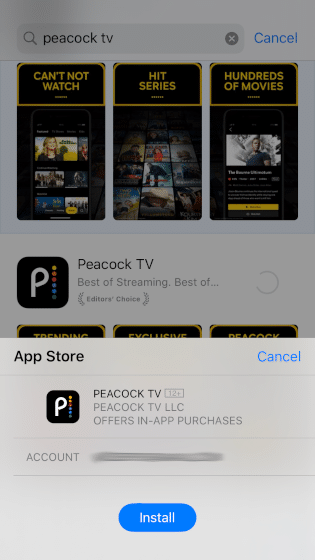
5. Wait a few seconds for the app to install
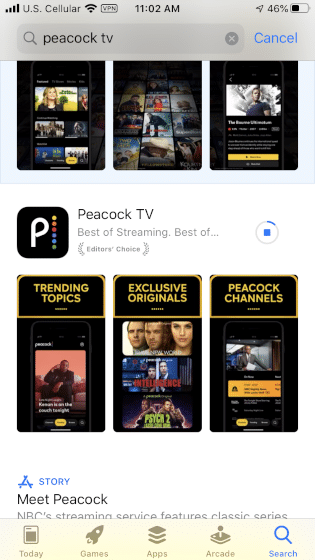
6. Click Open to launch the app
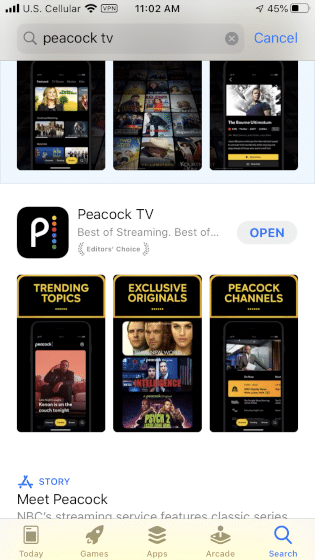
7. Peacock TV will launch
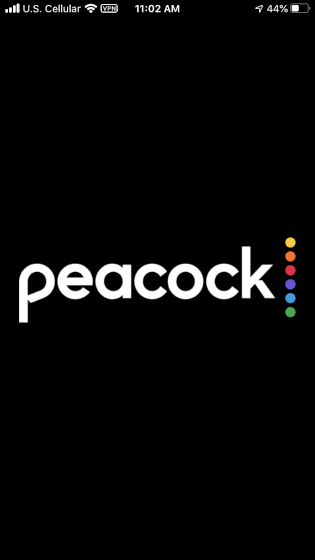
8. That’s it! You have successfully installed Peacock TV on your iPhone.
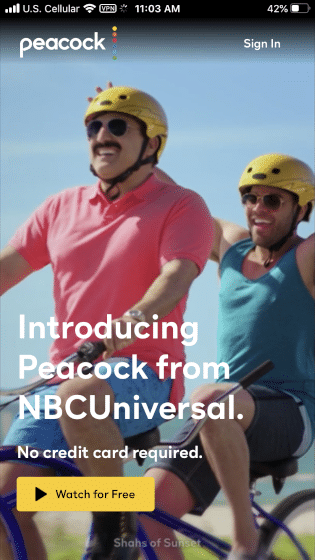
When is Peacock TV Available?
If you’re a Comcast Xfinity X1 or Flex subscriber, you would have been the first to experience Peacock on April 15.
Peacock TV is now available nationwide as of July 15, 2020.
In What Regions is Peacock TV Available?
Currently, NBC has announced that this service is limited to United States customers only. No plans of offering it to other regions have been released.
What Programs are Available on Peacock TV?
TV Shows
NBCUniversal’s arsenal of classic and recent top-rated shows will delight Peacock’s subscribers such as:
30 Rock
Brooklyn Nine-Nine
Cheers
Chicago Med
Downton Abbey
Everybody Loves Raymond
Frasier
Friday Night Lights
The Real Housewives
Will & Grace
Law and Order
Saturday Night Live
Keeping Up with the Kardashians

Parks and Recreation and The Office, which are currently available on Netflix, won’t be available on Peacock until October 2020 and January 2021, respectively.
Aside from NBC’s classic and recent TV series, it will also launch reboots of its past shows, which include Saved by the Bell, Battlestar Galactica, and Punky Brewster. Access to these is planned to be limited to Peacock subscribers only.
Saturday Night Live will also be available – all 44 seasons of the late-night live television sketch comedy show. This means you can watch the original 1975 cast and the rest of its 153 cast members to date.
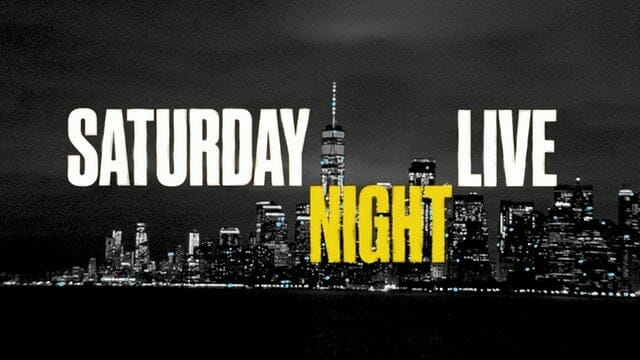
Late-night shows such as The Tonight Show with Jimmy Fallon and Late Night with Seth Meyers are also available for Peacock Premium subscribers a few hours before they debut on NBC.
Movies
For the first year of Peacock, viewers will also be treated to more than 600 movies produced by Illumination, DreamWorks and Universal such as Jurassic Park, American Pie, Jaws, E.T. the Extra-Terrestrial, and franchises such as Jason Bourne, Fast and Furious series and Shrek.
News
Peacock offers news content from CNBC, MSNBC, Sky News, NBC News Now, and same-day broadcasts of shows by Lester Holt and Chuck Todd.
It will also feature a new channel, NBC Sky World News, Comcast’s English-language channel scheduled to go live this summer.
Clips from Today, MSNBC, E! News, Meet the Press, NBC Nightly News and CNBC will also be available.
Sports
The 2020 Tokyo Summer Olympics will be broadcast live by NBC and will be available on Peacock.
Coverage includes the opening and closing ceremonies, live sports events, mid-day highlights (Tokyo Daily Digest), as well as nightly recaps (Tokyo Tonight).
On August 25, the Tokyo Paralympics will also get exclusive coverage on Peacock.
Soccer fans will also be treated to Premier League events too.
Plus, curated genre channels will also be available such as SNL Vault, Olympic Profiles, and Family Movie Night.
How Much Does Peacock TV Cost?
Peacock is available in three packages.
Peacock Free, as its name implies, is offered at no cost to US-based subscribers. They can access up to 7,500 hours of programming.
New episodes of NBC shows will be broadcast the following day.
Included in this tier are NBC’s classic TV shows, sports and news programming, and a selection of Spanish-language shows from Telemundo.
Subscribers will also be treated to Peacocks’ upcoming original shows but will be limited to a few episodes only.
This package is ad-supported but NBC has announced that only 5 minutes of ads will be shown for every hour of programming.
Peacock Premium, on the other hand, comes at no charge for Comcast and Cox cable TV subscribers to access more than 15,000 hours of content.
However, this package is ad-supported so if they want to get rid of the ads, users can pay $4.99 per month.
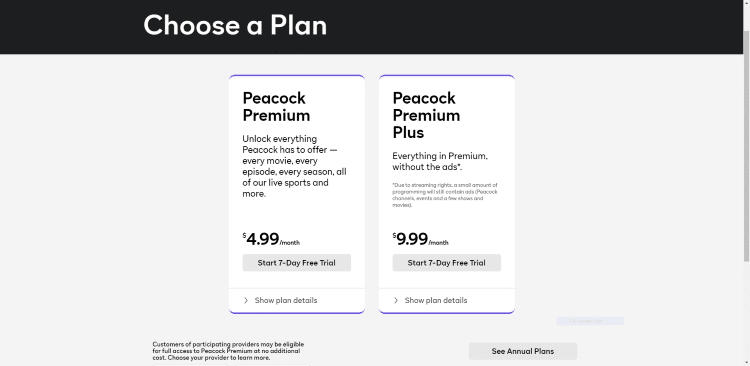
Then there is Peacock Premium Plus for $9.99/month which includes all of Peacock Premium’s features without the ads.
As mentioned previously, you will notice there are 7-Day Free Trials available for both of the premium plans.
What Type of User Interface will Peacock TV Feature?
Peacock TV users will be able to search for content in three ways: Channels, Trending, and Browse sections.
You will also notice the different categories available which include TV Shows, Movies, Kids, News, Sports, and Latino.
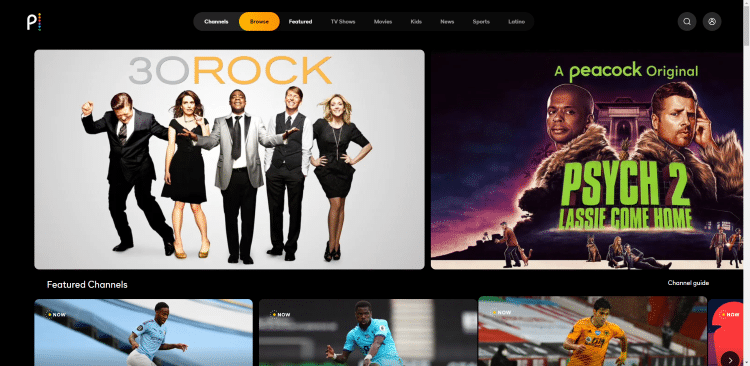
As they scroll through each program, a live video will automatically play in the background.
In the Channels section, an EPG will be displayed that can make it easier for them to navigate through different channels.

The Trending section presents clips from sports, TV shows, and other content.
Finally, in the Browse section, users will be able to view two rows: Continue Watching and Watchlist.
The former displays thumbnails of past shows they’ve watched and a bar that indicates where they’ve left off.
For Watchlist, recommendations are displayed based on Comcast’s advanced machine learning algorithms.
If you own a supported device, I suggest giving Peacock TV a try today!
Peacock TV FAQ
How can I watch Peacock TV?
Peacock TV is available on media streaming and smart devices. Compatible devices include Firestick/Fire TV, Apple TV, iPhone, Android, Chromecast, Xbox One, LG Smart TVs, and others.
Does Peacock TV require a cable connection?
No. It is offered on a subscription-based plan.
Is Peacock TV Free?
Although there is a Peacock Free option, there are also premium plans available for purchase. This includes the Peacock Premium plan for $4.99 per month and Peacock Premium Plus for $9.99 per month. Both of these premium plans do include free trial options.
Please follow and like us:




